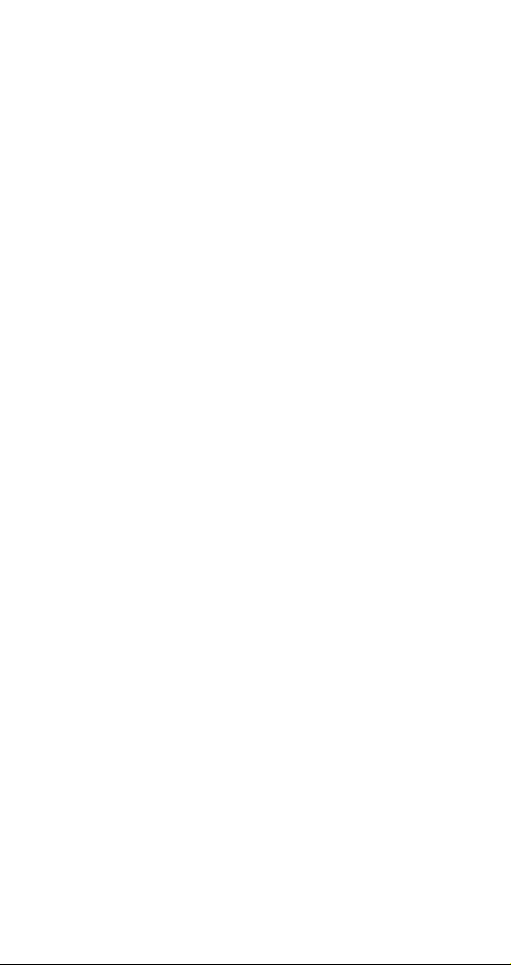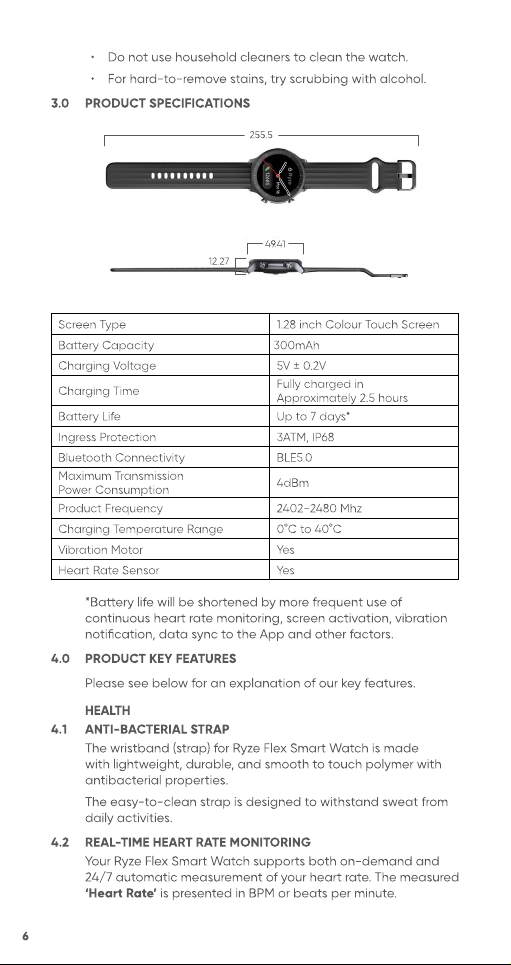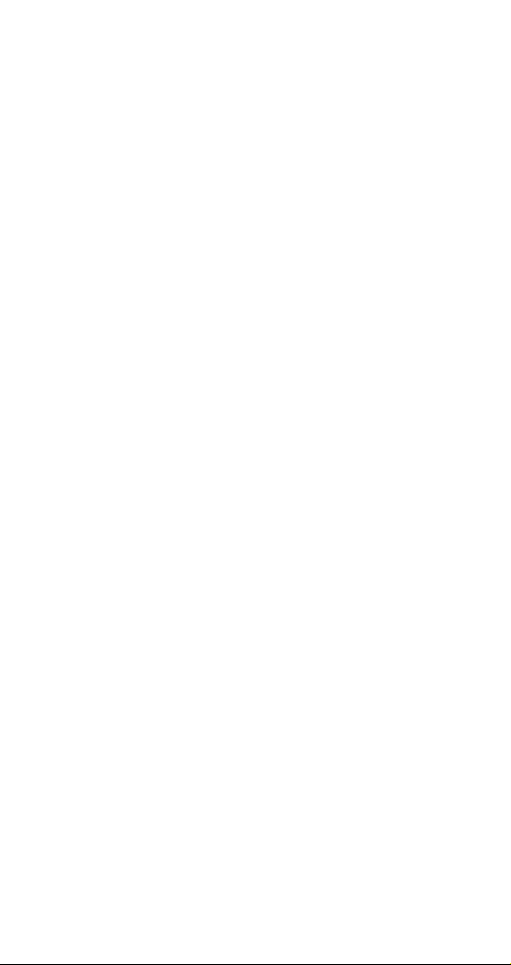8
FITNESS
4.9 FITNESS SCORE (APP ONLY)
View your personal ’Fitness Score’ in the App. The fitness
score is an intuitive overview of your daily fitness records
underpinned by the levels of ‘Activity’, ‘Walking’ and ‘Exercise’
you have completed.
4.10 ACTIVITY TRACKING
The amount of activity you do contributes to your overall
fitness. The watch tracks your level of ‘Activity’ in terms of
calories burned during your daily activities.
To improve its accuracy, please ensure that your profile settings
such as gender, height, weight and age are correct.
4.11 WALKING, STEPS PEDOMETER & DISTANCE TRACKING
The Ryze Flex Smart Watch tracks your ‘Walking’ activity in
terms of hours in which you have stood and moved around for
at least a minute.
The watch also supports measurement of ‘Steps’ taken, and
‘Distance’ covered. To improve its accuracy, please check and
ensure that your profile settings such as gender, height, weight
and age are correct.
4.12 EXERCISE TRACKING, 25 SPORTS MODES & WORKOUT GOALS
The Ryze Flex Smart Watch tracks the duration of moderate-
to-high intensity ‘Exercises’ that you have completed.
Our ‘Intelligent Exercise Recognition’ watch function and its
inbuilt AI, automatically detects if a user is walking or running.
You can also choose from 25 sport modes in the App to tailor
your workout session and get real-time data for your exercise
session. Set yourself an optional ‘Training Goal’ for a sport
session to keep focused on your fitness goal.
4.13 ROUTE TRACKING (APP ONLY)
Connect to your smartphone's GPS and start an exercise
session from the App to see real-time route tracking as well as
pace and distance during hikes, walks and runs.
4.14 SWIM-PROOF & SWIM TRACKING
The Ryze Flex Smart Watch has an IP68 dust tight and
waterproof rating.
This means the Ryze Flex Smart Watch is suitable for shallow-
water activities including swimming. It can be worn during a
cold-water shower, indoor pool, and open water. The watch
can survive spills and splashes.
NOTE: The watch is NOT suitable for deep diving, in a spa/hot
tub, in a hot spring, sauna or high-temperature steam
environment.
4.15 HEART RATE ZONES (APP ONLY)
Review the eectiveness of your exercise in the App by
checking the various heart rate zones you experienced
throughout a completed exercise session.