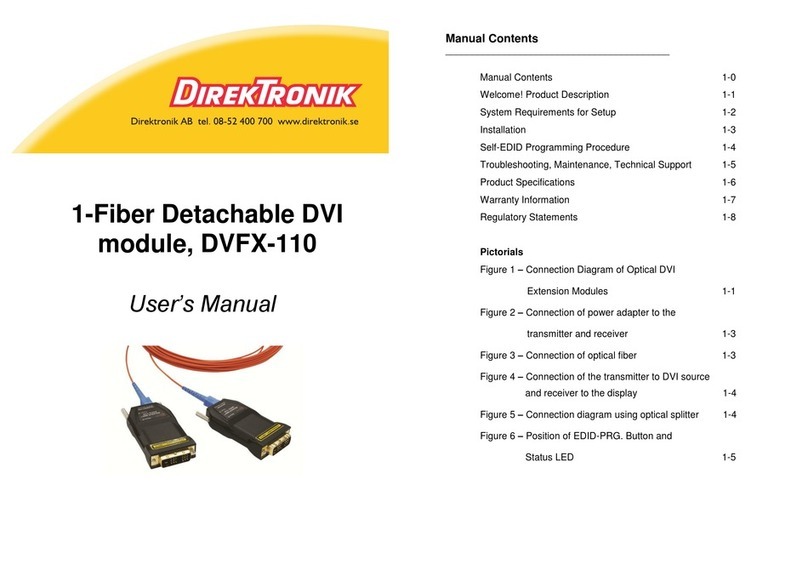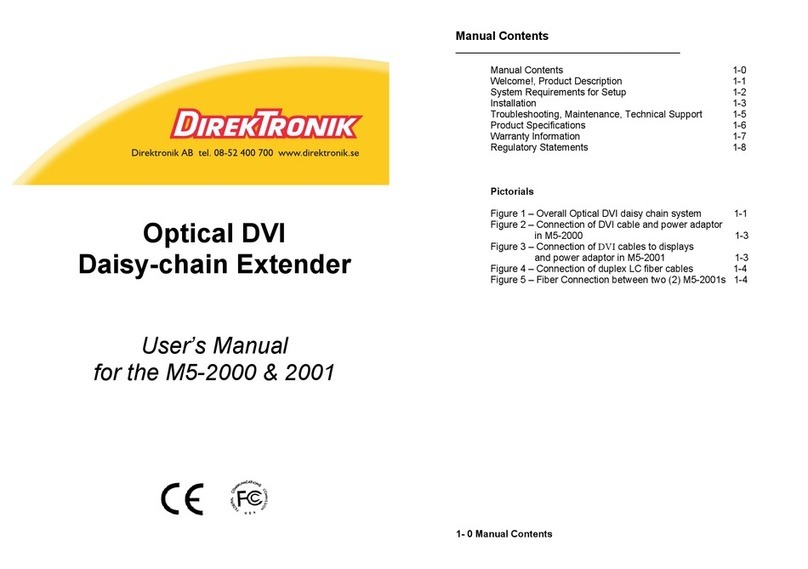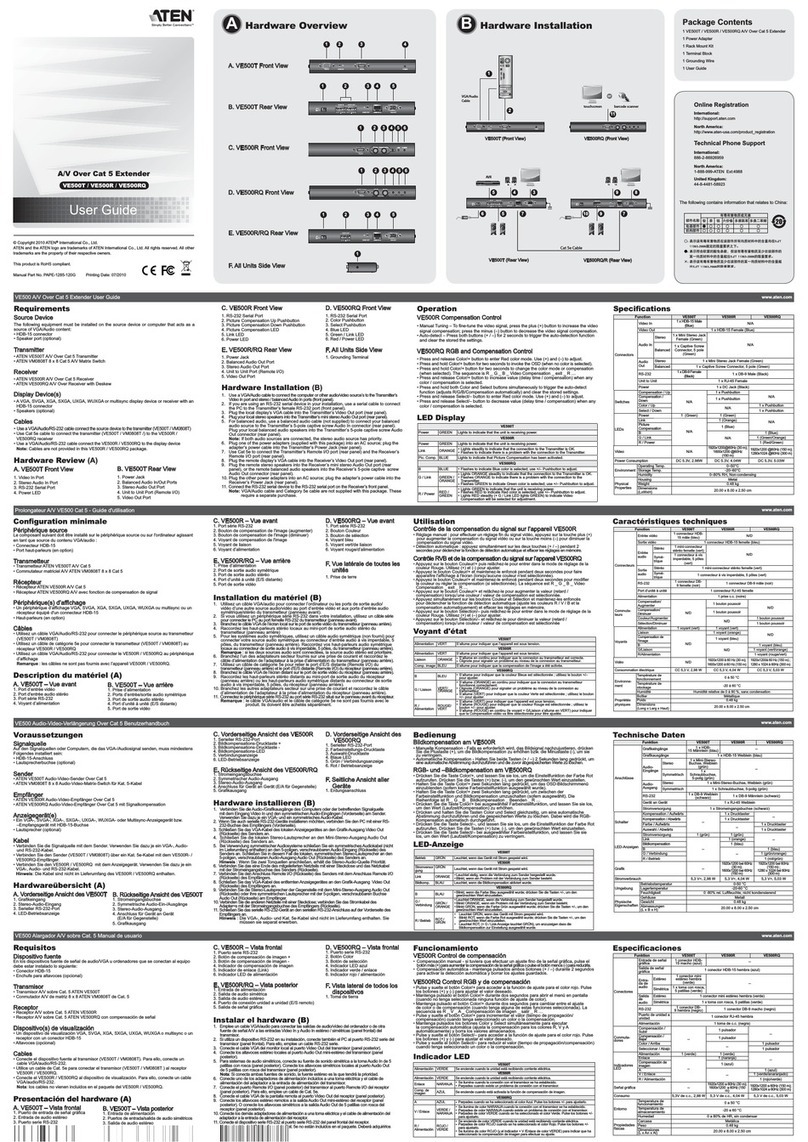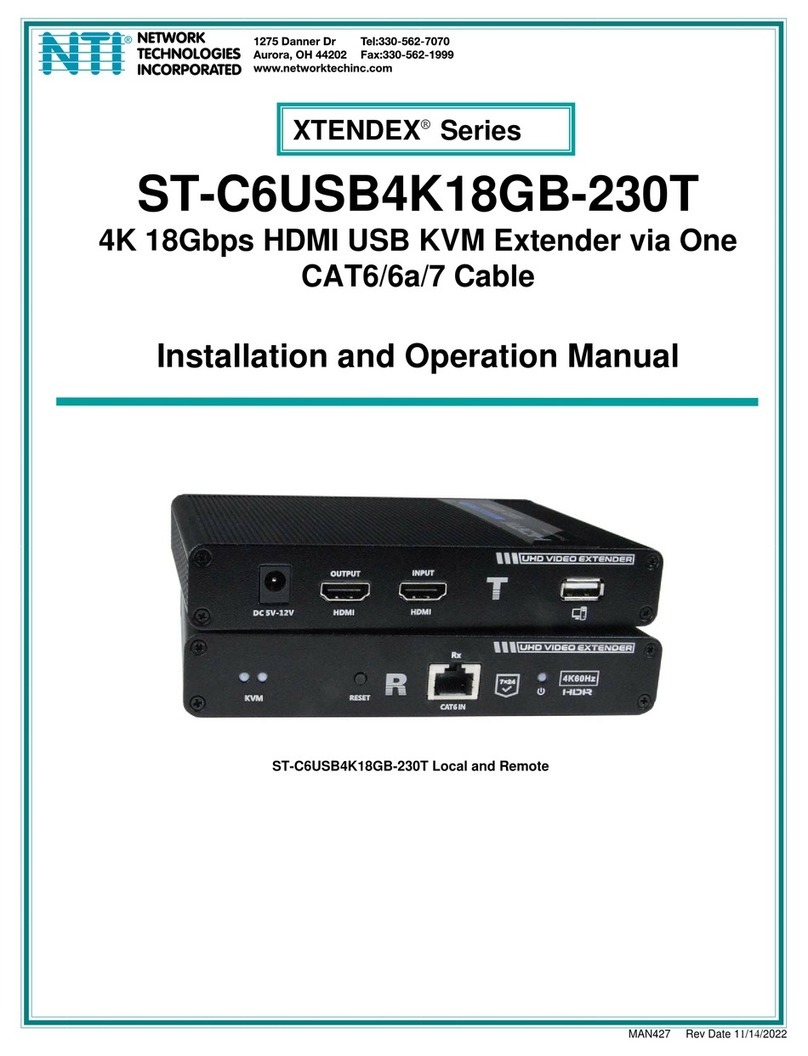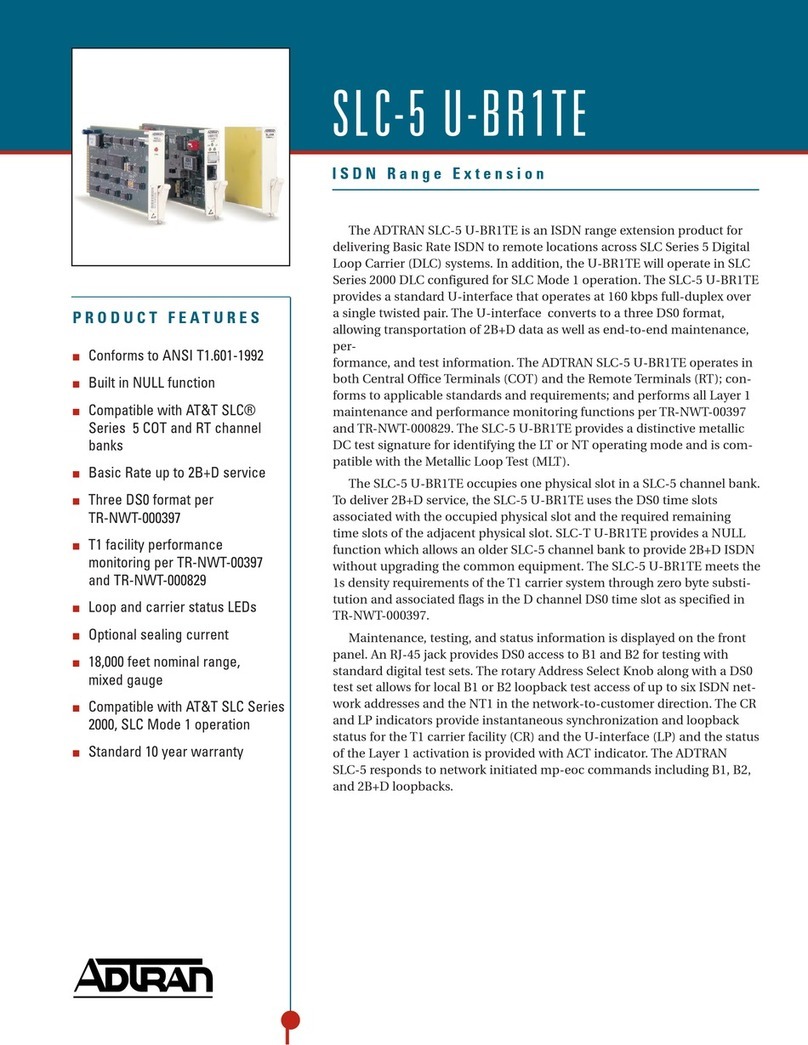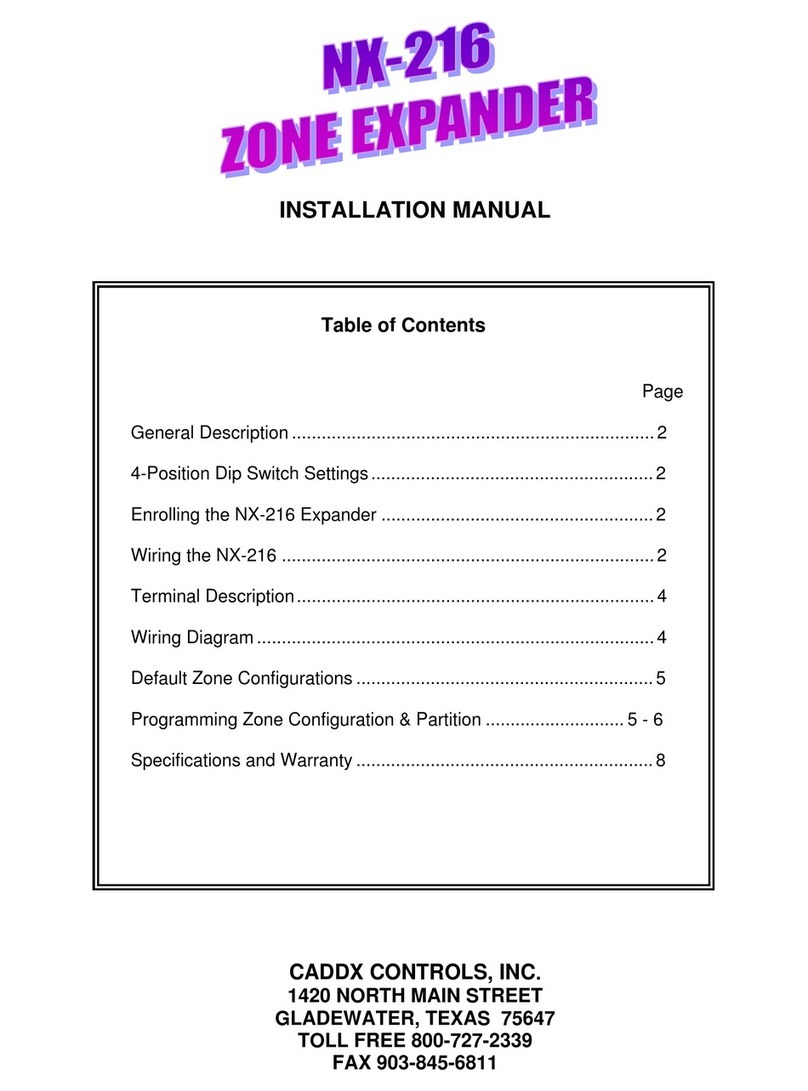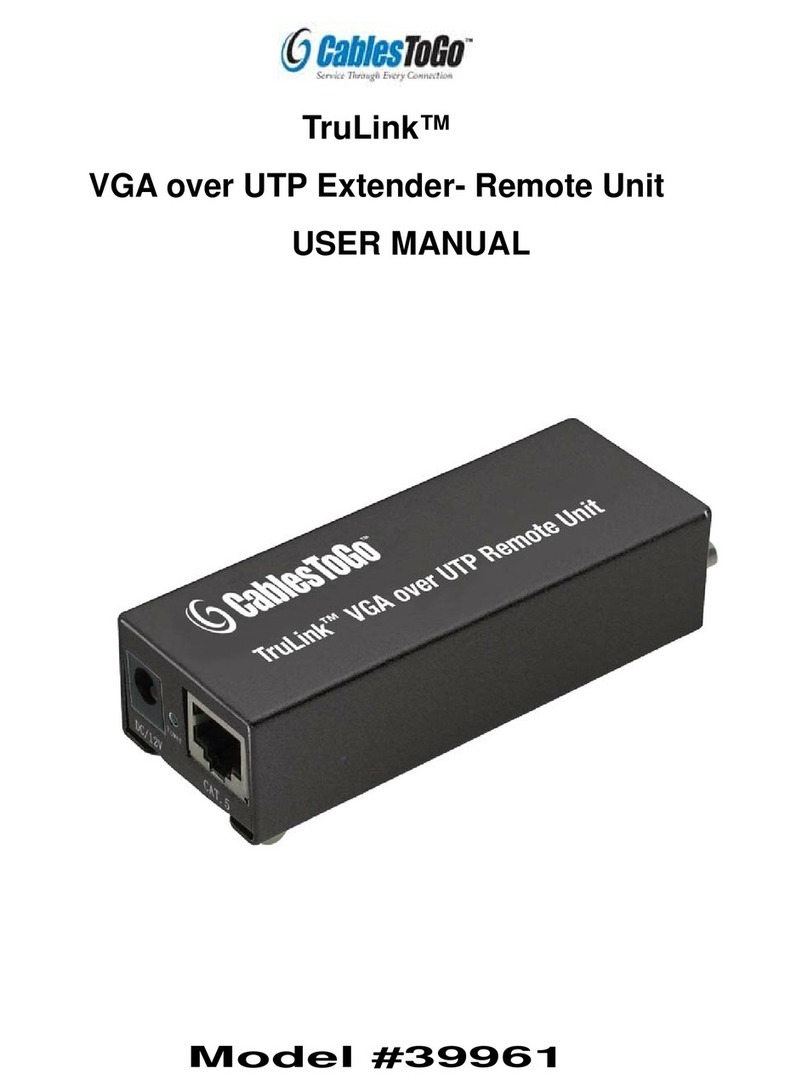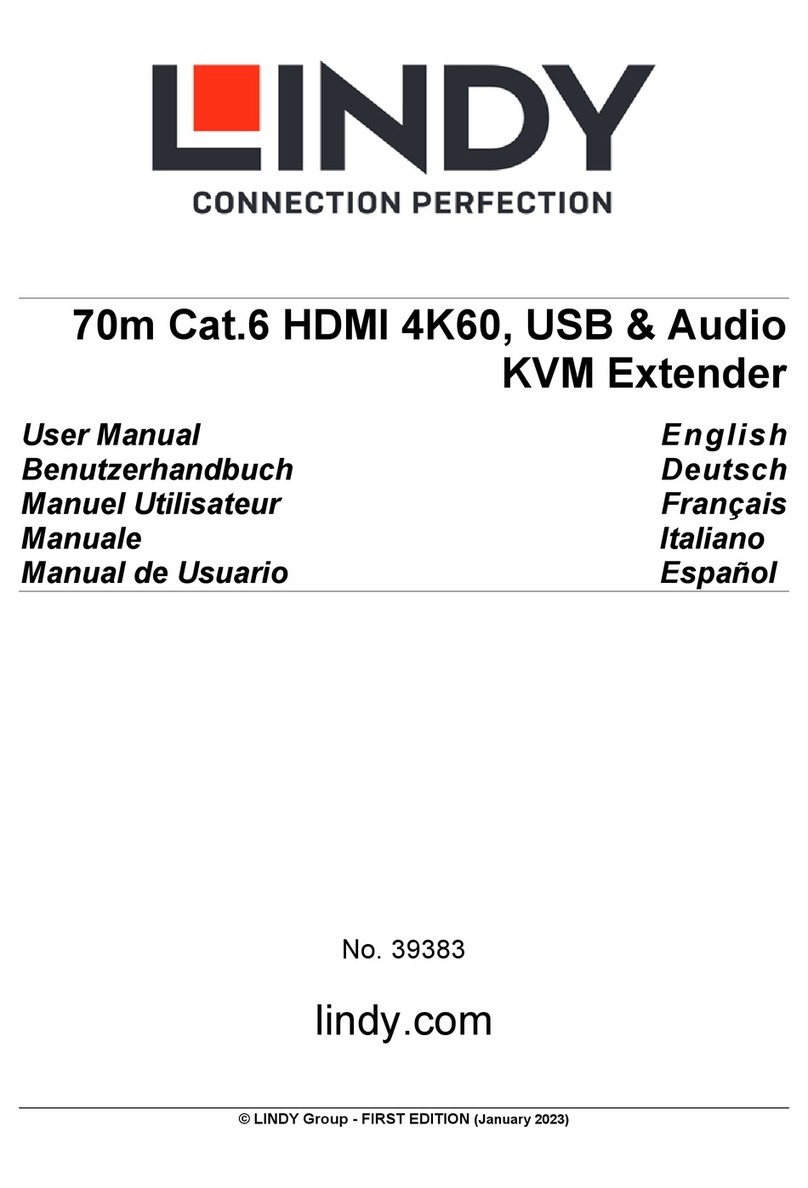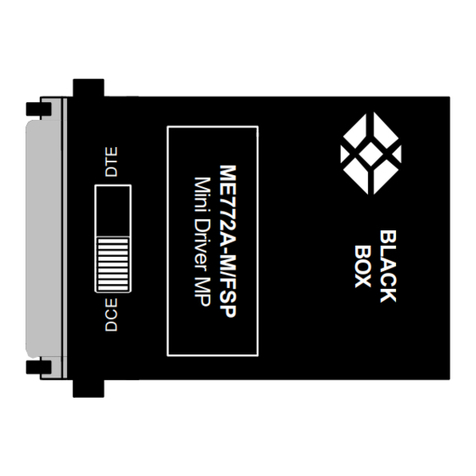DirekTronik 20109919 User manual

1
70m 4x4 HDMI 2.0 Matrix Extender
with 4 hdmi loop out
Support 4K60hz YUV4:4:4, 18Gbps, HDR (HLG)
Best.nr: 20109919

2
Operating Instruction
Thank you for purchasing this product. For optimum performance and safety,
please read these instructions carefully before connecting, operating or adjusting
this product. Please keep this manual for future reference.
SURGE PROTECTION DEVICE RECOMMENDED
This product contains sensitive electrical components that may be damaged by
electrical spikes, surges, electric shock, lightning strikes, etc. Use of surge
protection systems is highly recommended in order to protect and extend the life
of your equipment.

3
Operating Instruction
Catalogue
1. Features............................................................................................................................................. 4
2. Package Contents.............................................................................................................................. 4
3. Specifications.................................................................................................................................... 4
4. Panel Descriptions.............................................................................................................................5
5. Wiring Diagram.................................................................................................................................6
6. Input / output channel key operation................................................................................................ 7
7. Video switching operation................................................................................................................ 8
7.1. Video switch...........................................................................................................................8
7.2. Video Control......................................................................................................................... 8
The specific operation as follows:........................................................................................ 8
7.3. Audio Control.......................................................................................................................10
7.4. EDID Set Mode Interface.................................................................................................... 12
7.5. Preset Interface.....................................................................................................................13
7.6. SETUP mode Interface........................................................................................................ 14
7.6.1. RS-232 Baud Rate setting.........................................................................................15
7.6.2. DHCP On/Off setting................................................................................................15
7.6.3. POC power switch.................................................................................................... 15
7.6.4. Reboot setting........................................................................................................... 16
7.6.5. Factory setting...........................................................................................................16
7.7. INFO mode Interface........................................................................................................... 18
8. Audio Extraction............................................................................................................................. 19
9. Remote Control Description........................................................................................................... 19
10. IR system.......................................................................................................................................20
11. Command Control.........................................................................................................................20
12. Web Control.................................................................................................................................. 22
12.1. Enter Web and Control.......................................................................................................23
12.2. “Status” interface:...................................................................................................... 23
12.3. “Input” interface:....................................................................................................... 24
12.4. “Output” interface:.....................................................................................................24
12.5. “Preset” interface:...................................................................................................... 25
12.6. “Network” interface:..................................................................................................25
12.7. “System” interface:.................................................................................................... 25
13. FW UPGRADE.............................................................................................................................26
13.1. MCU Upgrade:...........................................................................................................26
13.2. CPLD Upgrade:......................................................................................................... 26
13.3. HTML (WEB GUI) Upgrade:....................................................................................27
MAINTENANCE............................................................................................................................... 28
PRODUCT SERVICE.........................................................................................................................28
WARRANTY...................................................................................................................................... 28

4
Operating Instruction
1. Features
4 x HDMI input and 4 x Ethernet output with 4 x HDMI Loop out
HDMI 2.0 version support 4K@60Hz YUV4:4:4, 8bit, 18G, HDR-HLG
Extending 4K60Hz video signal to distances up to 70m over single Cat6 Ethernet cable
HDCP 2.2/1.4 compliant
With wide-band Bi-Direction IR routed control(38~56KHz)
Support 4x Analog Audio extraction (3pin phoenix port)
Support 4x SPDIF Audio extraction output
Support Panel Button with LCD, IR Remote control, RS232 Control, TCP/IP Control
Includes smart EDID management
Support Micro USB for FW updating
2. Package Contents
1). 1x Main Unit (HDMI Matrix Extender)
2). 1x DC12V4A Power adapter
3). 1x Remote control
4). 9xIR Transmitter cables, 9x Wide-Band IR Receiver cables
5). 1x CD for user manual & Command list
6). 8x 3Pin plug for Analog audio output port
7). 1U rack design metal case with 2 mounting ear
3. Specifications
Operating Temperature Range -5 to +40°C(23 to +104 °F)
Storage Temperature Range -10 to +60°C(-14 to +140 °F)
Operating Humidity Range 5 to 90 % RH (no condensation)
Input Video Signal 0.5-1.0 volts p-p
Input DDC Signal 5 volts p-p (TTL)
Bandwidth 18Gbit/s
Video Format Supported 4K@60Hz,YUV4:4:4 8bit
4k@30Hz/1080P/1080i/720P/576P/480P/576i/480i
HDCP Compliant HDCP 2.2 and HDCP 1.4
Output Video HDMI 2.0 Version
Audio Format Supported PCM, Dolby5.1, DTS5.1 digital audio
Maximum Transmission Distance 70m
Power Consumption 45 watts (Max.)
Dimensions Matrix: L438 x W394 x H44 mm
Receiver: L110.2xW68.3xH18 mm
Mass (Main Unit) 3 KG

5
Operating Instruction
4. Panel Descriptions
①LCD: Showing Matrix information
②Output button OUT1~4 & Input button IN1~4
③Function button: PRESET; MENU; UP; DOWN; LOCK; ENTER
①IR input port x4 & All in & IR output port x4 & All out
②Audio out (Analog x4; SPDIF x4)
③RS232 port
④FW update port
⑤HDMI input x4
⑥Ethernet output x4 & HDMI Loop out x4
⑦Ethernet port
⑧Power On/Off
⑨Grounding

6
Operating Instruction
5. Wiring Diagram

7
Operating Instruction
6. Input / output channel key operation
Channel Button method
Input 1-4
1. Directly press the number key, such as input channel 1, and select "1" to press (only
when the output port is selected, the input channel number will be valid)
2. Long press means all outputs select current input
Output 1-4
Directly press the number key, such as the output channel 2, press button "2" and press it
again to cancel the selection;
Long press output 4 to select all channels, and long press again to cancel
MENU Function Button; Enter the function option or back to previous option
ENTER Confirm Button: enter function selection mode
UP Button for UP option
DOWN Button for NEXT option
PRESET Preset, short press to quickly enter the preset call function
LOCK Long press to LOCK, Long press again to UNLOCK

8
Operating Instruction
7. Video switching operation
7.1. Video switch
The signal switch includes 4 free switching channels, which can be configured as input/output
according to the requirements, forming a matrix of 1 x 4 ~ 4 x 1, which can switch any input.
Signal to 1 channel output or all channel output.
The specific operation as follows:
Switch the input to the output
Operation format: "output channel" + "input channel"
For Example: Output port 2 switch to input 1
Operation: Press OUT number "2" + IN number "1" to complete the switch
7.2. Video Control
The video interface have two sub menu
1. Video Switching
2. Video On/Off
The specific operation as follows:
1.Video Switch
Switch any output to one input or all outputs to the same input, default PTP.
①Select“Video”in the menu and press“ENTER”

9
Operating Instruction
②Then use “UP””DOWN”button to select“Switching”
③Press“ENTER”enter next page
④Press “UP””DOWN”button to select the output(The fifth port means ALL)
⑤Press“ENTER”
⑥Press “UP””DOWN”to select the input
⑦Press“ENTER”,Switching Done
2.Video On/Off
Turn on/off any output video or all outputs video
①Select“Video”in the menu and press“ENTER”
②Then use “UP””DOWN”button to select“On/Off”
③Press“ENTER”enter next page
④Press “UP””DOWN”button to select the output(The 5th port means ALL)
⑤Press“ENTER”to select the Output 1~5
⑥Press “UP””DOWN”to select “On”or “Off”
⑦Press“ENTER”,Switching Done

10
Operating Instruction
7.3. Audio Control
The Audio Control has four sub menu
1. Input Audio (Default On)
2. Embed (Default Off)
3. Analog out (Default On)
4. SPDIF out (Default On)
The specific operation is as follows:
1. Input Audio
HDMI input audio switch. You can select any one of HDMI input source audio to be mute
2. Audio Embed
Audio can be embedded to HDMI input. The embedded sound will cover the original sound of the
signal source. You can select any one of the input to embed
3. Analog/SPDIF Audio Out
Can choose any one of the Analog/SPDIF audio output on or off

11
Operating Instruction

12
Operating Instruction
7.4. EDID Set Mode Interface
Default EDID
Default-1 1080P60hz-2.0 Default-5 4K60hz-YUV420-5.1
Default-2 1080P60hz-5.1 Default-6 4K60hz-YUV444-2.0-HDR:HLG
Default-3 1080P60hz-7.1 Default-7 4K60hz-YUV444-5.1-HDR:HLG
Default-4 4K60hz-YUV420-2.0 Default-8 4K60hz-YUV444-7.1-HDR:HLG
EDID Mode can set each input’s EDID, Include: Default EDID; User EDID; Copy EDID;
Copy UTP Remote side EDID.

13
Operating Instruction
7.5. Preset Interface
The PRESET interface can save the current video, audio, EDID, system Settings, etc., and supports
8 different scenes. Scenes can be modified and cleared through web pages, commands, and panels.
The default preset is consistent with factory Settings

14
Operating Instruction
7.6. SETUP mode Interface
SETUP mode can set the device’s RS-232 baud rate, POC Switch, DHCP, Reboot, Factory
Specific operations are as follows

15
Operating Instruction
7.6.1. RS-232 Baud Rate setting
It has 4 kinds of baud rates inside the device: 38400,19200,57600,115200
Default Baud Rate is: 115200
①Select“Setup”in the menu and press“ENTER”
②Then use “UP””DOWN”button to select the “BAUD”and press “ENTER”
③Press “UP””DOWN”button to select the baud rate and press “ENTER”to confirm
7.6.2. DHCP On/Off setting
On means Dynamic; Off means Static
①Select“Setup”in the menu and press“ENTER”
②Then use “UP””DOWN”button to select the “DHCP”and press “ENTER”
③Press “UP””DOWN”button to select“On”or“Off”and press “ENTER”to confirm
7.6.3. POC power switch
The POC interface can select a certain UTP (Remote side) output switch to control POC power
supply, and the default POC is "On"

16
Operating Instruction
7.6.4. Reboot setting
7.6.5. Factory setting
Factory Run: Reset Video, Audio, EDID, Setup setting,
Factory User: Reset Video, Audio, EDID, Setup setting, Preset, Device name.

17
Operating Instruction

18
Operating Instruction
7.7. INFO mode Interface
Check the device information: IP or System information

19
Operating Instruction
8. Audio Extraction
HDMI audio output supports uncompressed audio PCM, compressed audio Dolby and DTS, with a
maximum support of 7.1 sound channels and a maximum sampling rate of 192KHz.
Analog audio supports PCM 2.0 channel.
S/PDIF audio supports Dolby or DTS, 5.1 channel.
9. Remote Control Description
①Standby Mode
②Lock or Unlock the Panel Button
③Choose output from 1-4
④Choose all the outputs.
⑤X: Turn on/off output port which you select
⑥PTP button: Mirror all inputs and outputs
(Ex. Input 1 to output 1, input 2 to output 2, etc)
⑦Choose input from 1-4
⑧Menu (back to previous option) button
⑨UP and DOWN button
⑩Enter button
Note: When Press “Output” Button + “M” Button
can turn on/off the Output’s Audio

20
Operating Instruction
10. IR system
The matrix can pass the IR signal through the IR system to the HDMI source or pass the IR signal
from the HDMI source to the HDMI sink
Dual way IR using:
Step1: “IR IN” is for UTP output, “IR OUT” is for input channel
Step2: “IR IN ALL” Controlled by all input IR; “IR OUT ALL” Controlled by all output IR.
Step3: Receiver support connect with IR receiver to control the Matrix by remote
Step4: Matrix IR channel “IR IN ALL” support connect with IR-RX cable to control the Matrix by
remote
11. Command Control
Control software operation:
The serial control software is illustrated with SSCOM32 as an example.
Basic Settings:
Double-click the software in the installation package to run specifically (as shown in
figure 1 below) and install the RS232 software on the computer.
Enter the main interface of the software, as shown in the figure below.
Table of contents
Other DirekTronik Extender manuals

DirekTronik
DirekTronik M1-203D-TR User manual
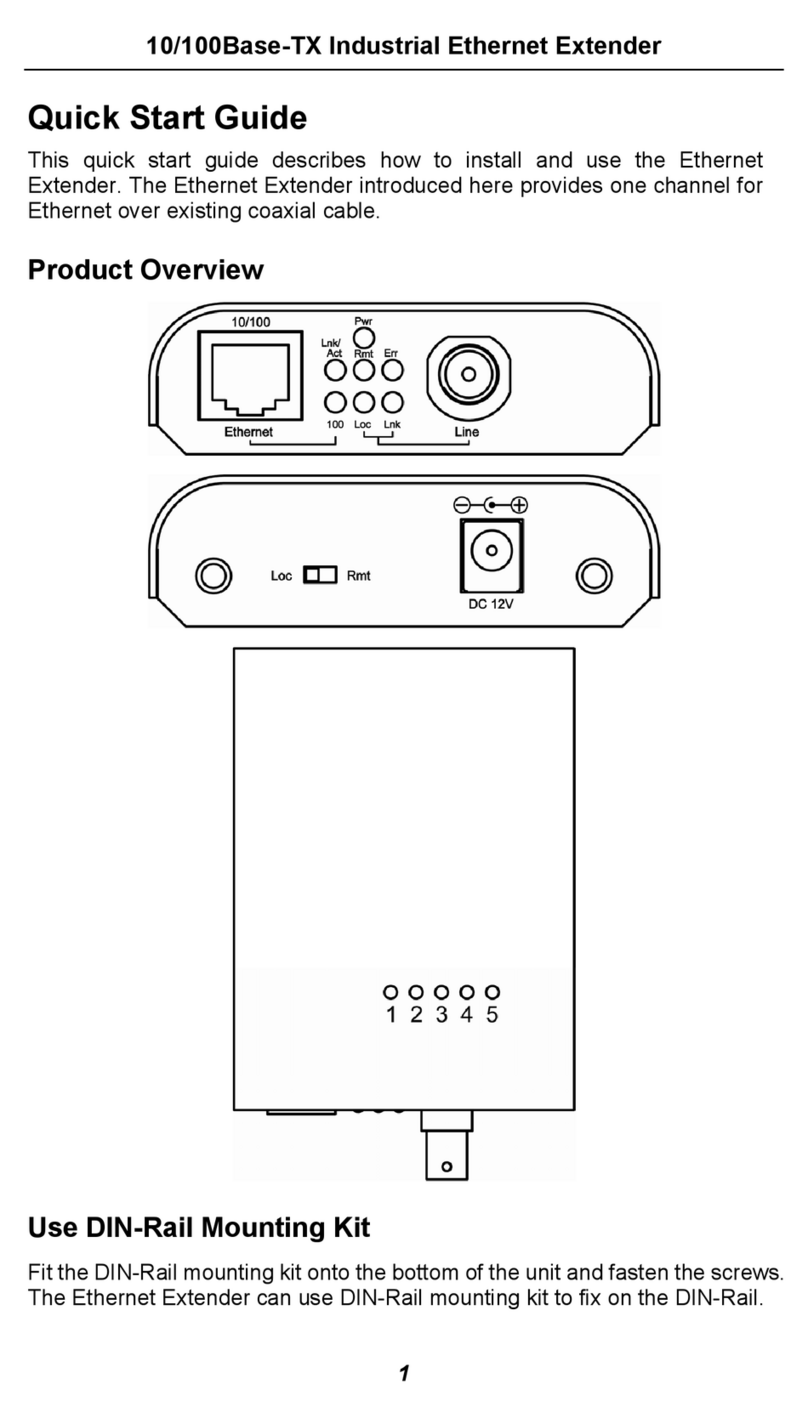
DirekTronik
DirekTronik ED3331 User manual
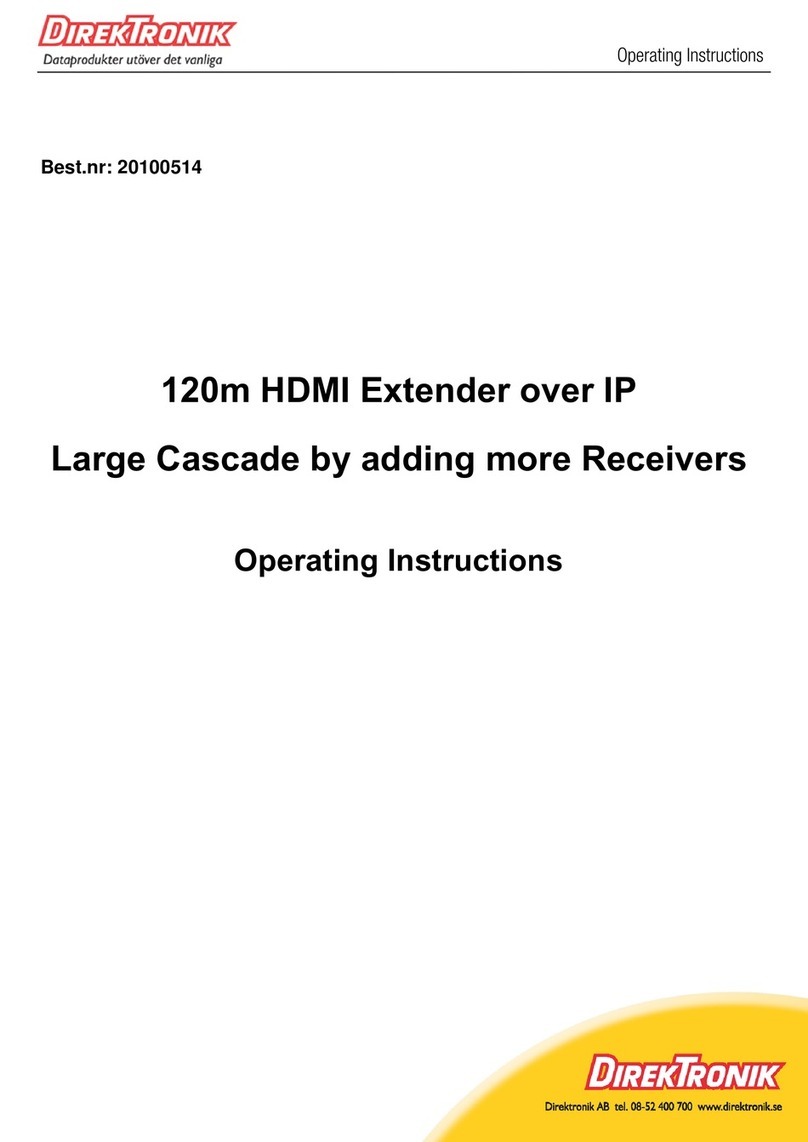
DirekTronik
DirekTronik 20100514 User manual
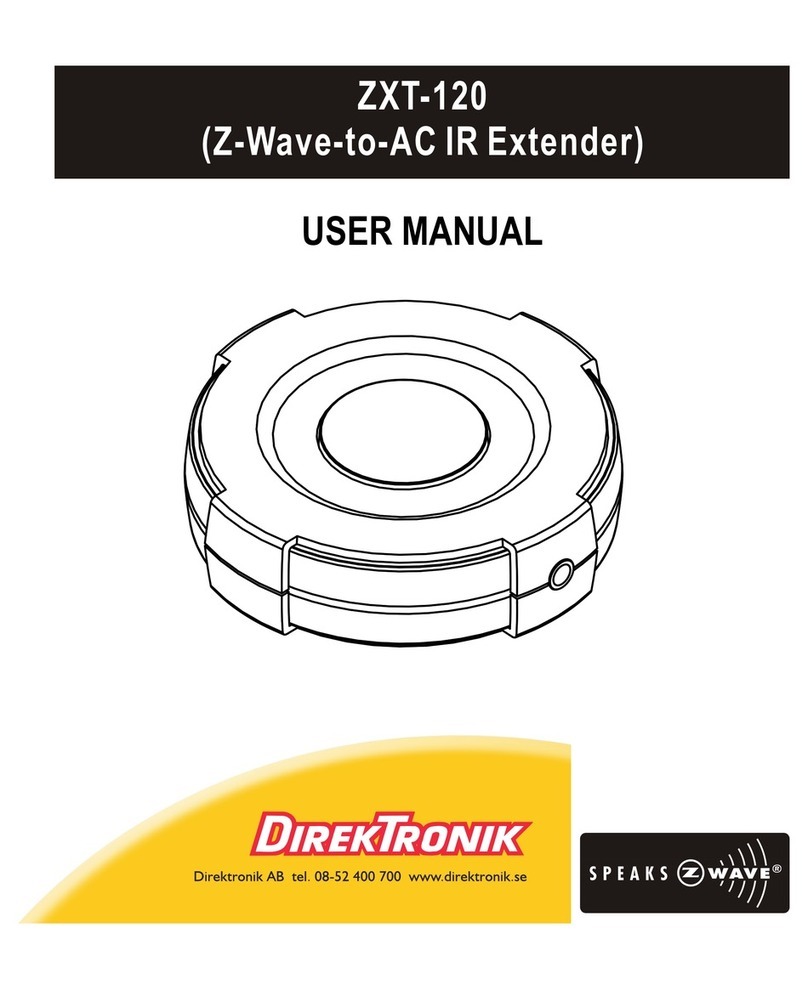
DirekTronik
DirekTronik ZXT-120 User manual

DirekTronik
DirekTronik 25-0564 User manual

DirekTronik
DirekTronik NV M Series User manual

DirekTronik
DirekTronik 20111497 User manual

DirekTronik
DirekTronik 125-0066 User manual

DirekTronik
DirekTronik 20101676 User manual
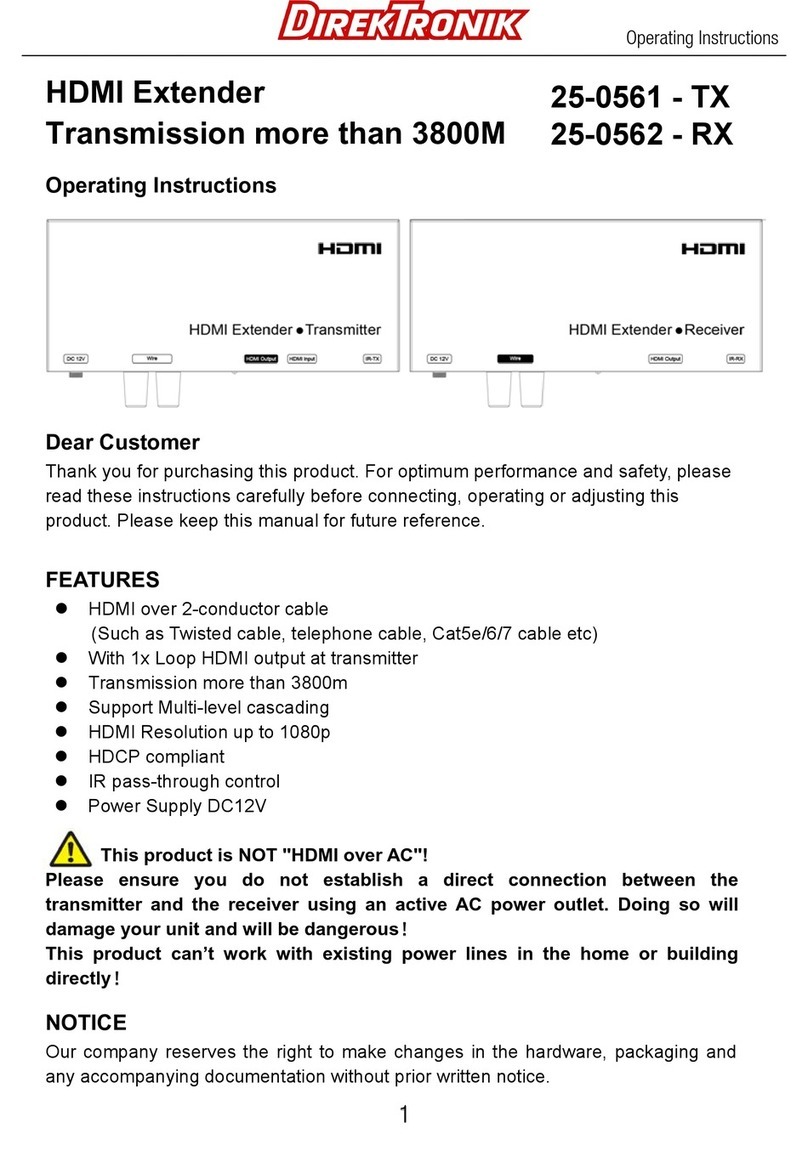
DirekTronik
DirekTronik 25-0561 User manual