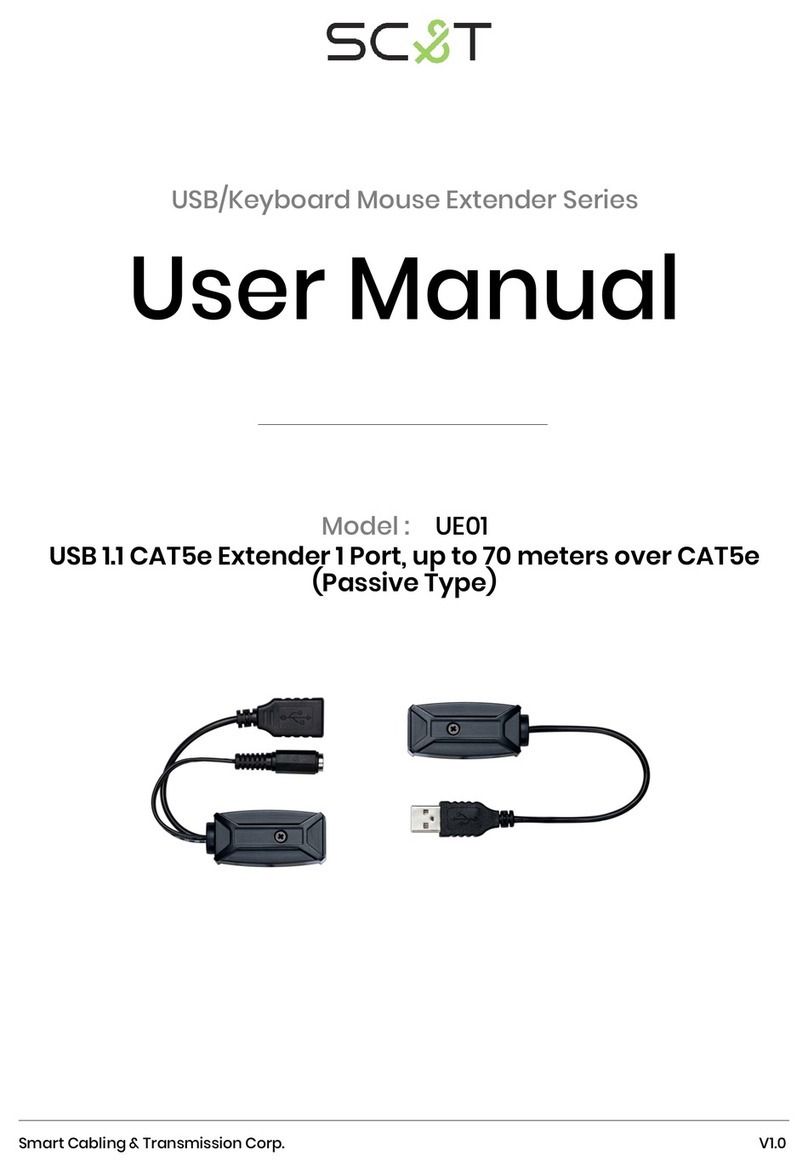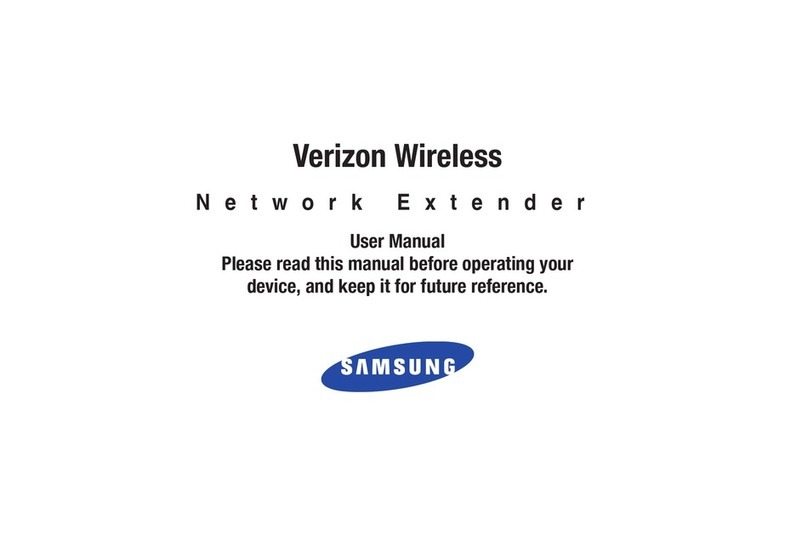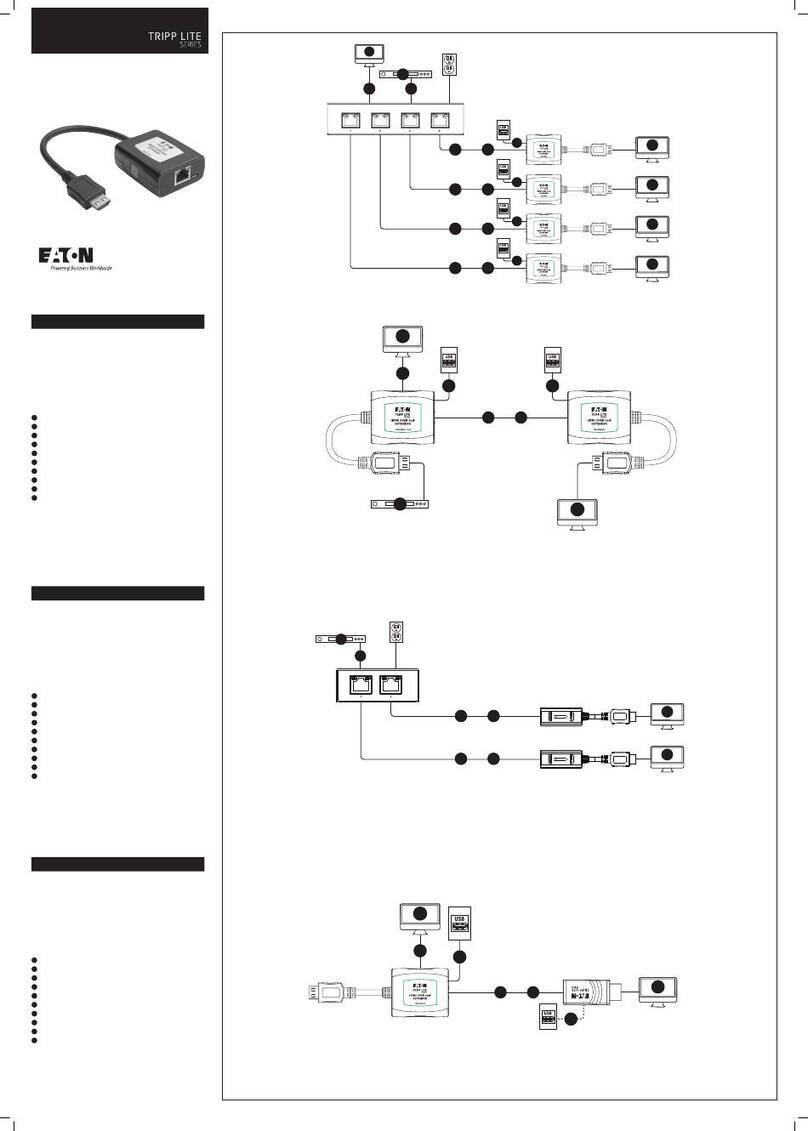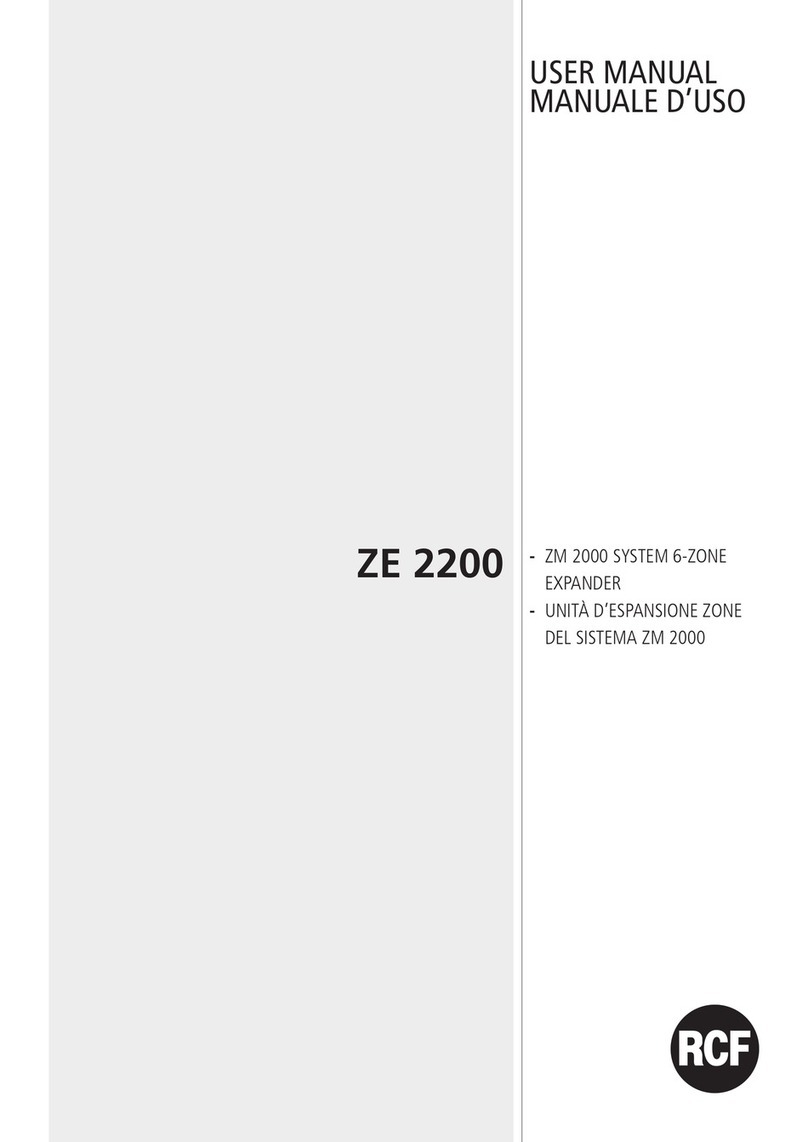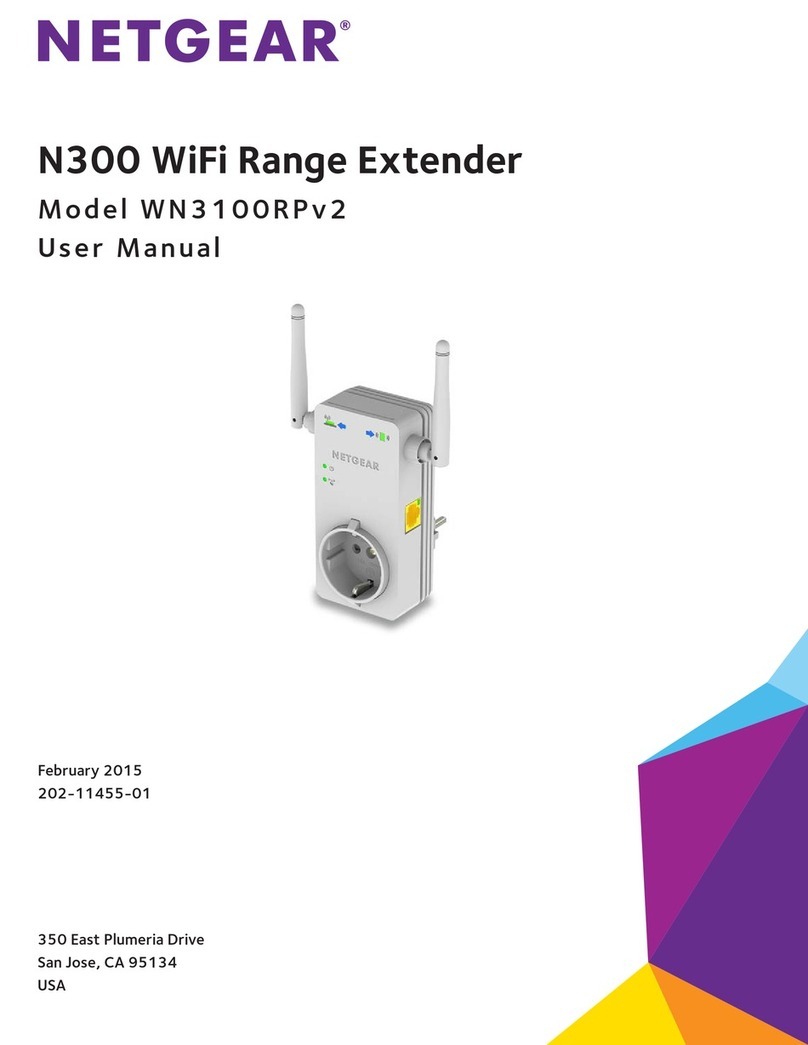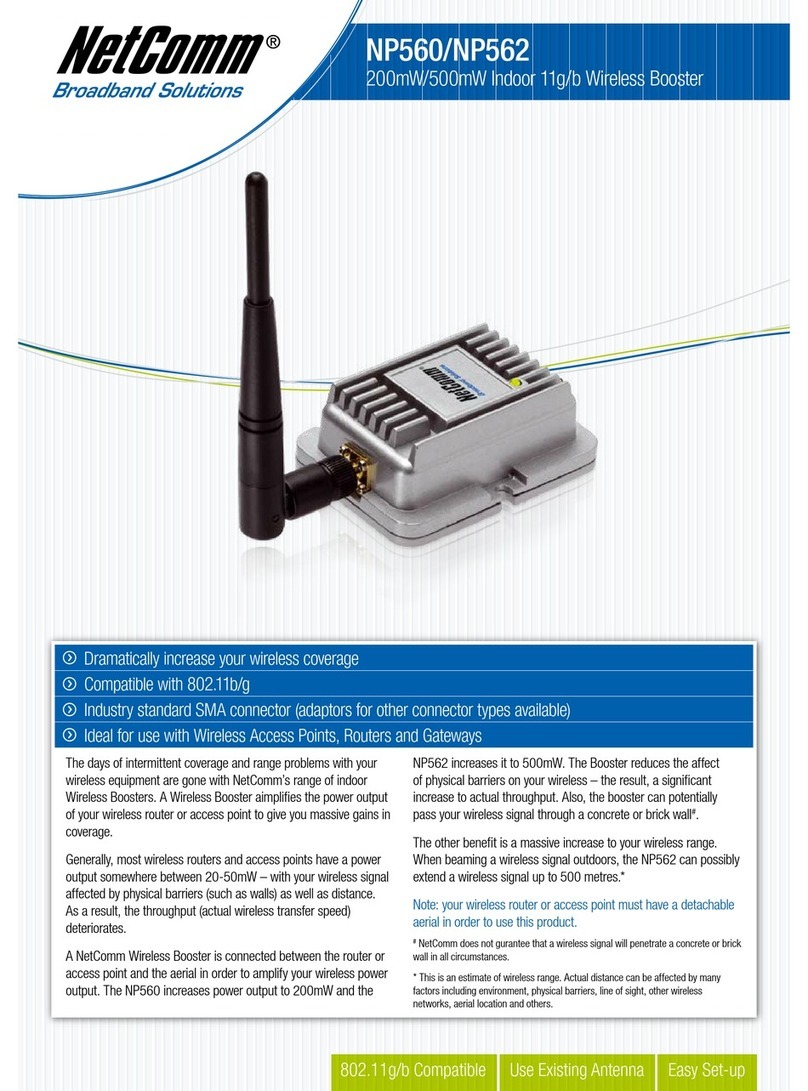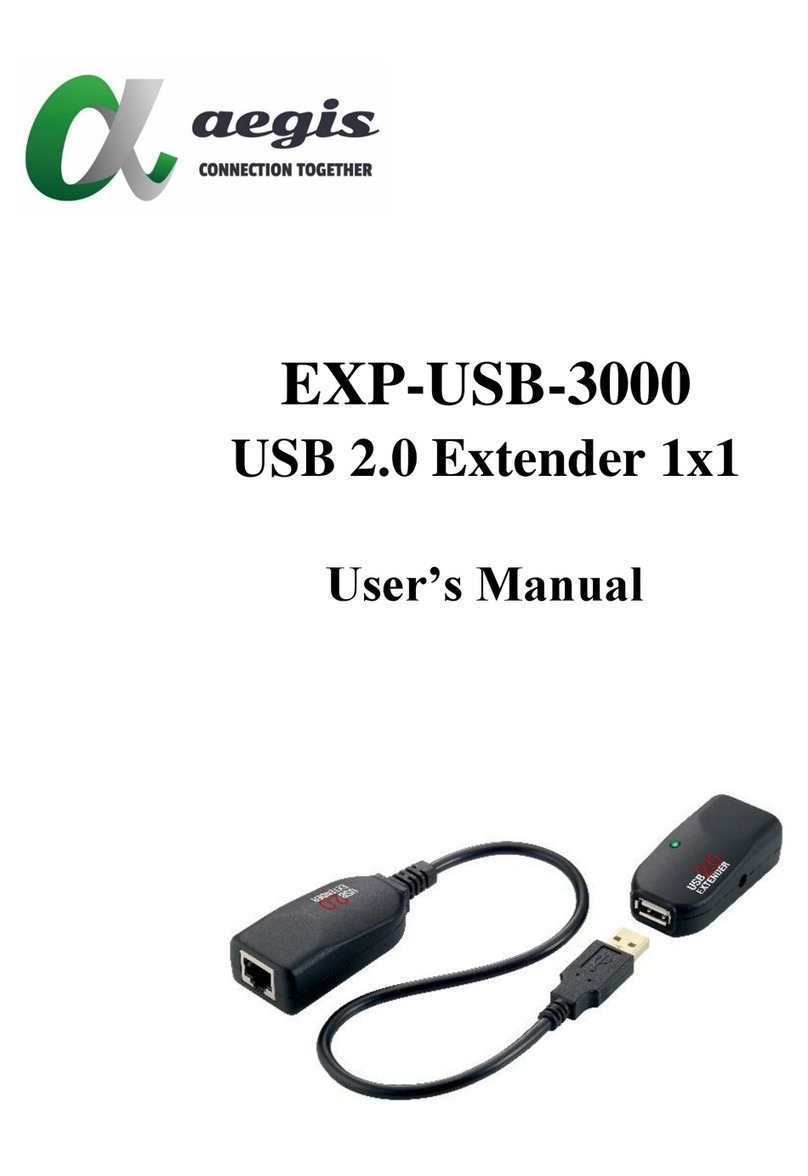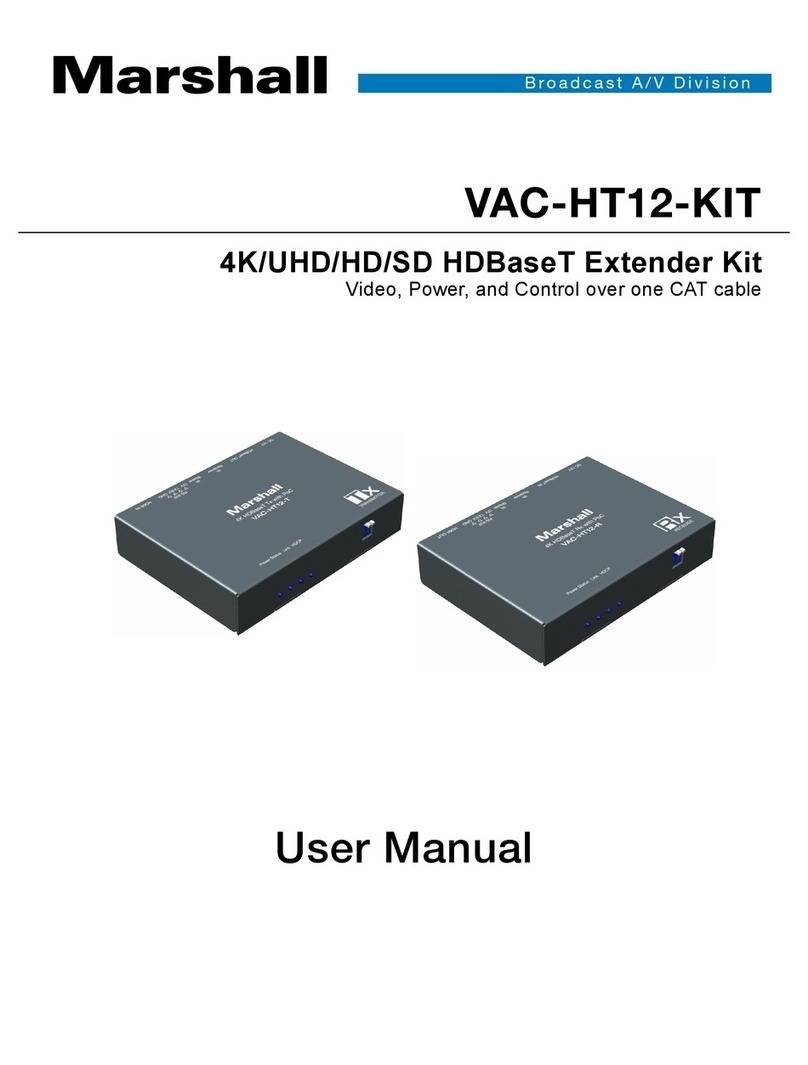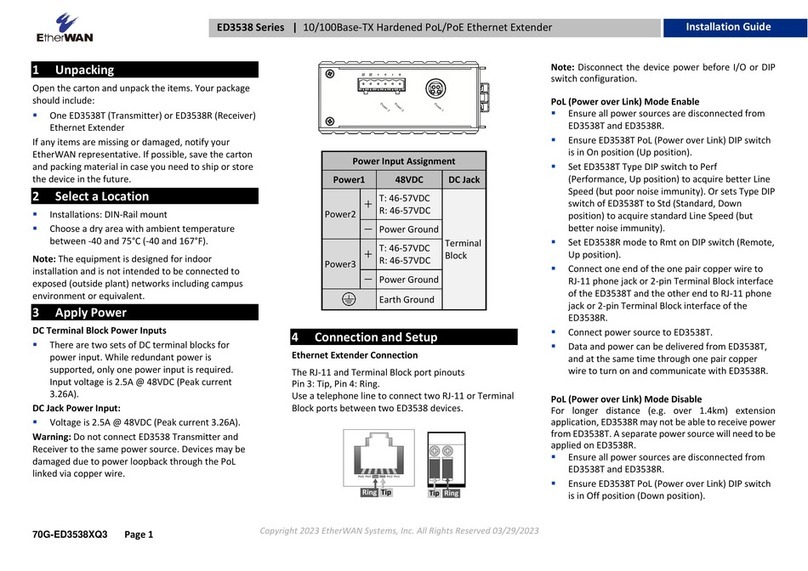DirekTronik DVFX-110 User manual

Manual Contents
__________________________________________
Manual Contents 1-0
Welcome! Product Description 1-1
System Requirements for Setup 1-2
Installation 1-3
Self-EDID Programming Procedure 1-4
Troubleshooting, Maintenance, Technical Support 1-5
Product Specifications 1-6
Warranty Information 1-7
Regulatory Statements 1-8
Pictorials
Figure 1 –Connection Diagram of Optical DVI
Extension Modules 1-1
Figure 2 –Connection of power adapter to the
transmitter and receiver 1-3
Figure 3 –Connection of optical fiber 1-3
Figure 4 –Connection of the transmitter to DVI source
and receiver to the display 1-4
Figure 5 –Connection diagram using optical splitter 1-4
Figure 6 –Position of EDID-PRG. Button and
Status LED 1-5
User’s Manual
1-Fiber Detachable DVI
module, DVFX-110

System Requirements for Setup
Hardware requirements
You have to have a DVI graphic controller or card having a DVI
port in your PC, SUN or Mac systems. It should support the
maximum graphic resolution feature of displays to be connected.
No special requirements for memory size, CPU speed and
chipsets, if you’ve already properly installed your DVI graphic
controllers or cards.
Software requirements
No special restrictions, if you’ve already properly installed your
DVI graphic controller in your OS.
AC/DC Power Adapter Technical Advisory
The transmitter (Tx) module of DVFX-110-TR is designed for power
protection circuit from conflict of power supply between the external
AC/DC power adapter and your DVI source by #14 pin.
We strongly recommend to use external AC/DC adapter for
Transmitter (Tx) for stable power supplying. In case of Receiver (Rx),
power should be supplied by AC/DC adapter due to no internal power
supplying from the displays.
1-2 System Requirements for Setup
Welcome!
Congratulations on your purchase of the Stretch DVITM DVFX-110-TR
Optical DVI (Digital Visual Interface) Extension Module. This manual contains
information that will assist you in installing and operating the product.
Product Description
The DVFX-110-TR optical DVI module transmits four (4) optical data, Red,
Green, Blue and clock and can be extended up to 1,000 meters (4920ft) over
one (1) SC single or multi-mode fiber at WUXGA (1920x1200), 60Hz vertical
refresh rate. The EDID (Extended Display Identification Data) in a display can
be read and restored by just plugging once transmitter to the display. This
Self-EDID programming feature makes the installation of DVFX-110-TR more
easy and flexile at any variable resolution display systems. The key features of
DVFX-110-TR is, by using an optical splitter (OPS-116S), one (1) signal from
transmitter can be copied up to sixteen (16) times and it gives you a cost
effective and space saving installation for various application. For your
convenience, UXGA EDID would have been done before shipment as a
default.
Shipping Group
DVFX-110-TR Optical DVI Extension Module: One (1) pair
AC/DC power adapter: Two (2) units of +5V, 2A
User’s Manual
Option Product: Simplex SC Patch Cord (Single or Multi-mode fiber)
Figure 1 –Connection Diagram of Optical DVI Extension Module
1-1 Welcome, Product Description
DVI Display
DVI Source
Up to 1.5Km at WUXGA
One (1) Optical Fiber
DVFX-110
TX
DVFX-110
RX

Installation
Important: Please keep the installation procedure below. Improper or no
operation may result if the start-up sequence is not correctly followed.
Step 1
Carefully unpack the contents of the shipping group.
Step 2
Plug the 5V power adapters to the power jack of the transmitter and receiver.
Ensure the Power LED ON (Green) and Status LED blinking slowly (Green).
Figure 2 –Connection of power adapter to the transmitter and receiver
Step 3
Please, check if the maximum resolution of the display is UXGA (1600x1200).
Otherwise, follow the instructions for Self-EDID Programming Procedure on
page 1-5.
Step 4
Connect SC optical fiber between the transmitter and the receiver as shown in
figure 3.
Figure 3 –Connection of optical fiber
Note: Both single and multi-mode fibers are applicable to DVFX-110-TR. The
maximum extension length by single mode fiber is 1,000meters and
500meters by multi-mode.
1-3 Installation
DVFX-110
Transmitter
DVFX-110
Receiver
One (1) Optical Fiber
Step 5
Plug the transmitter to the DVI receptacle of the DVI source such as PC and the
receiver to the DVI receptacle of the display.
Figure 4 –Connection of the transmitter to the DVI source and receiver to the display
Note: Be recommended NOT to use any intermediate cable or adapter between
them to avoid undesirable performance degradation.
Step 6
Make the PC and the display power ON. And ensure that the Status LED in
transmitter and receiver turn on.
By using an optical splitter OPS-xyz, one (1) signal from DVFX-110 transmitter
can be copied up to sixteen (16) times as shown in figure 5. For more
information, please refer to user’s manual of OPSR-2, OPX-xyz.
Figure 5 –Connection diagram using optical splitter, OPS-104S
Note: The maximum extension length can be shortened by using optical splitter
and additional fibers. The single-mode fiber is only applicable to OPS-xyz.
1-4 Installation
DVI Source
DVFX-110
Transmitter
DVI Display
DVFX-110
Receiver
DVI Display 2 DVI Display 3 DVI Display 4
DVFX-110
Tx
DVFX-110
Rx
OPS-104S
One (1) Optical Fiber
Up to 1.5Km at WUXGA
DVI Source
DVI Display 1

Troubleshooting
The display shows only black screen.
- Ensure that all plugs and jacks used by external power supplies (both
Opticis and others) are firmly connected. Ensure that the Power and status
LED ON.
- Ensure that the DVI ports are firmly plugged in to the PC and display.
- Ensure that the transmitter and receiver modules plugged correctly to the
PC and display, respectively.
- Check if the PC and display are powered on and properly booted.
- Reset the system by de-plugging and re-plugging the transmitter DVI port or
receiver DVI port, or by de-plugging and re-plugging the power plugs of
transmitter and receiver modules.
- Re-boot up the system while connecting the optical DVI extension module.
Screen is distorted or displays noises.
- Check if the graphic resolution is properly set. Go to the display properties of
Windows and tap the settings.
- Ensure that the resolution sets less than WUXGA (1920x1200) at 60Hz
refresh ratio.
- Reset the system. Disconnect and reconnect the optical DVI cables or 5V
power adapters.
Maintenance
No special maintenance is required for the optical DVI module and power
adapters. Ensure that the DVI modules and power adapters are stored or
used in a benign environment free from liquid or dirt contamination.
There are no user serviceable parts. Refer all service and repair issues to
Opticis.
Technical Support and Service
For commercial or general product support, contact your reseller. For
technical service, contact Opticis by email or visit its
website at www.opticis.com
1-6 Troubleshooting, Maintenance, Technical Support
Self-EDID Programming Procedure
The graphic source equipment generally requires display information (EDID). It contains
resolution and timing information of the display.
DVFX-110-TR supports Self-EDID programming. It is the procedure that reads the EDID from
the display and stores it in the EEPROM of the transmitter. You have to do Self-EDID
programming if the maximum resolution of the user’s display is not UXGA (1600x1200). Follow
the steps below to do it correctly.
Note1: If you know that EDID is not required by the user’s DVI source, Self-EDID
programming is not necessary.
Note2: The default EDID in factory ship-out is programmed in the VESA standard of
UXGA (1600x1200), 60Hz.
Step 1
Power on the display.
Step 2
Plug the 5V power adapter to the power jack of the transmitter of DVFX-110. Ensure
the Power LED ON and Status LED blinking slowly.
Step 3
Push the EDID PRGM. button of the transmitter with a narrow pin. Then, status LED
will be turned off.
Figure 6 –Position of EDID-PRGM. button and Status LED
Step 4
Connect the transmitter to the display not to the PC. Then the status LED will
begin to blink rapidly. It indicates reading the EDID from the display and storing it in
the EEPROM. After 7~8 sec, the status LED blink slowly and it indicates completion
of all procedure.
Step 5
Disconnect the transmitter from the display.
1-5 Self-EDID Programming Procedure
EDID-PRG. Button
Status LED

Product Specifications
DVFX-110-TR Optical DVI Extension Modules
Compliance with DVI standard: Supports DVI1.0, fully
implemented by fiber-optic communication and DDC2B by virtual
DDC.
Extension limit: 1,000meters (4920feet) for WUXGA (1920x1200)
at 60Hz refresh rate.
Fiber Type
Extension Length at WUXGA
Multi-mode Fiber
500meters
Single-mode Fiber
1,000meters
Graphic transmission bandwidth: Supports up to WUXGA, 60Hz,
or 1.65Gbps bandwidth per graphic channel.
Fiber-optic connection: The transmitter and receiver modules of
DVFX-110 have one (1) SC receptacles so as to be connected with
one (1) SC simplex single or multi-mode fibers, having 9(8)/125m
or 62.5(50)/125m core.
DDC connection: Virtual DDC by Self-EDID programming.
Mechanical specifications of transmitter and receiver modules
Dimensions: 39mm x 14.6mm x 68mm (W/H/D)
Environmental Specifications
Operating temperature: 0°C to 50°C
Storage temperature: - 10°C to 85°C
Humidity: 5% to 85%
AC/DC Power Adapter
Power Input: AC 100-240V, 50/60Hz 0.1A
Power Output: +5 V, 2A SMPS DC-power Adapter
Cord DC Jack: Core is 5 V and outer is GND.
1-7 Product Specifications
Warranty Information
1 (One) Year Warranty
Opticis warrants this optical DVI extension module to be free from defects in
workmanship and materials, under normal use and service, for a period of
one (1) year from the date of purchase from Opticis or its authorized resellers.
If a product does not work as warranted during the applicable warranty period,
Opticis shall, at its option and expense, repair the defective product or part,
deliver to customer an equivalent product or part to replace the defective item,
or refund to customer the purchase price paid for the defective product.
All products that are replaced will become the property of Opticis.
Replacement products may be new or reconditioned.
Any replaced or repaired product or part has a ninety (90) day warranty or the
reminder of the initial warranty period, whichever is longer.
Opticis shall not be responsible for any software, firmware, information, or me
mory data of customer contained in, stored on, or integrated with any product
s returned to Opticis for repair under warranty or not.
Warranty Limitation and Exclusion
Opticis shall have no further obligation under the foregoing limited warranty if
the product has been damaged due to abuse, misuse, neglect, accident,
unusual physical or electrical stress, unauthorized modifications, tampering,
alterations, or service other than by Opticis or its authorized agents, causes
other than from ordinary use or failure to properly use the product in the
application for which said product is intended.
Dispose of Old Electrical & Electronic Equipment
(Applicable in the European Union and other European countries with separate systems)
This symbol on the product or on its packaging indicates that this
product shall not be treated as household waste. Instead it shall be
handed over to the applicable collection point for the recycling of
electrical and electronic equipment. By ensuring this product is
disposed of correctly, you will help prevent potential negative
consequences for the environment and human health, which could
otherwise be caused by inappropriate waste handling of this product.
The recycling of materials will help to conserve natural resources. For more detailed
information about recycling of this product, please contact your local city office, your
household waste disposal service or the shop where you purchased the product.
1-8 Warranty Information

UL/EN Statement
This equipment has been tested and found to comply with the limits for
medical devices in UL/EN 60601-1, 60601-1-2 and FCC/CE. These limits
are designed to provide reasonable protection against harmful interference in
a typical medical installation.
This equipment generates uses and can radiate radio frequency energy and,
if not installed and used in accordance with the instructions, may cause
harmful interference to other devices in the vicinity. However, there is no
guarantee that interference will not occur in a particular installation. If this
equipment does cause harmful interference to other devices, which can be
determined by turning the equipment off and on, the user is encouraged to try
to correct the interference by one or more of the following measures:
Reorient or relocate the receiving device.
Increase the separation between the equipment.
Connect the equipment into an outlet on a circuit different from that
to which the other device(s) are connected.
Consult the manufacturer or field service technician for help.
Type of protection against electric shock: Class I equipment
Degree of protection against electric shock: Not classified - no applied
parts
Classification according to the degree of protection against ingress of
water as detailed in the current edition of IEC 529: IPX0, ordinary
equipment
This equipment is not suitable for use in the presence of flammable
anesthetics or oxygen
Mode of operation: continuous operation
Certification of Eye Safety
This laser product is inside implemented by using 1310/1550nm optical
module, manufactured by Opticis Co., Ltd., which are all certified by UL/EN
60601-1, 60601-1-2 referred in Accession Number 07-1334-0217 as classified
in Class1 LASER eye safety.
1-9 Regulatory Statements
© 2011 Opticis Co., Ltd. All Rights Reserved
Revision 1.0, .Mar. 04, 2011
Opticis Locations
or
This manual suits for next models
1
Table of contents
Other DirekTronik Extender manuals
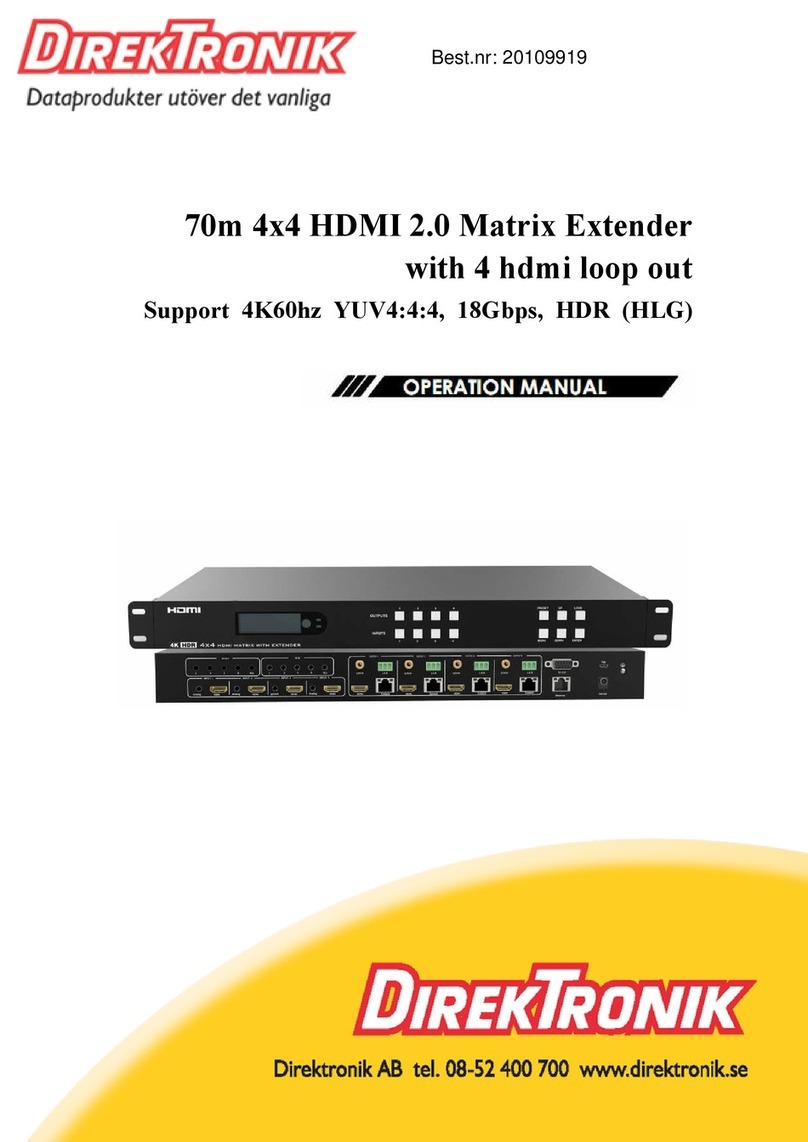
DirekTronik
DirekTronik 20109919 User manual

DirekTronik
DirekTronik 20102099 User manual

DirekTronik
DirekTronik NV M Series User manual

DirekTronik
DirekTronik 20111497 User manual

DirekTronik
DirekTronik 125-0066 User manual
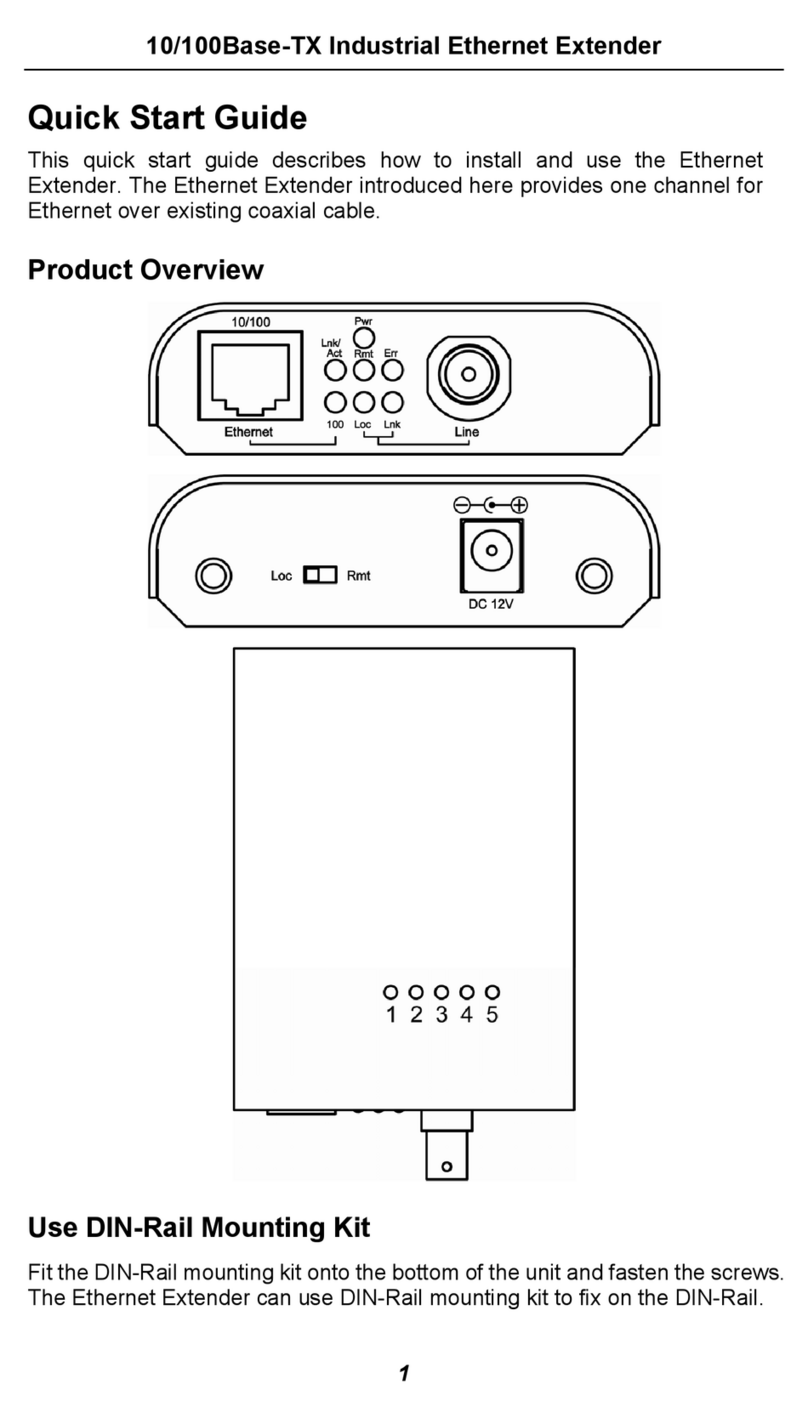
DirekTronik
DirekTronik ED3331 User manual
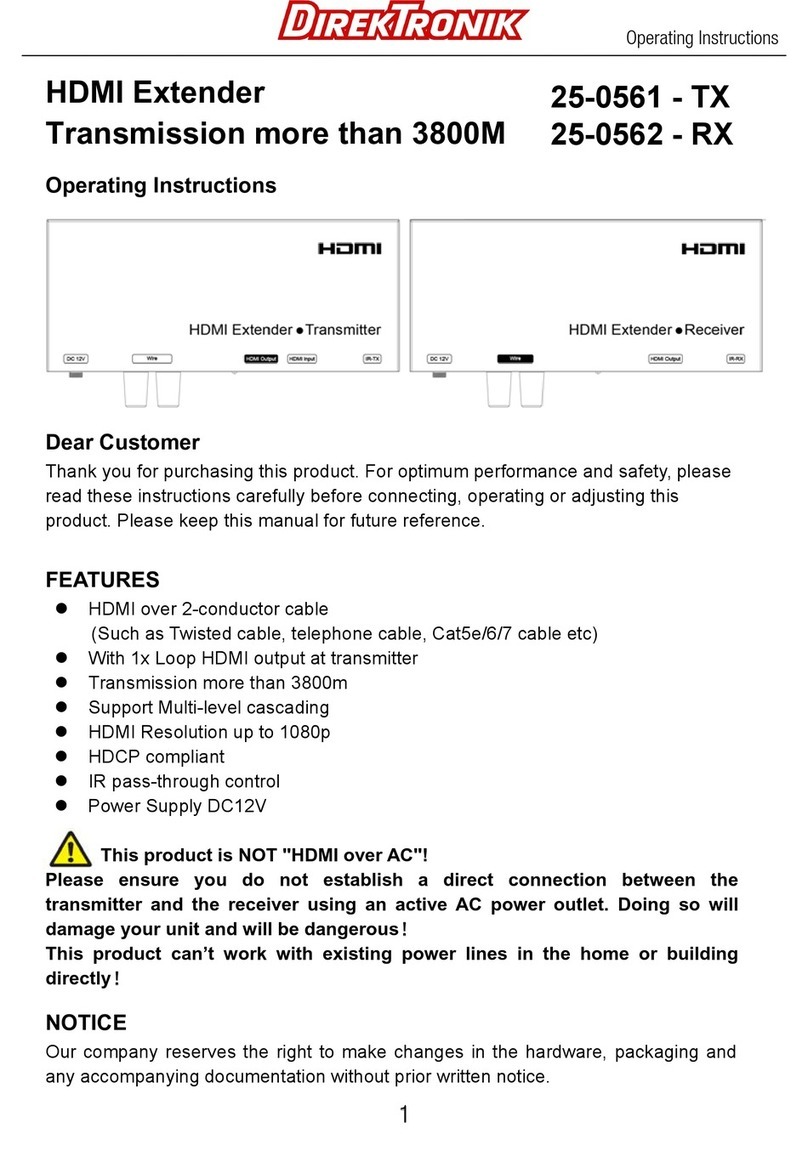
DirekTronik
DirekTronik 25-0561 User manual
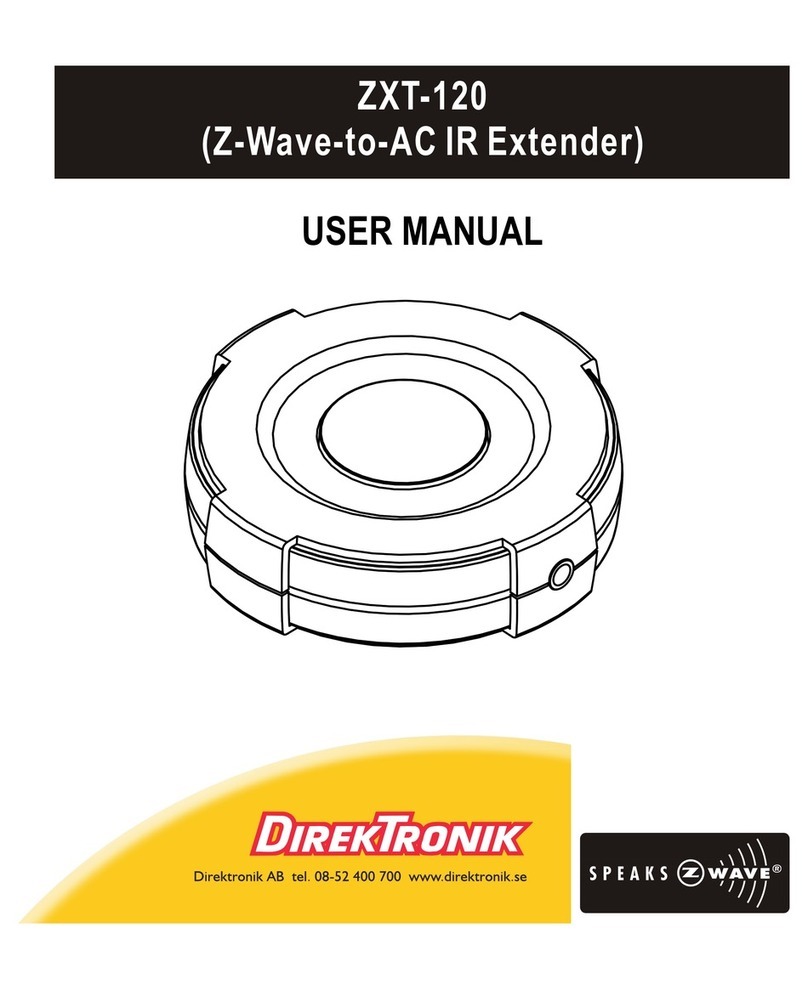
DirekTronik
DirekTronik ZXT-120 User manual
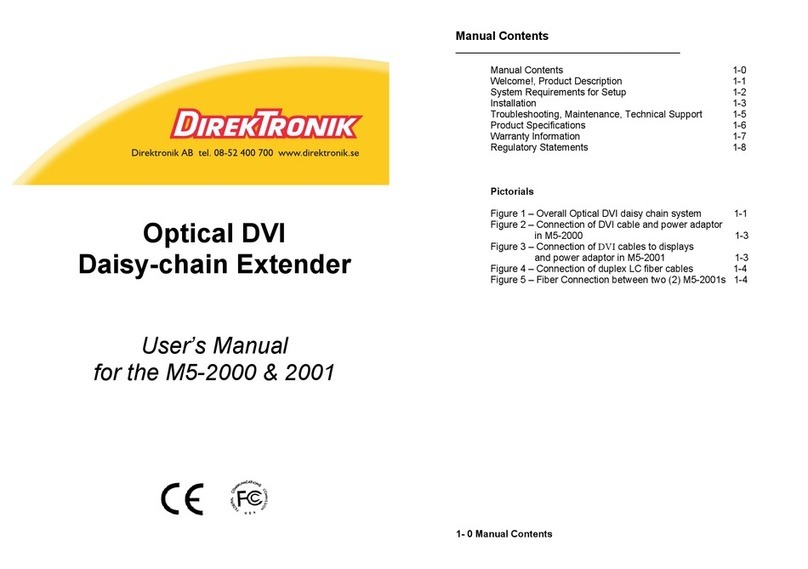
DirekTronik
DirekTronik M5-2000 User manual
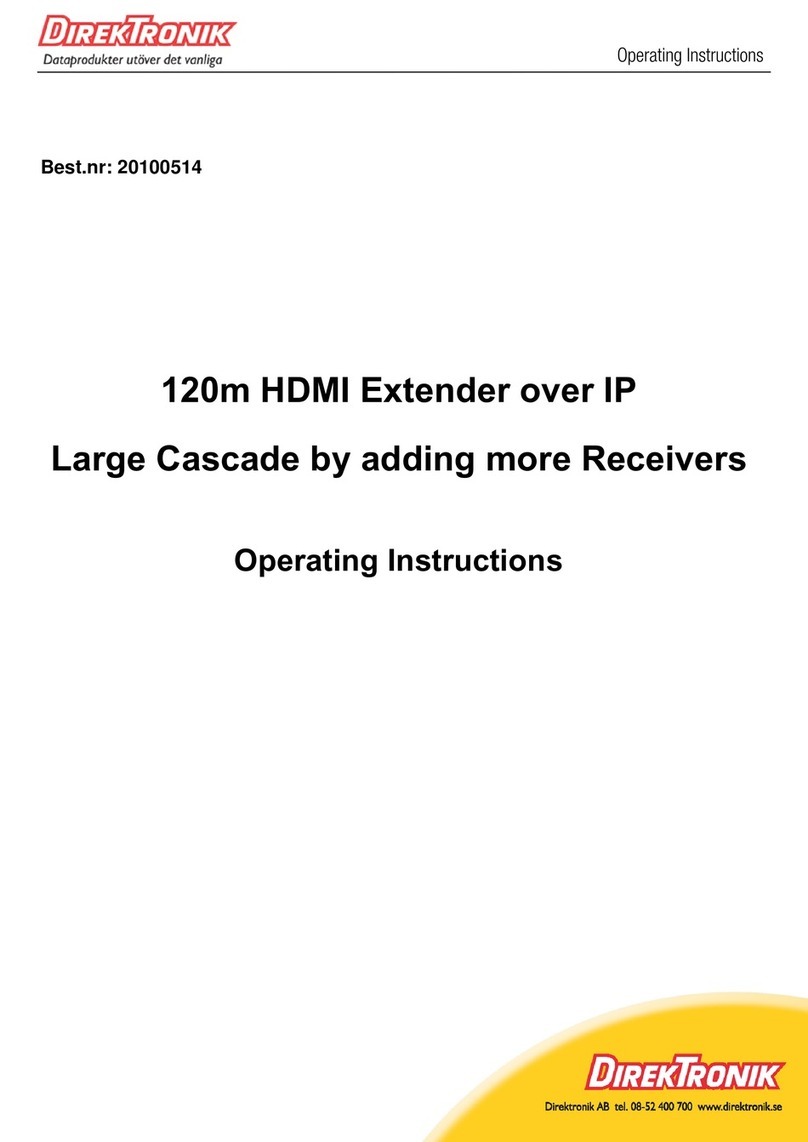
DirekTronik
DirekTronik 20100514 User manual