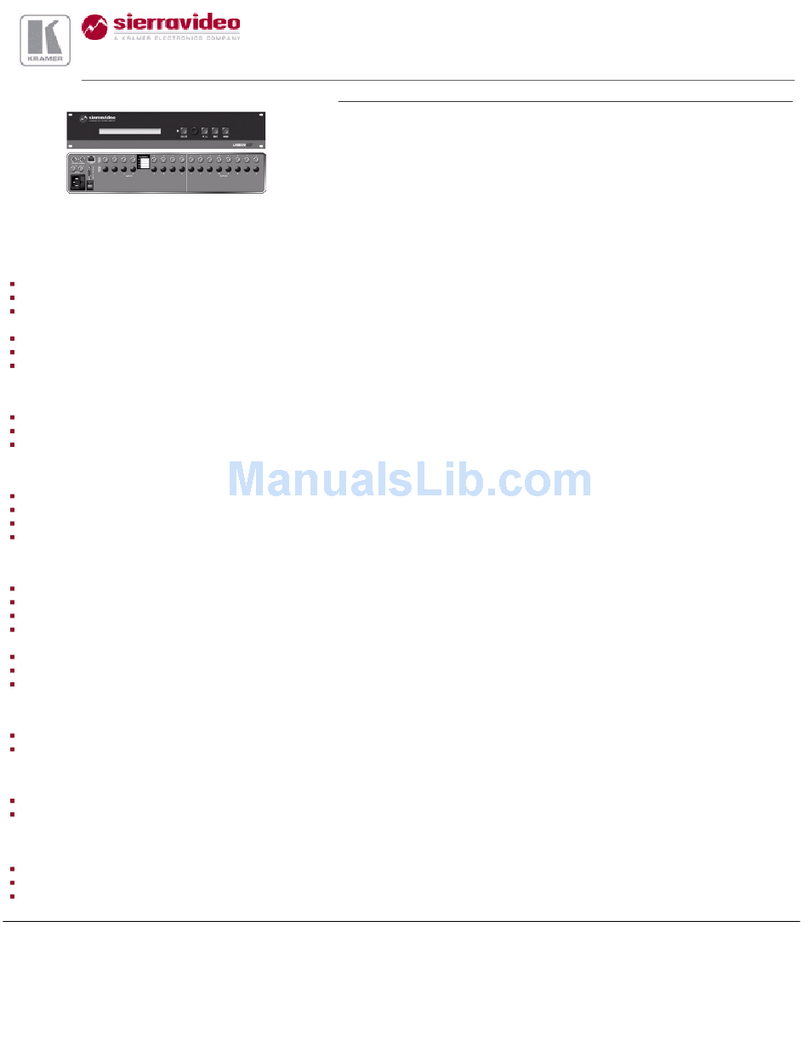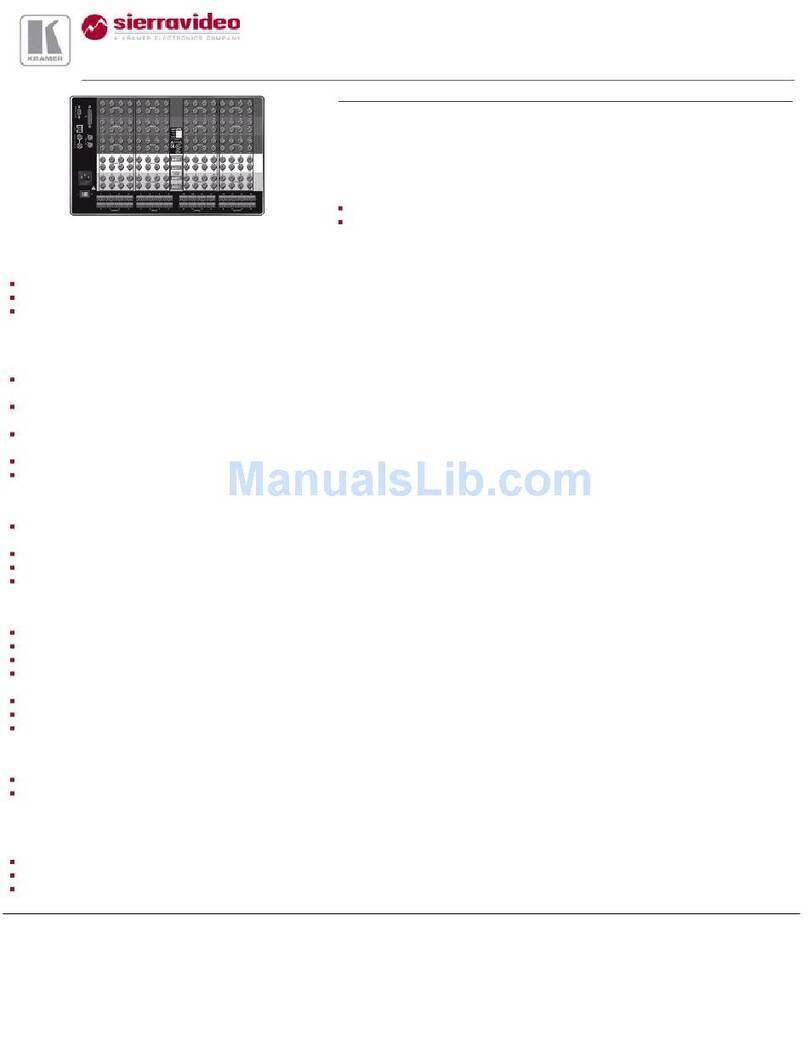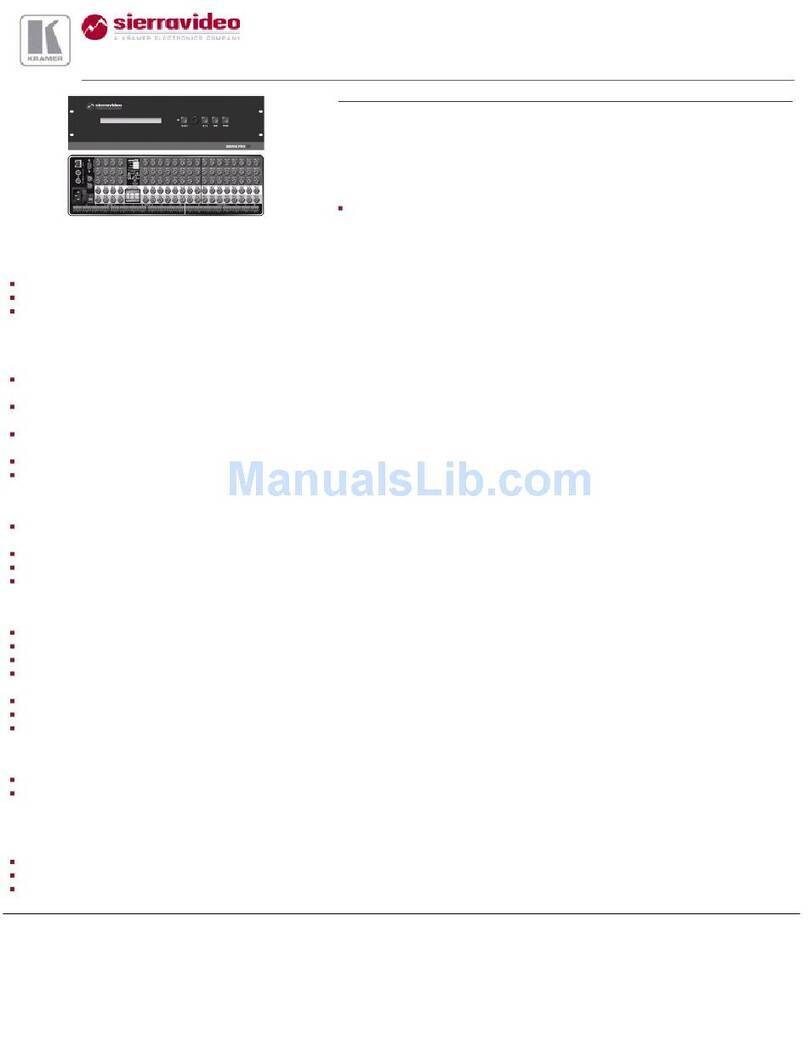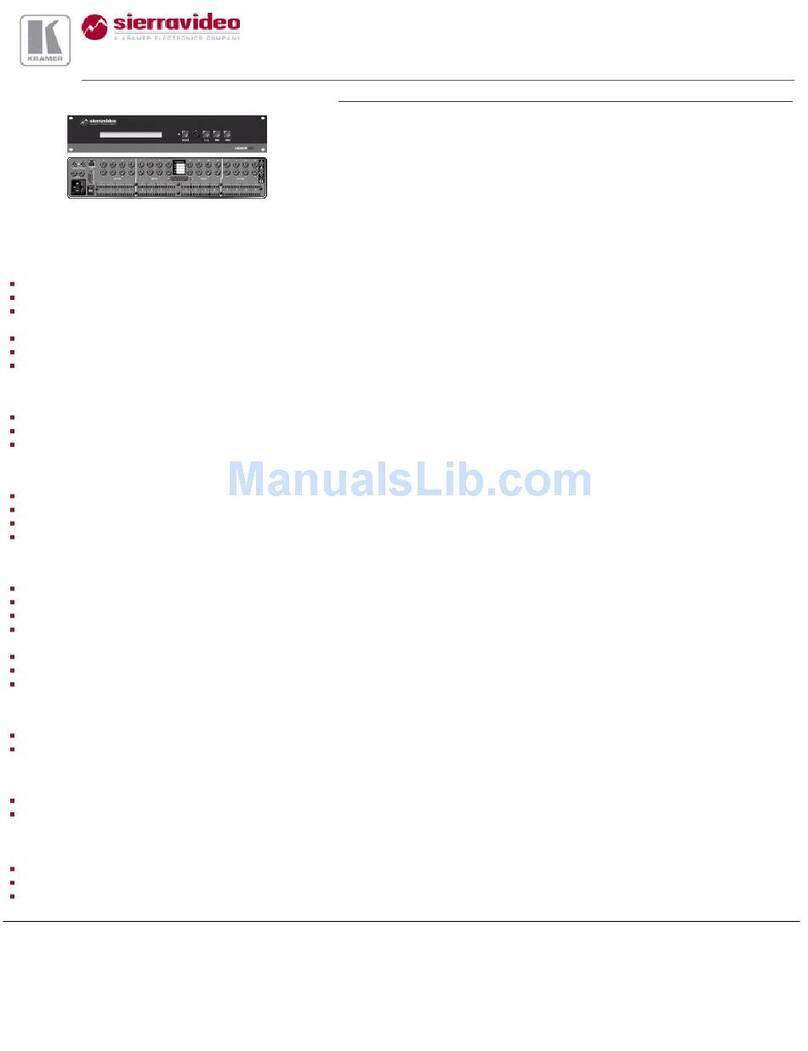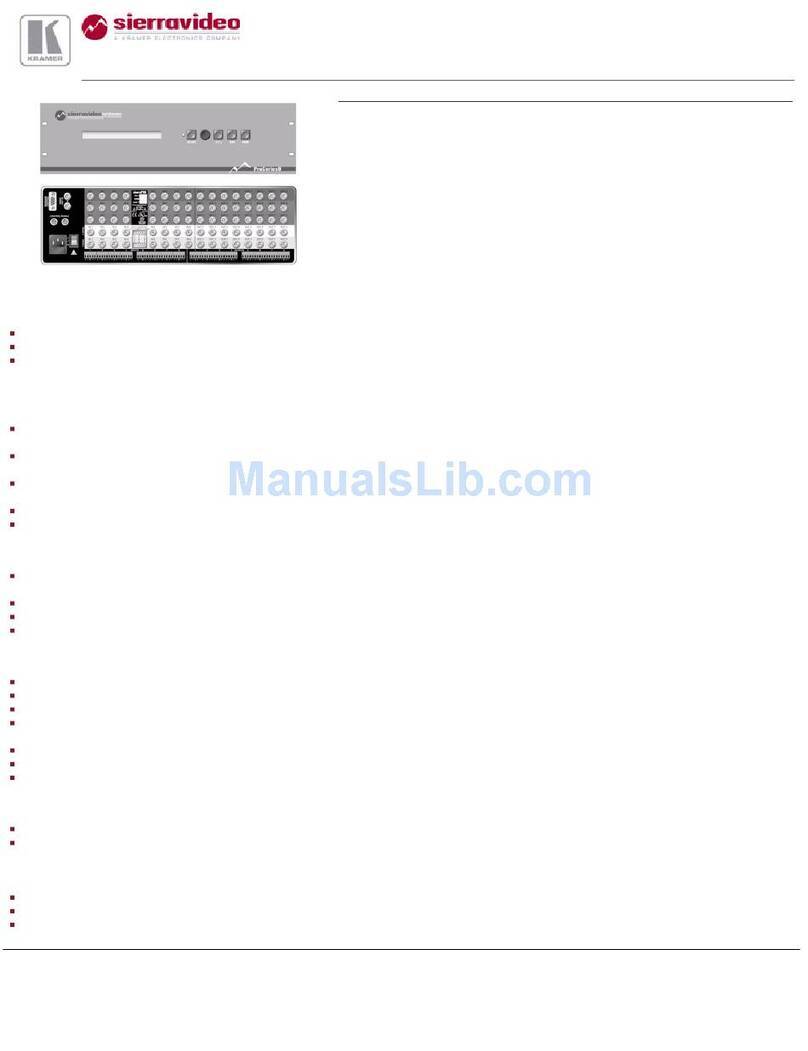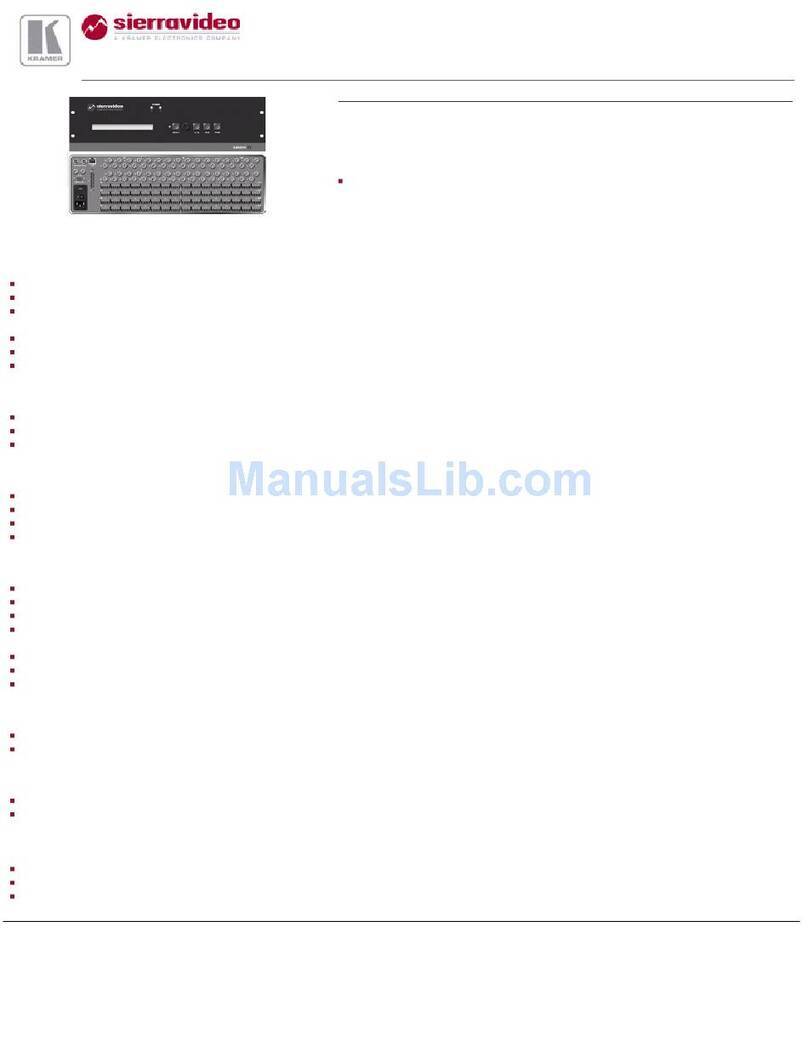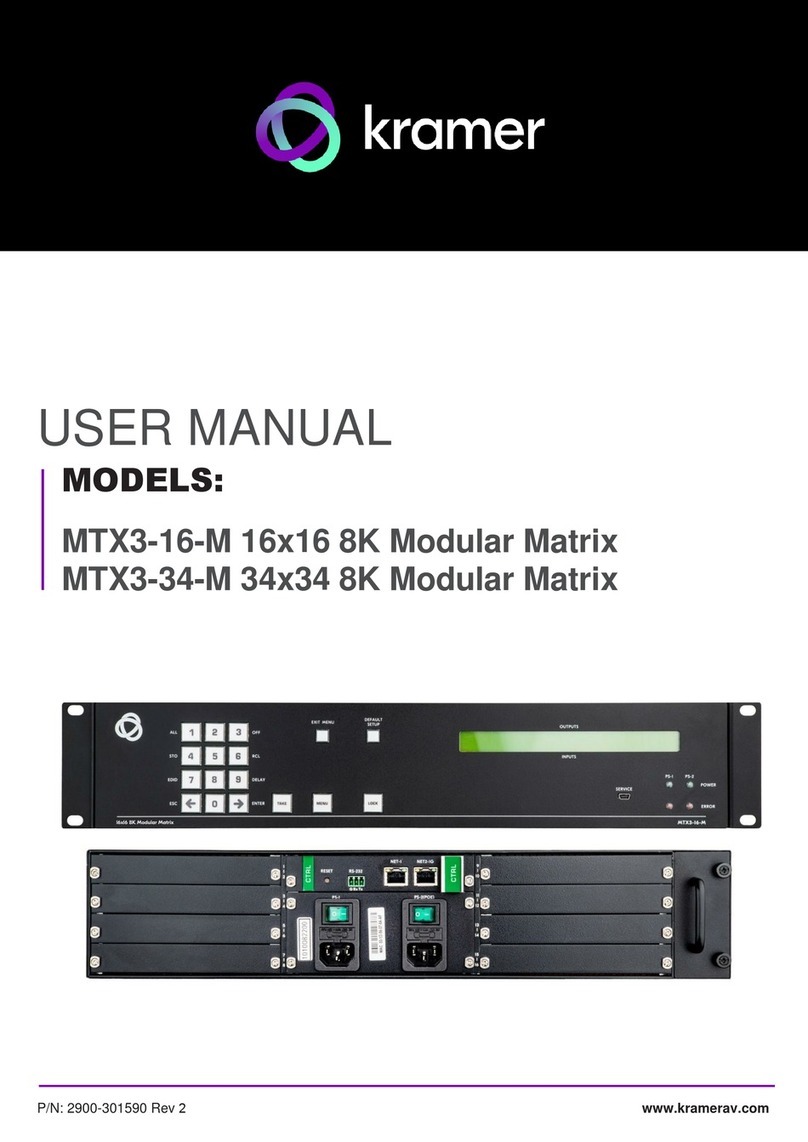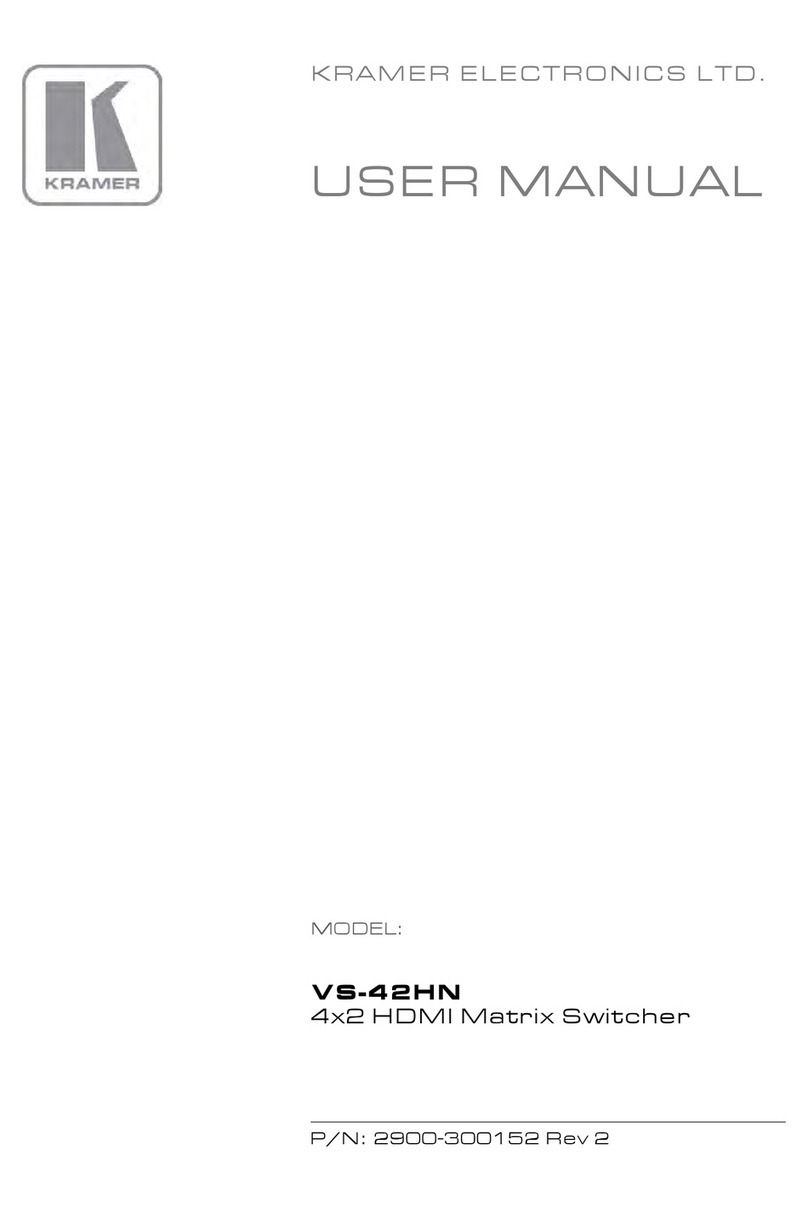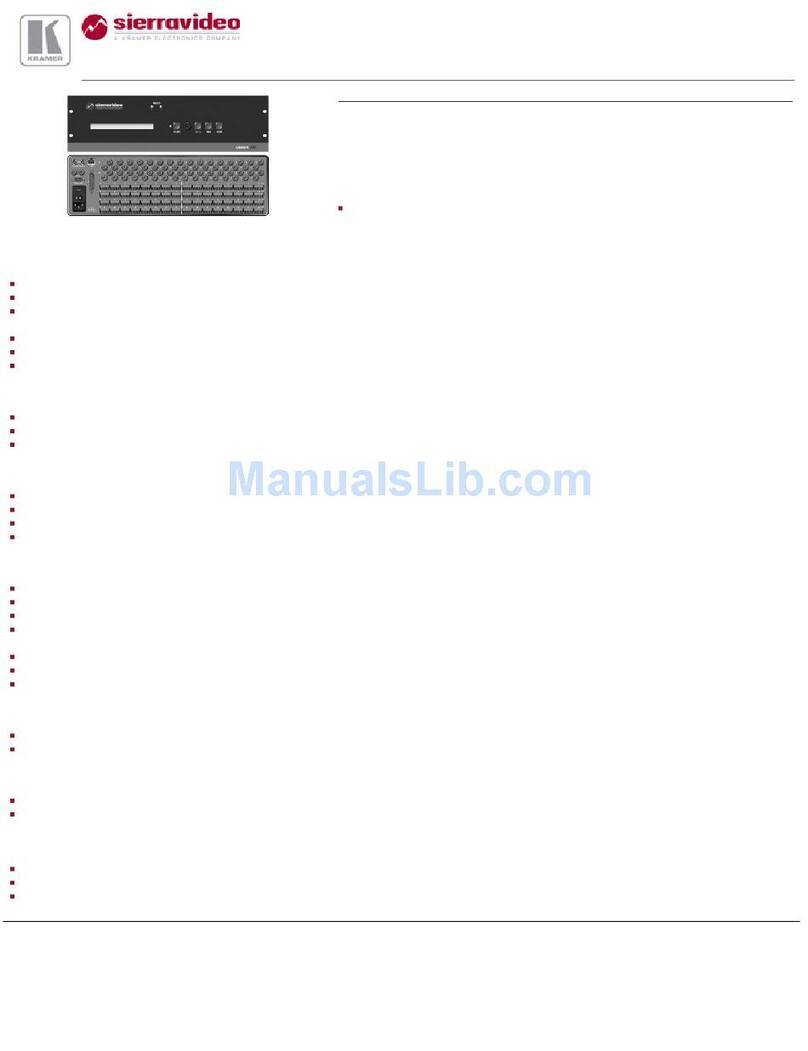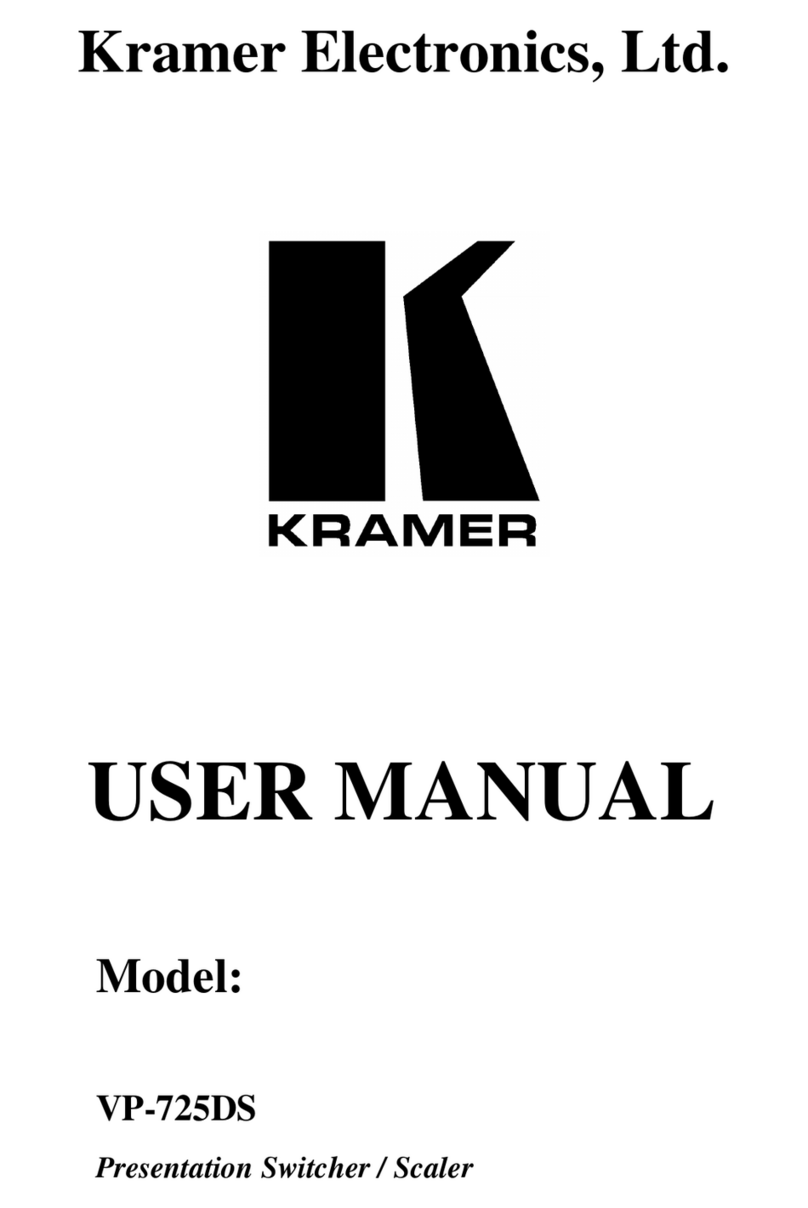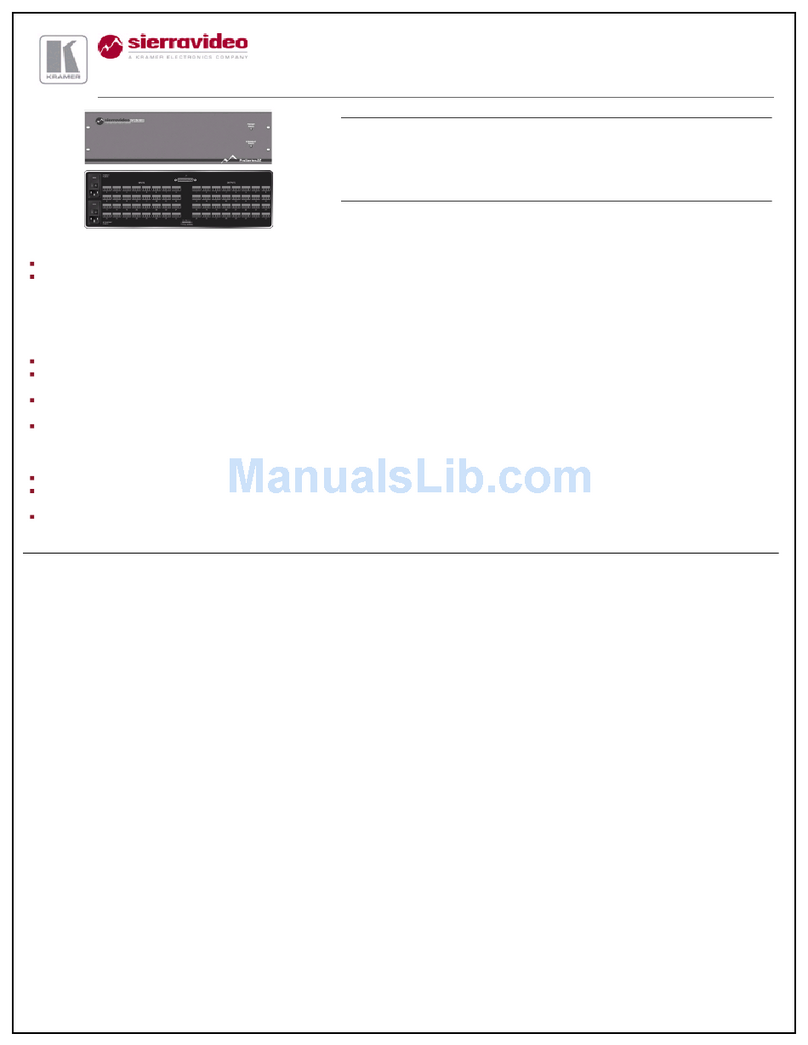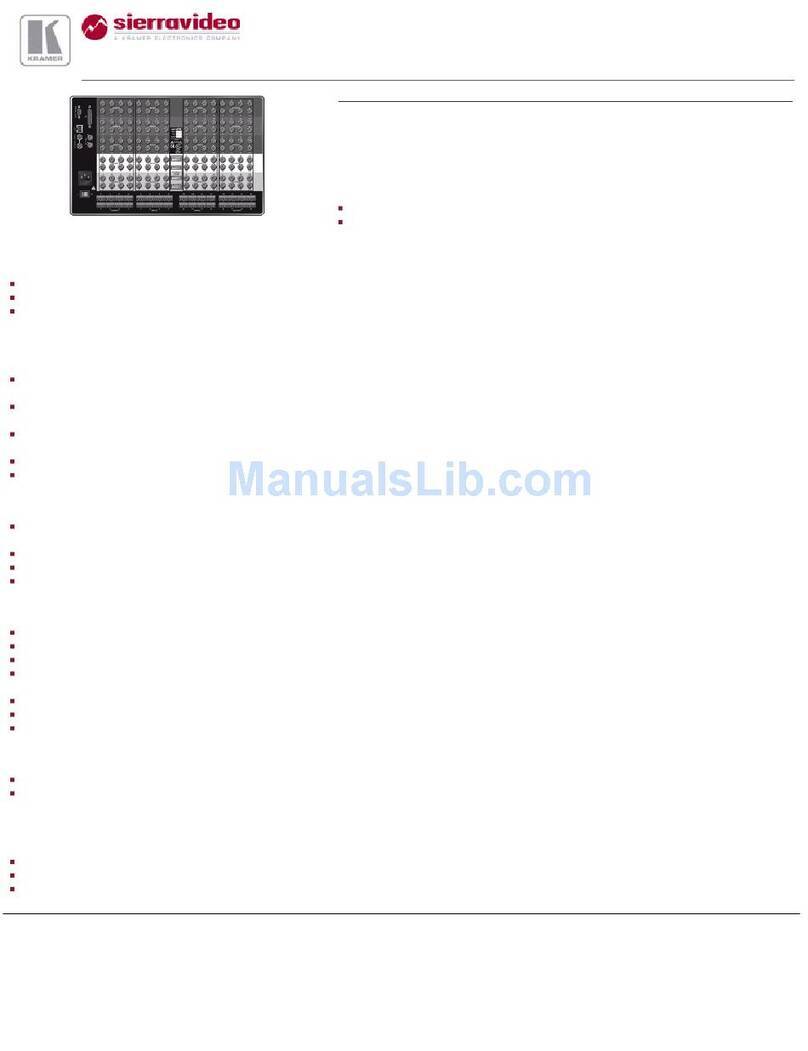On each card there are eight physical ports numbered sequentially from top to bottom and left to right.
Note: The diagram below is a sample numbering showing only the bottom of each card.
Step 5: Connect the power
Connect the power cord to VS-6464DN-EM and plug it into the mains electricity. Switch the VS-6464DN-EM power and then
switch on the power of connected devices.
Safety Instructions (See www.kramerav.com for updated safety information)
Caution:
•For products with relay terminals and GPI\O ports, please refer to the permitted rating for an external connection, located next to the terminal or in the User Manual.
•There are no operator serviceable parts inside the unit.
Warning:
•Use only the power cord that is supplied with the unit.
•Disconnect the power and unplug the unit from the wall before installing.
•Do not open the unit. High voltages can cause electrical shock! Servicing by qualified personnel only.
•To ensure continuous risk protection, replace fuses only according to the rating specified on the product label which located on the bottom of the unit.
Step 6: Set operation parameters
VS-6464DN-EM includes a front panel numeric
keypad for routing and control.
On power up, the last used matrix setup is loaded. To
retrieve other setups, use setup recall for a stored
configuration or default setup recall.
The LCD display can show only 13 out of the 64
available matrix combinations at once. To view any of
the matrix combinations use the ◄ or the ► buttons.
On power up, the display shows the following screens in
sequence:
Step 7: Operate via front panel buttons, RS-232, or web pages via Ethernet
RS-232 Control / Protocol 3000
Example: (Switch video input 4 to output 2): #VID 4>2
Default Ethernet Parameters
Concurrent TCP Connections:
Press front panel MENU button twice. Select
Total Matrix Reset > Factory Reset. Press
TAKE twice.