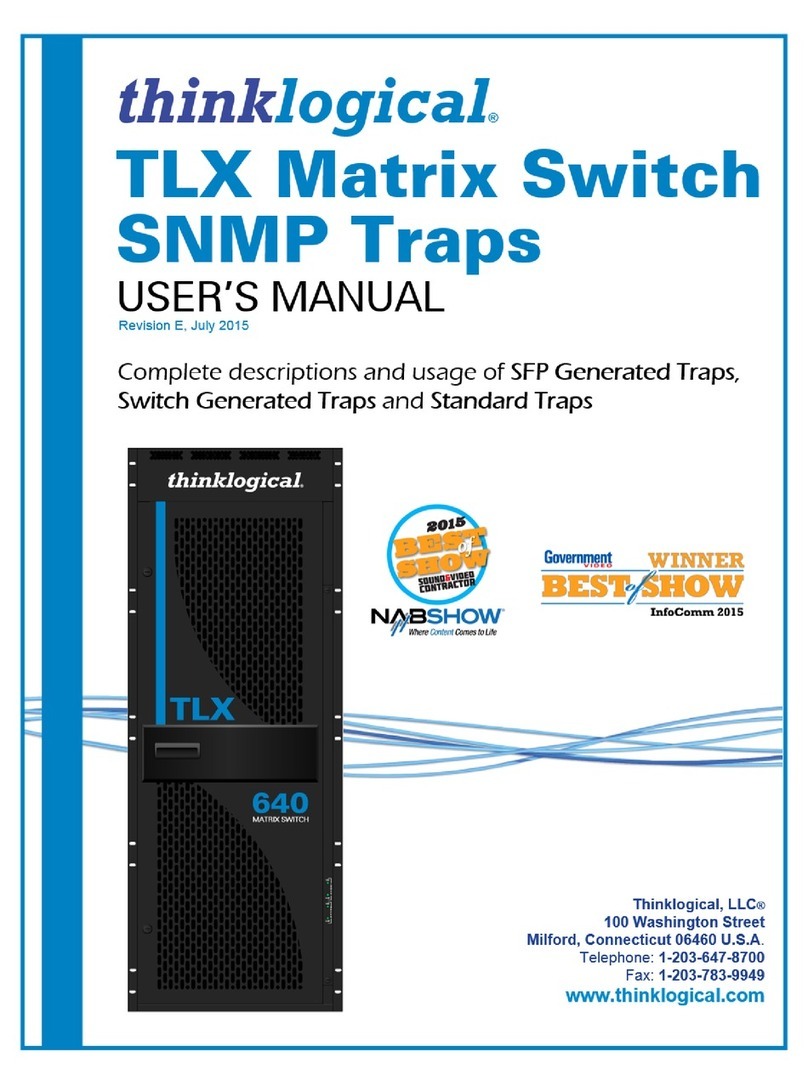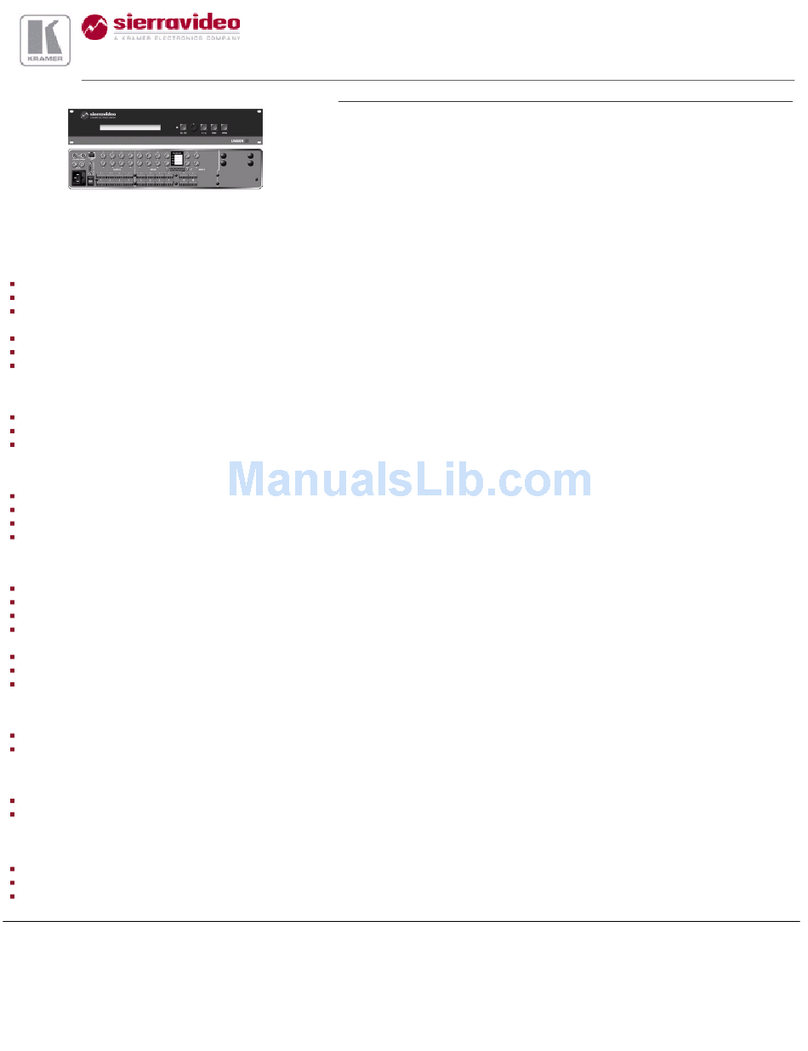geratech EGE-UHD-444 User manual

EGE-UHD-444
4x4 4K UHD HDMI Matrix


EGE-UHD-444
4x4 4K UHD HDMI Matrix
DISCLAIMERS
The information in this manual has been carefully checked and is believed to be accurate.
Geratech assumes no responsibility for any infringements of patents or other rights of third
parties which may result from its use.
Geratech assumes no responsibility for any inaccuracies that may be contained in
this document. Geratech also makes no commitment to update or to keep current the
information contained in this document.
Geratech reserves the right to make improvements to this document and/or product at any
time and without notice.
COPYRIGHT NOTICE
No part of this document may be reproduced, transmitted, transcribed, stored in a retrieval
system, or any of its part translated into any language or computer le, in any form or by
any means—electronic, mechanical, magnetic, optical, chemical, manual, or otherwise—
without express written permission and consent from Geratech.
© Copyright 2011 by Geratech.
All Rights Reserved.
Version 1.1 August 2011
TRADEMARK ACKNOWLEDGMENTS
All products or service names mentioned in this document may be trademarks of the
companies with which they are associated.

EGE-UHD-444
4x4 4K UHD HDMI Matrix
SAFETY PRECAUTIONS
Please read all instructions before attempting to unpack, install or operate this equipment
and before connecting the power supply.
Please keep the following in mind as you unpack and install this equipment:
• Always follow basic safety precautions to reduce the risk of re, electrical shock and
injury to persons.
• To prevent re or shock hazard, do not expose the unit to rain, moisture or install this
product near water.
• Never spill liquid of any kind on or into this product.
• Never push an object of any kind into this product through any openings or empty slots
in the unit, as you may damage parts inside the unit.
• Do not attach the power supply cabling to building surfaces.
• Use only the supplied power supply unit (PSU). Do not use the PSU if it is damaged.
• Do not allow anything to rest on the power cabling or allow any weight to be placed
upon it or any person walk on it.
• To protect the unit from overheating, do not block any vents or openings in the unit
housing that provide ventilation and allow for sufcient space for air to circulate around
the unit.
REVISION HISTORY
VERSION NO. DATE (DD/MM/YY) SUMMARY OF CHANGE
VR0 03/09/15 Preliminary release
19/09/16 update Function Descriptions

EGE-UHD-444
4x4 4K UHD HDMI Matrix
CONTENTS

EGE-UHD-444
4x4 4K UHD HDMI Matrix
1
1. INTRODUCTION
The 4 by 4 HDMI 4K UHD Matrix is capable of switching and routing an HDMI signal from
any of its four sources to any of four connected HDMI displays, allowing any source to
be shown independently on any display. It supports 3D, 'Deep Color' and high-denition
lossless audio formats. Control of inputs and outputs can be easily operated through the
on-panel buttons, IR remote control, RS-232 or Telnet/WebGUI control.
2. APPLICATIONS
• Showroom display control
• Educational demo
• Installation usage
• Advertising display
3. PACKAGE CONTENTS
• 1×4 by 4 HDMI 4K UHD Matrix
• 1×IR Extender
• 1×Remote Control (CR-33)
• 1×USB Type to Mini USB OTG Adaptor
• 1×5V/4A DC Power Adaptor
• 1×Power Cord
• 1×Operation Manual
4. SYSTEM REQUIREMENTS
HDMI source devices such as Blu-ray/DVD player, games consoles or set-top boxes and
HDMI equipped output display (HDTV/monitor) and HDMI High Speed cables.

EGE-UHD-444
4x4 4K UHD HDMI Matrix
2
5. FEATURES
• HDMI (with 3D & 4K2K supported), HDCP and DVI compliant
• Supports up to 7.1 channels of high-denition audio (LPCM, Dolby TrueHD, Dolby Atmos
and DTS-HD Master Audio)
• Supports HDTV resolutions up to 4K2K (3840×2160@24/25/30 Hz & 50/60 Hz with
YUV420, 4096×2160@24 Hz & 50/60Hz with YUV420)
• Support Internal/External/Custom EDID management.
• Supports controls through on-panel buttons, IR remote control, RS-232, Telnet and
WebGUI
• Input port HDCP support Standard and Apple mode. The Apple mode selection to
guarantees the use of Apple devices

EGE-UHD-444
4x4 4K UHD HDMI Matrix
3
6. OPERATION CONTROLS AND FUNCTIONS
6.1 Front Panel
1 IR Window: Accepts the remote control signal of this matrix only.
2 POWER Button and LED: Press this button to power the matrix on/off. The LED will
light up in green when the power is on and in red when put it into standby mode.
3 EDID Button and LED: Press this button to select external or standard EDID. When
the LED illuminate it represent the external EDID is selected. External EDID is base on
output A to inputs 1 and output B to input 2 and so on... For example, when all outputs
select input 1, the source will based on output A's highest EDID and send out the signal
corresponsively. Under this same scenario, if only output A supports 4K2K then other
outputs will have no image. Select standard EDID which supports 720p/2CH to allows
all outputs with image display.
4 OUTPUT A~D Buttons and LEDs: Press the 'A', 'B', 'C' or 'D' button to select the
source (1~4) for that output, the corresponding LED will light to indicate the selected
source.

EGE-UHD-444
4x4 4K UHD HDMI Matrix
4
6.2 Rear Panel
1 INPUT 1~4: Connect to HDMI equipped source devices such as DVD/Blu-ray players,
set-top boxes or games consoles.
2 OUTPUT A~D: Connect to an HDMI TVs/displays or monitors for display of the selected
source signal.
3 IR IN: Connect the supplied IR extender for IR signal reception from the remote control
included in the package. Ensure that the remote is within the direct line-of-sight of the IR
Extender.
4 RS-232: Connect to a PC/laptop or RS-232 control system with a D-sub 9-pin male
cable to control the unit with RS-232 commands (see Section 6.6).
5 CONTROL: Connect to an active Ethernet link with an RJ45 terminated cable to control the
unit with WebGUI.
6 SERVICE: This slot is for rmware update use only. Power on the unit and connected to
PC/Laptop, use Telnet/RS232 command to type "update mcu", then connect the USB ash
driver which content rmware le in Root directory. then the power LED will be blinking
which represent the update is being processed. Once the update is done the device will be
reboot automatically.
7 DC 5V: Connect the 5V DC power supply to the unit and plug the adaptor into an AC
outlet.

EGE-UHD-444
4x4 4K UHD HDMI Matrix
5
6.3 Remote Control
1 POWER: Press this button to switch the unit ON or to put it into
standby mode.
2 OUTPUT A and 1~4: Press buttons 1~4 to select the required
source for Output A.
3 OUTPUT B and 1~4: Press buttons 1~4 to select the required
source for Output B.
4 OUTPUT C and 1~4: Press buttons 1~4 to select the required
source for Output C.
5 OUTPUT D and 1~4: Press buttons 1~4 to select the required
source for Output D.
6.4 IR Cable Pin Assignment
IR Extender
IR Signal
Power
Grounding

EGE-UHD-444
4x4 4K UHD HDMI Matrix
6
6.5 RS-232 Protocol
MATRIX
►
◄
REMOTE CONTROLLER
Pin Assignment Pin Assignment
1 NC 1 NC
2 TX 2 RX
3 RX 3 TX
4 NC 4 NC
5 GND 5 GND
6 NC 6 NC
7 NC 7 NC
8 NC 8 NC
9 NC 9 NC
Baud Rate: 115200bps
Data bit: 8 bits
Parity: None
Flow Control: None
Stop Bit: 1

EGE-UHD-444
4x4 4K UHD HDMI Matrix
7
6.6 RS-232 and Telnet Commands
COMMAND DESCRIPTION PARAMETER
P0 Power off NONE
P1 Power on NONE
IPCONFIG Display the current IP
conguration
NONE
SIPADDR XXX.
XXX. XXX.XXX
Set Ethernet IP address XXX=0~255
SNETMASK XXX. Set Ethernet netmask XXX=0~255
SGATEWAY XXX. Set Ethernet gateway XXX=0~255
HTTPPORT N Set Ethernet port N=0~65535
TELNETPORT N Set Telnet Port Number N=0~65535
IPMODE N Set IP mode N=0 (STATIC)/1 (DHCP)
VA N Set output A video source N=1-4
VB N Set output B video source N=1-4
VC N Set output C video source N=1-4
VD N Set output D video source N=1-4
VI N Set all outputs video source N=1-4
VABCD N Set each output video N=1111~4444
EDIDMODE Show EDID mode type
EDIDMODE N Set EDID mode type N=1 (STD)/0 (EXT)
EDIDALL Show EDID All content
EDIDALL N Set EDID ALL content N=0~15 0:8/2D/2CH/720p,
1:8/2D/MCH/720p,
2:8/2D/2CH/1080p, 3:8/2D/
MCH/1080p, 4:8/2D/2CH/4K3G,
5:8/2D/MCH/4K3G, 6:8/2D/2CH/
Y420, 7:8/2D/MCH/
Y420, 8~11:CUSTOM 1~4
12~15:OUTPUT A~D
EDIDIN N1 Show EDID Appoint content N1=1~4

EGE-UHD-444
4x4 4K UHD HDMI Matrix
8
COMMAND DESCRIPTION PARAMETER
EDIDIN N1 N2 Set EDID Appoint content N1=1~4
N2=0~15 0:8/2D/2CH/720p,
1:8/2D/MCH/720p,
2:8/2D/2CH/1080p, 3:8/2D/
MCH/1080p, 4:8/2D/2CH/4K3G,
5:8/2D/MCH/4K3G, 6:8/2D/2CH/
Y420, 7:8/2D/MCH/
Y420, 8~11:CUSTOM 1~4
12~15:OUTPUT A~D
HDCPIN N1 Show input N1 HDCP N1=1~4
HDCPIN N1 N2 Set input N1 HDCP on/off N1=1~4, N2=0 (OFF)/1 (ON)
SOURCEDET Show all input signal NONE
SOURCEDET N1 Show input n1 signal N1=1~4
SINKINFO Show all output information NONE
SINKINFO N1 Show output N1 information N1=A~B
INNAME Show all input name NONE
INNAME N1 Show input N1 name N1=1~4
INNAME N1 N2 Set input N1 name N1=1~4, N2=ABCDEFGH(Max 8
characters)
OUTNAME Show all output name NONE
OUTNAME N1 Show output N1 name N1=A~B
OUTNAME N1 N2 Set output N1 name N1=A~B, N2=ABCDEFGH(Max 8
characters)
CUSTOMNAME N1 Show Custom name N1=1~4
CUSTOMNAME N1
N2
N1=1~4
N2= ABCDEFGH(Max 8
characters)
VER Display Firmware Version NONE
STATUS MAT Show Matrix status NONE
REBOOT System reboot NONE
FADEFAULT Set All Congurations to
FACTORY DEFAULT
NONE
HELP Show command list NONE
HELP N Show descript of command N=COMMAND NAME
Note: Any commands will not be executed unless followed by a carriage return.
Commands are case-insensitive.

EGE-UHD-444
4x4 4K UHD HDMI Matrix
9
6.7 Software Application
Please download the software from www.geratech.com.tr with le name CDPS V2.000 and
save it in a directory where you may use it later.
Note: The default IP setting is 192.168.1.50
Connect the Control System with PC/Laptop through the Ethernet port through an active
network system and open the CDPS V2.000 application. Click on Find Devices on Network
and a list of the devices connected to the Control System will show up.
Then user may use the IP Address to nd the control device through Telnet or WebGUI
tools.

EGE-UHD-444
4x4 4K UHD HDMI Matrix
10
6.8 Telnet Control
To access the Telnet control in Windows 7, click on the 'Start' menu and type "cmd" in the
Search eld then press enter.
Under Windows XP go to the 'Start' menu and click on "Run", type "cmd" with then press
enter.
Under Mac OS X, go to Go→Applications→Utilities→Terminal
See below for reference.
Once in the command line interface (CLI) type "telnet", then the IP address of the unit and
"23", then hit enter.

EGE-UHD-444
4x4 4K UHD HDMI Matrix
11
This will bring us into the unit which we wish to control. Type "help" to list the available
commands.
Note: Commands will not be executed unless followed by a carriage return. Commands
are case-insensitive. If the IP is changed then the IP Address required for Telnet access
will also change accordingly.

EGE-UHD-444
4x4 4K UHD HDMI Matrix
12
6.9 WebGUI Control
On a PC/Laptop that is connected to the same active network as the Matrix, open a
web browser and type the Matrix's IP address on the web address entry bar (The IP
Address can be obtained via RS-232 by using the 'help' command or use the default IP:
192.168.1.50). The browser will display the Matrix's Switch, EDID and System setting
pages.
Switch Settings
Click on OUTPUT A~D to select output display with INPUT 1~4 source
selection, multi-outputs can select an input or an output with an
input selection. Once the selection is made on both output and input
successfully, the background color will return back to white/gray.
Click on to mute video output allowing only audio only on HDMI
output.
You may rename outputs and inputs devices by click on to bring
out the rename window. Type in the new name under Set OUTPUT/
INPUT Name and click on to save it.

EGE-UHD-444
4x4 4K UHD HDMI Matrix
13
EDID Settings
EDID setting could select EDID mode from the list, also it has four set of “USER”, allows
user to upload custom EDID bin le.
Set EDID Mode allows to set to “ALL” or “APPOINT”, when selected to “ALL”, you could
select one set of EDID from dropdown menu to set to all input.
System Settings
selected to “APPOINT”, that allows you to select different EDID to each input.

EGE-UHD-444
4x4 4K UHD HDMI Matrix
14
EDID copy allow user to execute single output EDID to assign position.
EDID Import/Export could import or export EDID from Internal to custom EDID.

EGE-UHD-444
4x4 4K UHD HDMI Matrix
15
Four custom slots allow user to upload edit EDID, simply select to custom slot and click
browse, it allows you to select EDID le from user’s connected PC/Laptop.
Click will enter EDID naming window, where allow user to rename custom EDID.
Table of contents
Other geratech Matrix Switcher manuals