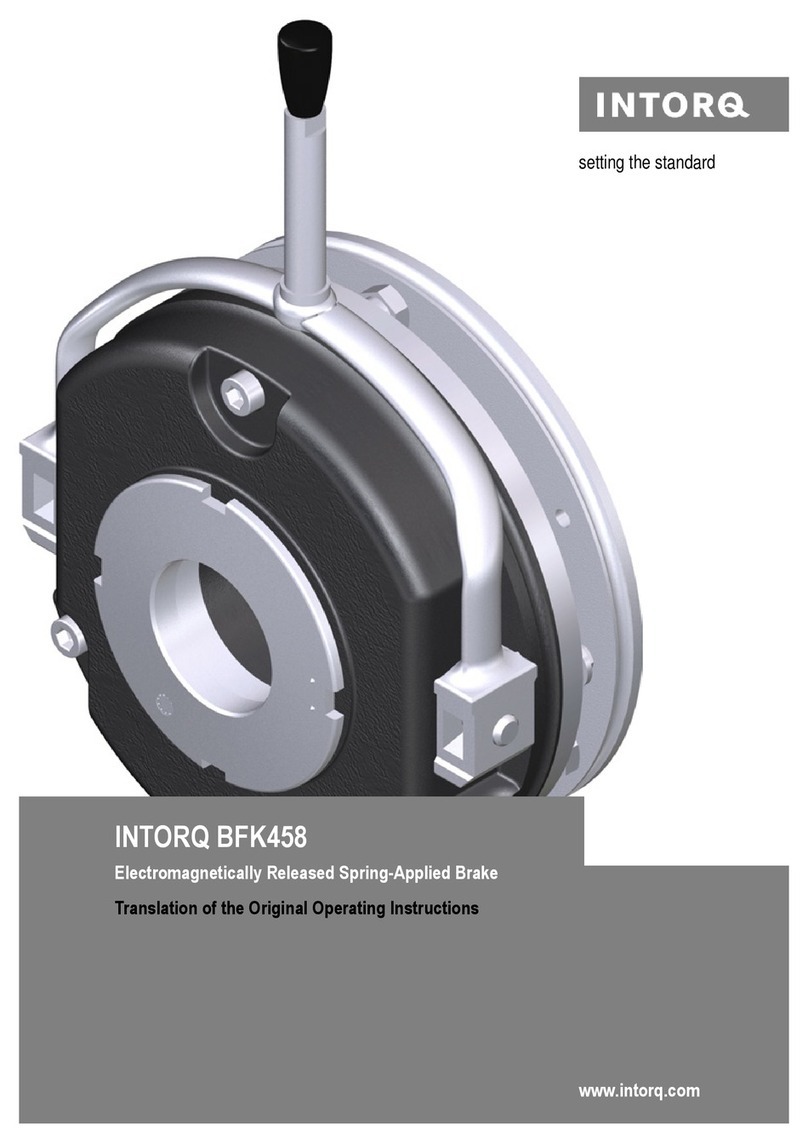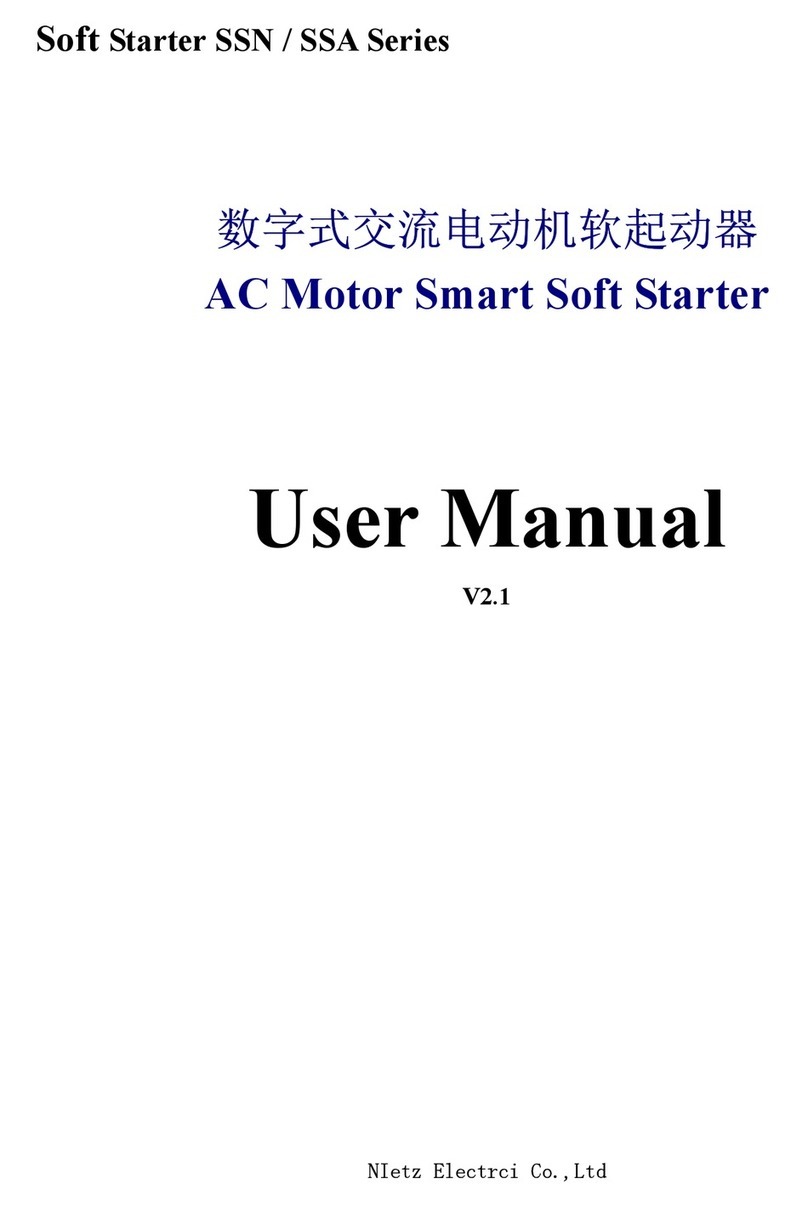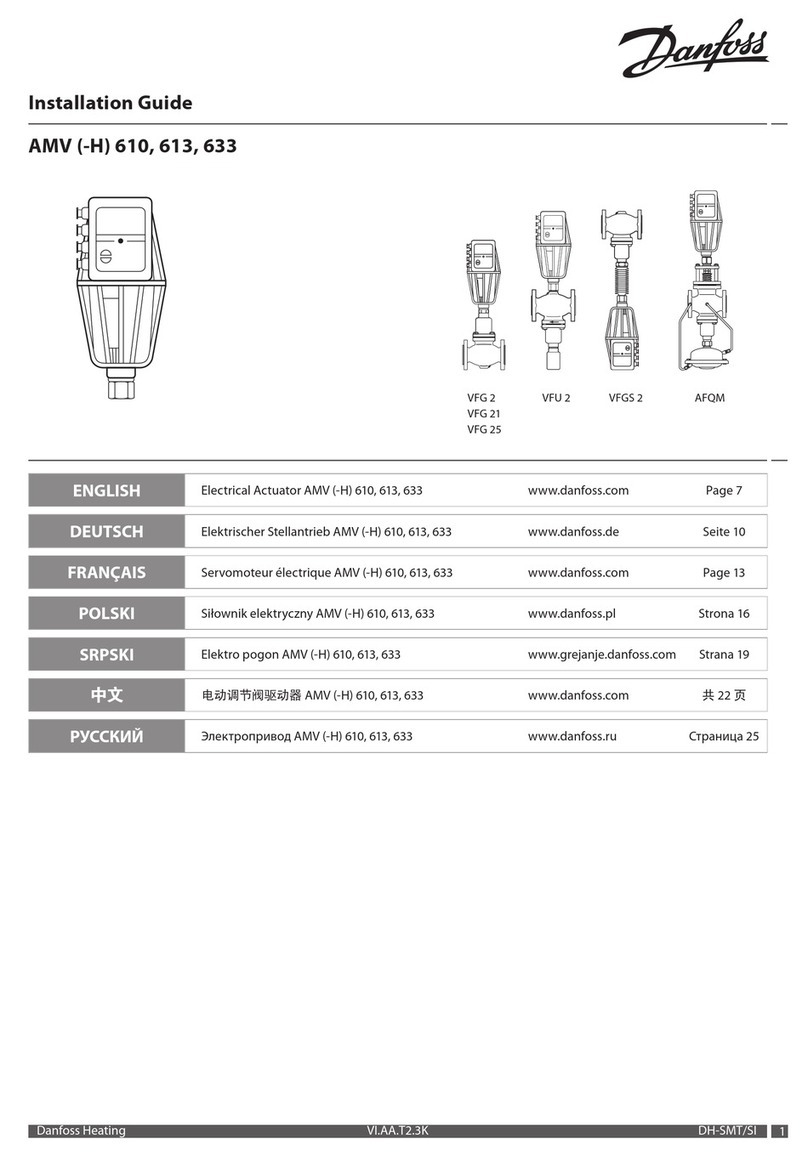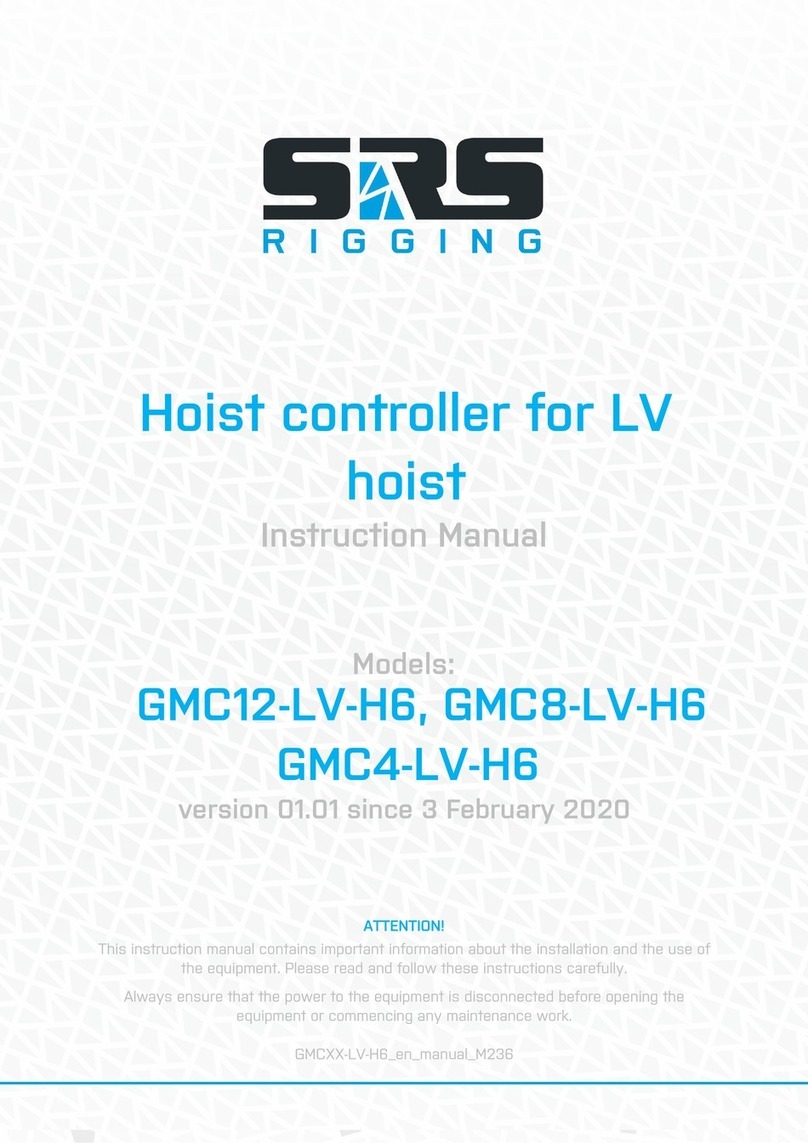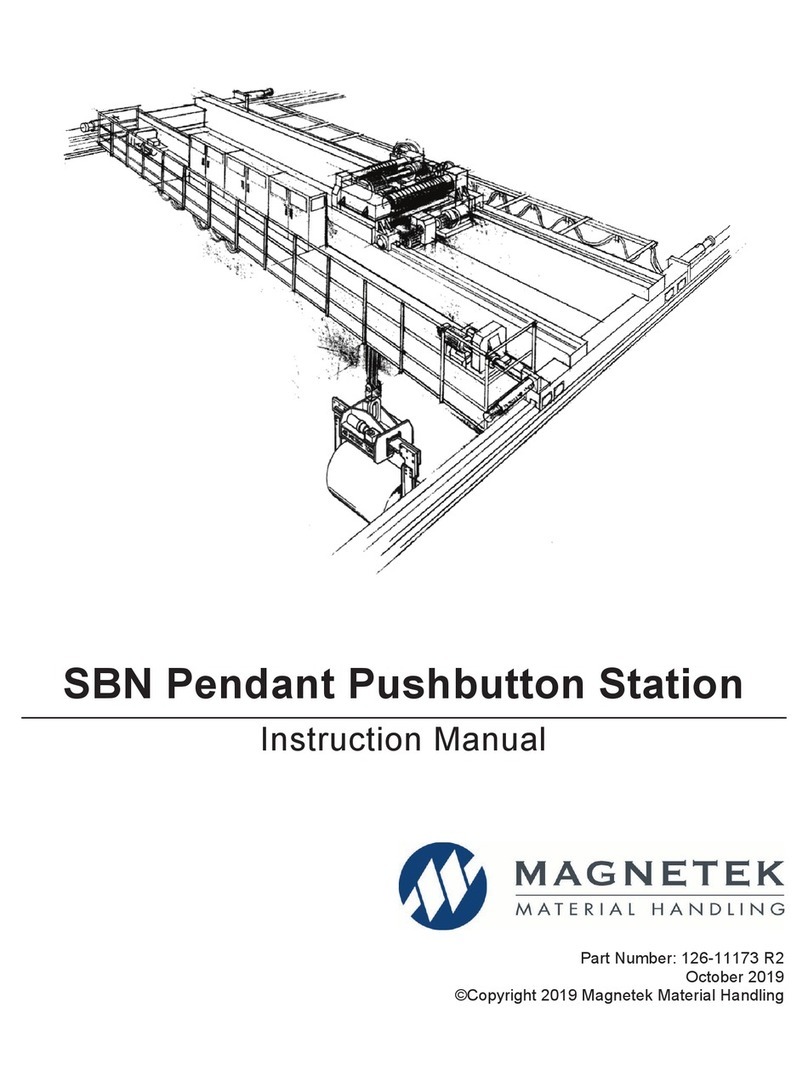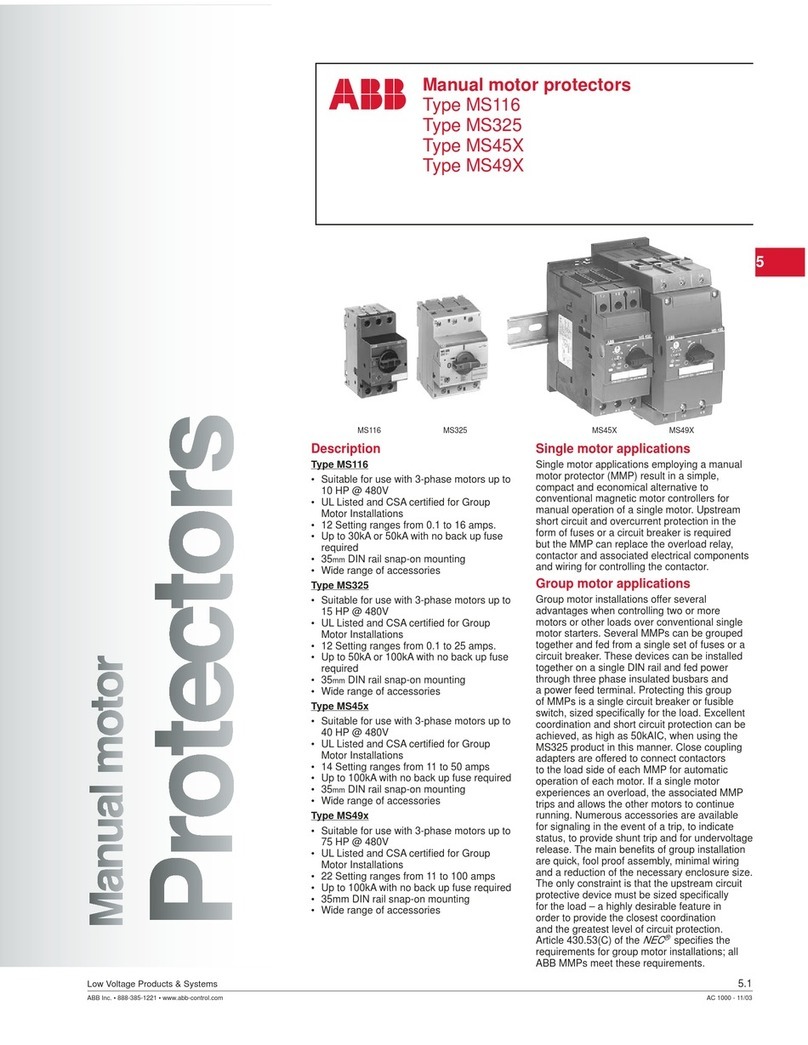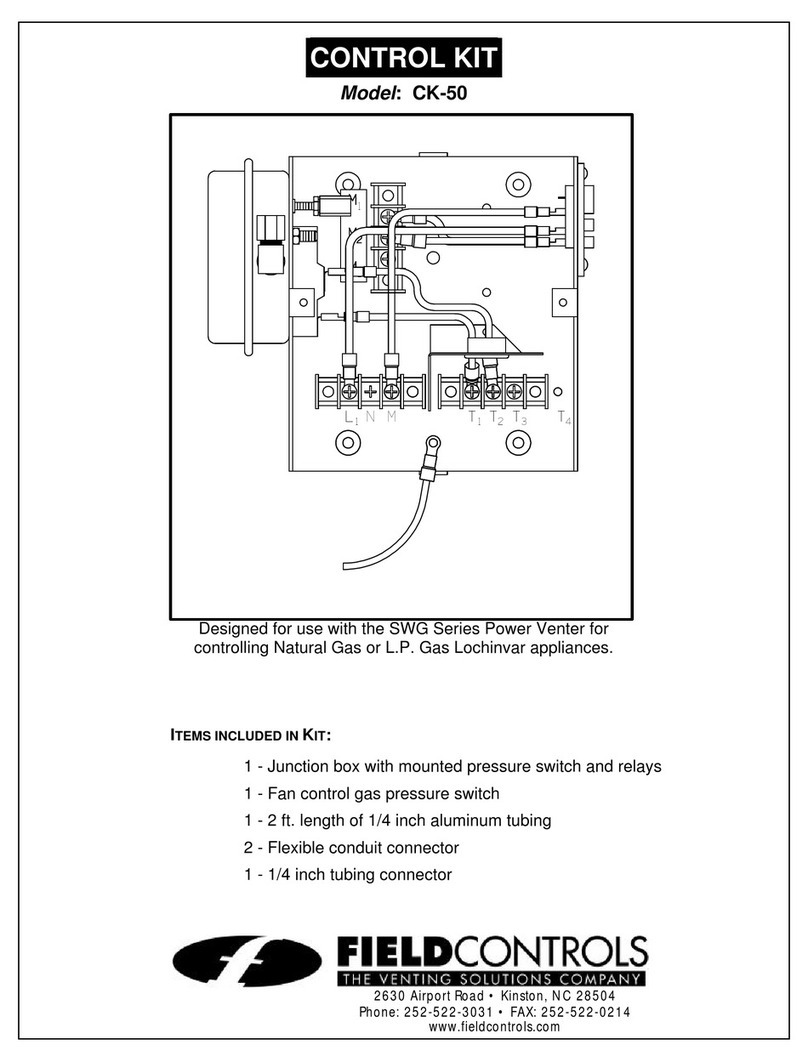Disaster Area Designs SMARTClock Gen3 User manual

!
SMARTClock
Gen3
User Manual

of 2 9
Revision History:
v1.00b
Updated for use with v1.00d firmware
v1.00a 6/24/17
Added further information about the pull-up DIP switch
Added info about nCLK modes for MultiJacks
v1.00 05/24/2017
Initial Release!
Disaster Area Designs SMARTClock Gen3

of 3 9
SMARTClock Gen3 Quick Start
Thanks for purchasing a Disaster Area Designs SMARTClock Gen3 controller. The SMARTClock Gen3 is a compact pedalboard clock
source and MIDI controller, designed to synchronize multiple time-based effects on your pedalboard.
At its heart, the SMARTClock has a master clock that operates at any tempo from 30 to 300 beats per minute. The SMARTClock will
send out this clock source over MIDI, and will also generate tap tempo signals to interface with your non-MIDI pedals. The
SMARTClock is capable of controlling most pedals and rack units that have a tap tempo input jack.
SETTING THE TEMPO:
Operating the SMARTClock is simple — tap its footswitch in time with your music to set the tempo of its master clock. Any connected
MIDI clock compatible devices will automatically follow along at this tempo, and the SMARTClock will generate a series of tap tempo
pulses to control your other tap tempo pedals. The SMARTClock counts taps in groups of two, so you must tap at least twice to set a
new tempo.
To set the BPM without tapping, turn the clear knob on the SMARTClock to specify the tempo in beats per minute. Once you have set
the tempo, the SMARTClock will automatically adjust its outputs to keep all of your devices in time.
CHANGING SUBDIVISIONS
To change the tempo subdivisions for each output, tap the Edit Knob once to move through each output. When the desired output is
displayed, turn the Edit Knob to select the subdivision. Available divisions are Qu - Quarter Note, 8d - Dotted 8th, 8th — 8th Note, or
Trp - Triplet.
SENDING MIDI PROGRAMS
Tapping the Edit Knob after the last available output will advance to the MIDI Program Output mode, if enabled in setup. In this mode,
the display shows Ufollowed by the current output program. Turn the Edit Knob to select any MIDI program from 0-127 and the
SMARTClock will send this to your connected MIDI device.
Tap the Edit Knob again to return to the main tempo display — the SMARTClock will re-send the tap tempo messages to re-sync all of
your devices.
SAVING AND LOADING PRESETS
To save the current settings to a preset, hold the Edit Knob down. The SMARTClock Gen3 settings will be saved to the current preset
slot. If NAMES are enabled in the SMARTClock settings, the display will flash the current name before saving. Tap the Edit Knob to
choose a letter to edit, rotate the Knob to move from one letter or character to the next. Hold the Knob to save the preset and name.
To move to the next preset, hold the footswitch down. The next preset will load, and the outputs will activate to send out taps to your
devices.
To re-sync your devices without tapping in a new tempo, tap the footswitch ONCE and wait. After two seconds the SMARTClock will
send out new taps to your devices to re-synchronize them. This is useful if you have some devices which “drift” or change tempo
gradually over time.
TEMPO DISPLAY
The SMARTClock displays the current tempo in Beats Per Minute. Not all devices determine their tempo in the same way, so
sometimes you may experience differences between different pedals or devices - don’t worry! The SMARTClock is sending
everything the exact same tempo, so even if their displays are off by a beat or two everything is okay.
Disaster Area Designs SMARTClock Gen3

of 4 9
Connecting the SMARTClock Gen3
There are several ways to connect your devices:
Tap Tempo Outputs: Connect your device’s tap tempo input jack to one of the available tap tempo outputs on the SMARTClock
using a standard mono patch cable. All four outputs are configured to control normally-open tap tempo
inputs, which is the most common type.
If you are sending taps to a Boss pedal, then you should configure its output to normally-closed using the Setup menu.
If you are sending taps to the EXP jack of a Strymon pedal, then you will need to use a TRS cable and set its output to Pull-up
using the DIP switches inside the SMARTClock.
If you are using a Strymon pedal that has been modified for tap by adding a jack (ex. El Capitan) then connect using a
standard mono cable and set its output pull-up to OFF using the DIP switches inside the SMARTClock.
MIDI Output: Connect the MIDI output of the SMARTClock to the MIDI input of your pedal. If you are connecting multiple
MIDI pedals, you may be able to “daisy-chain” from the output of the first MIDI device to the input of the
second device, and so on. Consult the documentation for your MIDI pedals to see whether their MIDI
outputs can function as MIDI Thru. You may also need to enable MIDI Clock on your pedals. On Strymon
pedals this setting is in the Globals as MIDICL = ON.
Disaster Area Designs SMARTClock Gen3

of 5 9
MultiJack MIDI: Some pedals feature a MIDI connection using a 1/4” jack, including devices from Chase Bliss Audio,
Empress, Alexander, and Meris. The SMARTClock can connect directly to these pedals using one or both of
its MultiJacks. Open the SMARTClock and set the DIP switches for the output you’d like to use for MIDI,
and then connect to your pedal using the correct type of cable. You will also need to set either MJ C or
MJ D = MIDI in the SMARTClock Setup menu.
Chase Bliss Audio pedals require the use of the Disaster Area MJ-CBA cable. Empress and Meris devices
can use a standard mono / TS patch cable. Please consult the manual for your pedal for information on how
to configure it to use MIDI.
You can also set the MultiJacks to MJ C or MJ D = nCLK in the Setup menu. This option will send program
changes to the selected jack but will not pass clock messages, and is useful for pedals you would like to
control without changing their tempo.
Remote Switching: So maybe you have an amplifier with channel switching? Or a pedal with a remote switch or “favorite”
input? The SMARTClock Gen3 can handle that. Configure one or more of the SMARTClock’s outputs as
TOGGLE and then you can set your amp channels or favorite switch functions to change with your
SMARTClock presets! Connect to your amp or pedal using a mono cable.
If your amplifier uses a TRS / stereo jack for function switching then you can use a stereo y-cable to connect more two
SMARTClock outputs together. If you’re controlling a Strymon pedal, you’ll need to set your output’s DIP switch to enable the
pull-up and to connect with a TRS cable.
Disaster Area Designs SMARTClock Gen3

of 6 9
Controls and Connections
USB MIDI: The SMARTClock firmware allows the USB port to function as a MIDI interface for your compatible PC, Mac, or iPad
(using the Apple Camera Connection Kit). The SMARTClock will receive and send MIDI messages over USB for device control.
Status Indicator: This is just a little LED that blinks to let you know the pedal is working. It also blinks at a slower rate to indicate that
the pedal is in boot loader mode during a firmware update.
EDIT KNOB: The large clear knob at the top of the SMARTClock is the main control interface. Rotate this to change the current
setting, tap to move to the next setting. During normal operation, turning the Edit Knob will increase or decrease the current tempo by 1
or 0.5 BPM. Tap the Edit Knob to change the subdivision or status of each of the outputs, or hold to save the current settings to a
preset.
MIDI Input: Standard 5-pin MIDI input, connects to your MIDI controller. The MIDI input allows the SMARTClock Gen3 to accept
incoming MIDI messages and merge them in with its own data stream. Any messages received by the SMARTClock will be passed to
devices “downstream” unless the MIDI Thru option is set to one of the Filter modes.
MIDI Output: Standard 5-pin MIDI output, connects to your first MIDI pedal input.
DC 9V: Standard DC power supply input, 9V center negative. The SMARTClock Gen3 requires approximately 80mA.
Main Outputs A & B: The red connectors on the left side are the main outputs of the SMARTClock Gen3. These two outputs connect
to your tap tempo devices and keep them all in sync. These outputs are electrically isolated to prevent noise or other problems, and
have an optional pull-up function that allows them to work with almost any device capable of receiving tap tempo. The main outputs
may also be set as toggle switch outputs, and can control amplifier or pedal footswitch functions on supported devices.
MultiJacks C & D: The white connectors are our astounding MultiJacks! The MultiJacks can do all kinds of cool stuff, including
sending taps or toggle switch signals, sending MIDI to supported devices (Chase Bliss, Empress, or Meris pedals), or connecting to
footswitches for additional input options.
Footswitch: Yup, it’s a footswitch! Tap two or more times to change the tempo, hold to scroll to the next preset. If you tap the
footswitch only once, the SMARTClock Gen3 will leave the tempo alone but will re-send taps to your devices. This is useful if your
pedals are susceptible to “drift” and you want to lock them all in without changing the clock speed.!
Disaster Area Designs SMARTClock Gen3
EDIT KNOB#
ROTATE TO CHANGE SETTING
TAP TO EDIT NEXT ITEM
HOLD TO SAVE PRESET
RED OUTPUTS A & B#
TAP TEMPO normally open#
TAP TEMPO normally closed
OR TOGGLE SWTCH
FOOTSWITCH#
TAP TEMPO#
HOLD FOR NEXT PRESET
MIDI OUTPUT
MIDI INPUT
WHITE MultiJacks C & D#
TAP TEMPO normally open#
TAP TEMPO normally closed
TOGGLE SWTCH#
MIDI OUTPUT#
FOOTSWITCH start / stop clock#
FOOTSWITCH next / prev. preset
STATUS LED USB MIDI
A & B LED show status of A & B outputs
LED Display shows BPM or preset name
DC 9V 80mA

of 7 9
Setting Up the SMARTClock Gen3
The SMARTClock Gen3 is set up from the factory to control 4 tap tempo devices, and to respond to incoming MIDI messages on
channel 16.
To change the device settings, power the SMARTClock off and back on, then hold the Edit Knob down when the display scrolls
DISASTER AREA. The display should scroll SETUP, at which point it is safe to release the Edit Knob.
To navigate the Setup menu, rotate the Edit Knob to select the item to configure, then tap the Edit Knob to select. Turn the Edit Knob to
change the item, then press the Edit Knob again to return to the menu. When you are done making changes, hold the Edit Knob to
save your settings. The SMARTClock will remember its settings when powered off. After you have saved your settings, power the
SMARTClock off and on again to fully load in the new configuration.
Setup Menu Items:
PRST: sets the maximum number of tempo presets the SMARTClock can access, from 0 to 127.
P CH: sets the MIDI channel that the SMARTClock will use to control an external MIDI device. OFF or 1-16.
TAPA: sets the configuration of tap output A. N-O (normally open), N-C (normally closed, for Boss devices, or TOGG (remote switch)
TAPB: sets the configuration of tap output B. N-O (normally open), N-C (normally closed, for Boss devices, or TOGG (remote switch)
MJ C: sets the configuration of MultiJack C. N-O, N-C, TOGG, MIDI output, nCLK MIDI output without clock, FTAP (tap footswitch),
FPRE (preset footswitch)
MJ D: sets the configuration of MultiJack D. N-O, N-C, TOGG, MIDI output, nCLK MIDI output without clock, FTAP (tap footswitch),
FPRE (preset footswitch)
T DP: sets the resolution of the BPM control using the Edit Knob. 1.0 adjusts by +/- 1 BPM, 0.5 adjusts by +/- 0.5 BPM.
TLEN: sets the amount of time the tap outputs will stay active for each tap. Larger values correspond to longer times.
Ranges from 0-6.
D BRT: sets the brightness of the display and LEDs. Ranges from 0-9.
InCH: sets the MIDI channel that the SMARTClock will receive incoming messages. OFF disables the MIDI input, or 1-16.
NAME: enables preset names. OFF, FOUR (shows first 4 of name), SCRL (scrolls name then shows preset number) SCR4 (scrolls
name and shows the first 4 of name).
PROT: enables memory protection. If PROT is ON, the SMARTClock will not allow the user to accidentally overwrite presets.
DUMP: allows the user to dump the configuration and presets using MIDI Sysex. Currently unsupported.
FACT: allows the user to factory-reset the controller. To use, tap the edit knob, then rotate the knob until CFG, PRST, NAME, or ALL is
displayed. Tap the Edit Knob to reset the selected values.!
Disaster Area Designs SMARTClock Gen3

of 8 9
MultiJack Setup
The two white jacks on the right side of the SMARTClock Gen3 are our amazing MultiJacks. These jacks are normally set up to
function as tap tempo or remote switch outputs, but they may also be set up to work as footswitch inputs our MIDI outputs.
In order to configure these jacks, you will need to set them up in both the Setup Menu as well as setting the hardware DIP
switches in the SMARTClock.
To configure the MultiJacks, launch the Setup Menu and navigate to MJ C or MJ D. Select from the following options:
N-O: the MultiJack will act as a normally-open tap tempo output. (default setting)
N-C: the MultiJack will act as a normally-closed tap tempo output (suitable for Boss pedals)
TOGG: the MultiJack will act as a remote switch contact, for amplifier or effect control
MIDI: the MultiJack will function as a MIDI output (REQUIRES DIP SWITCH CHANGE)
FTAP: the MultiJack will function as a dual foot-switch input. The TIP of the jack serves as tap tempo, RING starts or stops the clock
FPRE: the MultiJack will function as a dual foot-switch input. The TIP advances one preset, the RING decreases one preset
DIP Switches
Inside the SMARTClock Gen3 you’ll find three banks of DIP switches. The single switch bank on the right activates the pull-up
functions for each jack. These are needed to connect to Strymon EXP ports or for certain other applications. The two banks of
switches on the left configure the MultiJacks.
To use the MultiJack for tap tempo, remote switching, set the switches to OFF-OFF-OFF-ON.
To use the MultiJack for MIDI output, set the switches to ON-ON-ON-OFF.
If you are using your SMARTClock to send taps or as a Favorite switch with the EXP port on Strymon pedals:
Connect the Strymon pedal to the SMARTClock using a TRS Cable.
Set the pull-up DIP switch for the jack you are using to ON (up.)
The pull-up switches are labeled ABCD and correspond to the printed labels on the SMARTClock output board.
If you are using your SMARTClock to send taps to a Strymon pedal that has been modified by adding a tap tempo input, such as an El
Capstan:
Connect the Strymon pedal’s modified TAP jack to the SMARTClock using a TRS cable.
Set the pull-up DIP switch for the jack you are using to OFF (down.)!
Disaster Area Designs SMARTClock Gen3

of 9 9
MIDI Input and Output
While the SMARTClock can generate MIDI clock and program change messages on its own, it can also function as part of a larger MIDI
system thanks to its MIDI input and USB MIDI ports.
To use the SMARTClock with a Disaster Area or other MIDI controller, change the InCH setting in the Setup menu to match the
channel that your master controller sends. If you are connecting to a Disaster Area controller, set InCH = 16. We also recommend you
disable the MIDI clock sending on your master controller, if possible. Disaster Area controllers should set CLK = OFF or TAP.
If InCH is set to OFF, the SMARTClock MIDI thru will be disabled.
The SMARTClock responds to the following MIDI messages:
Program Change 0-127: Change preset 0-127
Continuous Controller 93: Tap Tempo
MIDI Beat Clock: Disables internal clock
MIDI Stop: Disables internal clock
MIDI Continue: Re-send tap tempo pulses
External MIDI Clock
Note that if the SMARTClock receives MIDI clock from an external source, its internal clock will be disabled.
The display will show Ein addition to the BPM to indicate that it is receiving clock. If the external clock signal is removed or lost, the
SMARTClock will restart its internal clock using the last BPM received.
Sending the SMARTClock a MIDI Continue message will cause the controller to re-send the tap tempo pulses.
MIDI Interface Mode
The SMARTClock can function as a USB MIDI interface, allowing you to access external MIDI gear from your computer. This mode will
disable all of the SMARTClock’s internal functions, dedicated its full processing power to interface duty.
To engage interface mode, power on the SMARTClock while connected to a USB host such as a PC or Mac. While the display is
scrolling, hold the footswitch down. The display will show “INT” and the SMARTClock will be in interface mode.
To exit interface mode, power cycle the SMARTClock.
Disaster Area Designs SMARTClock Gen3
Table of contents
Other Disaster Area Designs Controllers manuals

Disaster Area Designs
Disaster Area Designs DMC.micro PRO User manual

Disaster Area Designs
Disaster Area Designs DPC-5 Gen3 User manual

Disaster Area Designs
Disaster Area Designs DPC-4EZ User manual

Disaster Area Designs
Disaster Area Designs DMC.micro User manual
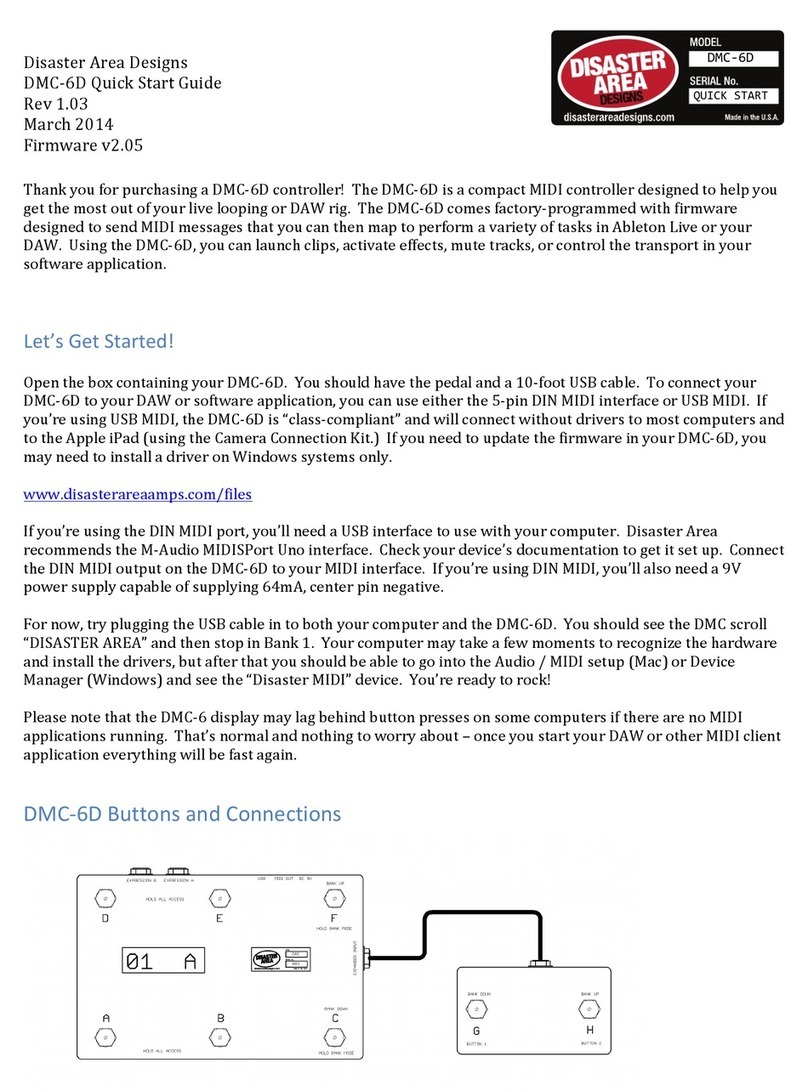
Disaster Area Designs
Disaster Area Designs DMC-6D User manual
Popular Controllers manuals by other brands

Marshall Electronics
Marshall Electronics VS-PTC-50 user manual

maxon motor
maxon motor 24/2 operating instructions
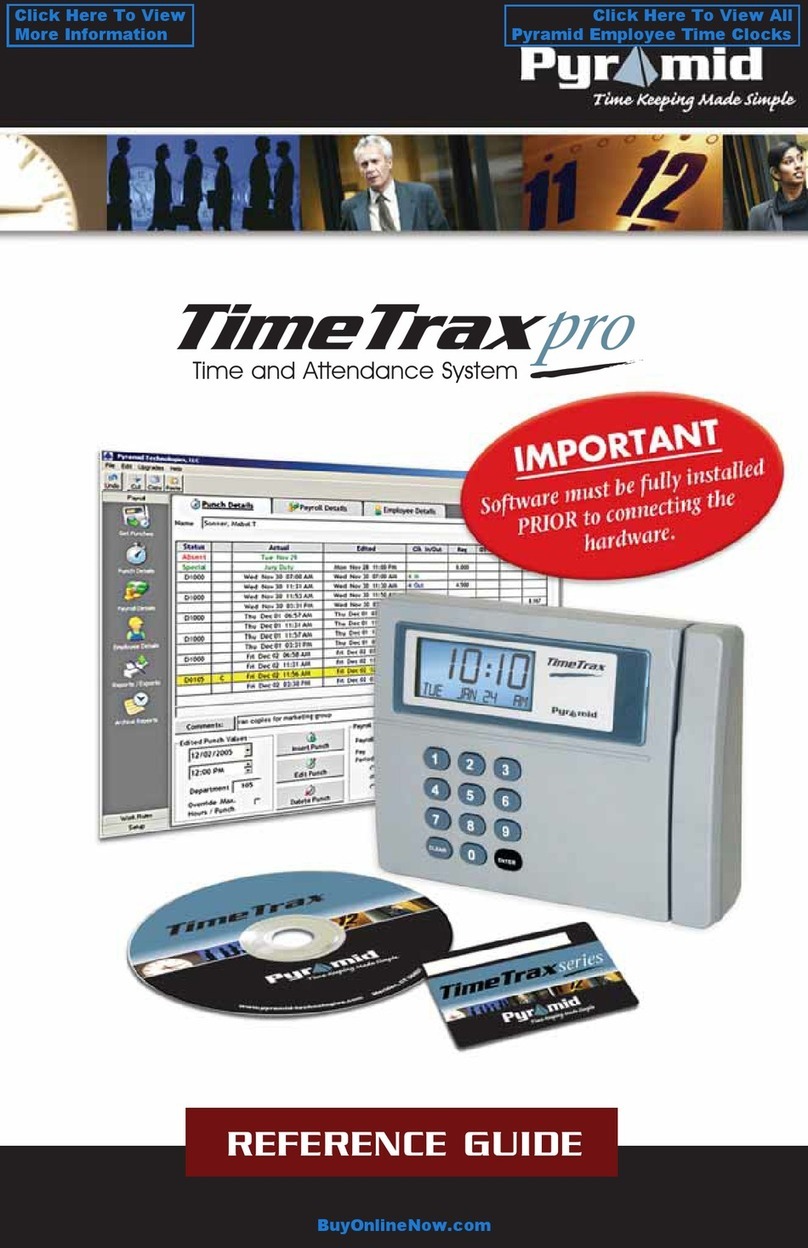
Pyramid
Pyramid TimeTrax pro reference guide

VocoPro
VocoPro KC-300 PRO owner's manual

Helios
Helios TSD 0,8 Installation and operating instructions
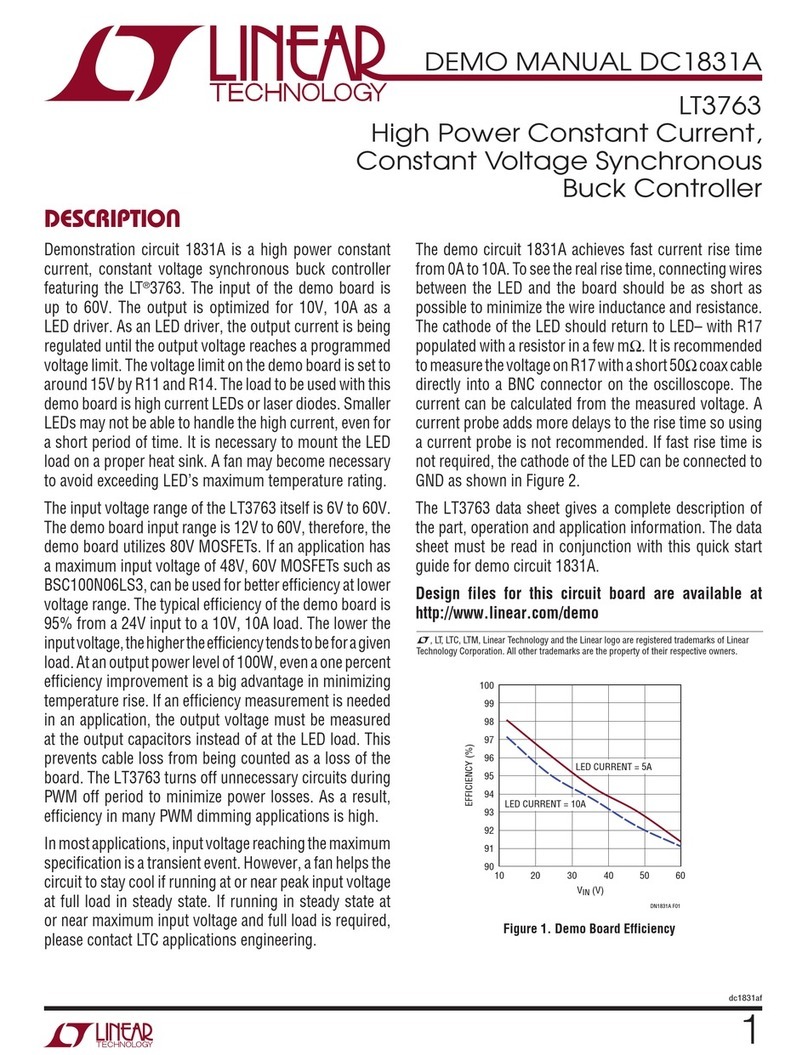
Linear Technology
Linear Technology DC1831A manual