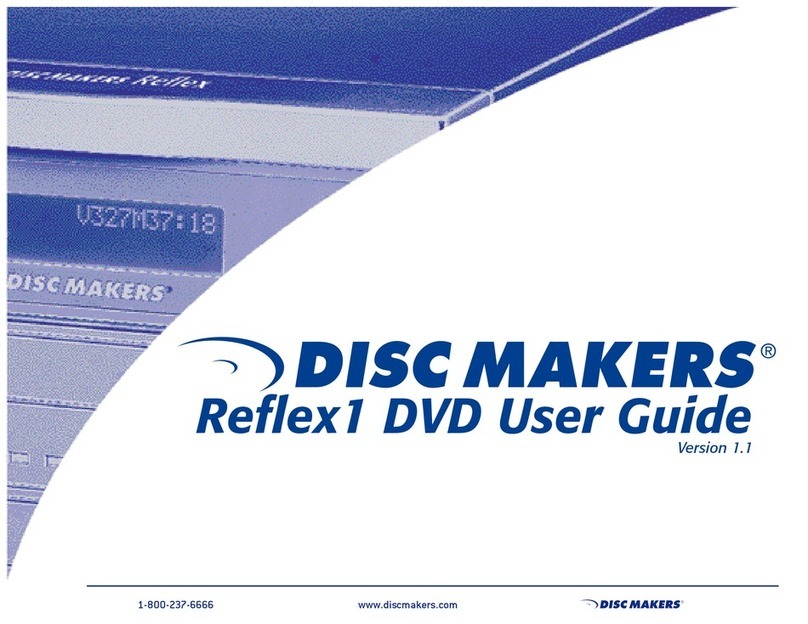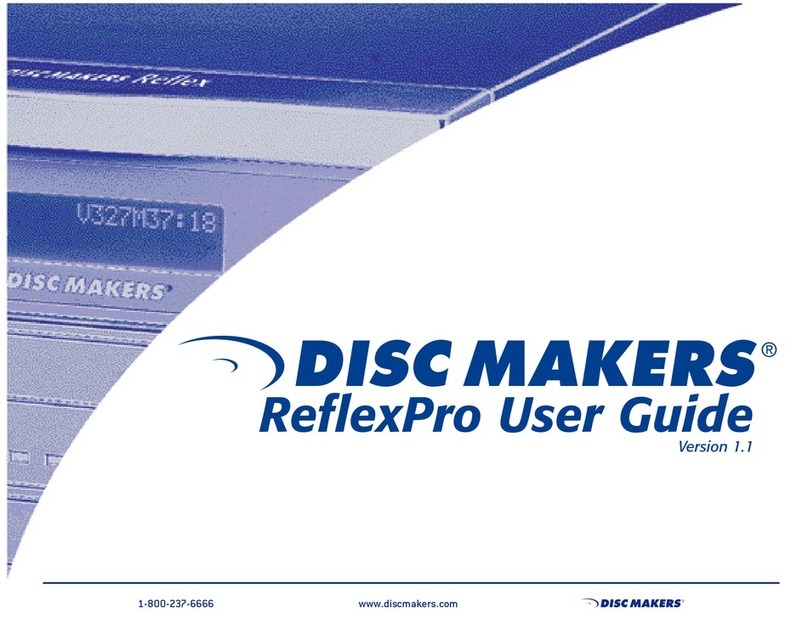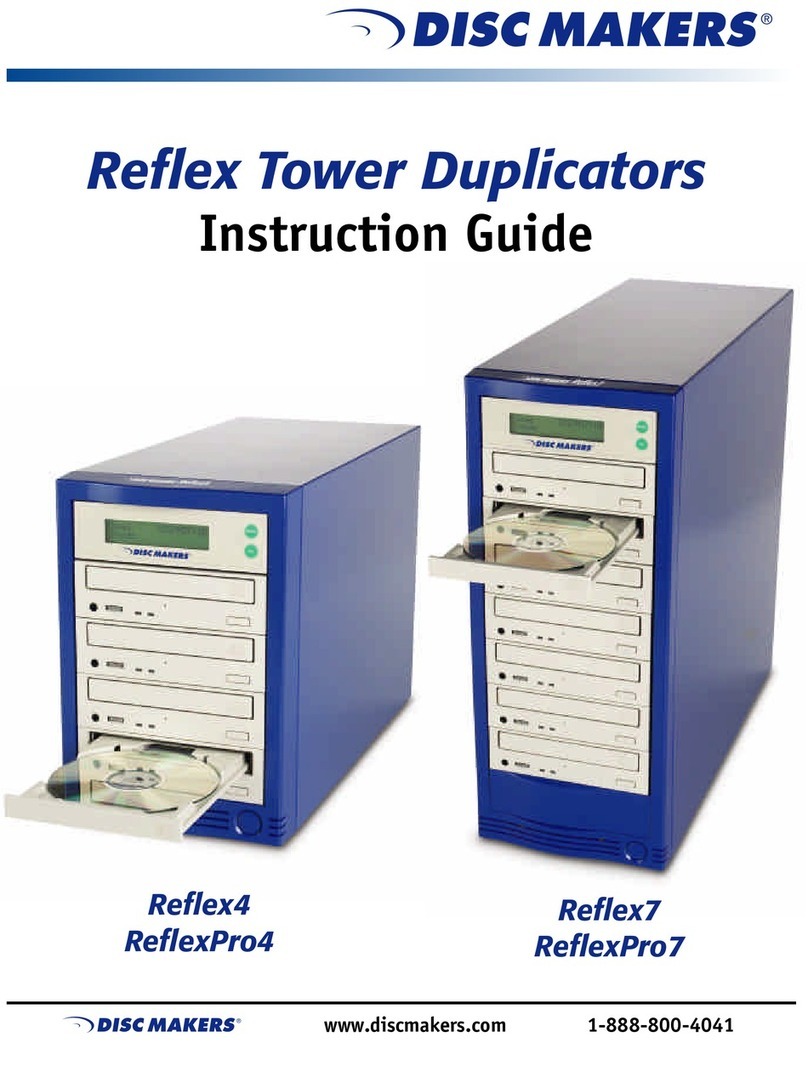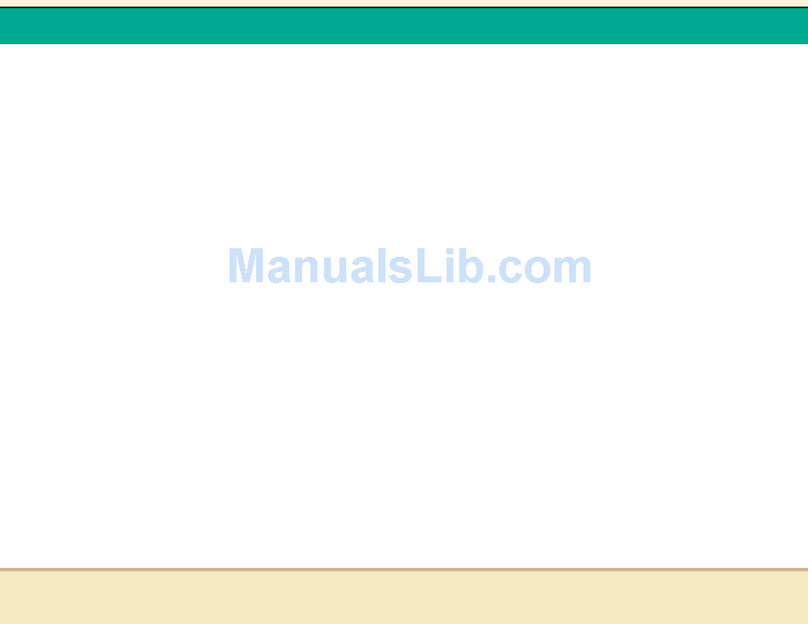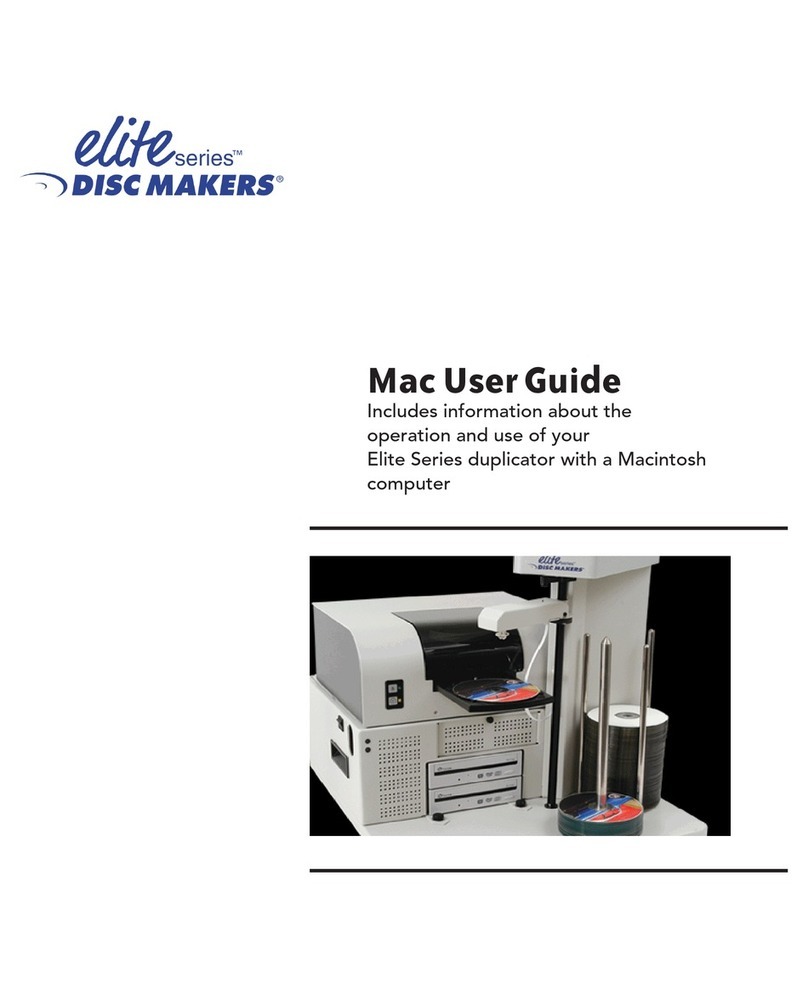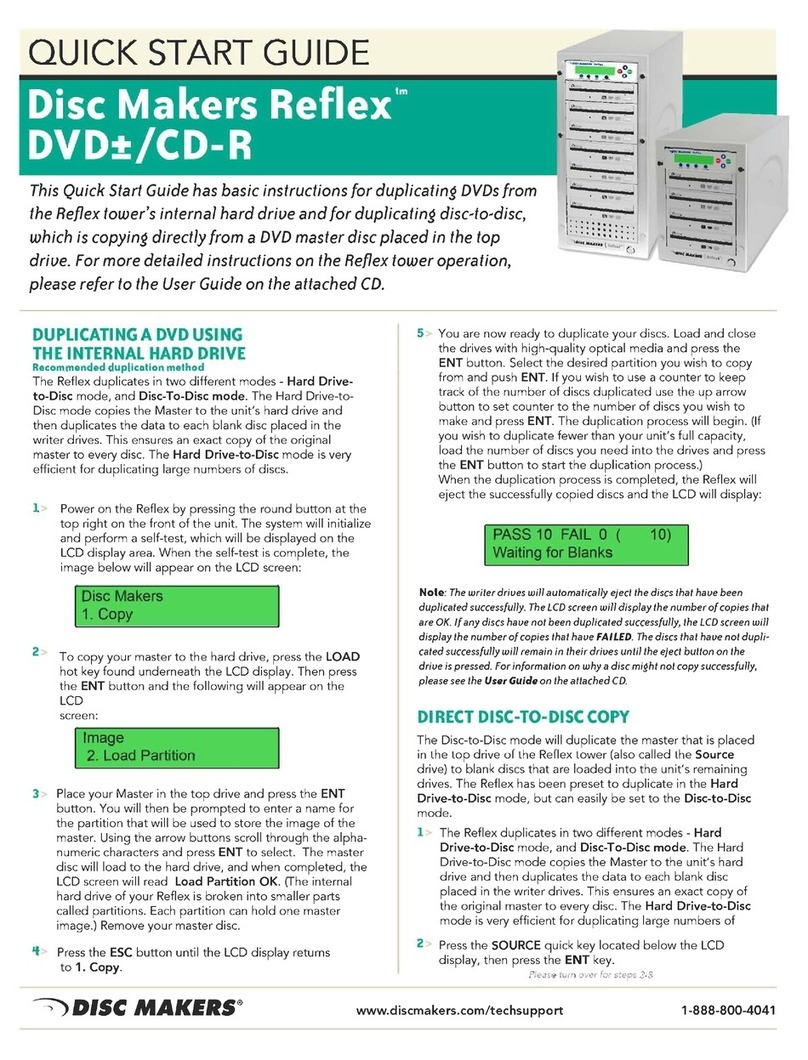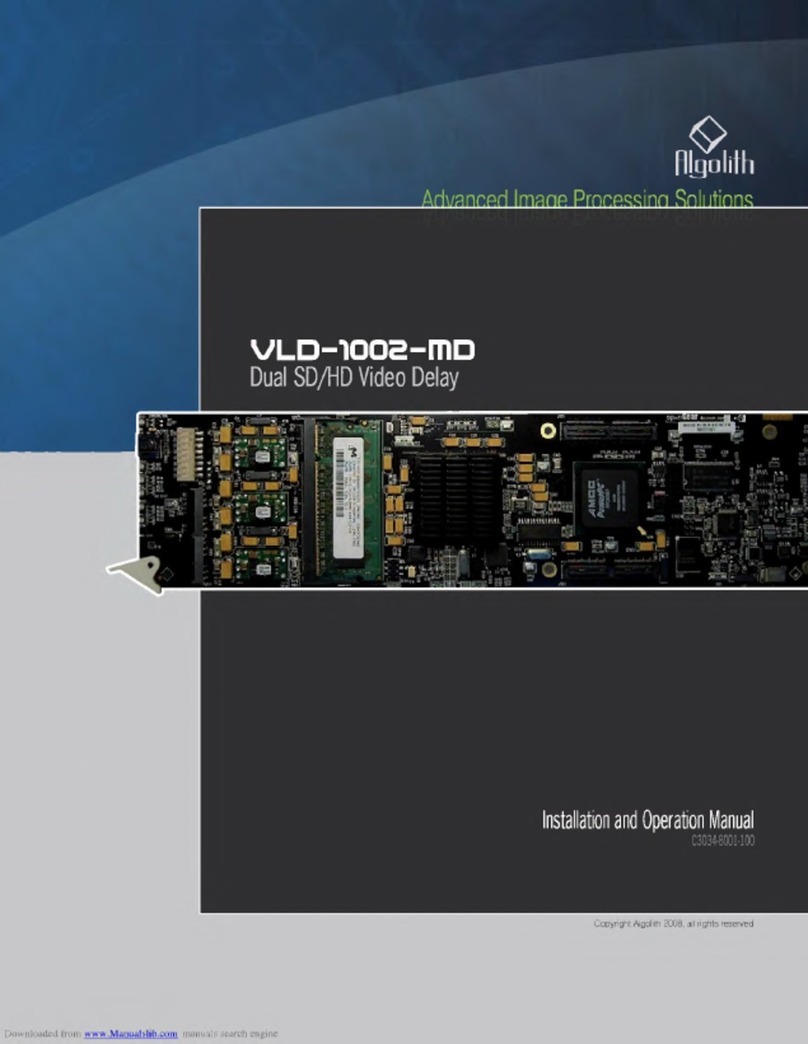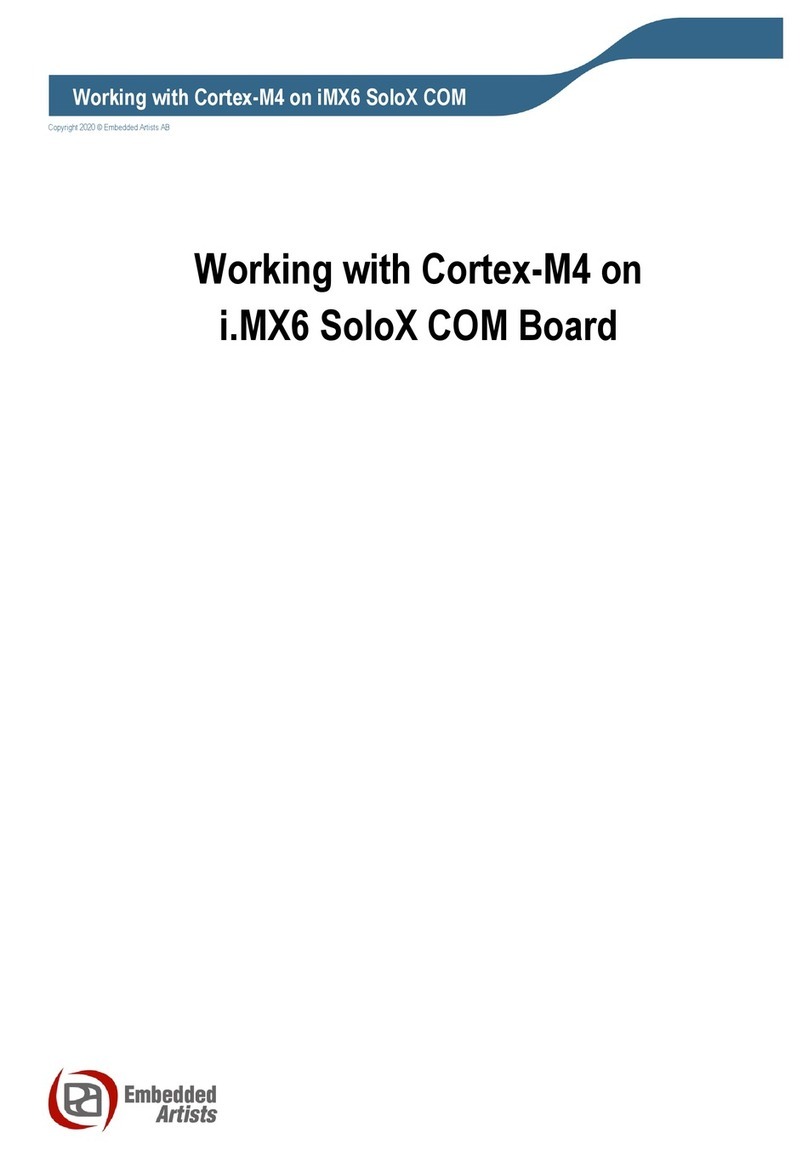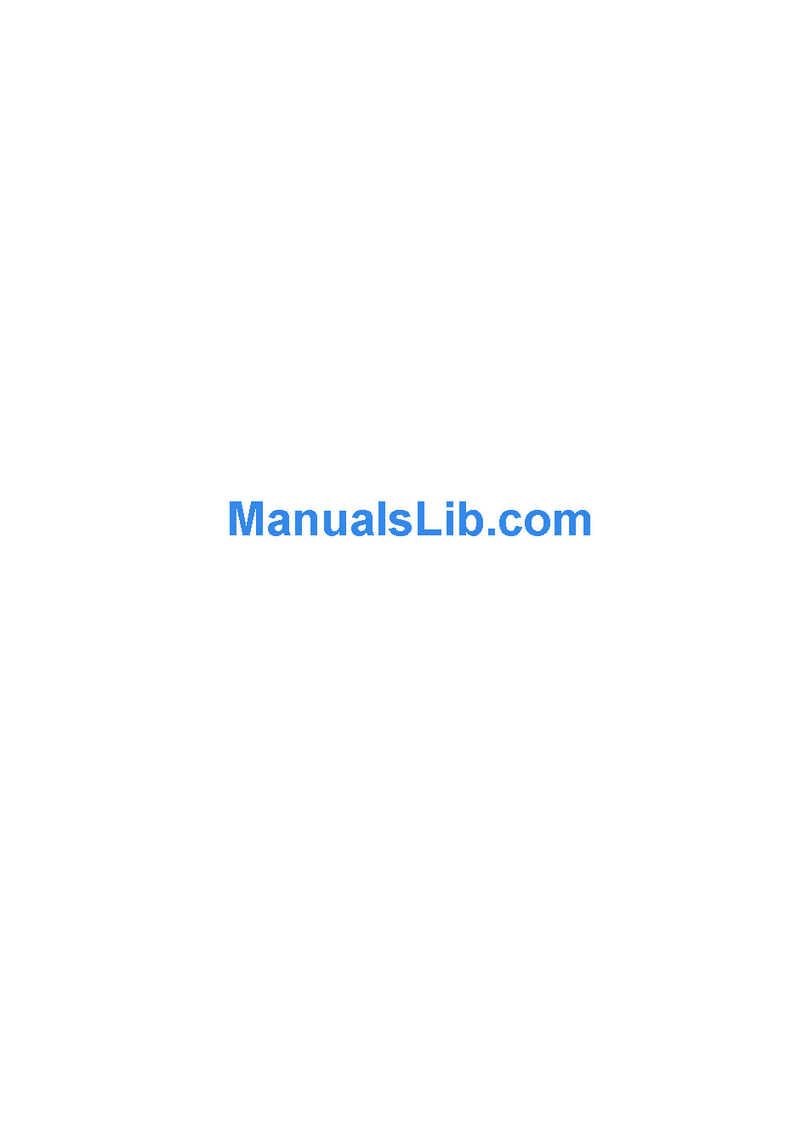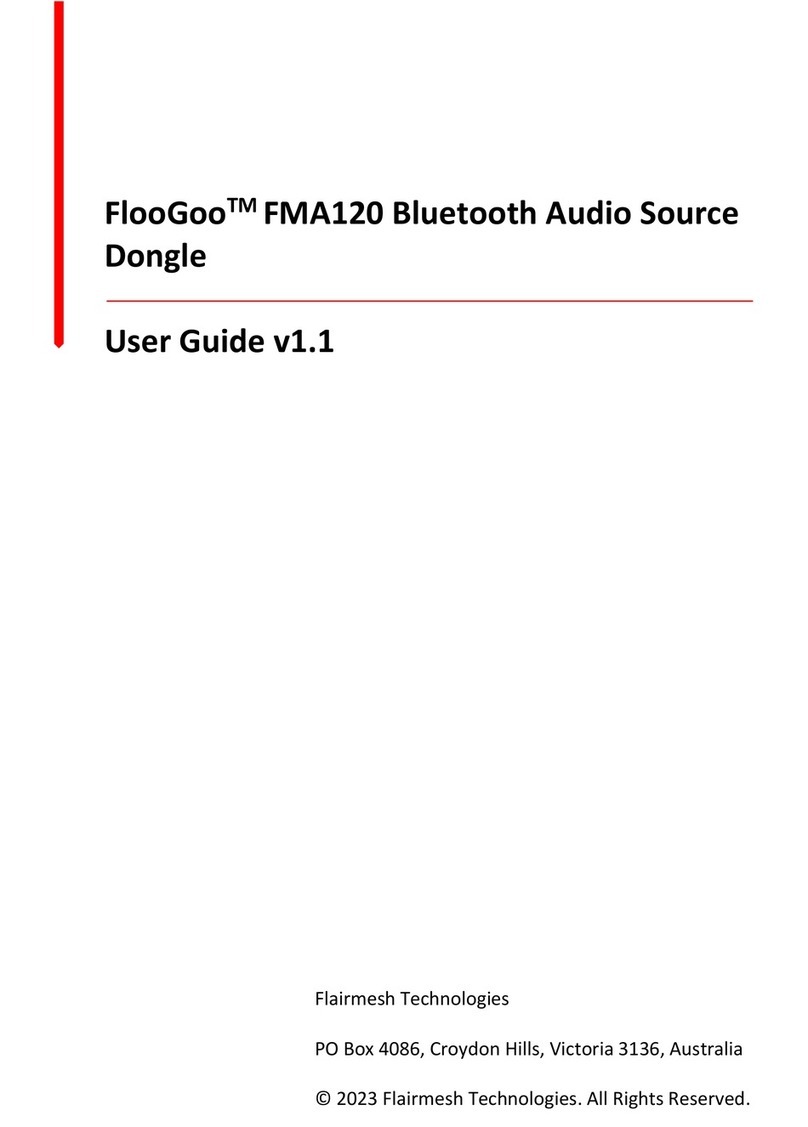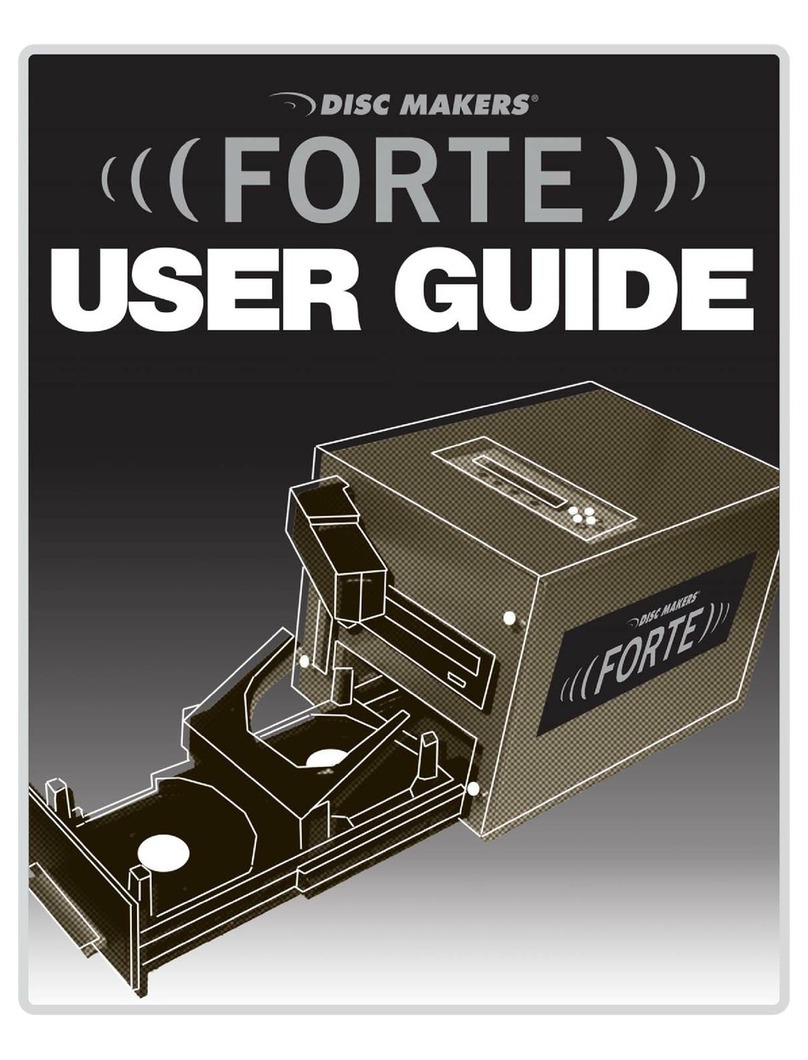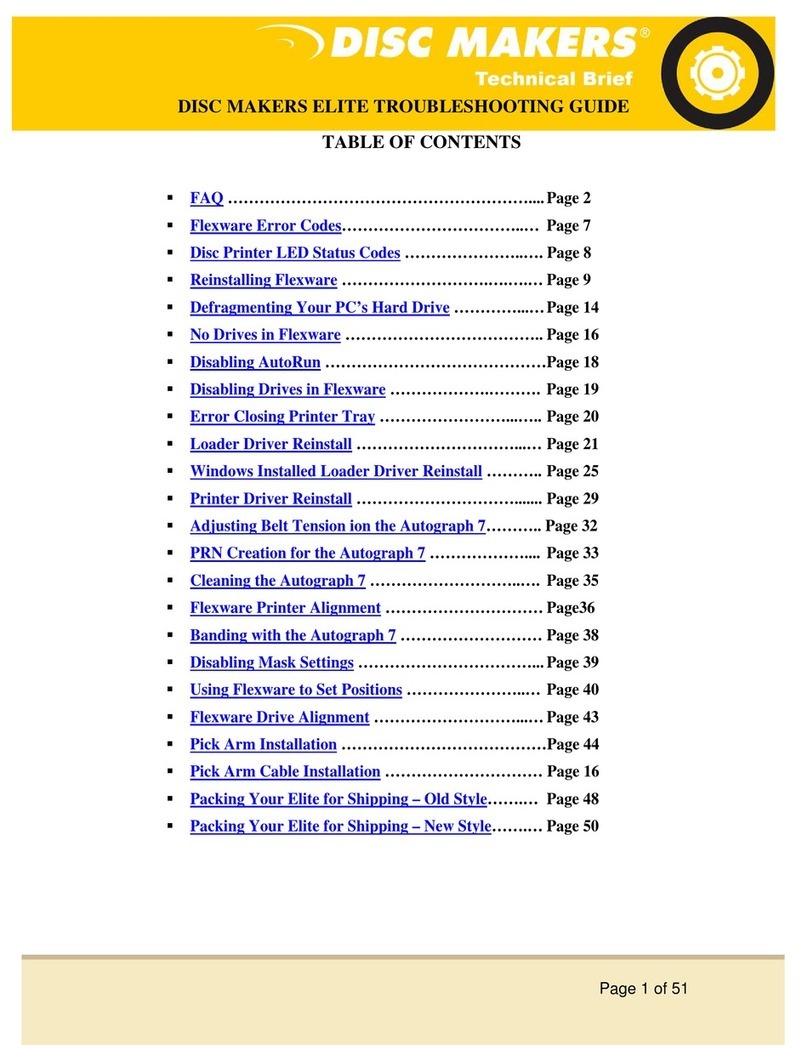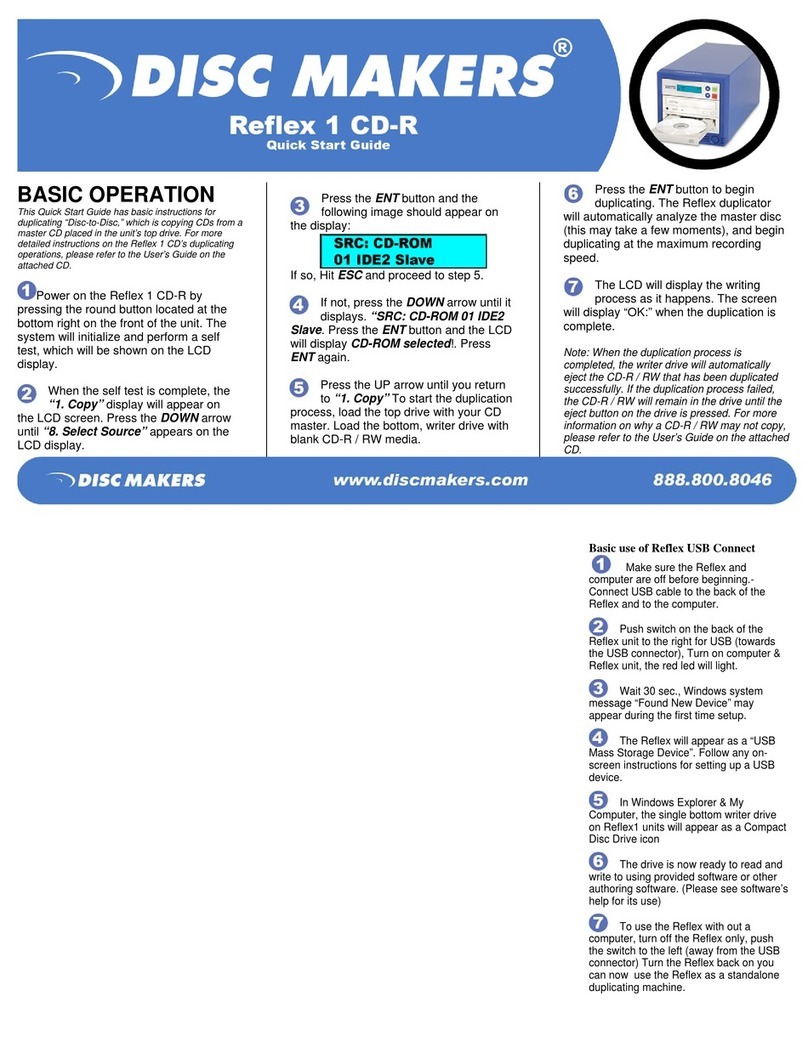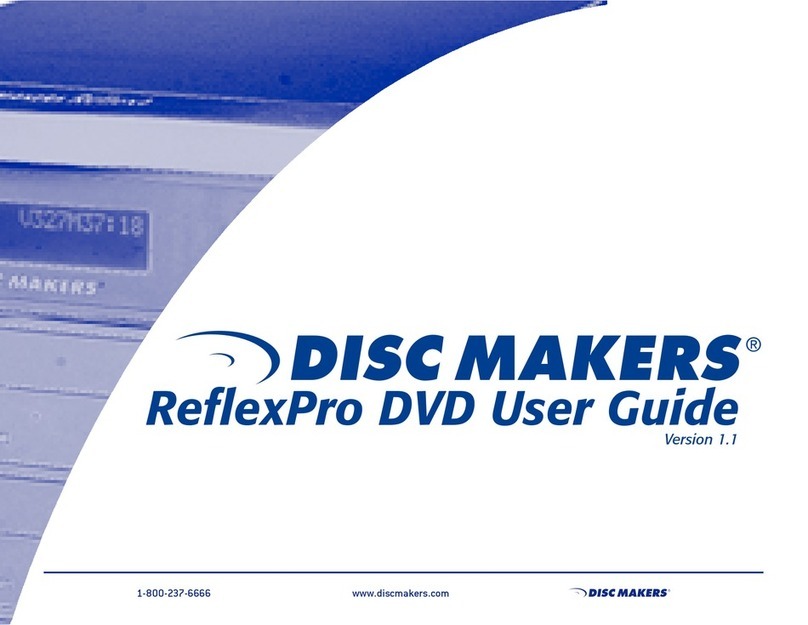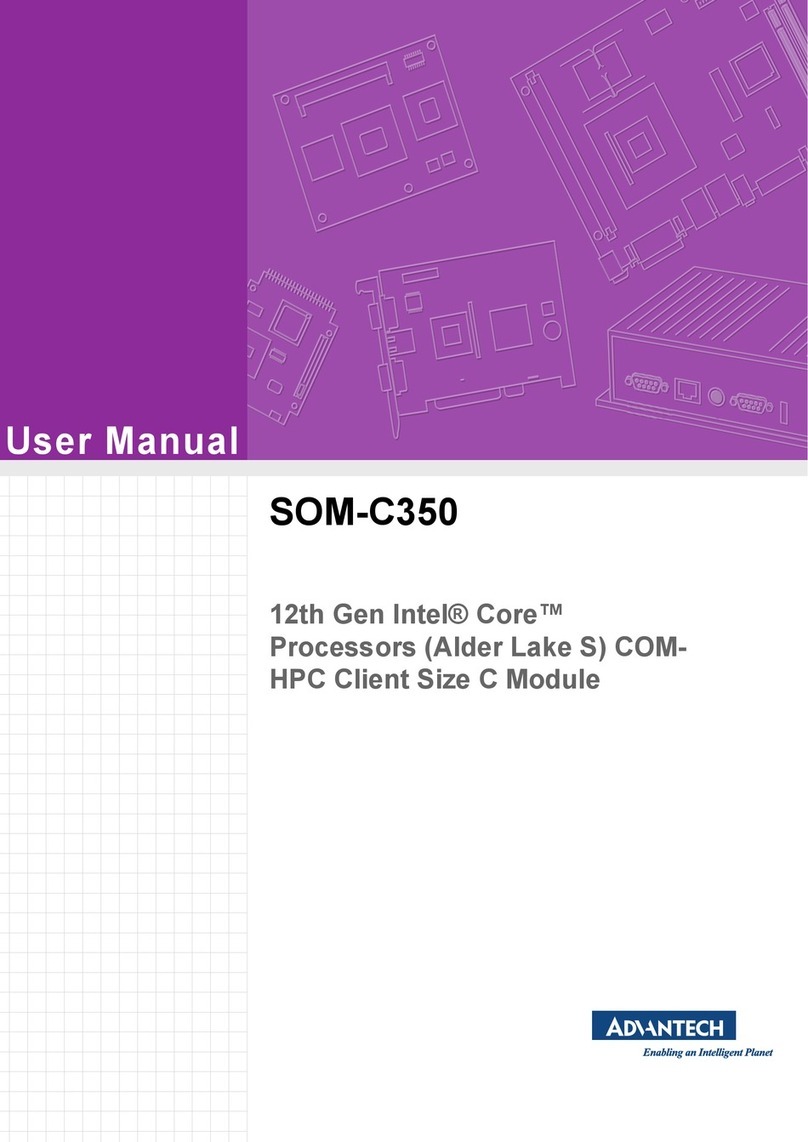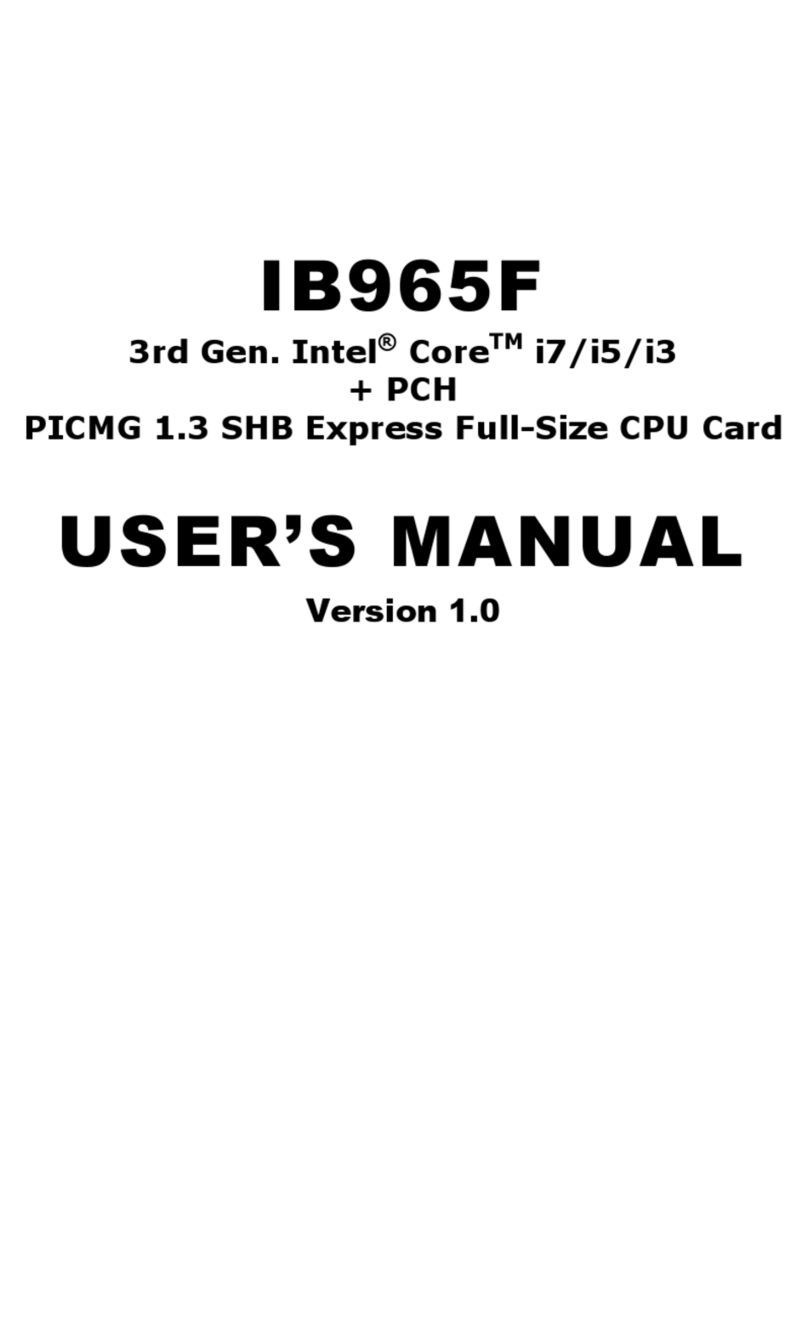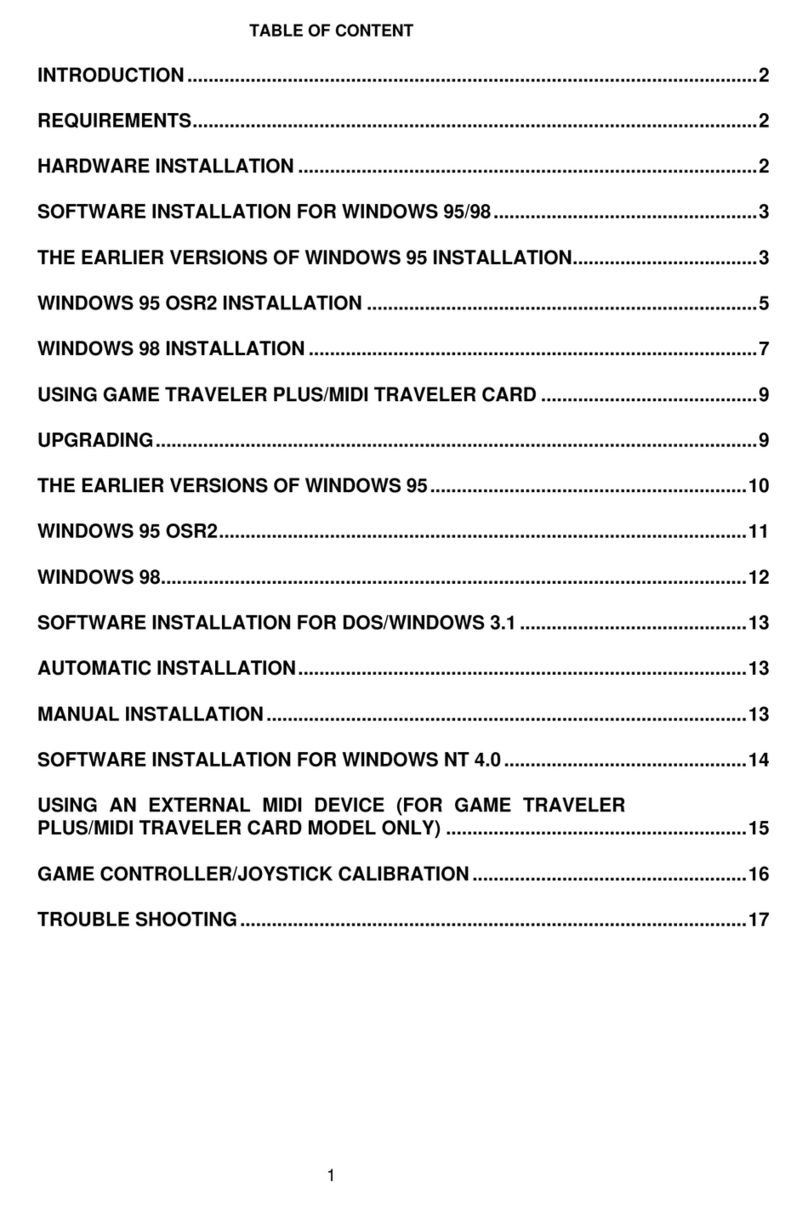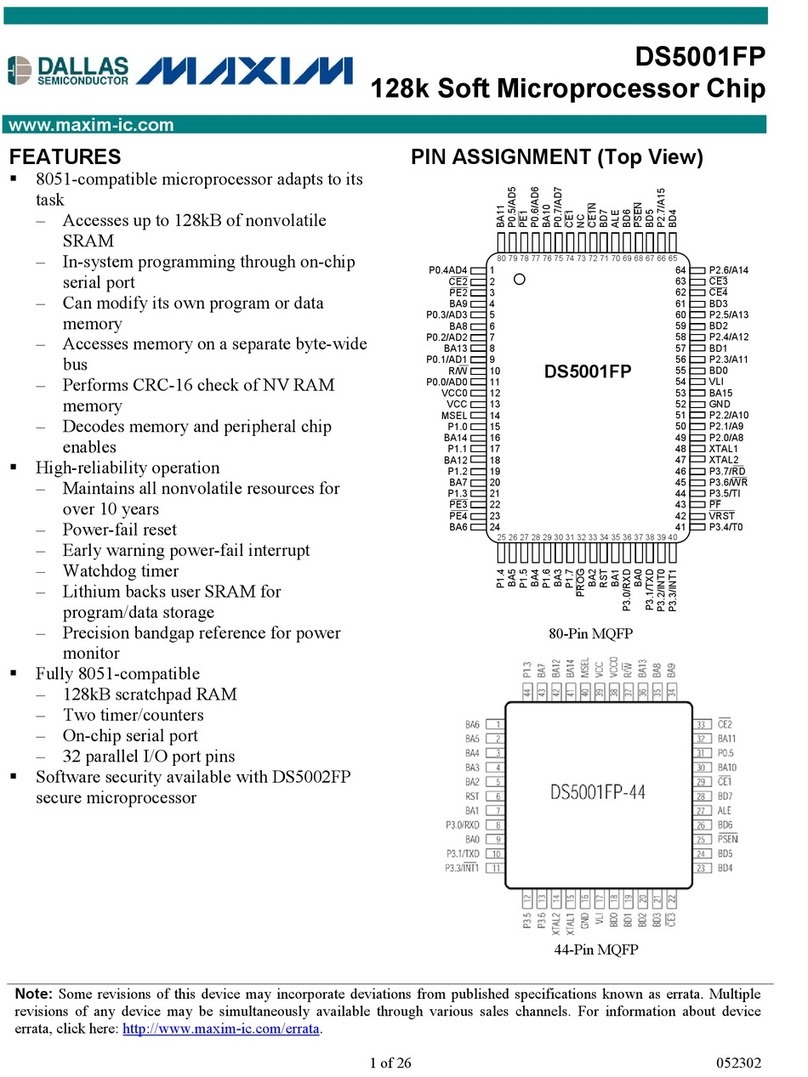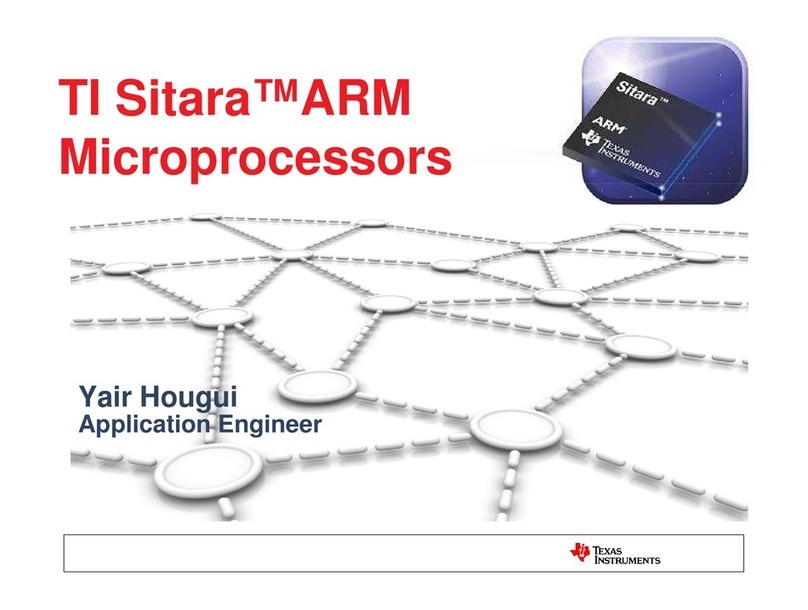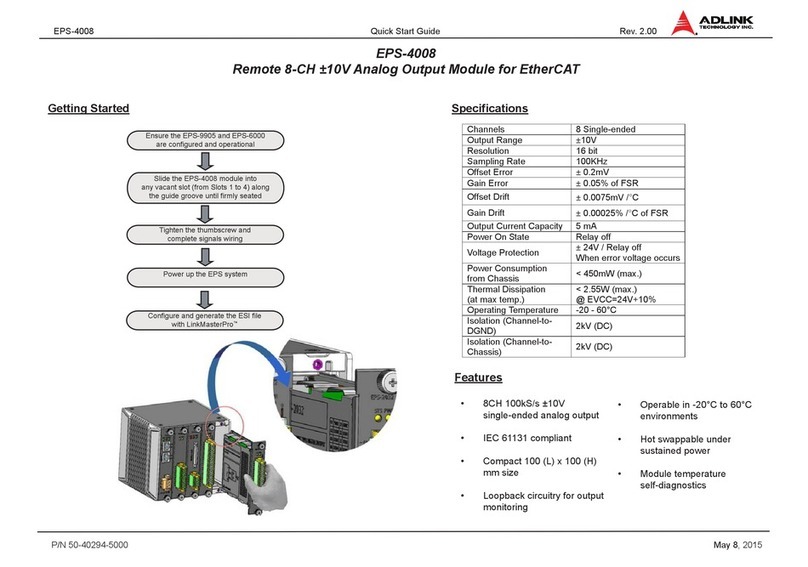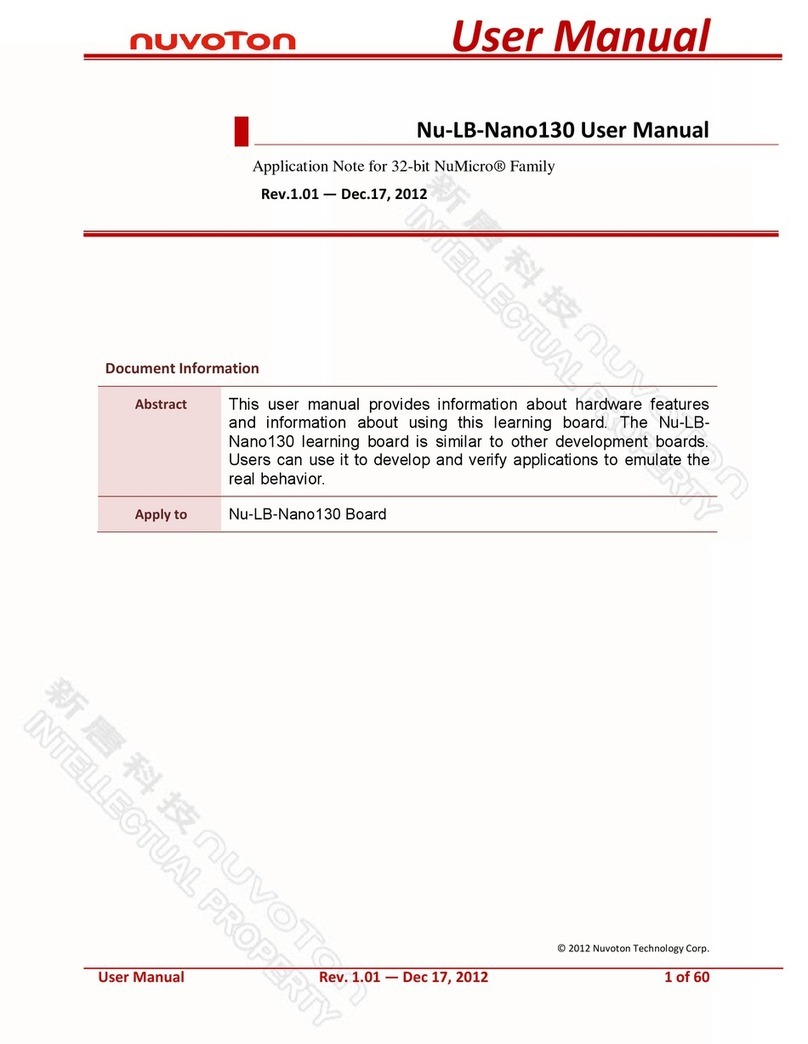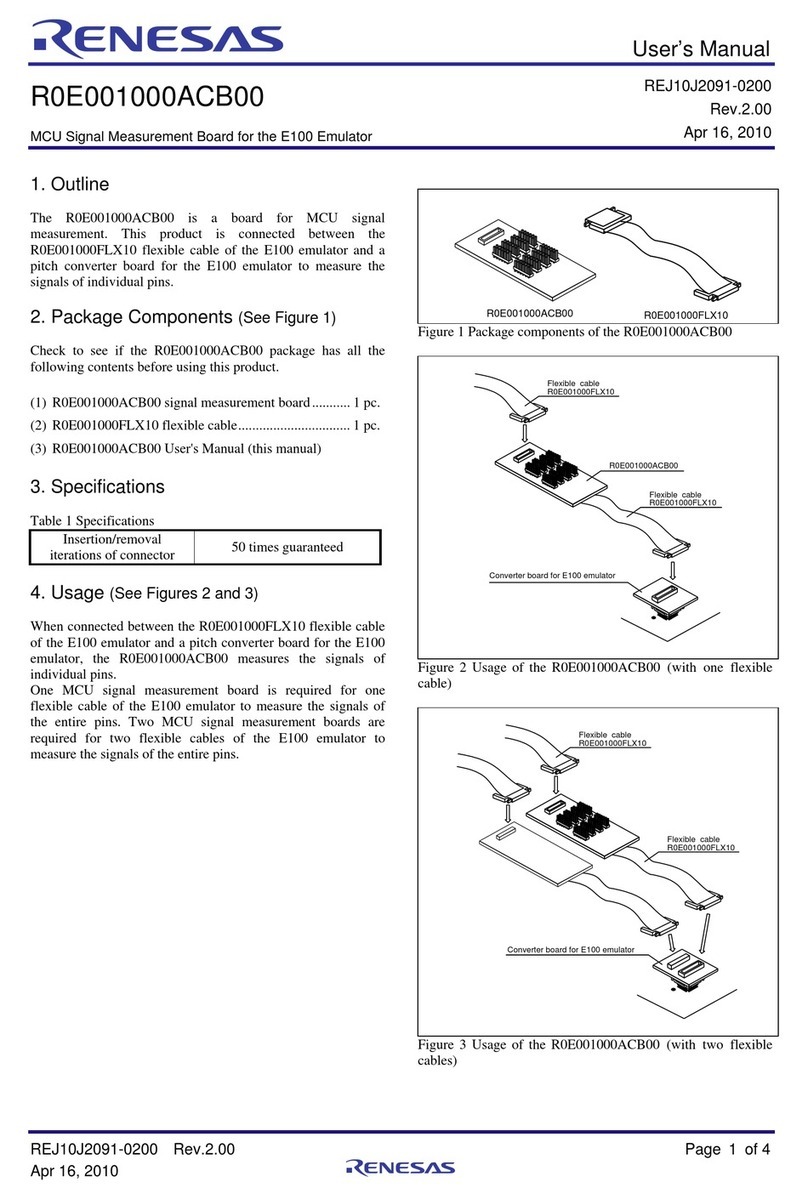9-01. Image P: A
Load
T
ReflexPro Quick Start Guide
BASIC OPERATION
This side of the Quick Start Guide has basic instruc-
tions for duplicating CDs from the ReflexPro’s 80 GB
internal hard drive. The opposite side of this guide has
basic instructions for duplicating “Disc-to-Disc,” which
is copying CDs from a master CD placed in the unit’s
top drive. For more detailed instructions on the
ReflexPro’s duplicating operations, please refer to the
User’s Guide on the attached CD.
DUPLICATING A CD-R USING
THE INTERNAL HARD DRIVE
The ReflexPro duplicates in two different modes
– Hard Drive-to-Disc mode, and Disc-To-Disc
mode. The Hard Drive-to-Disc mode copies the
CD master to the unit’s hard drive, and then
duplicates the data to each blank CD-R placed in
the writer drives. This ensures an exact copy of
the original master to every disc. The Hard
Drive-to-Disc mode is very efficient for duplicat-
ing large numbers of discs.
1. Power on the ReflexPro by pressing the round
button at the bottom right on the front of the
unit. The system will initialize and perform a
self test, which will be displayed on the LCD
display area. When the self test is complete,
the image below will appear on the LCD screen:
To copy your CD master to the hard drive,
you must use the Image function. To access the
Image function, press the DOWN arrow until the
LCD screen displays 9. Image. Press the ENT
button and the following should appear on the
LCD screen:
Place your CD master in the top drive and
press the ENT button. The master disc will
begin to be copied to the hard drive and when
completed the LCD screen will read Image Load
OK. The letters P: A that are displayed on the
screen indicate that your master image has
been successfully loaded into the “A” partition
of the hard drive. (The internal hard drive of
your ReflexPro is broken into smaller parts
called “partitions.” Each partition can hold one
CD image.) Remove your master.
4. Press the ESC button two times until 9.
Image appears in the LCD display. Then use the
UP arrow to return to 1. Copy.
5. You are now ready to duplicate your CD-Rs.
Load the drives with high-quality optical media
and press the ENT button and close the drive.
The duplication process will begin. (If you wish
to duplicate fewer than your unit’s full capacity,
load the number of CD-Rs you need into the
drives and press the ENT button to start the
duplication process.) When the duplication
process is completed, the ReflexPro will eject
the successfully copied discs. When the dupli-
cation is complete, the LCD will display:
6. Next to OK: will be the number of success-
fully copied discs. In the screen example above,
4 copies were successfully duplicated.
Note: When the duplication process is completed, the writer
drives will automatically eject the CD-Rs that have been dupli-
cated successfully. The LCD screen will display the number of
copies that are OK. If any CD-Rs have not been duplicated suc-
cessfully, the LCD screen will display the number of copies that
have FAILED. The CD-Rs that have not duplicated successfully
will remain in their drives until the eject button on the drive is
pressed. For information on why a CD-R might not copy suc-
cessfully, please see the User’s Guide on the attached CD.
1
4
2
3
1. Copy P: A 5
6
9-01. Image P: A
Load
1. Copy P: A
OK: 04
Twww.discmakers.com 1-888-800-4041