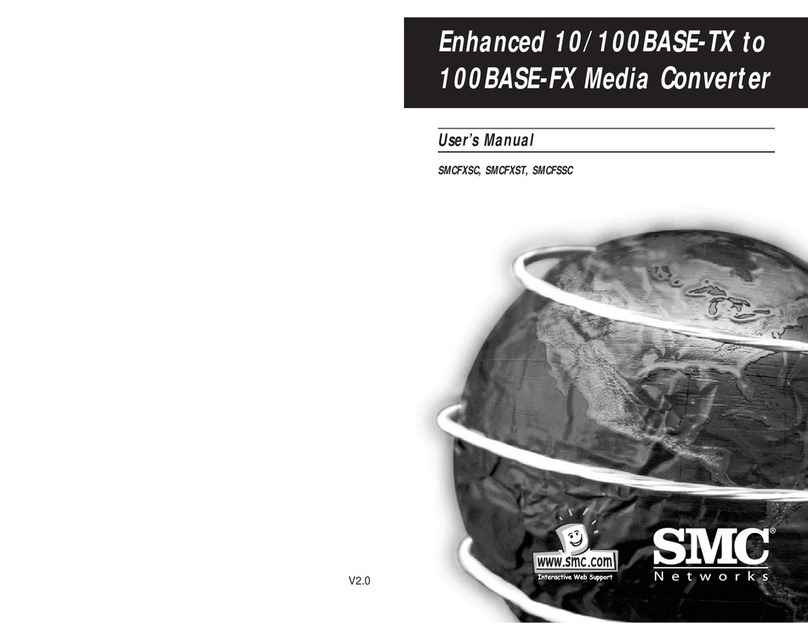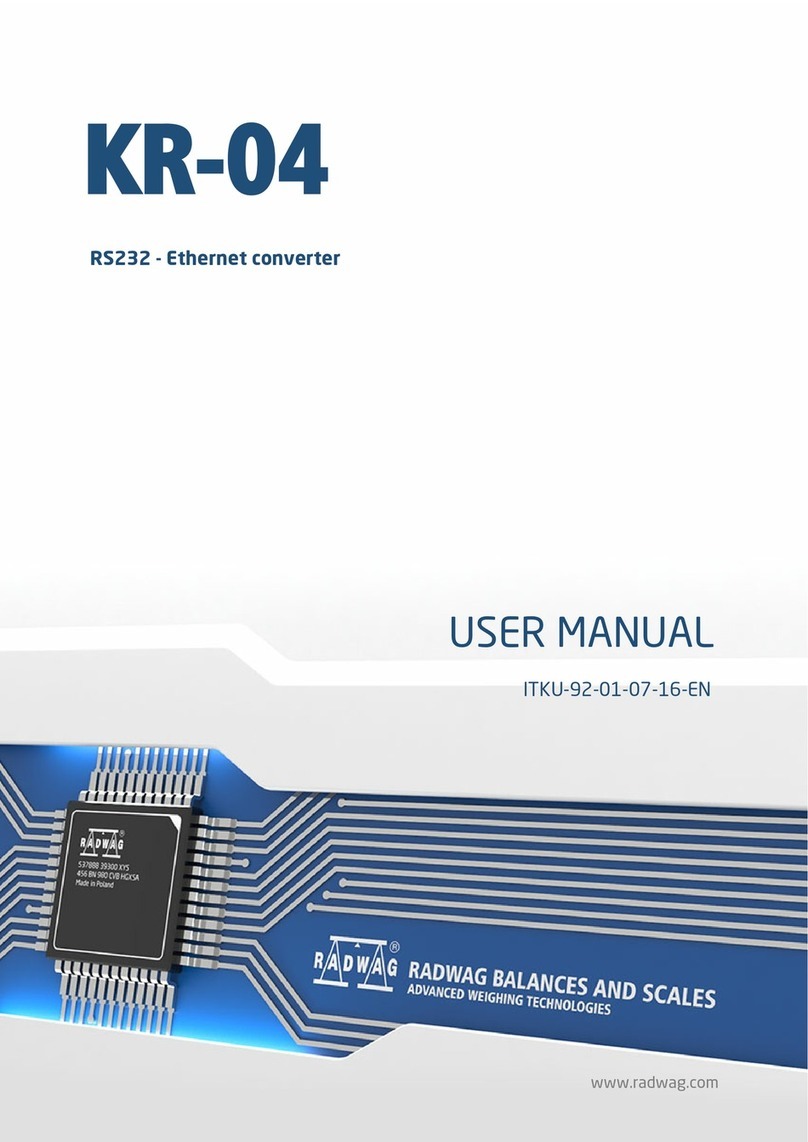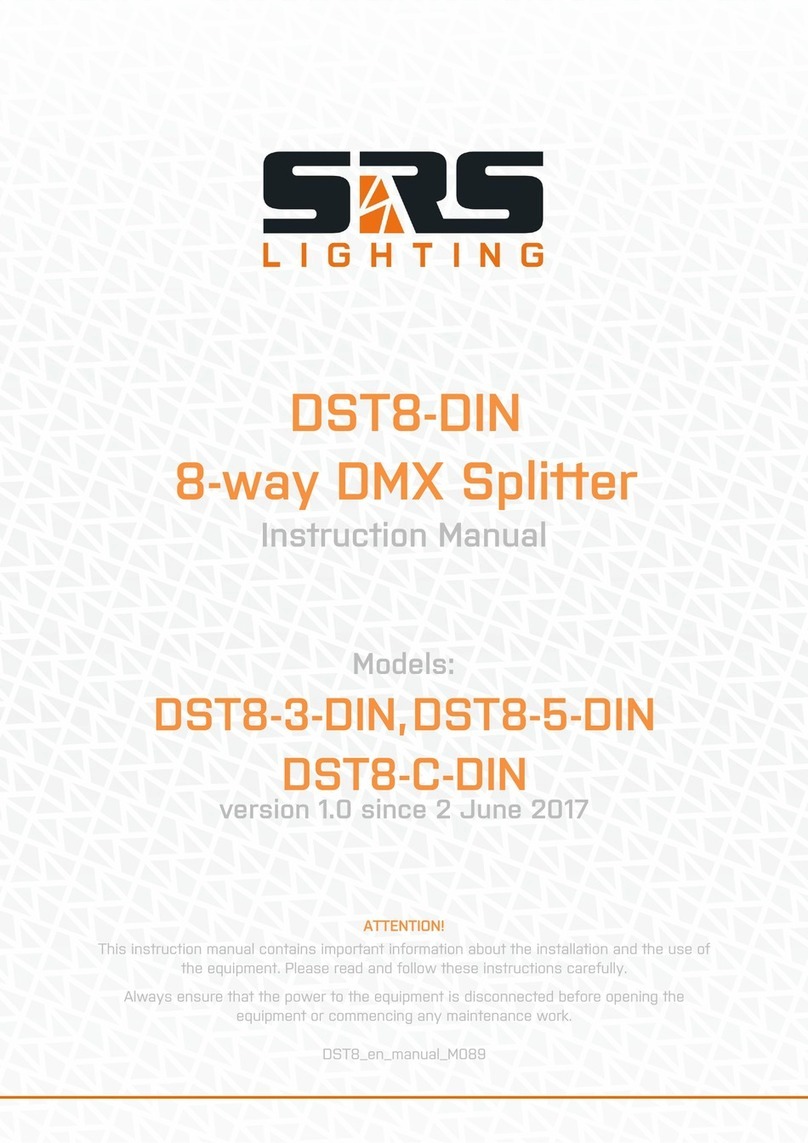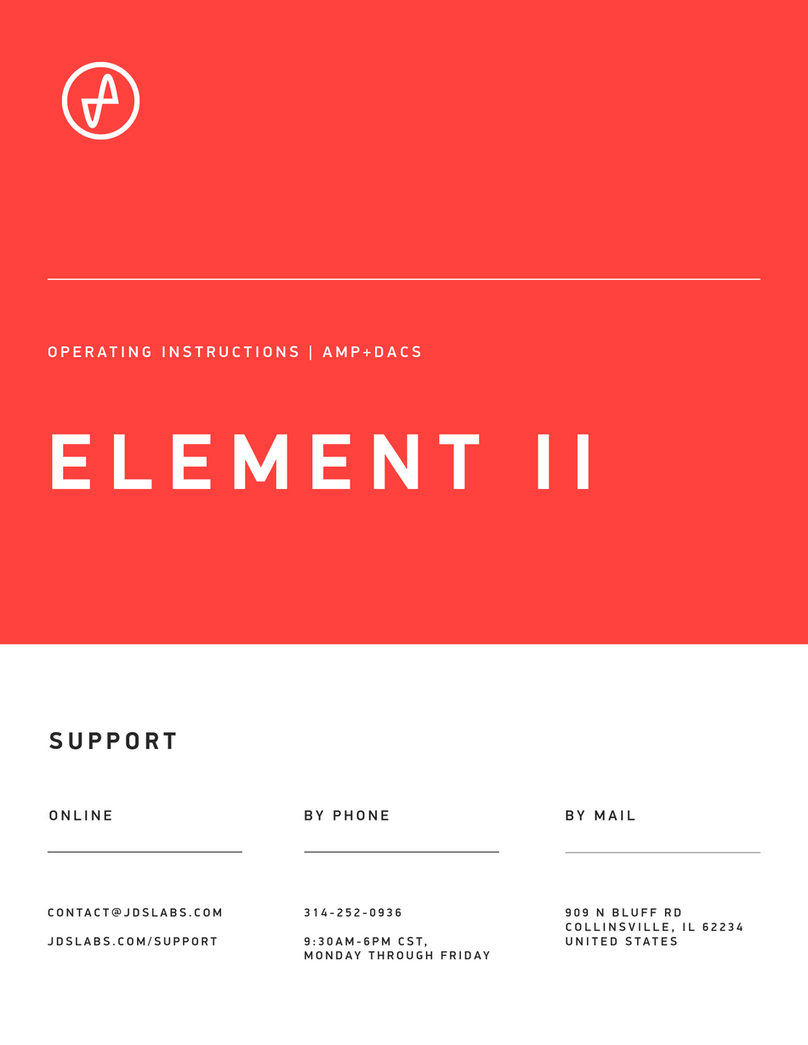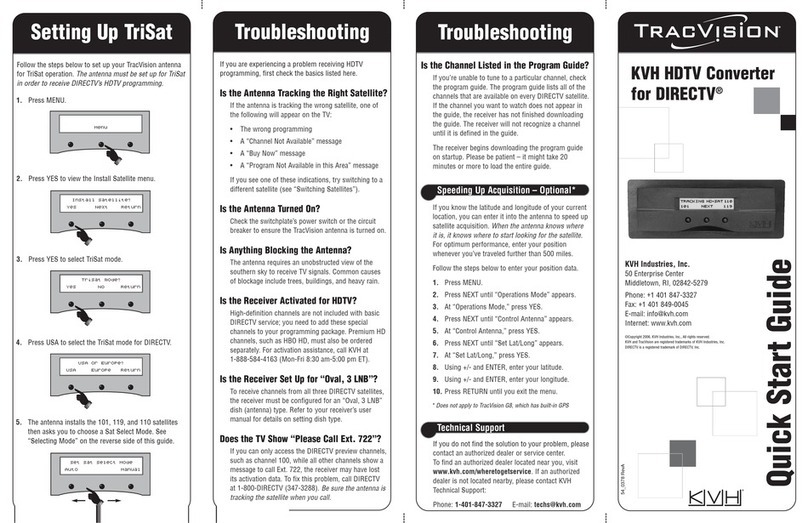Discount Car Stereo A2D-C5 Instruction Manual

Courtesy of: DiscountCarStereo.com
Serving the internet community since 1995
A2D-C5(v 4.6.20)
QUICK START MUSIC STREAMING INSTALLATION GUIDE FOR 1997-04 CORVETTE WITH FUNCTIONING 12-DISC CD CHANGER
Created January 16, 2013
Revised June 3, 2020
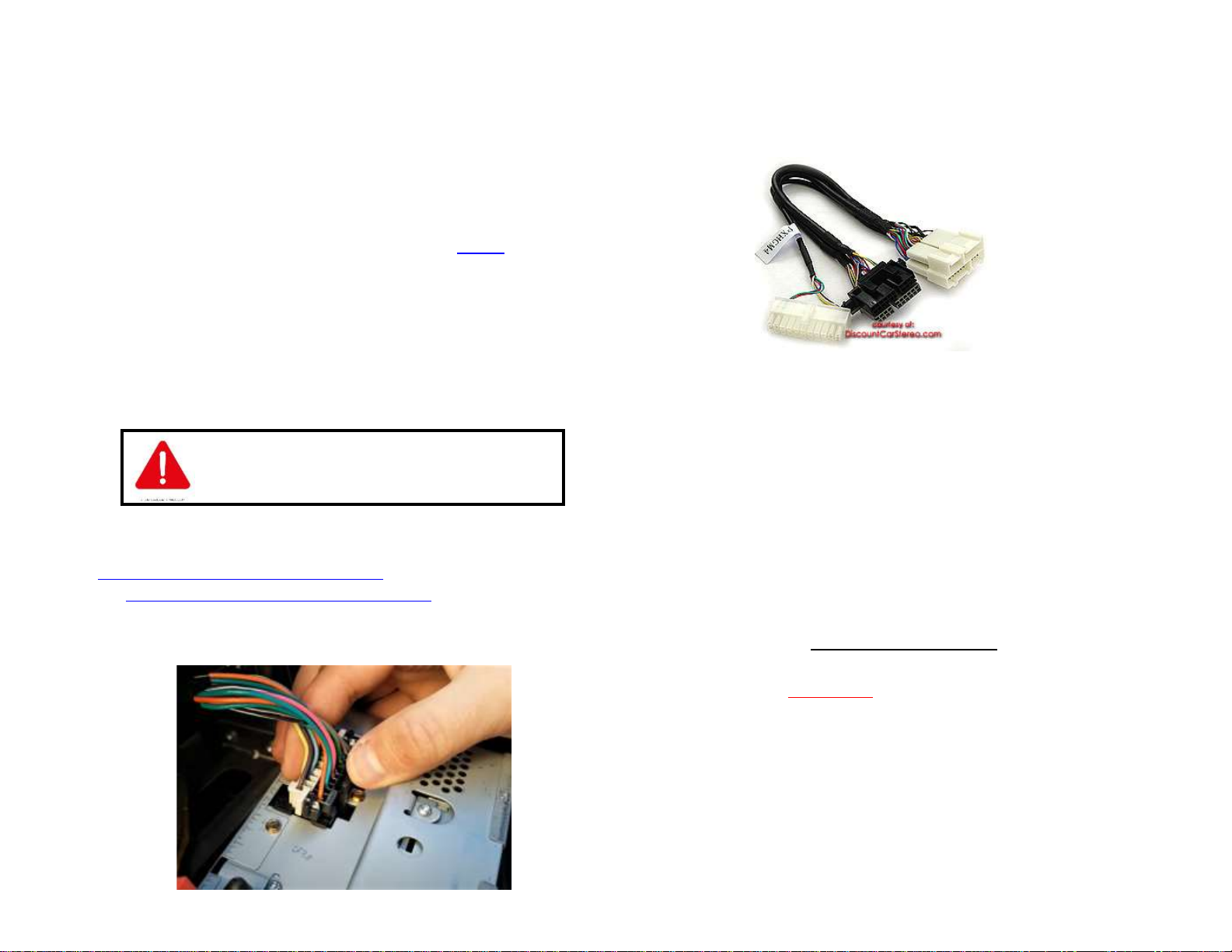
Introduction:
If your C5 has a functional 12-disc changer and looking to add music streaming; the
A2D-C5 is for you! Users may opt to connect module to radio or 10-pin CD
changer plug at changer location in hatch/trunk. The required 12-disc CD
changer remains connected and operational; however, If vehicle 12-disc
changer malfunctions, so will this module. Purchase our BLU-C5 instead.
Simply pair smartphone or tablet to module and enjoy GPS prompts, Apple music,
Pandora and more on the car system. All controls and display remain with audio
device –C5 radio controls (except volume button) do not apply.
See Frequently Asked question at the end of this guide.
Installation 1: (To Radio using the PXHGM4 harness)
The PXHGM4 harness connects module to radio. The
PXHGM2 harness connects module at the cd changer
location.
Radio removal required. (
Click links below for radio removal video)
https://www.youtube.com/watch?v=Gcrlufo1ctc
https://www.youtube.com/watch?v=WTbWYNJTSDs
1. Press black release tab to disconnect 20-pin plug from radio. (See Fig. 1)
Fig. 1
2. Connect factory 20-pin plug (from step 1) to installation harness matting
20-pin white connector (See Fig. 2).
Fig. 2
PXHGM4 installation harness
3. Connect installation harness 20-pin black/gray plug (See Fig. 2) to radio
20-pin connector vacated in step 1
Revision (4.6.20)
Applies to installations at radio with PXHGM4 or PXHGM4 + USB harnesses.
What’s new:
1. Streaming is now possible up and until radio turns off. (Previous revision
would turn on/off with ignition switch).
2. No longer requires routing accessory wire to fuse panel. Special circuit
added to the aforementioned harnesses Skip to “pairing” on page 6.
Warning: Revision 4.6.20 does not apply to installs in trunk/hatch using the
PXHGM2 harness- these still require routing accessory wire to fuse panel,
Skip to “installation 2” on page 4
Modules purchased prior revision (4.6.20); proceed to step 4 below.
4. Connect (Tap) installation harness red wire to an ACC (Accessory or
switched) 12V supply power source in vehicle.
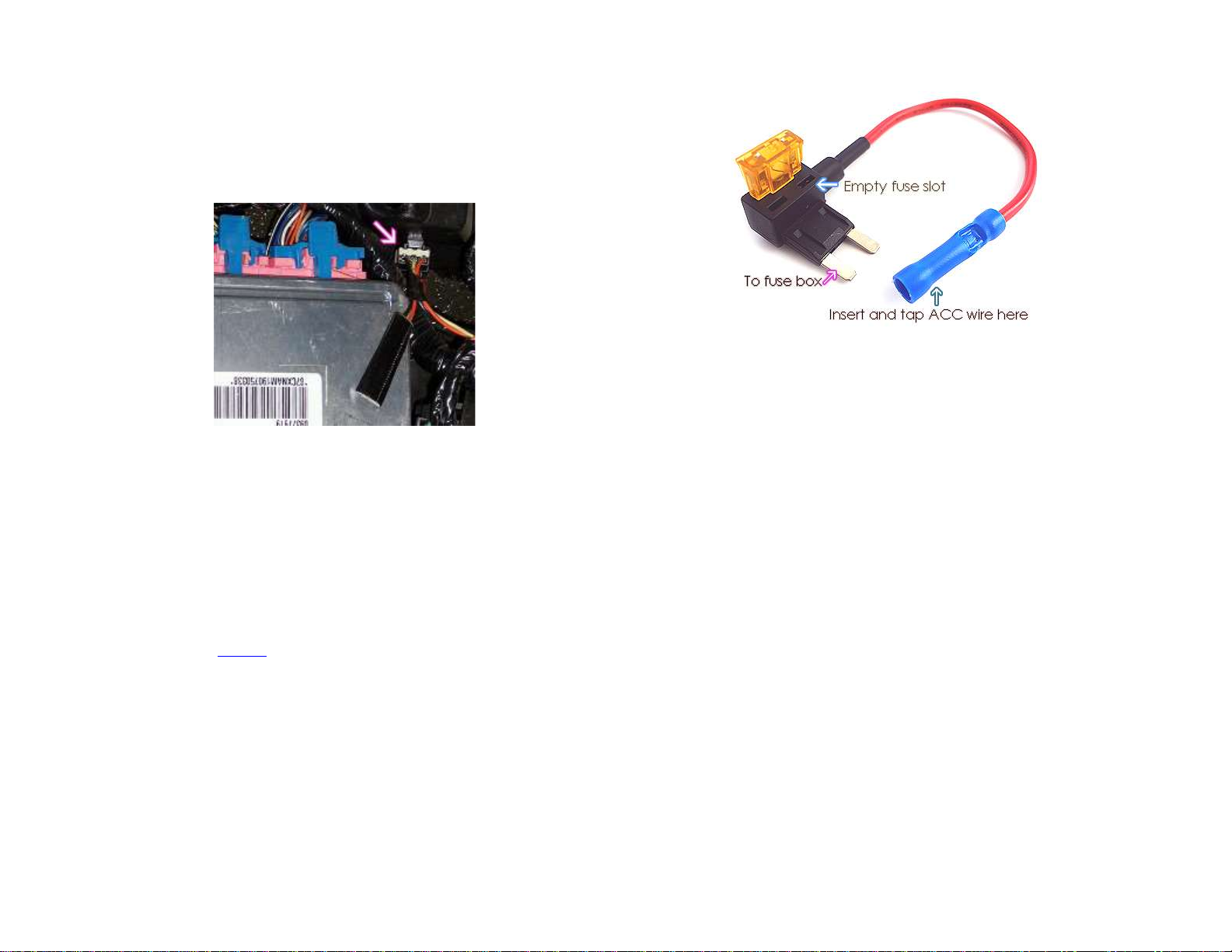
Where to get 12V ACC/Switched power?
1997-03 vehicles have a 3-pin plug under passenger seat near BCM (may be
covered in black duct tape) -- See Fig.3 Yellow wire is ACC. If vehicle does not
have 3-pin plug; go to Alternate 12V Acc. supply.
Fig. 5
Note: 3-pin plug may not be present in all vehicles and omitted in 2004.
Alternate 12V Acc. supply:
We recommend taping fuse #22 or #11 of interior fuse box
which is located under passenger toe board (See Fig. 5).
The add-a-fuse mini-tap circuit seen in Fig. 4 is included for this purpose.
Fig. 6
fuse tap circuit
How to use the Add-a-fuse circuit connection
a. Strip 1/4- 3/8” insolation from included accessory wire.
b. Look inside blue connector to see where metal ends. Useful in step d.
c. Insert stripped wire to blue connector (See Fig. 6)
d. Hold wire in place and crimp down (crimping too, plyers etc.) After
crimp, pull wire to verify crimp integrity.
e. Remove fuse #22 or #11 (if present) from vehicle fuse box otherwise skip
to step g.
f. Insert factory fuse to empty slot on add-a fuse circuit
g. Insert add-a-fuse circuit to fuse slot #22 or# 11
Noteworthy: If there is no fuse in slot #22 or #11, empty slot on add-a-fuse
remains empty. With ignition “ON” verify module blue LED is flashing, otherwise
check voltage at fuse slot and/or check add-a fuse crimp integrity,
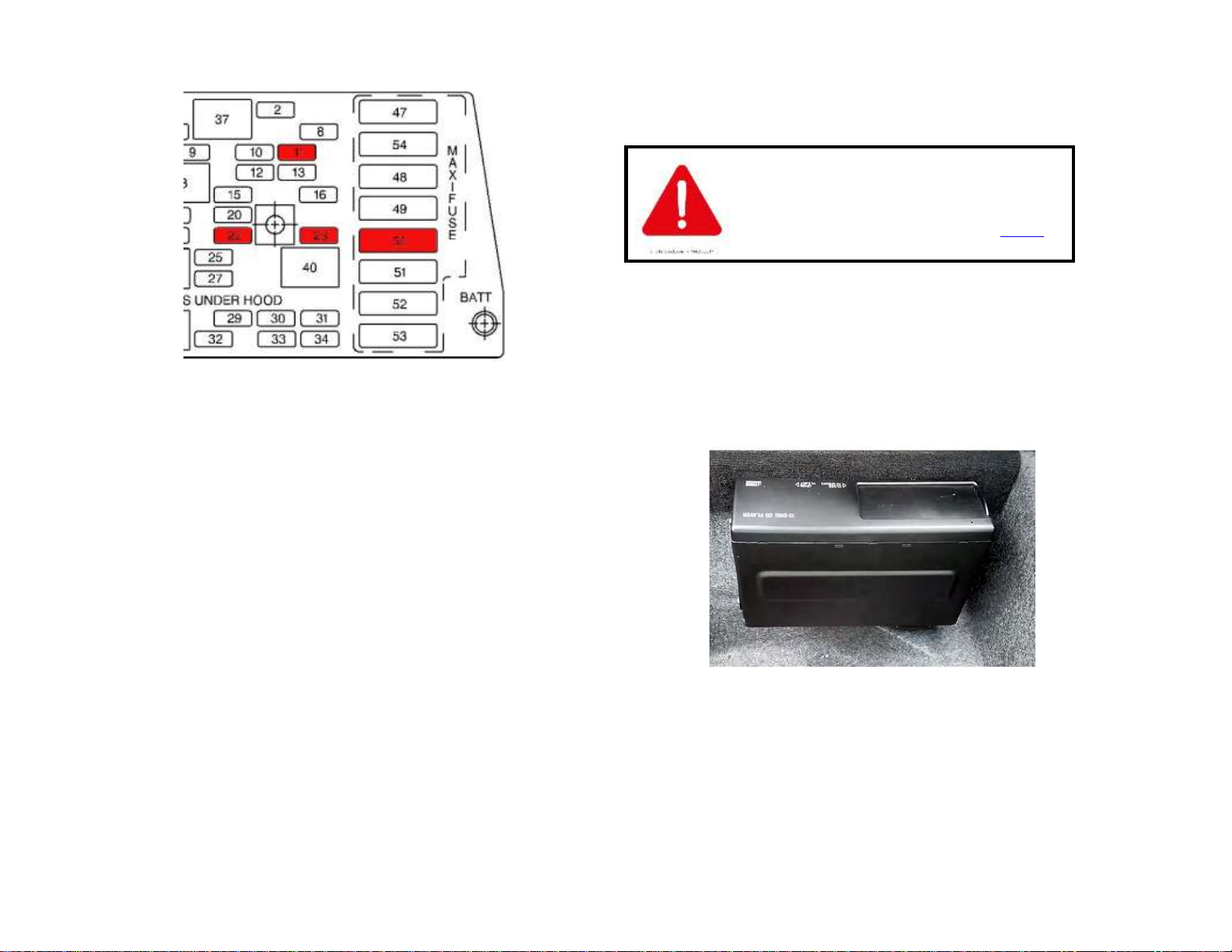
Fig. 5
C5 interior fuse box (yours may be different)
Noteworthy: If streaming is interrupted when headlights, wipers, defroster,
A/C; the 12V circuit used to power module is somehow being drown down by
these accessories. To resolve find an alternate 12V ACC circuit to power
module.
Also, on rare instances if smartphone volume is set too high, it will “clip” and
module will un-pair and reconnect intermittently.
To resolve, lower volume on audio device.
Tuck and secure any extra wires away from moving parts and proceed to
“Pairing”
Installation 2: (To 10-pin plug at CD Changer in trunk/hatch)
This installation option is completed at the rear and
applies to vehicles with CD changer which remains
connected and functional. If vehicle does not have a
CD Changer or malfunctions, purchase our BLU-C5
instead.
1. Locate factory changer in trunk/hatch (See Fig.6) and disconnect 10-pin
plug (See Fig. 7). Many 12-Disc changers are mounted vertically (See
Fig, 6) obstructing 10-pin plug however, it is possible to “blindly”
disconnect plug by reaching under the changer, pressing release tab or
dismounting changer from bracket.
Fig. 6
12-disc Changer in hatch
2. Connect factory 10-pin plug (See Fig. 7) installation harness to 10-pin
connector (white) (See Fig. 8)

Fig. 7
10-pin plug
Fig. 8
10-pin connector
3. Connect installation harness 10-pin (black) plug (See Fig. 7) to 12-disc
changer (See Fig. 8a)
Fig. 8a
cd changer connector
4. Run Acc. wire to front of vehicle.
Where to get 12V ACC/Switched power?
1997-03 vehicles have a 3-pin plug under passenger seat near BCM (may be
covered in black duct tape) -- See Fig.3 Yellow wire is ACC. If vehicle does not
have 3-pin plug; go to Alternate 12V Acc. supply.
Fig. 5
Note: 3-pin plug may not be present in all vehicles and may have been omitted
from model year 2004.
Alternate 12V Acc. supply:
We recommend taping fuse #22 or #11 of interior fuse box
which is located under passenger toe board (See Fig. 5).
The add-a-fuse mini-tap circuit seen in Fig. 4 is included for this purpose.

Fig. 6
fuse tap circuit
How to use the Add-a-fuse circuit connection
5. Strip 1/4- 3/8” insolation from included accessory wire.
6. Look inside blue connector to see where metal ends. Useful in step d.
7. Insert stripped wire to blue connector (See Fig. 4)
8. Hold wire in place and crimp down (crimping too, plyers etc.) After crimp,
pull wire to verify crimp integrity.
9. Remove fuse #22 or #11 (if present) from vehicle fuse box otherwise skip
to step g.
10. Insert factory fuse to empty slot on add-a fuse circuit
11. Insert add-a-fuse circuit to fuse slot #22 or# 11
Noteworthy: If fuse #22 or #11 is missing from fuse box, empty fuse slot on add-a-
fuse tap remains empty. To test, turn ignition “ON” and verify LED inside module is
flashing, otherwise check voltage at fuse slot and/or check crimp integrity,
Fig. 5
C5 interior fuse box (yours may be different)
Noteworthy: If streaming is interrupted when headlights, wipers, defroster,
A/C; the 12V circuit used to power module is somehow being drown down by
these accessories. To resolve find an alternate 12V ACC circuit to power
module.
Also, on rare instances if smartphone volume is set too high, it will “clip” and
module will un-pair and reconnect intermittently.
To resolve, lower volume on audio device.
The BLU-C5 does not work on retain accessory power (RAP) feature and
will turn on/off with ignition key.
12. Tuck and secure any extra wires away from moving parts and proceed to
“Pairing”
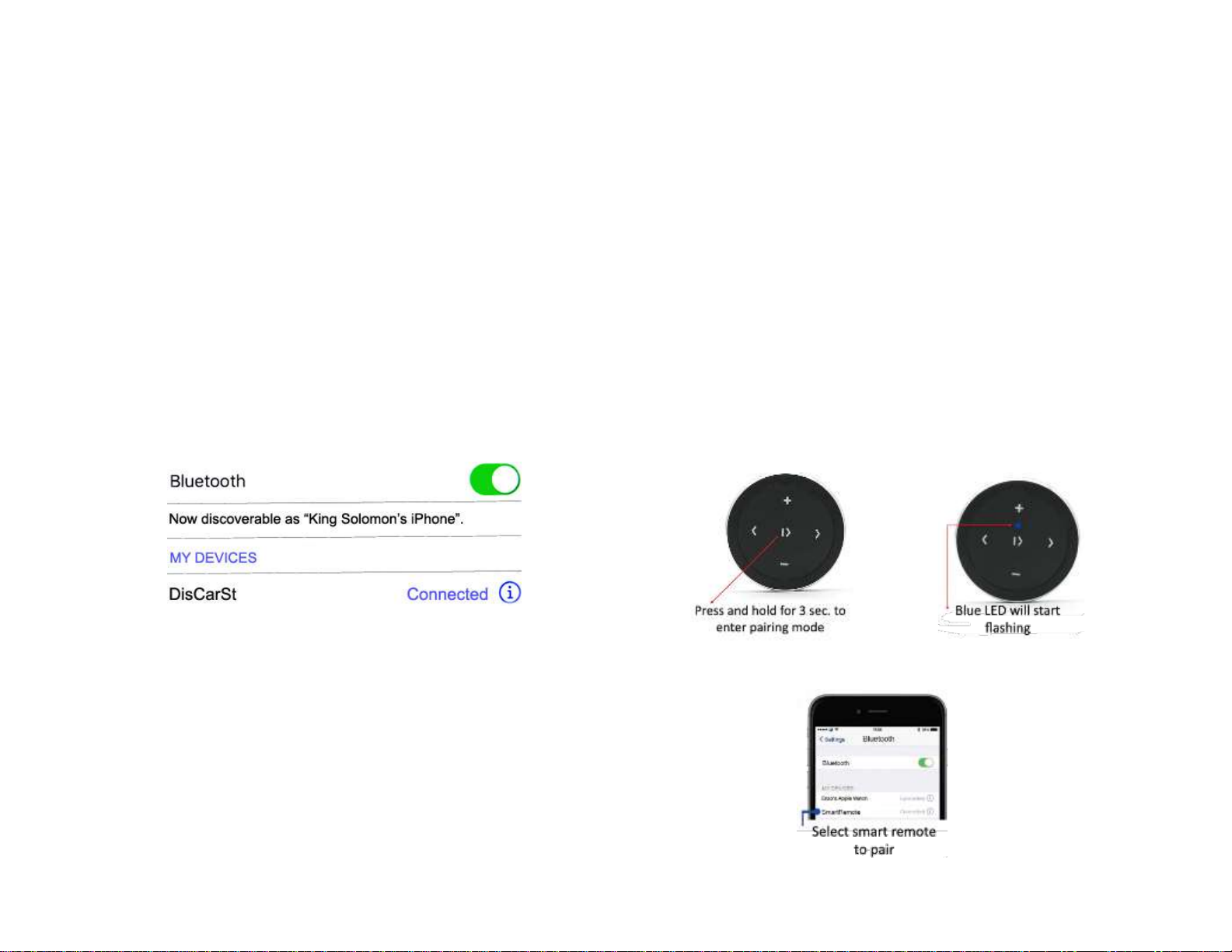
Pairing:
Pairing process varies among devices but the process is the same. These steps are
done upon initial install and will not have to be repeated. The range on this device is
approximately 30 ft., so operation is possible if audio device is within range.
1. Turn Ignition and radio “ON”
Green LED inside module peephole will flash (pairing mode)
2. On A2DP device: Go to
Settings, Wireless & Networks, Bluetooth
Settings
3. Select
Bluetooth
and turn on.
4. Select Bluetooth settings
5. Tap
Scan (Search) for devices
.
6. Wait for Bluetooth device name (See below) to appear and select it.
Green LED inside module peephole will glow steady (paired)
Optional equipment: The following options are not required for the
module to work; however, these two options enhance user experience.
To add remote to order simply tick box on product page
1. Remote Control:
Wireless remote is not required for module to work, however instead of
fumbling audio device; you simply press the familiar remote control buttons
while also keeping your eyes on the road.
Optional remote control allows users to:
1. Control music wirelessly
2. Track up/down
3. Volume up/down
Pairing Bluetooth remote:

Remote Control Operation:
Use wireless remote to perform the following functions on any iOS7.0 and higher or
Android 4.4 and higher.
Contents:
2. USB “Fast charge”Kit
Optional USB Kit provides a USB port for users to connect and charge those
power-hungry devices while on the road. Custom install USB port in a
convenient location and discover how this charger is a massive improvement
over many anemic aftermarket cigar lighter chargers.
To add USB charging kit, select installation harness with USB port.
For example:
1. PXHGM4 (to radio) + USB Charging Kit: connects module at radio and
includes USB charging port, extension cable and mounting plate
2. PXHGM4 (to radio) connect module at radio but DOES NOT include USB
charging Kit.
USB charging kit it not currently offered with PXHGM2 harness (to trunk/hatch).
Optional USB Charging port
USB Charging Notes:
1. iPhone "Fast charge" kicks in when battery capacity is between 0% and 79%, but
stops when it reaches 80%. Fast charge is available on iPhone 8 and later.
2. Supports BC1.2, QC2.0, QC3.0, PE1.1, PE2.0, FCP, SFCP fast charge protocols
(Apple, Samsung, Huawei etc.)

USB kit Installation
A. Flush to dash/panel requires drilling a ¾” hole in the dash
B. Flush with Support bracket (use this option to mount USB terminal without
drilling)
A. Flush to Dash or Panel (drilling required)
1. Drill a ¾” hole to dash or panel using a step drill bit or equivalent (See
Fig. 9)
Fig. 9
Step drill bit
2. Insert 3ft. USB cable (See Fig. 10) through ¾” hole created in step 1
connect to USB port on install harness (See Fig. 11)
Fig. 10
USB cable
Fig. 11
3. Snap USB head (See Fig. 12) to hole in panel until flush with surface (See
Fig. 13)
Fig. 12
USB head
Fig. 13
Flush mounted to dash
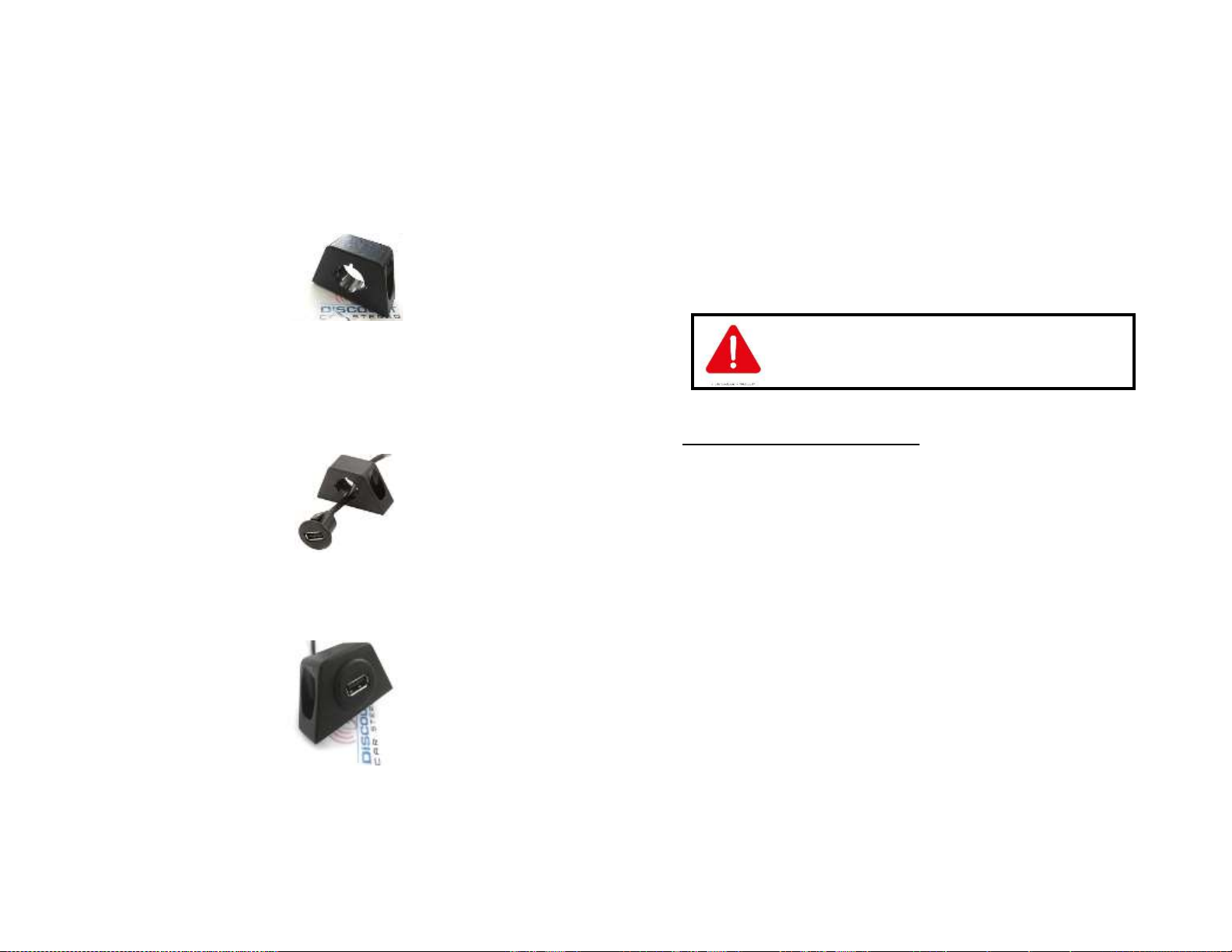
B. Bracket Mount (No drilling)
1. Locate a flat surface at location of choice within 3.2 ft. of radio to mount
USB support bracket (See Fig. 14)
2. Use tape backing or screws to secure bracket
Fig. 14
mounting bracket
3. Insert 3ft. through hole in bracket (See Fig. 15) and connect to USB port
on installation harness (See Fig. 11)
Fig. 15
4. Snap USB head to bracket until flush (See Fig. 16)
Fig. 16
Alternate: Connect audio device charging cable directly to USB port on harness
(See Fig. 11) and route the plug to dash area or where audio device will reside.
Test Operation:
1. Turn Radio “ON”
2. Press “AUX” button on radio
3. Launch audio streaming application.
4. Set initial volume control on audio device to 50%-- adjust as needed
based on playback quality (reduce if distorted). Use radio volume button
to set playback level.
Playlist and Track selection is *NOT* possible with C5 radio
button. Use audio device built-in controls or optional wireless
remote to access and control audio files and applications
Listening to the CD changer:
a. Press “AUX”button on radio
(At least one disc must be loaded to changer magazine)
b. Disable Bluetooth on audio device. CD playback is enabled.
(Control CD from radio buttons as customary)
2. To resume streaming:
Enable Bluetooth on audio device settings screen. Wait a few seconds for
device to pair, enable play mode on audio device.
Note: Streaming has priority and remains until unpaired. CD changer
playback is only possible if module is no longer paired to audio device.
5. If correct operation is confirmed, tuck away any extra wires and enjoy!
Important:
1. Android users with optional wireless remote: Simply press play/pause button to
switch between streaming and CD changer playback.
2. CD changer functionality is retained and at least one disc must be loaded to
changer magazine.

Feature comparison: Bluetooth profiles; namely Hands-free calling
(See Table 1) and music streaming (A2DP). Music streaming kits (See Table2)
Table 1
Modules
A2DIY-C5CD
C5CD-HF
A2DIY-C5
C5-HF
Retains changer playback
YES
YES*
NO
NO
Requires working CD changer
YES
YES
NO
NO
Audio input jack (Aux in)
YES*
YES
YES
YES
USB charging port
YES*
included
YES*
included
Hands-free calling (HPF)
YES
YES
YES
YES
Music Streaming (A2DP)
YES
YES
YES
YES
Connection (To Radio)
YES
YES
YES
YES
Connection (trunk)
NO
NO
NO
NO
VR support
YES
YES
YES
YES
Wireless remote control
included
NO
included
NO
Controls from radio buttons
NO
NO
NO
NO
Table 2
Modules
A2D-C5
BLU-C5
Retains changer playback
YES
NO
Requires working CD changer
YES
NO
Audio input jack (Aux in)
NO
YES²
USB charging port
YES*
YES*
Hands-free calling (HPF)
NO
NO
Music Streaming (A2DP)
YES
YES
Connection (To Radio)
YES
YES
Connection (trunk)
YES
YES
VR support (Google only)
YES**
YES**
Wireless remote control
YES*
YES*
Controls from radio buttons
NO
NO
*Optional (Select from product order page)
** Google Voice recognition possible with optional remote control
² PX35 cable required (sold separately)
Frequent asked questions
1. Does the A2D-C5 require a CD changer to work?
YES; Vehicle must have a fully functioning 12-disc Changer which remains
connected and operational. (The A2D-C5 will not work if changer malfunctions
in any way.
2. The 12-disc changer in my C5 does not work, will I be able to use the
A2D-C5 or is there another solution for music streaming?
If vehicle does not have a functioning 12 disc changer, purchase our BLU-C5
(for music streaming), C5-HF or A2DIY-C5 for both music streaming and
hands free calls
3. Will I be able to install the A2D-C5 at the radio instead of trunk/hatch?
YES, The A2D-C5 connects to radio (PXHGM4 harness or 10-pin plug at cd
changer location (PXHGM2 harness). Required 12-disc changer remains
connected and functional
4. Can you explain what’s a CD Changer?
Sure, CD changers are usually installed in remote areas (e.g. trunk, hatch,
armrest, glove box, under seat etc.) and as the name implies; it is capable of
holding multiple disc (3-15) into a magazine. In recent years many car
manufacturers have built the CD changer into the AM/FM radio (e.g. 6-CD
changer/radio). The C5 Corvette radio does not have a built-in CD changer,
therefore all references to CD changer herein are to the 12-disc changer in
trunk or hatch. To be clear; if only one disc can be loaded into the radio, it’s a
single CD player not a CD changer radio.
5. Why can’t the module get its power from the CD changer harness?
C5 do not have accessory wire on radio harness or at cd changer plug in
trunk/hatch. Our newest version (4.6.20) requires running a 12V accessory
supply wire for trunk/hatch installations using the PXHGM2 harness.
6. Does the A2D-C5 module support hands-free phone calls?
NO;The A2D-C5 does support Bluetooth streaming only. Purchase our A2DIY-
C5CD or C5CD-HF (requires and retains CD Changer) or A2DIY-C5 or C5-HF
(which does not require CD changer)
7. Does the A2D-C5 work on all model/year Corvette radios?
NO; this module works on 1997-04 Corvette (C5) radios
with functional 12-disc changer (must have changer), otherwise
purchase our BLU-C5
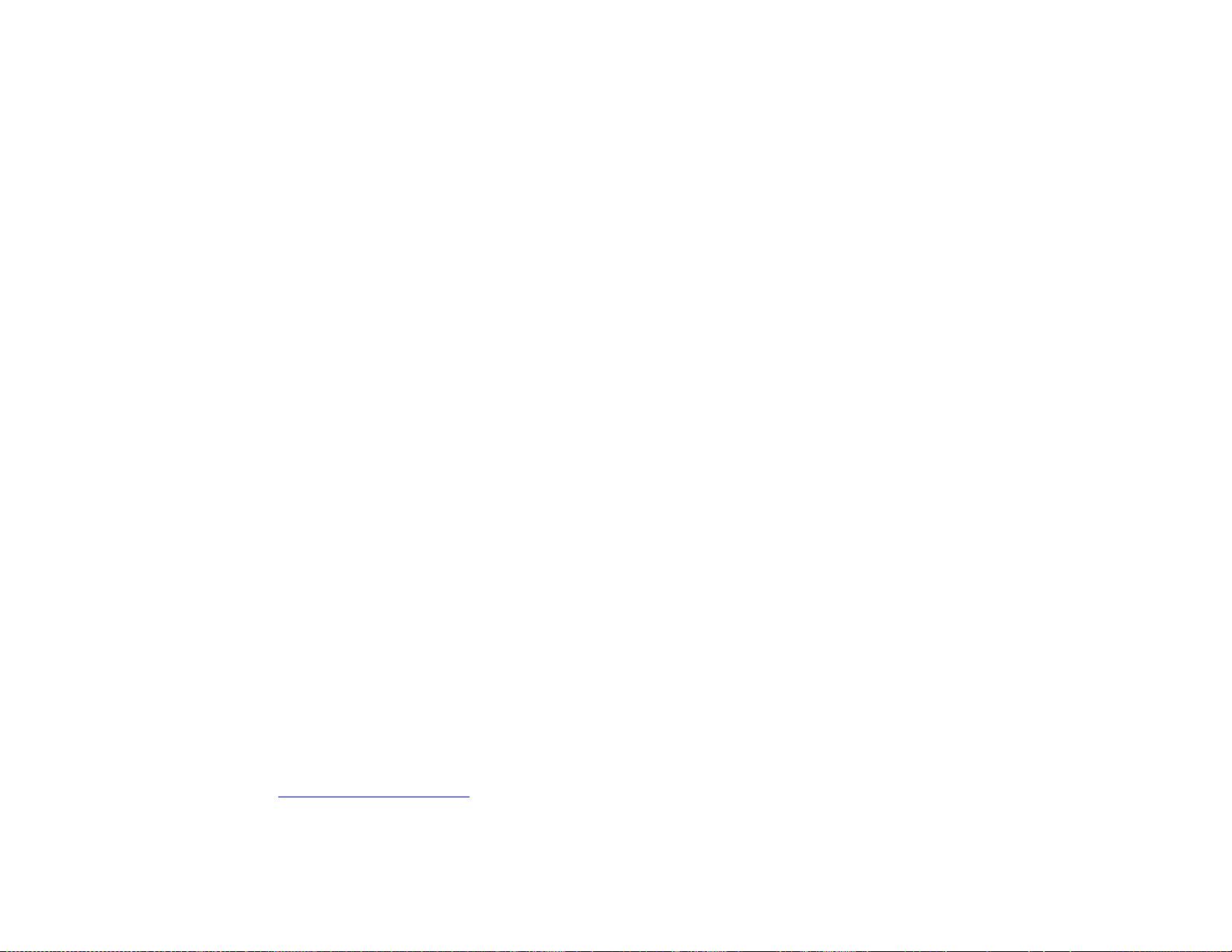
8. Bluetooth plays until turn signals, wipers, headlights etc. are switched on
then Bluetooth cuts in/ out. Does this indicate a problem with module?
This is likely a fault in vehicles power supply or wiring. If Bluetooth playback is
interrupted only when an accessory (e.g. wiper motors, headlights, rear
defroster etc.) is turned on, this clearly indicated the added load is affecting
the circuit to which the module is connected. If this issue is present in your
C5, consider relocating module accessory wire to alternate ACC power supply
location or seek professional help.
9. How do I switch from streaming to CD changer playback?
Bluetooth streaming has priority (by default), and in order to listen to CD’s
(from changer), user must disable Bluetooth from audio device (e.g.
Smartphone) or press the Play/Pause button on optional remote control
(Android only). Once disabled, module switches to CD changer playback.
10. I have a single CD Player radio plus trunk mounted CD changer. How do I
listen to the single CD player?
Accessing the single cd player does not change. Simply load DISC into player
slot and it should begin to play. If DISC is already loaded, simply press the “CD”
button. To access Bluetooth press CD/AUX button again: 1 press =single CD,
second press=Bluetooth/CD changer. If radio has no DISC, a single press of
the “CD/AUX”button enables Bluetooth/CD changer mode.
Disclaimer
• This product has no affiliation with GM or Apple
• When possible, professional installation is recommended
For additional questions, email support@discountcarstereo.com
© 1995-2020-06-03 Discount Car Stereo, Inc. All rights reserved. Information in this
document is subject to change without notice. Other products and companies referred to
herein are trademarks or registered trademarks of their respective companies or mark
holders.
Table of contents
Popular Media Converter manuals by other brands
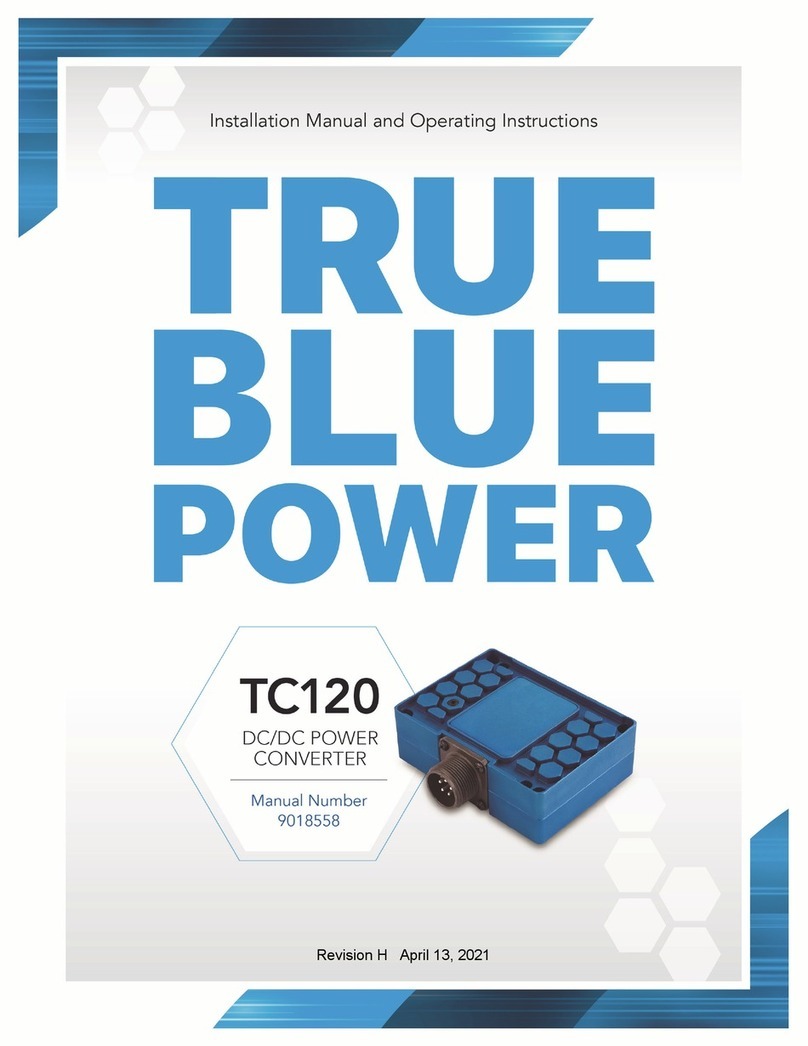
Mid-Continent Instruments
Mid-Continent Instruments TRUE BLUE POWER TC120 Installation manual and operating instructions

Eneo
Eneo TAM-4MM1001M0A user manual
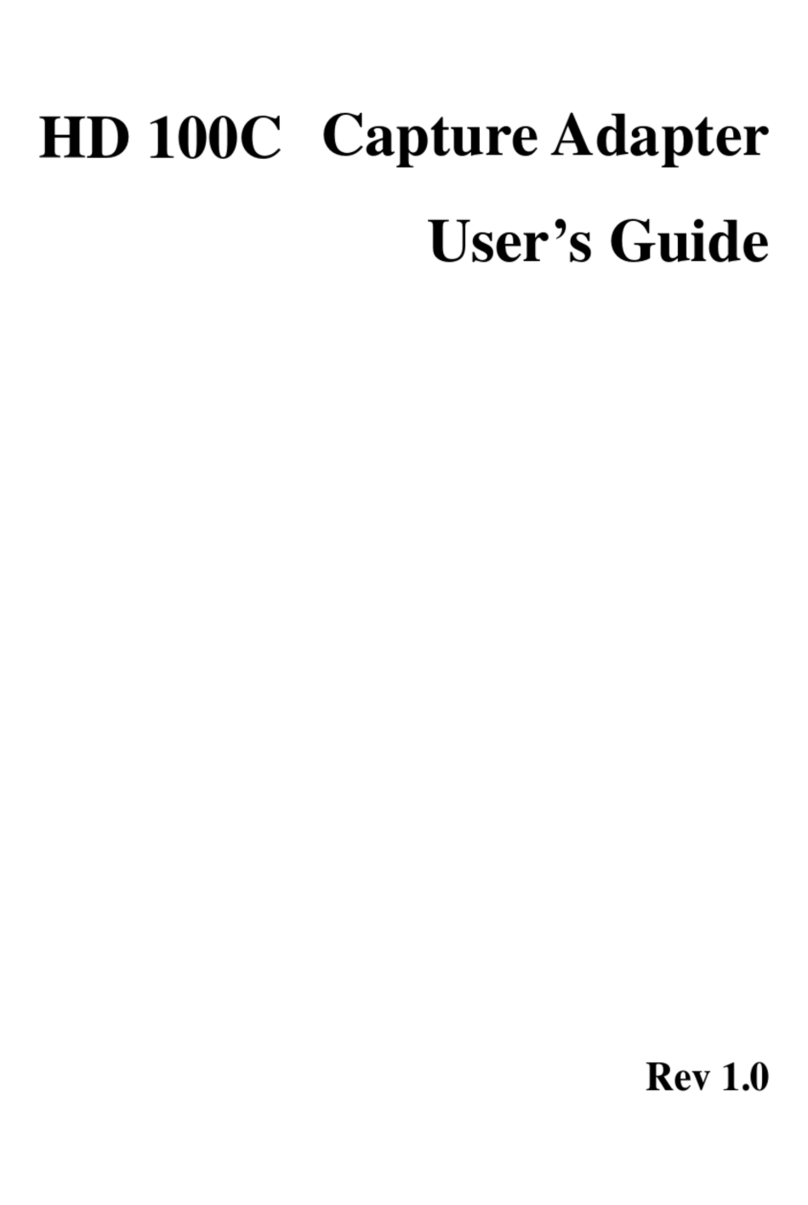
Timeleak
Timeleak HD 100C user guide
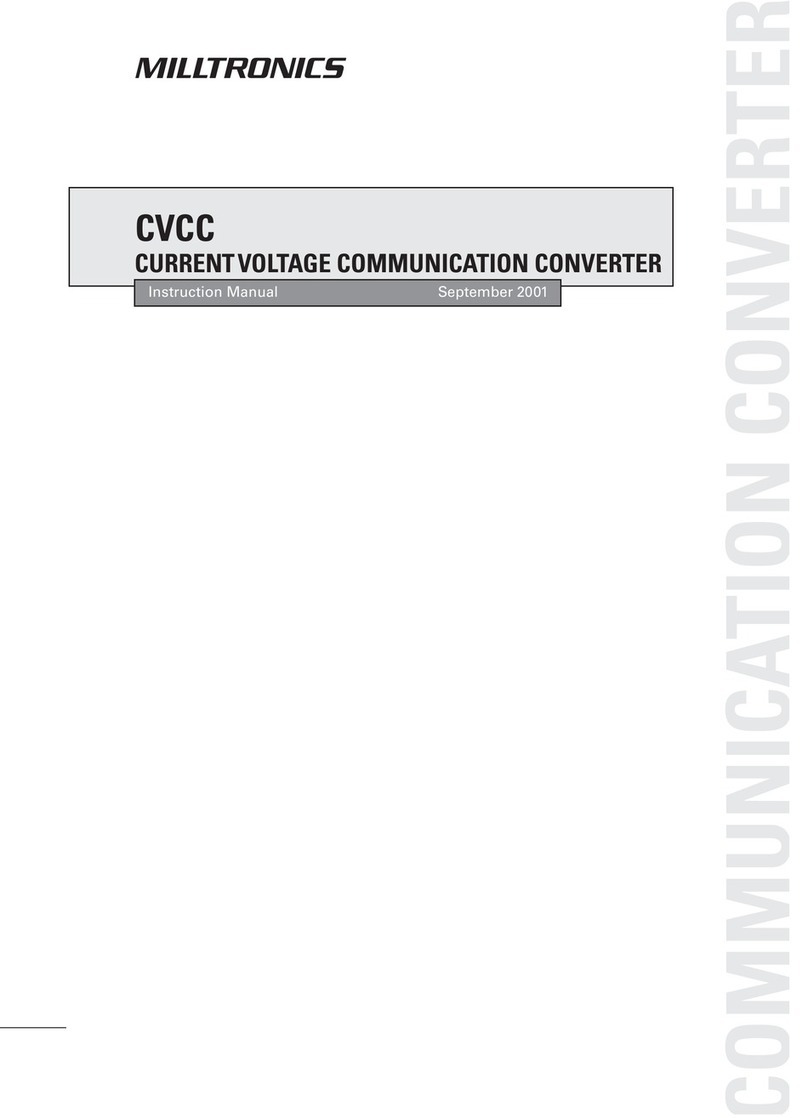
Milltronics
Milltronics CVCC instruction manual

CYP
CYP PRO-SDI2H Operation manual

paco
paco PV2412-6 instruction manual