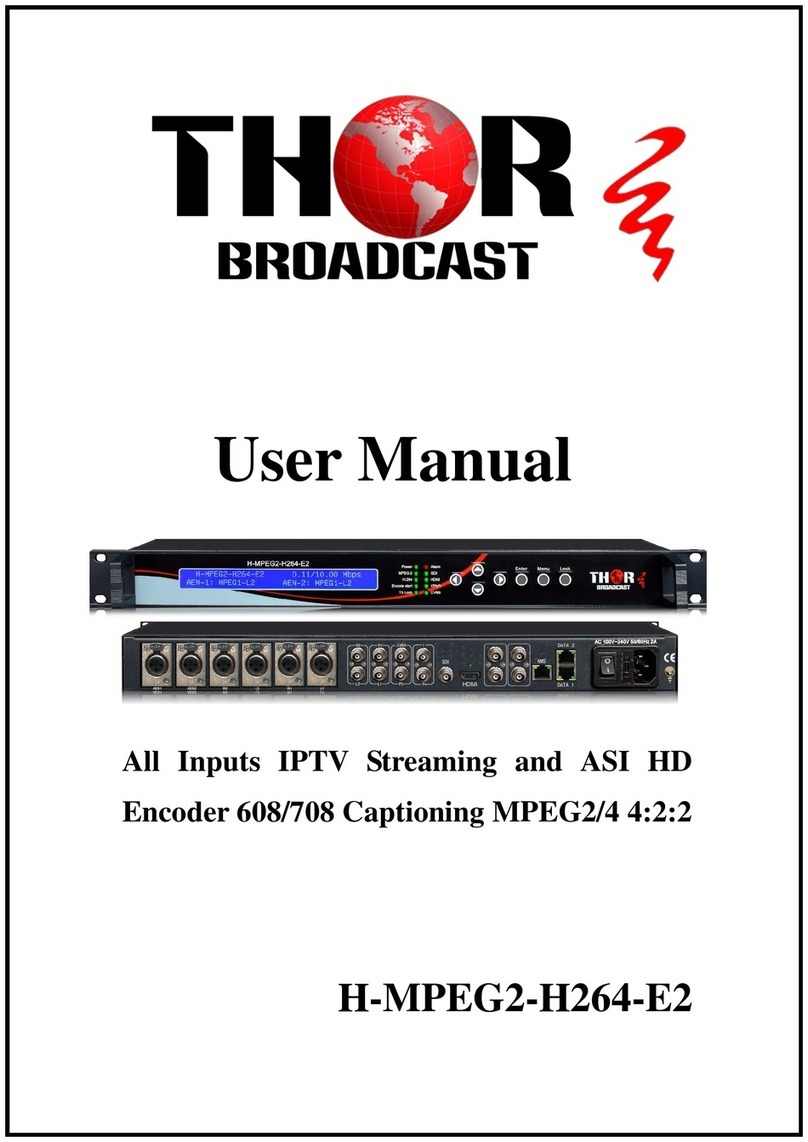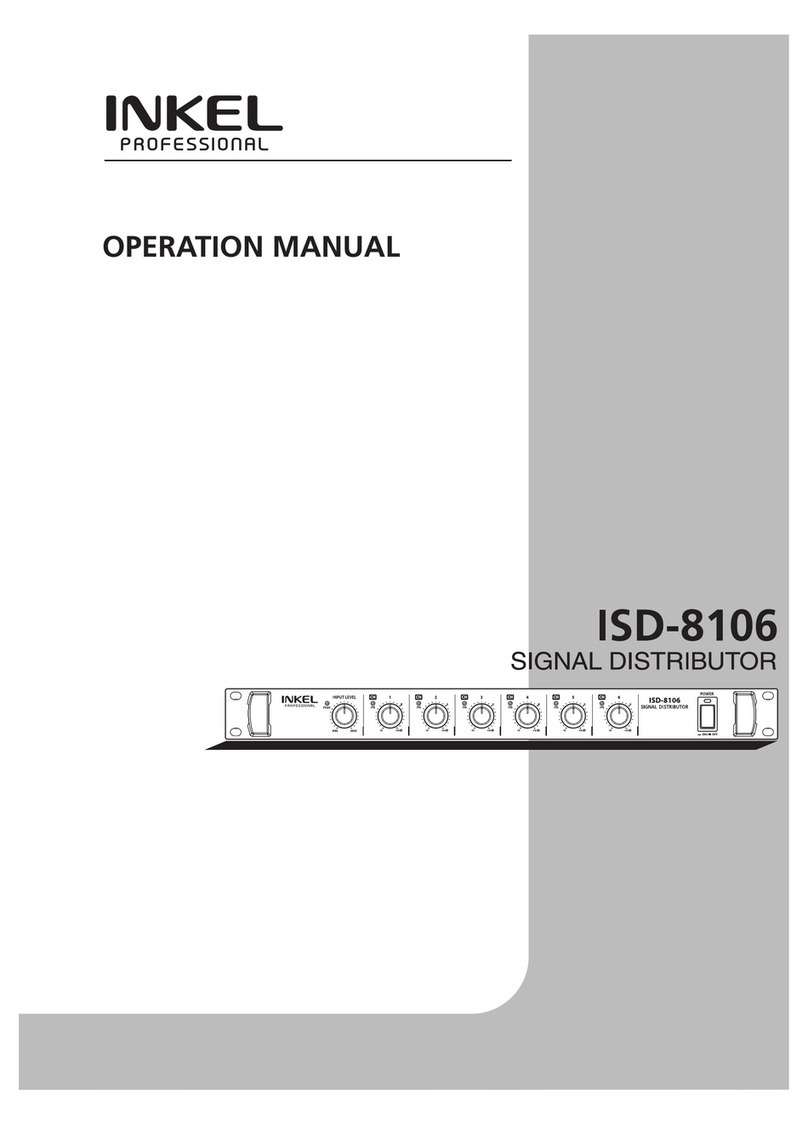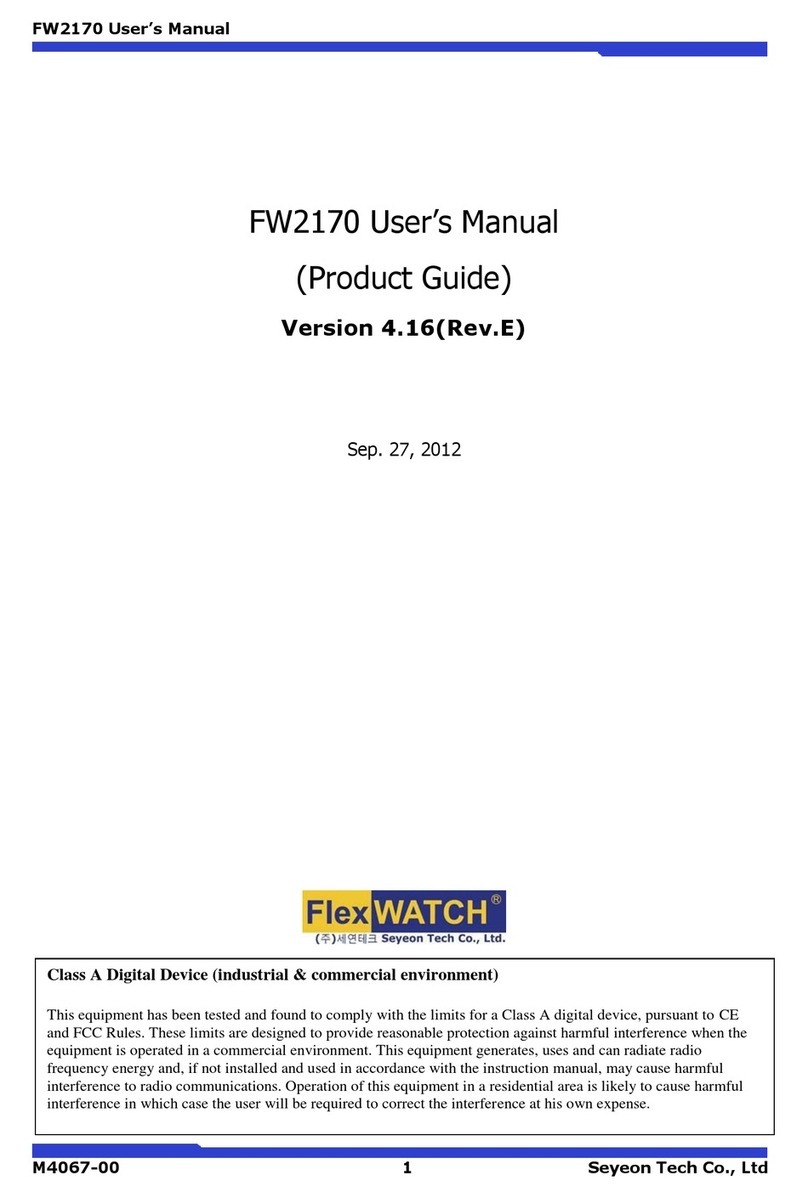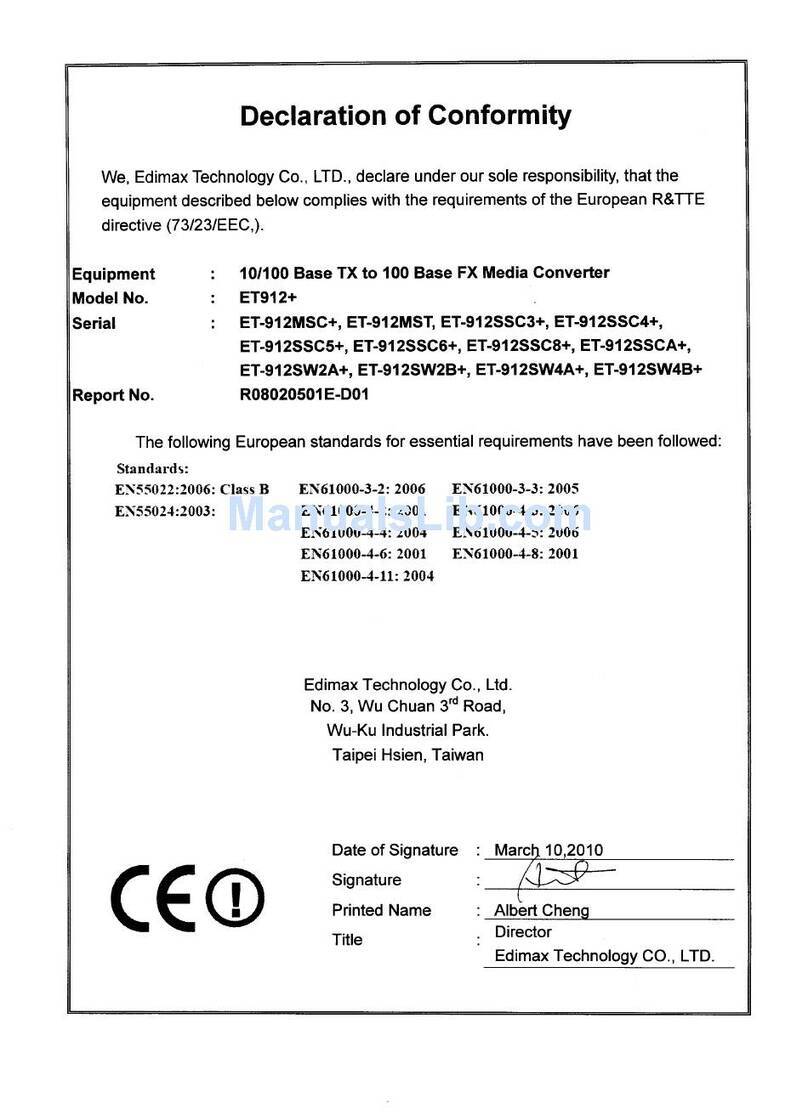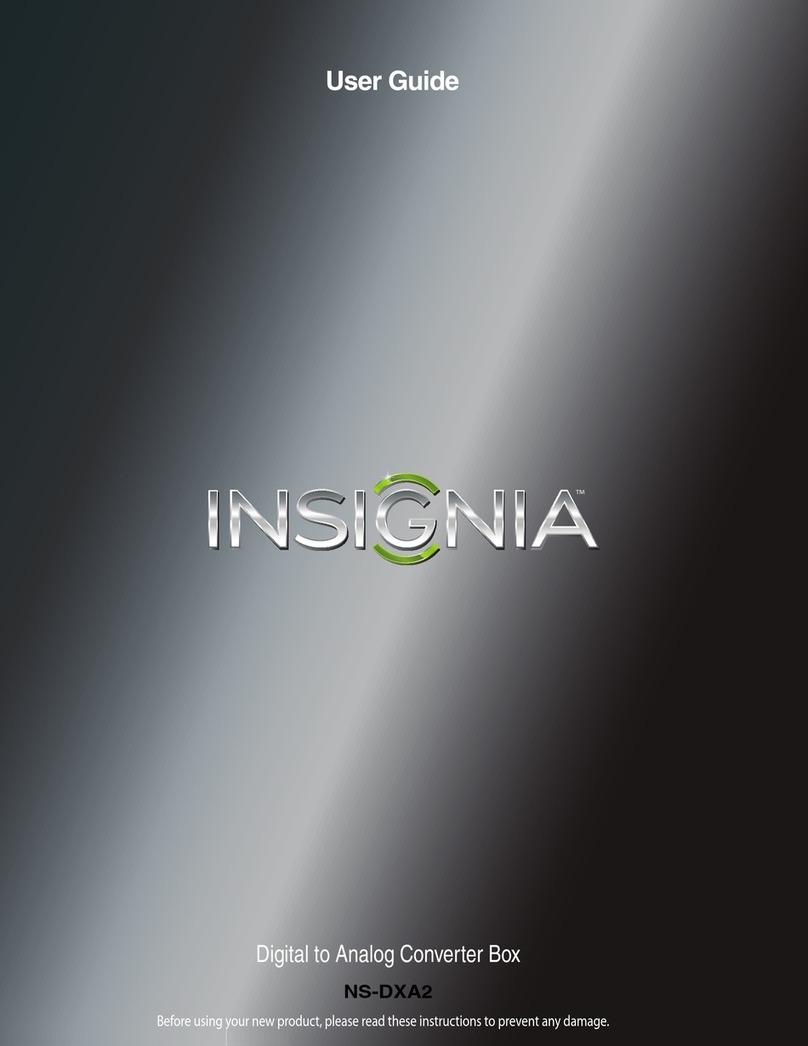Thor Broadcast H-IP-HDMI User manual

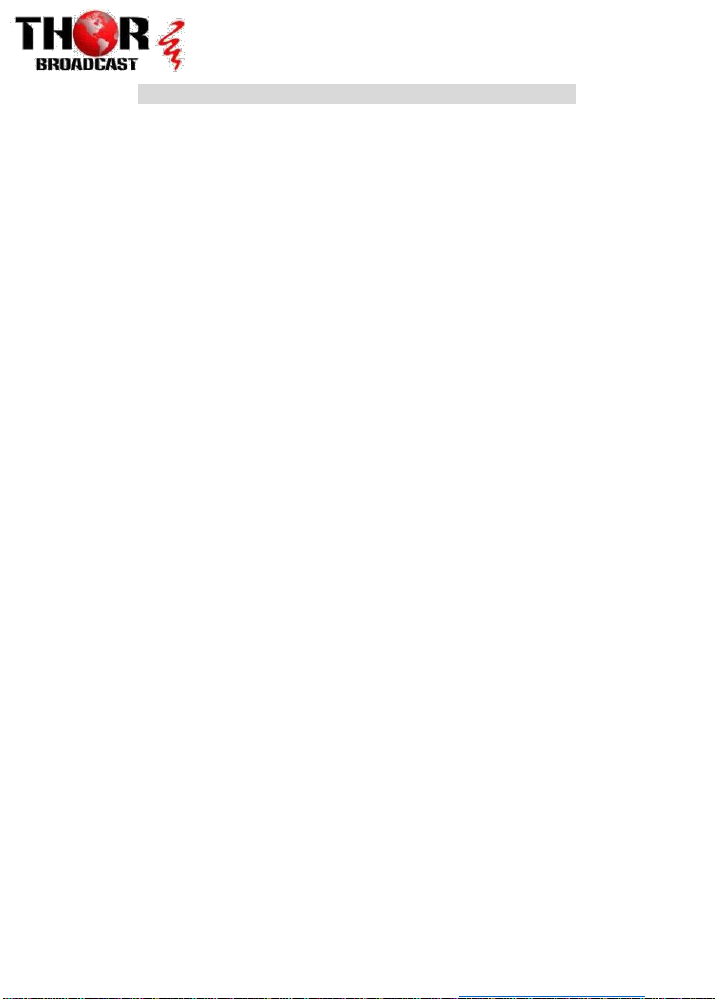
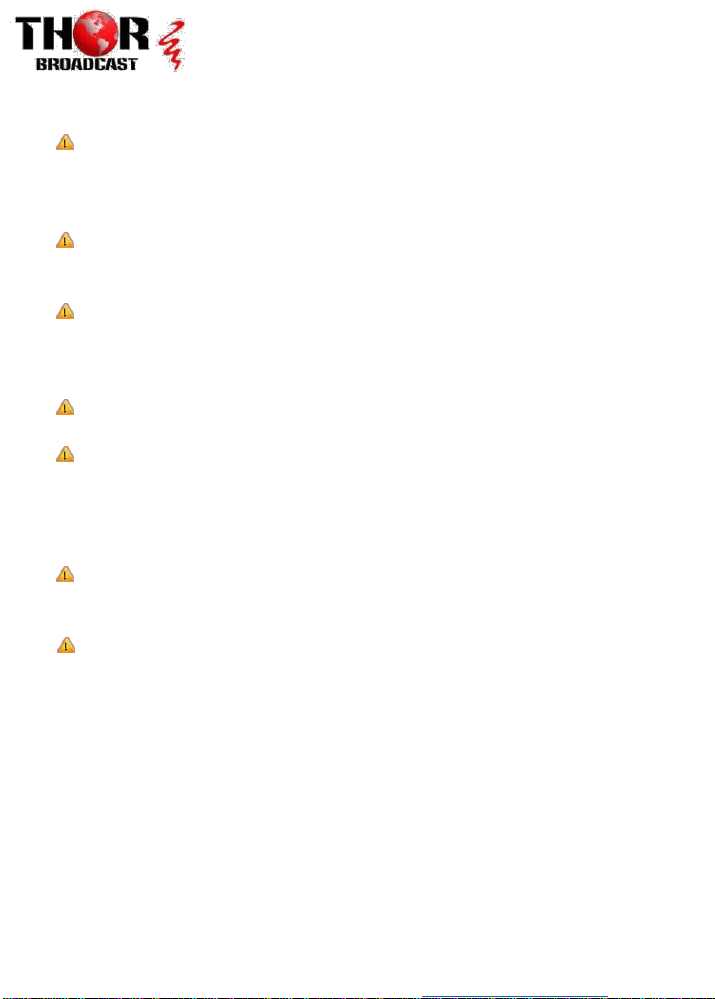
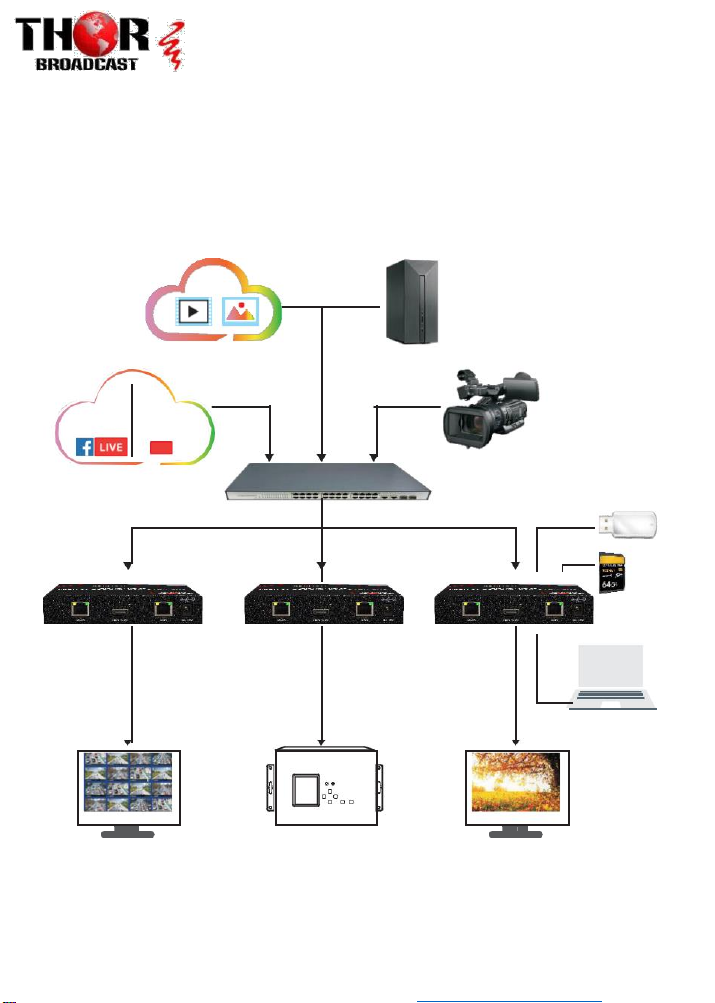
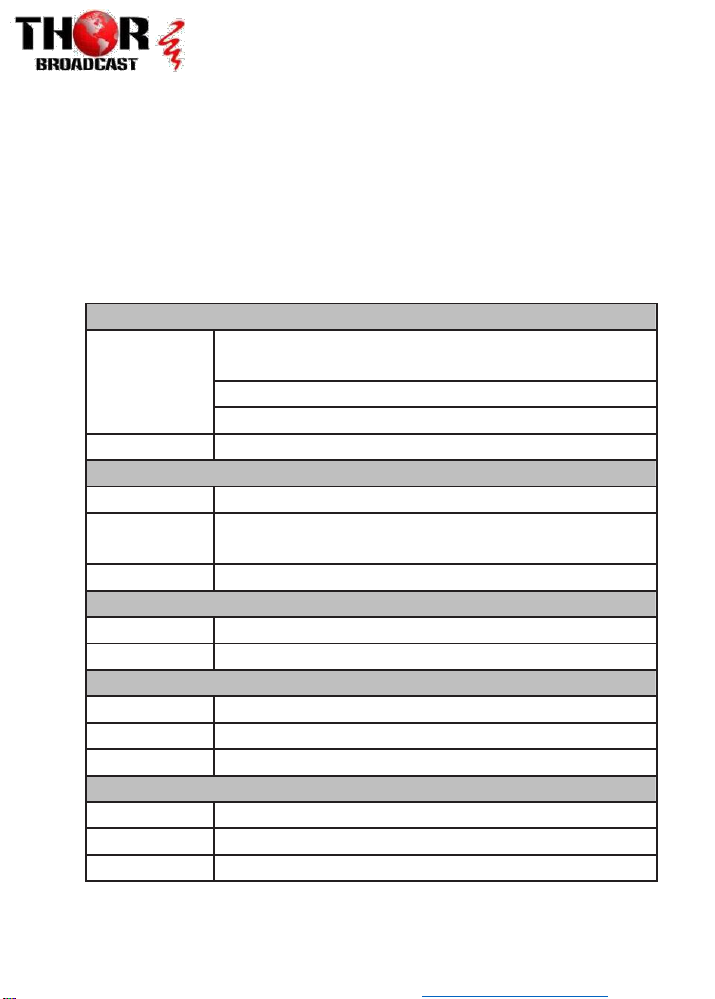
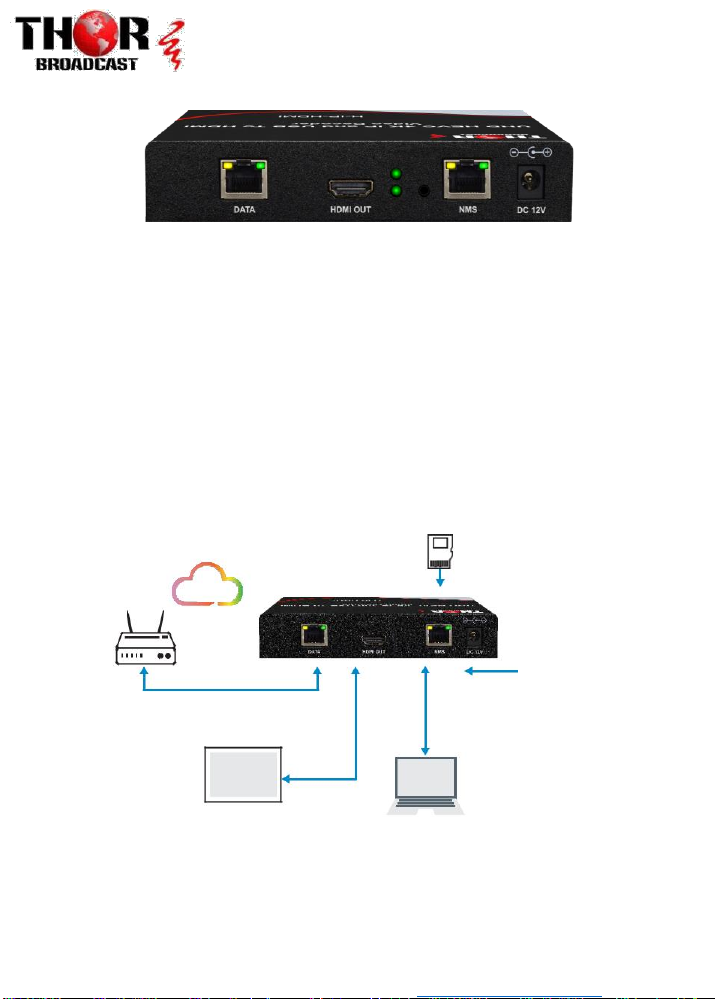



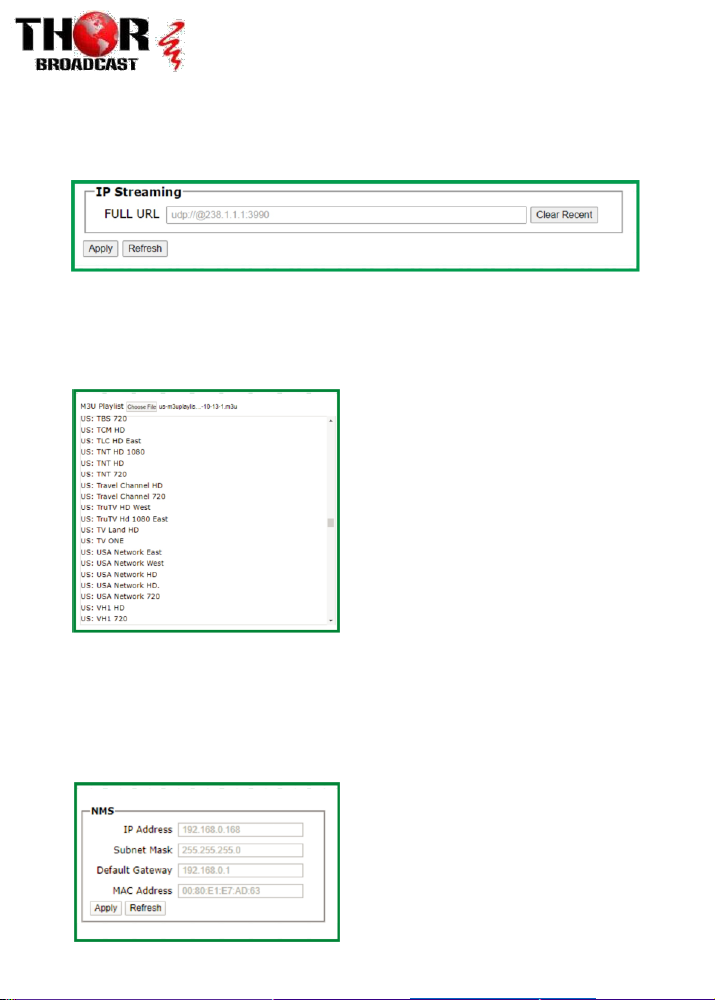
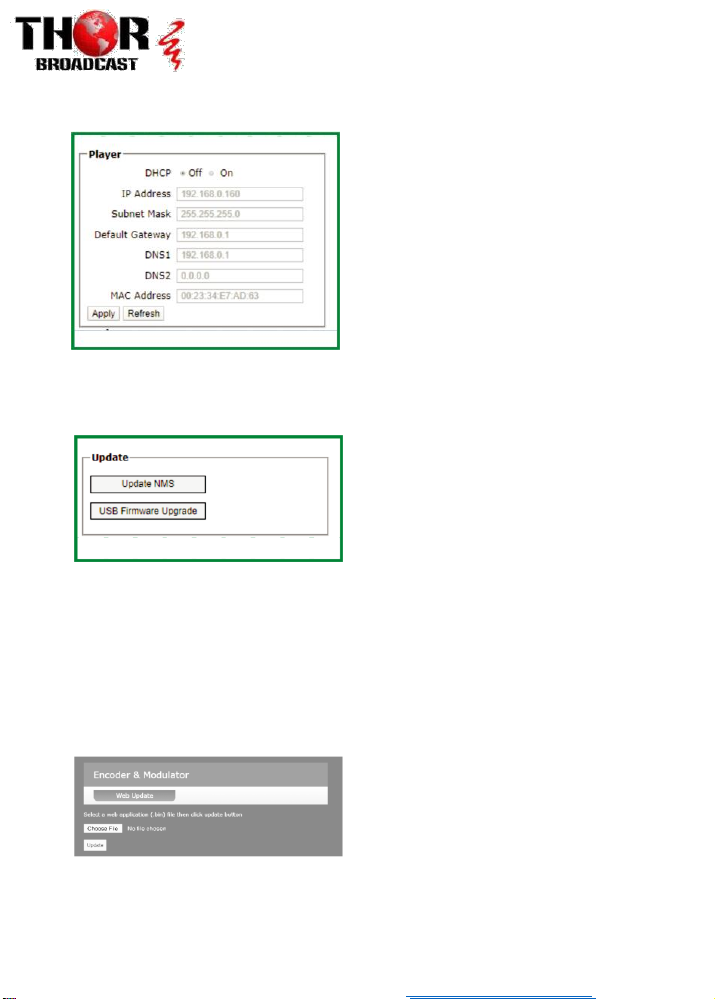

Table of contents
Other Thor Broadcast Media Converter manuals

Thor Broadcast
Thor Broadcast H-4HD-EMH User manual
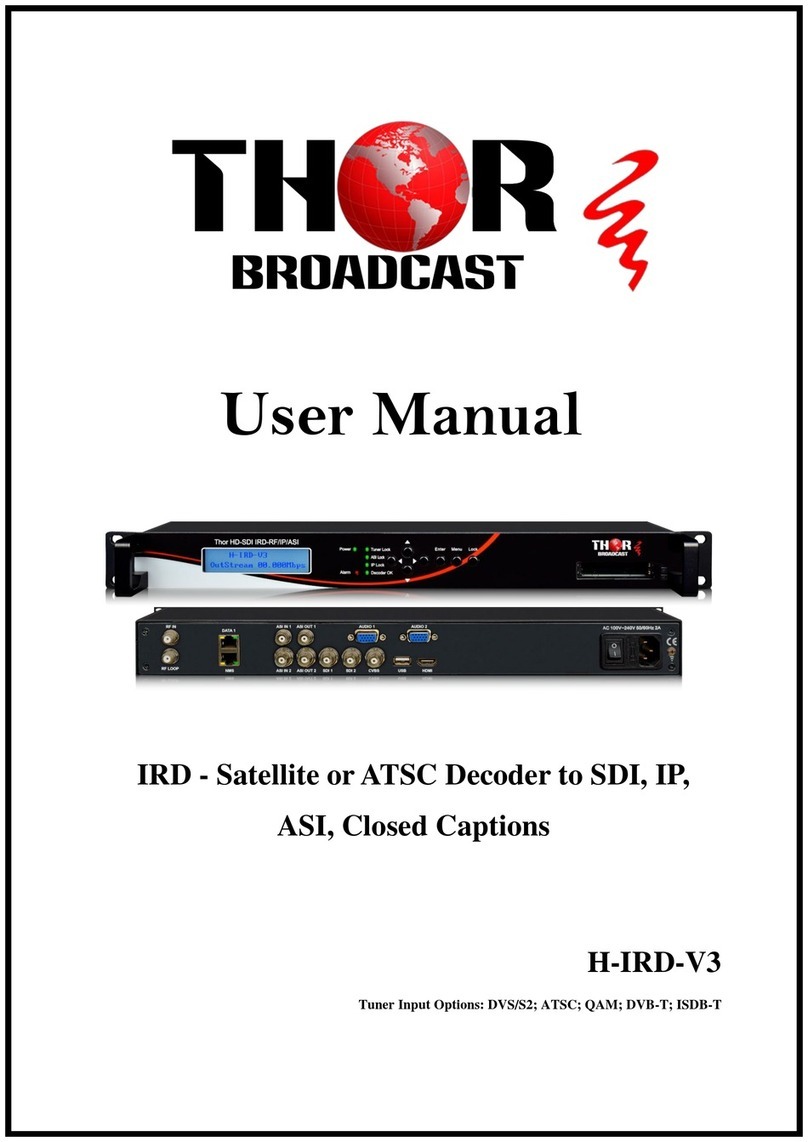
Thor Broadcast
Thor Broadcast H-IRD-V3 User manual
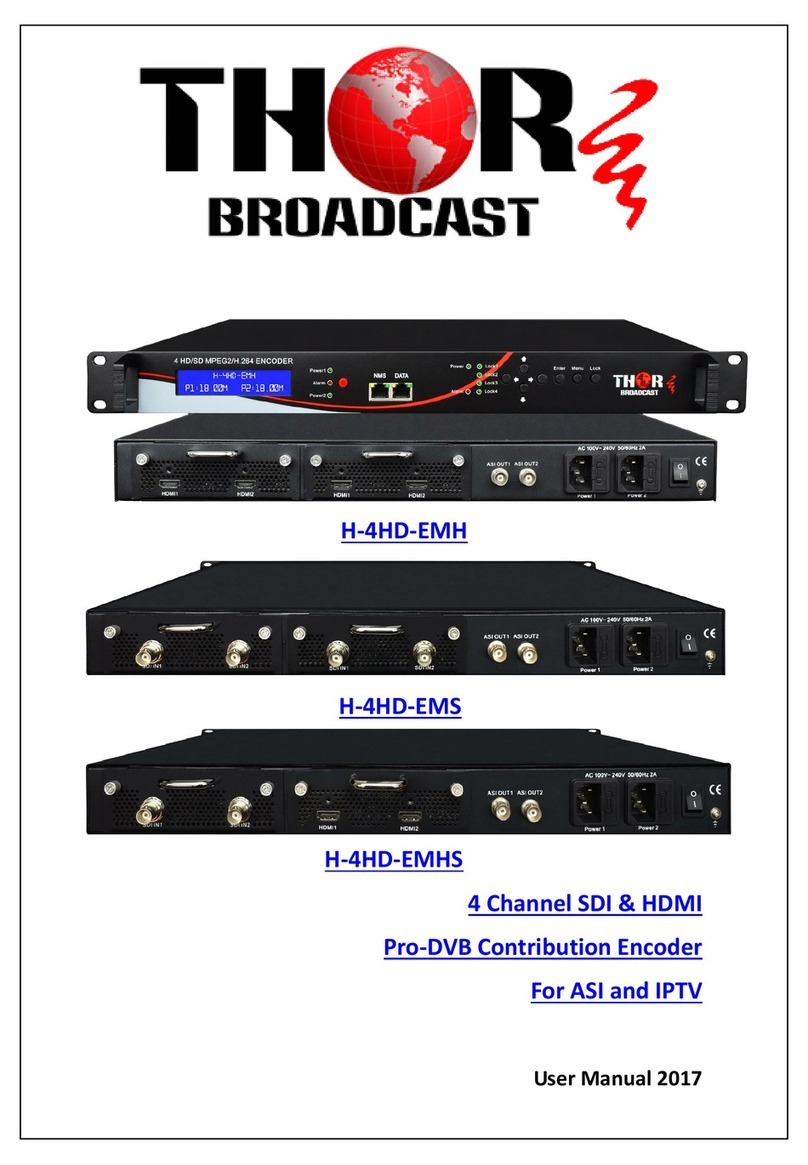
Thor Broadcast
Thor Broadcast H-4HD-EMS User manual

Thor Broadcast
Thor Broadcast H-1SDI-QAM-IPLL User manual
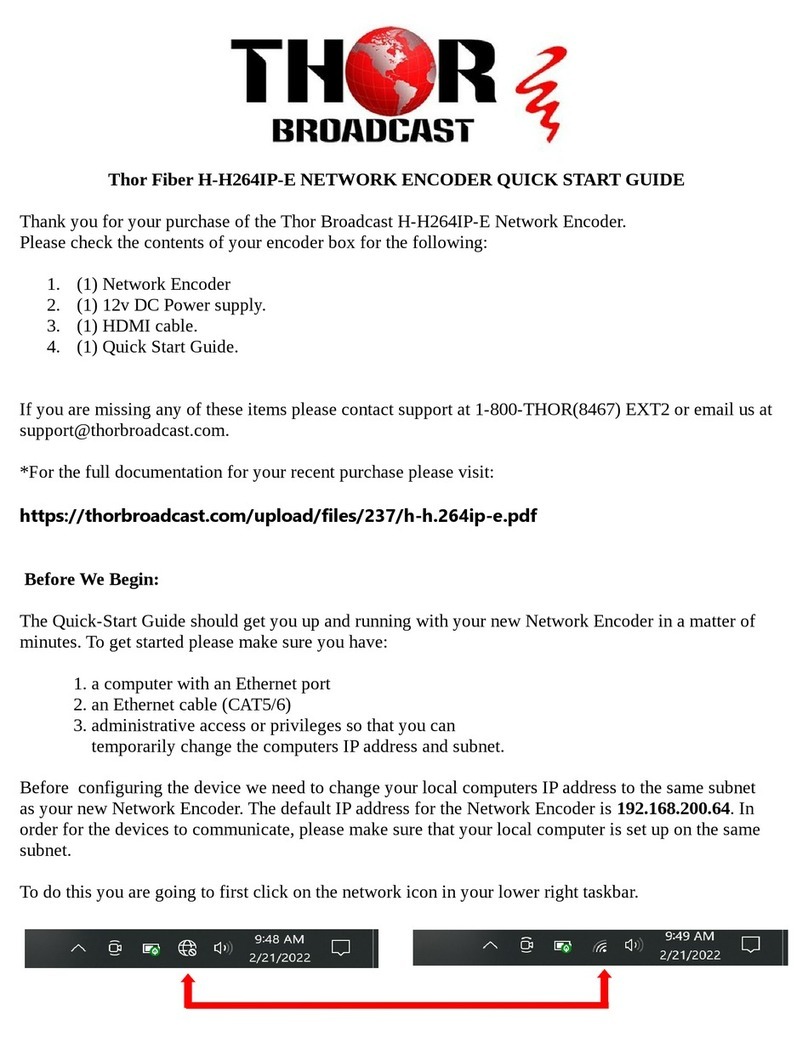
Thor Broadcast
Thor Broadcast H-H.264IP-E User manual
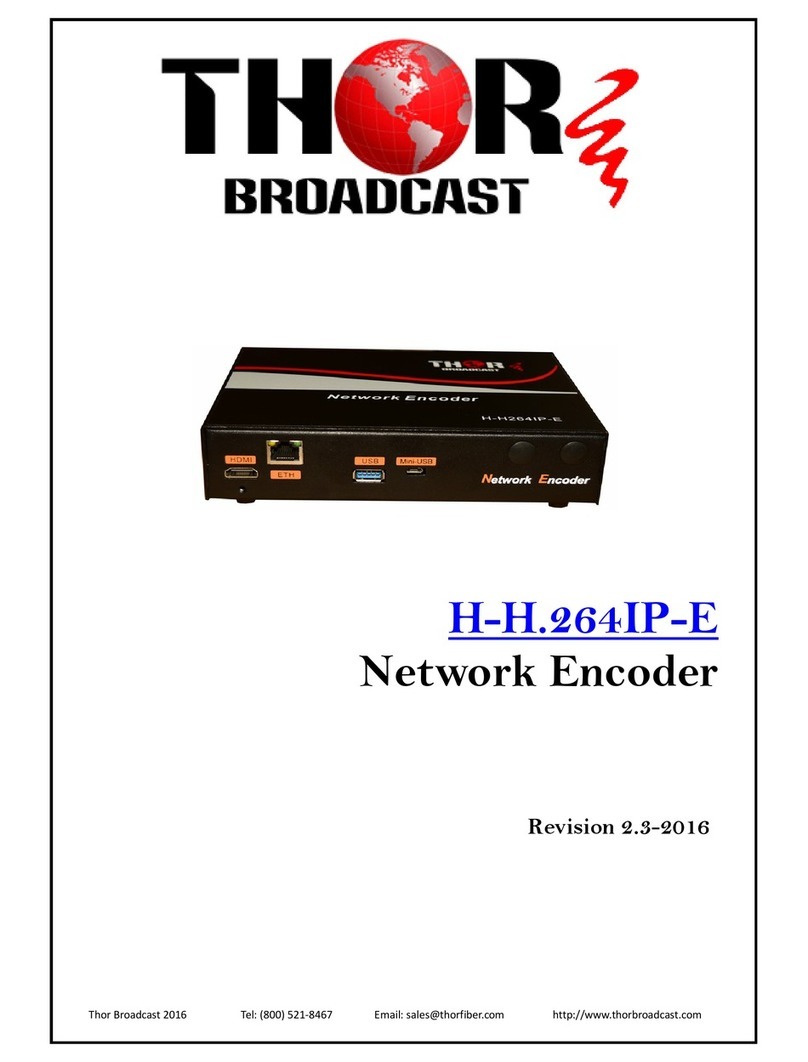
Thor Broadcast
Thor Broadcast H-H.264IP-E User manual

Thor Broadcast
Thor Broadcast H-IRD-V4 User manual
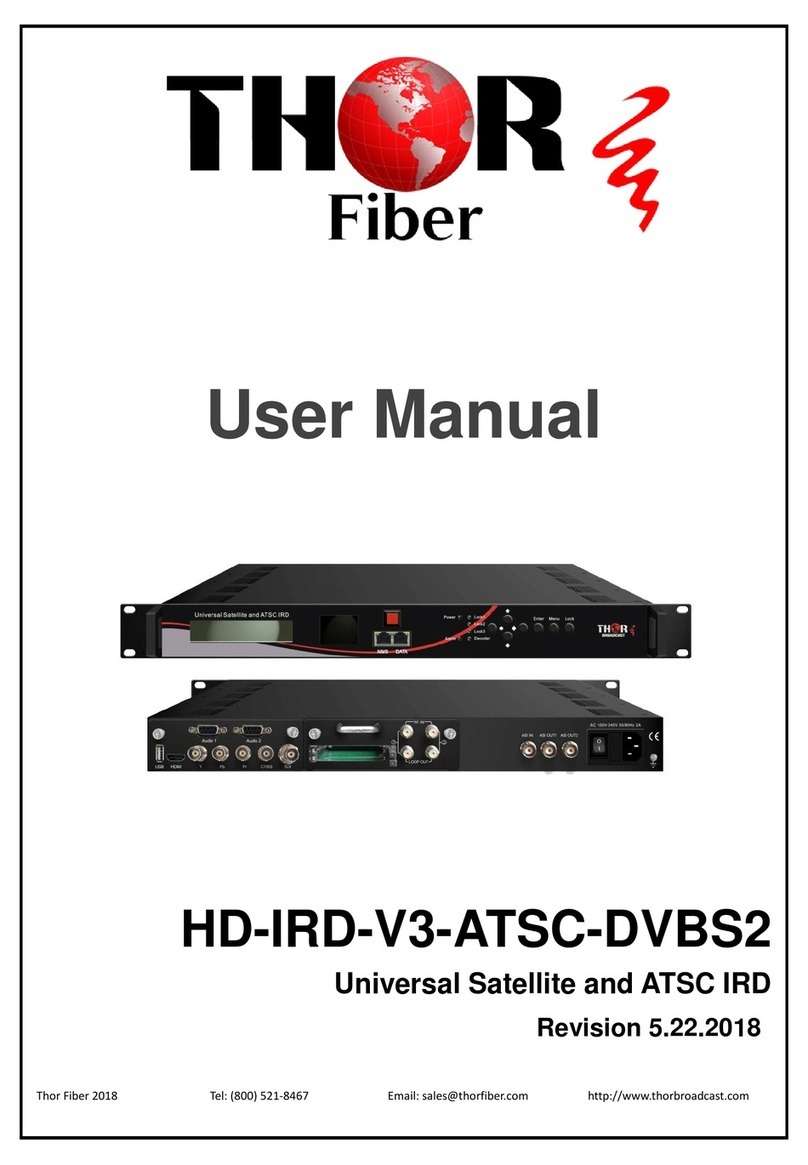
Thor Broadcast
Thor Broadcast Thor Fiber HD-IRD-V3-ATSC-DVBS2 User manual

Thor Broadcast
Thor Broadcast H-12HDMI-QAM-IPLL User manual
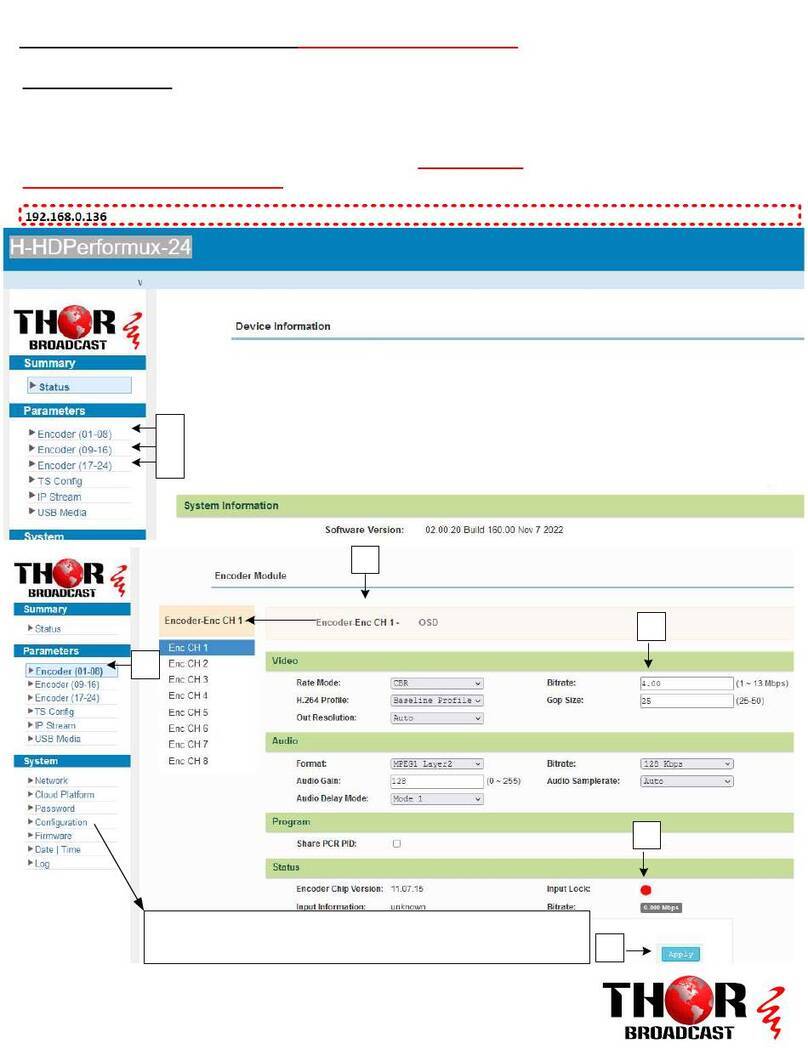
Thor Broadcast
Thor Broadcast H-HDPerformux- 8 User manual
Popular Media Converter manuals by other brands

Video Products
Video Products PC-HDTV-CNVTR Operation manual

Omnitron Systems Technology
Omnitron Systems Technology E1 User instructions

CYP
CYP CM-398M Operation manual
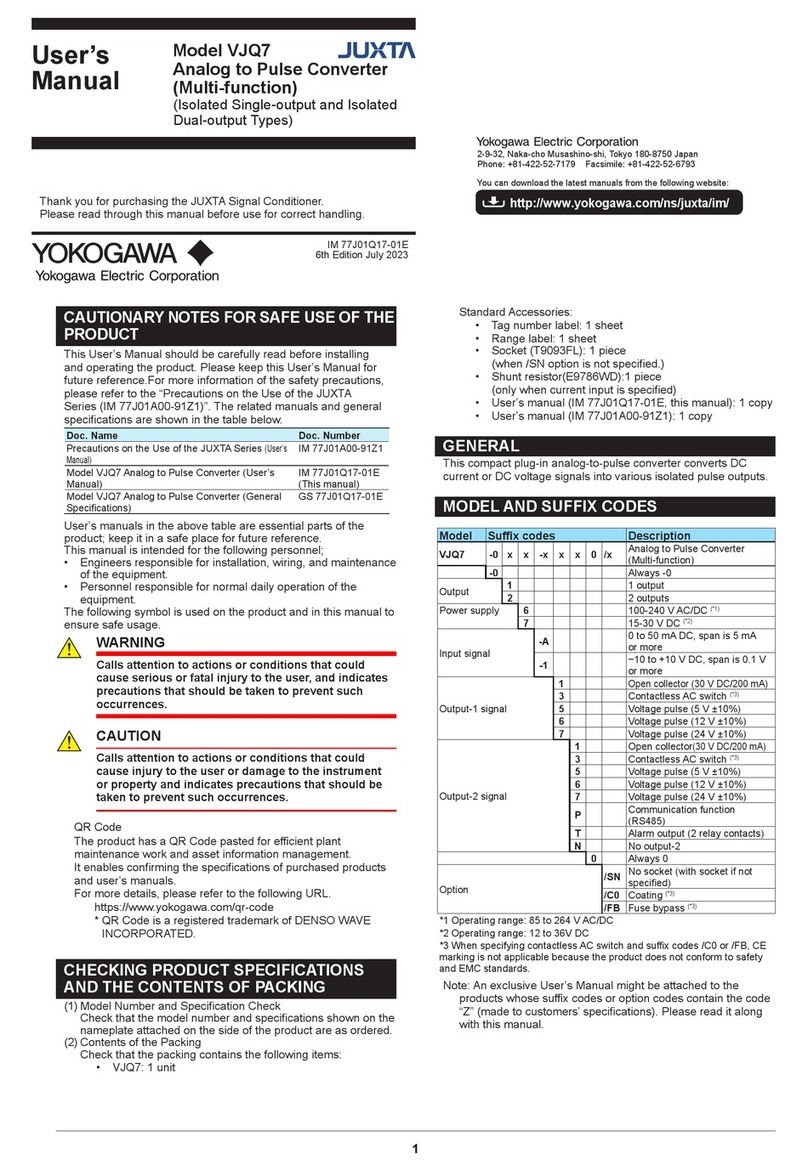
YOKOGAWA
YOKOGAWA JUXTA VJQ7 user manual

Moxa Technologies
Moxa Technologies TCF-142-S Quick installation guide

Danfoss
Danfoss EC-LTS Series user guide