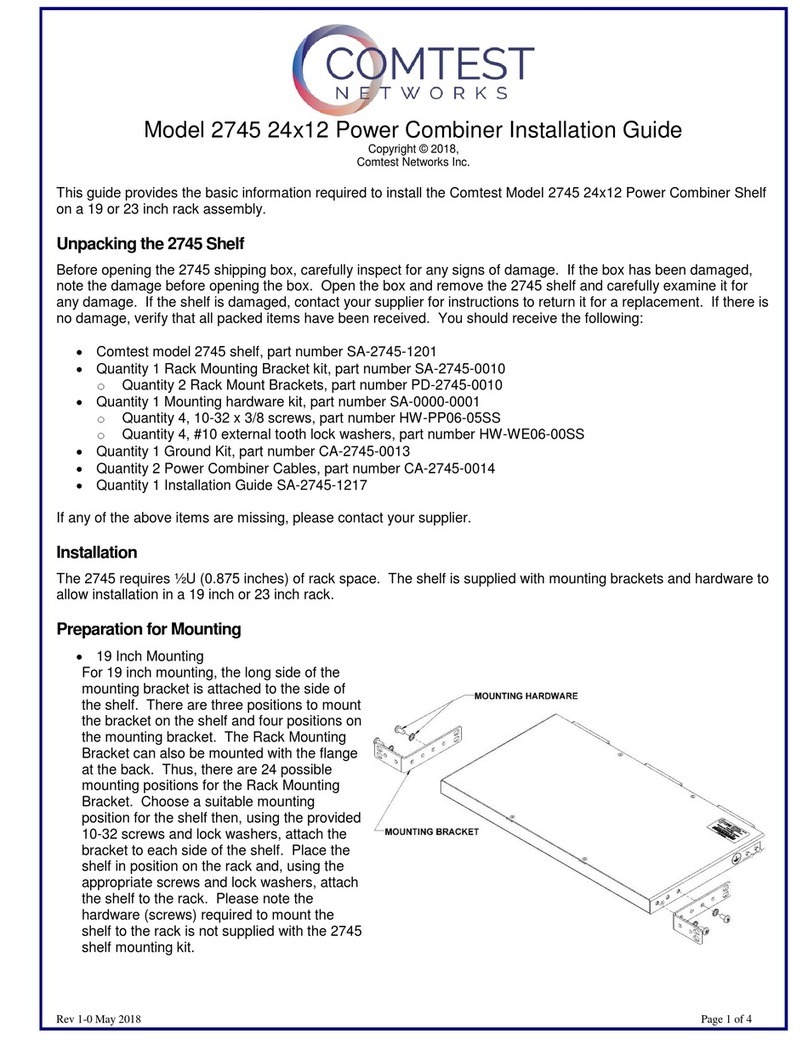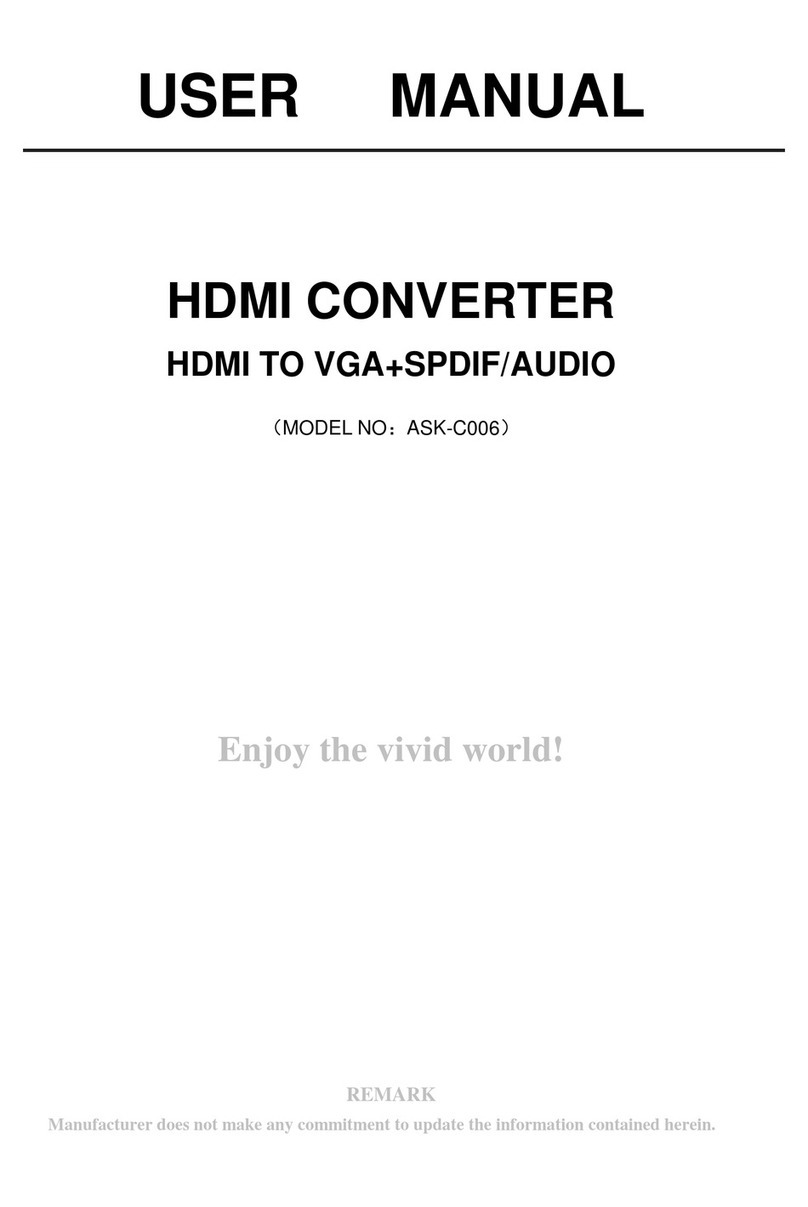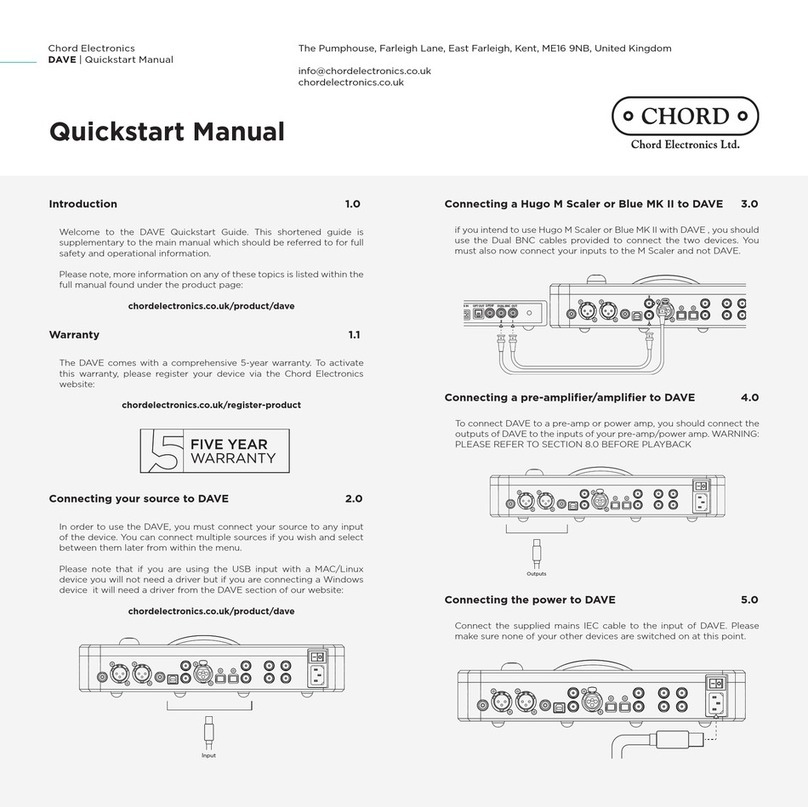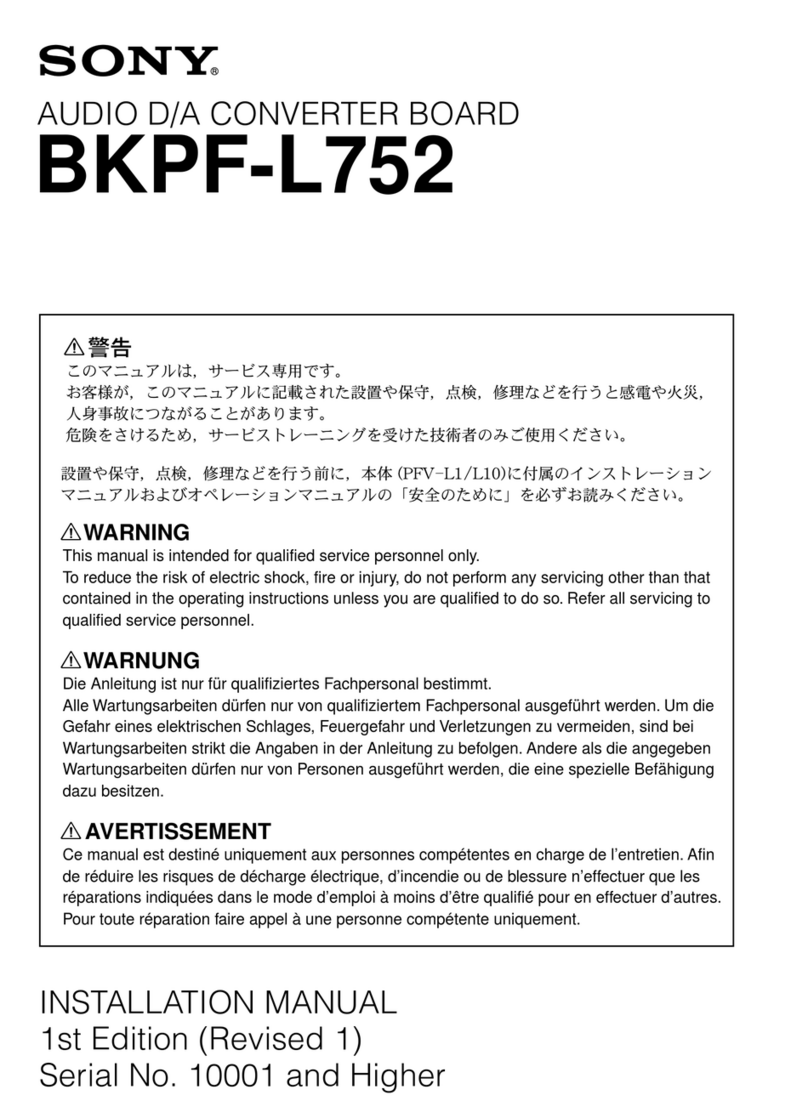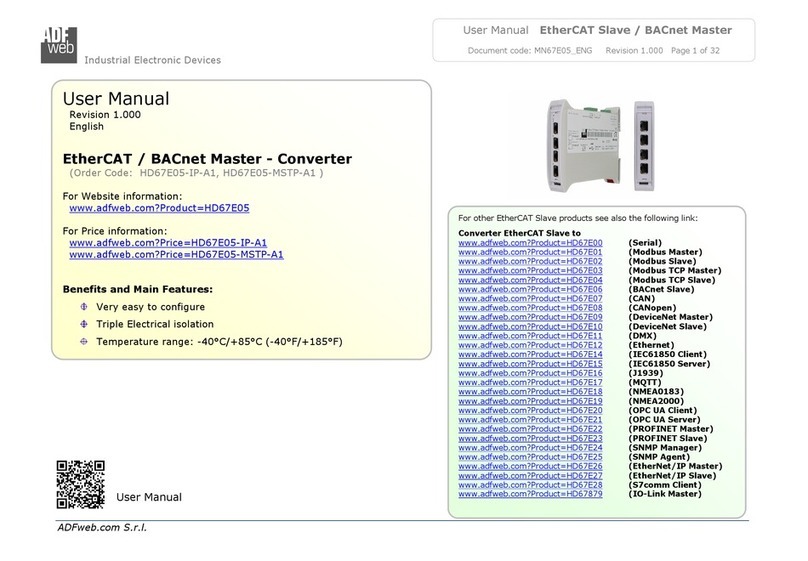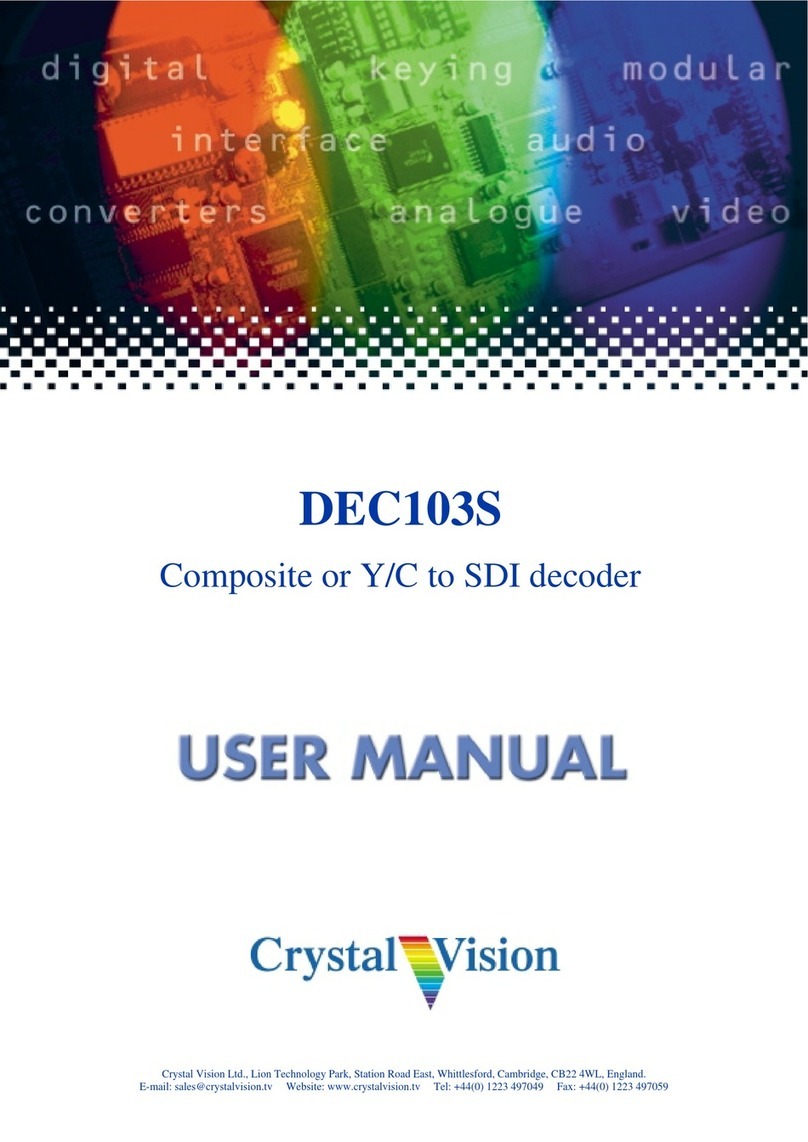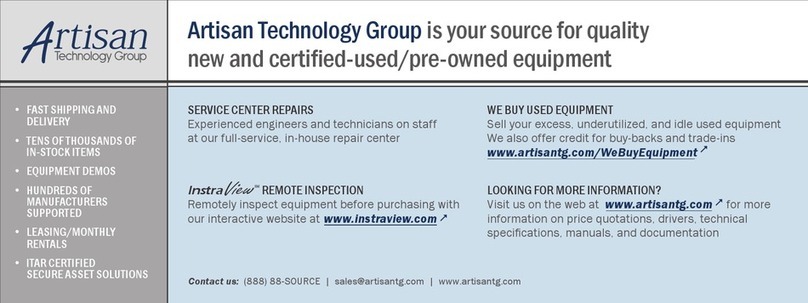Timeleak HD 100C User manual
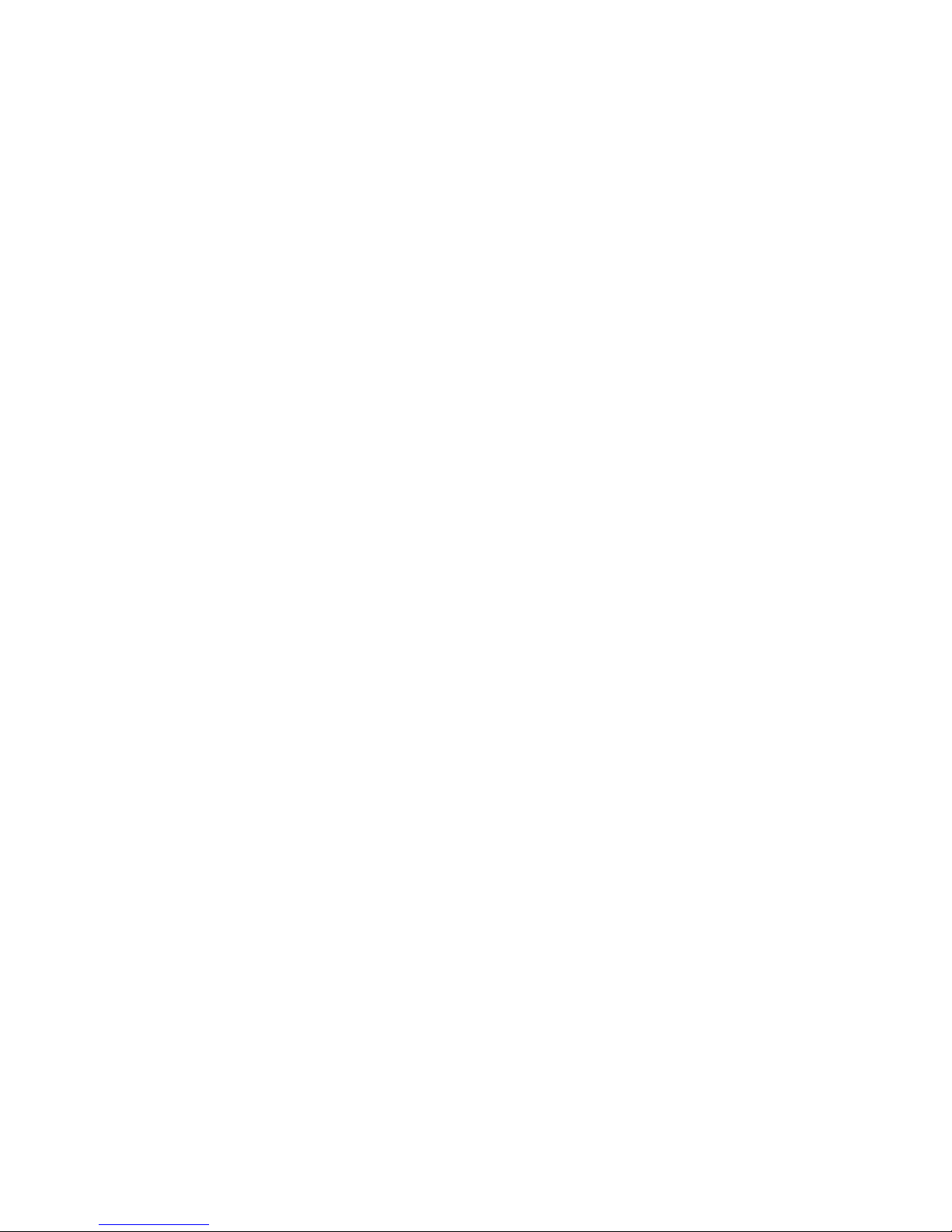
HD 100C Capture Adapter
User’s Guide
Rev 1.0

i
Content
1 Preface................................................................................................................. 1
2 Minimum Hardware Configuration ...................................................................... 1
3 Recommended Hardware Configuration.............................................................. 1
4 System Requirements .......................................................................................... 1
5 Hardware and Driver Installation ......................................................................... 2
6 Connection of Video Input ................................................................................... 2
6.1 HDMI Signal.................................................................................................. 2
6.2 YPbPr Signal.................................................................................................. 3
6.3 Composite Video Broadcast Signal(CVBS).............................................. 3
6.4 S-Video Signal ............................................................................................... 4
7 Connection of Audio Signal .................................................................................. 4
8 Video Capture Device Instruction......................................................................... 5
8.1 Display "Filter Properties Dialog Window" In Common Software................. 5
8.2 “Device” Instruction....................................................................................... 5
8.3 "Advanced Settings" Instruction..................................................................... 7
8.3.1 Input Signal................................................................................................. 8
8.3.1.1 Input Interface............................................................................................. 8
8.3.1.2 Signal Status................................................................................................ 8
8.3.2 Image Adjustment ....................................................................................... 8
http://www.velocaps.com
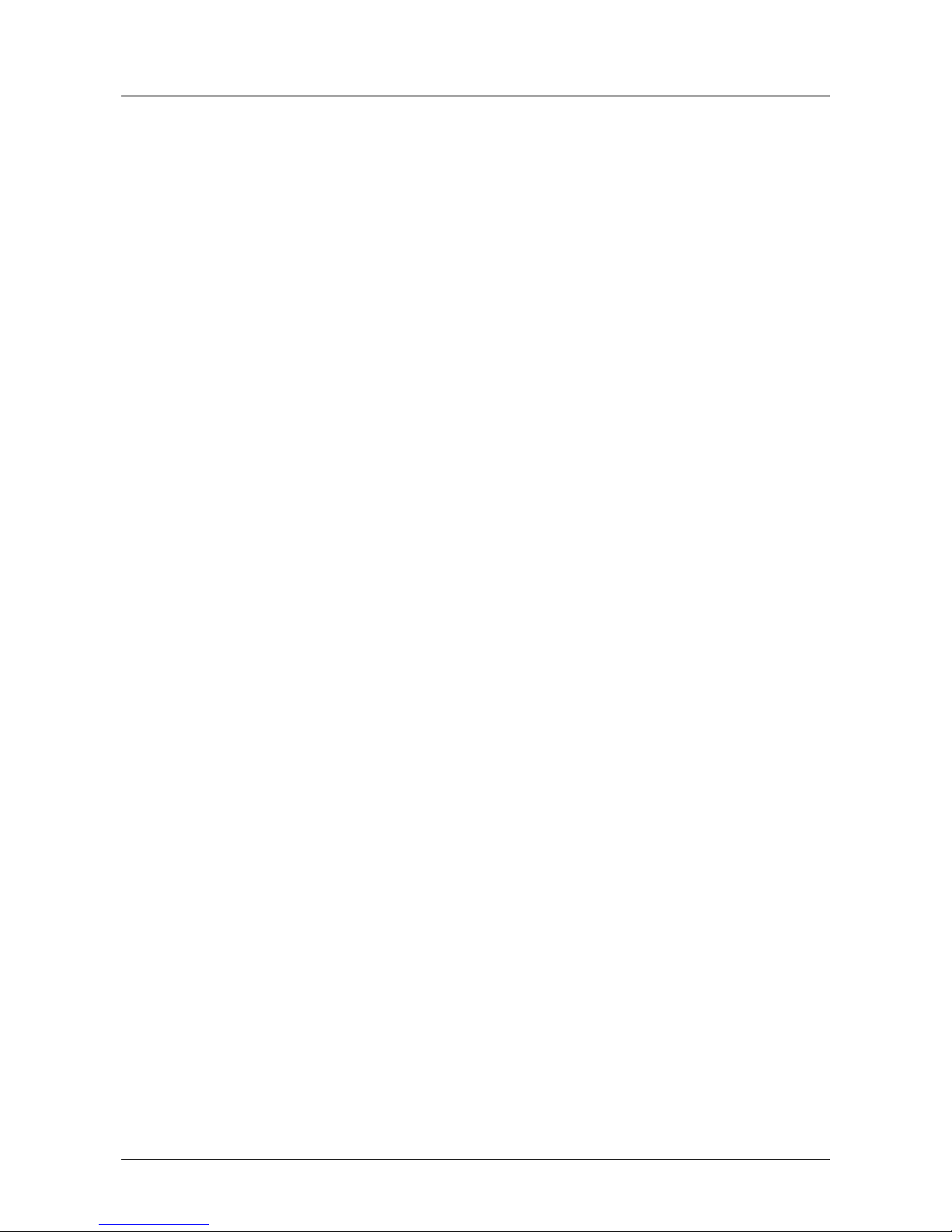
ii
8.3.3 Image Output............................................................................................... 9
8.4 "Color Adjustment" Instruction .................................................................... 10
9 Video Formats Setting........................................................................................ 10
9.1 Display "Filter Output Pin" In Common Software........................................ 11
9.2 “Out Format” Instruction.............................................................................. 11
10 Audio Capture Device Instruction ...................................................................... 12
10.1 Windows XP, Windows 2003....................................................................... 12
10.2 Windows Vista, Windows 7, Windows 2008, Windows 2008 R2................. 13
11 Compatible Software Instruction ....................................................................... 14

1/14
1Preface
Thank you for purchasing HD100C capture
adapter !
The HD 100C is featured with small and exquisite bulk, superior performance and
flexible characteristics. The HD 100C can capture one High-Definition video signal
and one stereo analog audio signal. Video input can connect with HDMI, YPbPr,
Composite Video Broadcast Signal (CVBS), Separate Video(S-Video).
The user’s guide will provide with necessary instruction for proper use of HD 100C
capture
adapter.
2Minimum Hardware Configuration
Intel Core Solo
1G of RAM
Available PCI-Express x1 expansion slot on mainboard
3Recommended Hardware Configuration
Intel Core i5
2G of RAM
Available PCI-Express x1 expansion slot on motherboard
4System Requirements
System should be one of the following systems (x 86 version or x64 version):
Microsoft Windows XP
Microsoft Windows Server 2003
http://www.velocaps.com
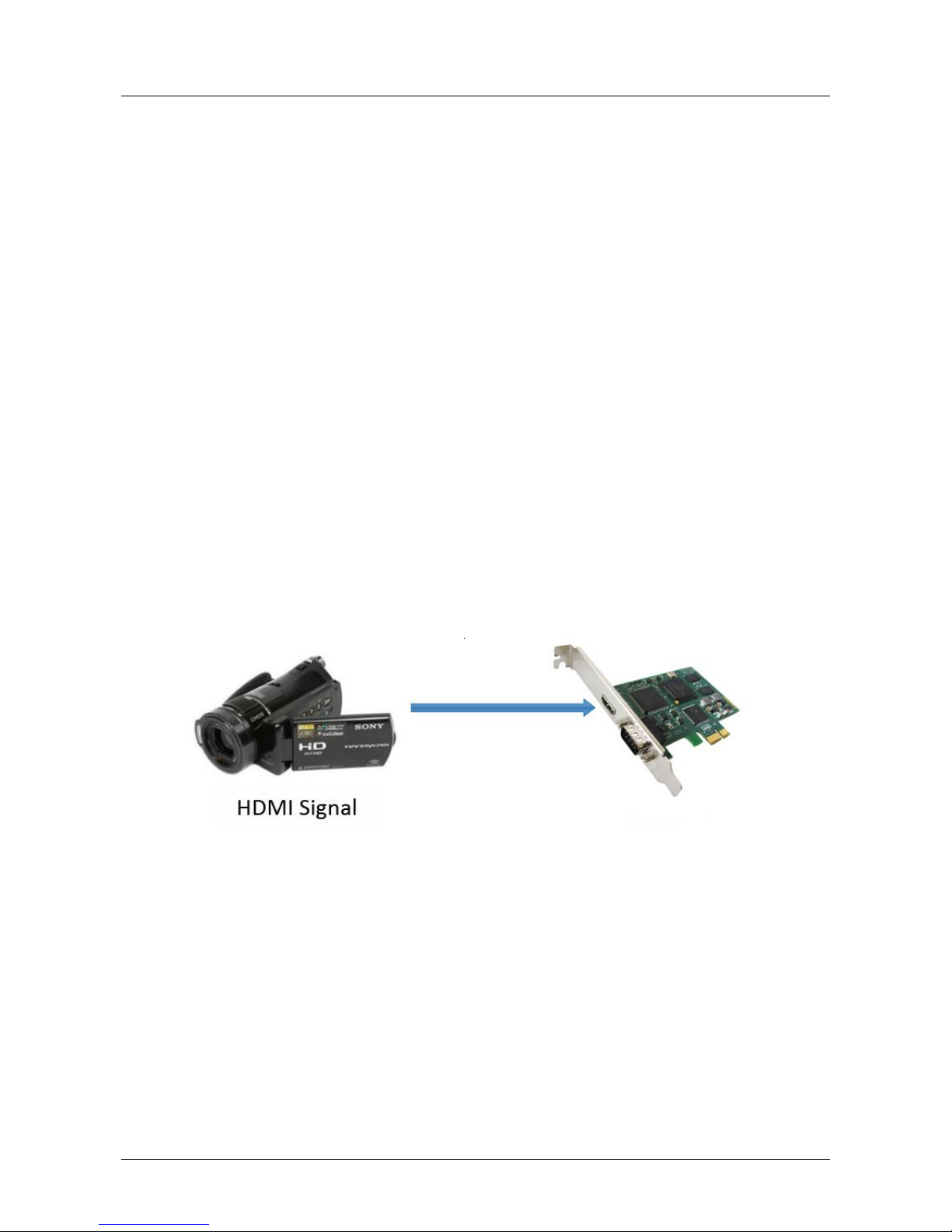
2/14
Microsoft Windows Vista
Microsoft Windows Server 2008
Microsoft Windows 7
Microsoft Windows Server 2008 R2
5Hardware and Driver Installation
Please refer to "HD 100C Installation Guide" to install the hardware and the driver.
6Connection of Video Input
6.1 HDMI Signal
Figure 1, HDMI signal connection sketch map
H
HD100C
http://www.velocaps.com

3/14
6.2 YPbPr Signal
Figure 2, 6.2 YPbPr signal connection sketch map
6.3 Composite Video Broadcast Signal(CVBS)
Figure 3, composite video broadcast signal connection sketch map
HD100C
HD100C
http://www.velocaps.com

4/14
6.4 S-Video Signal
Figure 4, S-Video signal connection sketch map
7Connection of Audio Signal
Figure 5, audio line in signal connection sketch map
Notes: The audio signal input is up to" Line in" level standard, if you need to connect
microphone , must connect microphone with microphone input of "microphone
amplifier" or "mixer" , and then "microphone amplifier" or " mixer "output is
connected to the interface.
HD100C
HD100C
http://www.velocaps.com

5/14
8Video Capture Device Instruction
HD100C is based on Microsoft DirectShow interface, one video capture device will
be increased in operating system after installation:
HD Video (HD100C Adapter1)
HD100C not only offersbasic options, such as image brightness, contrast, hue,
saturation, Gamma and so on, but also provides additional options for setting function.
You can use "Filter Properties dialog window" in DirectShow to set these options.
8.1 Display "Filter Properties Dialog Window" In Common
Software
AMCAP: Double click "AmCap.exe", choose HD video device "HD Video
(HD100C Adapter1) " in "Devices" menu, then click "Video Capture Filter ..." in
"Settings" menu, pop-up " Filter Properties dialog window".
8.2 “Device” Instruction
http://www.velocaps.com

6/14
Figure 6, Device Properties tab
Device Number: display serial of card, the number should be accorded with the
barcode on the card.
Version: display related version number, versions include hardware version,
firmware version, driver version, and device serial. You may request user to provide
relevant version number when you solve problems.
Firmware: if new features need to upgrade the firmware, we should first backup it
and then upgrade the firmware.
Notes: The different versions of the firmware and hardware cannot be mixed together,
http://www.velocaps.com

7/14
or else it will get error when upgrade. Additionally, do not power outage in the
process of firmware upgrade, otherwise it will lead to upgrade firmware fail, then
HD 100C will not work. You have to return HD 100C back to factory for being
repaired.
8.3 "Advanced Settings" Instruction
Figure 7, "Advanced Settings " page
http://www.velocaps.com
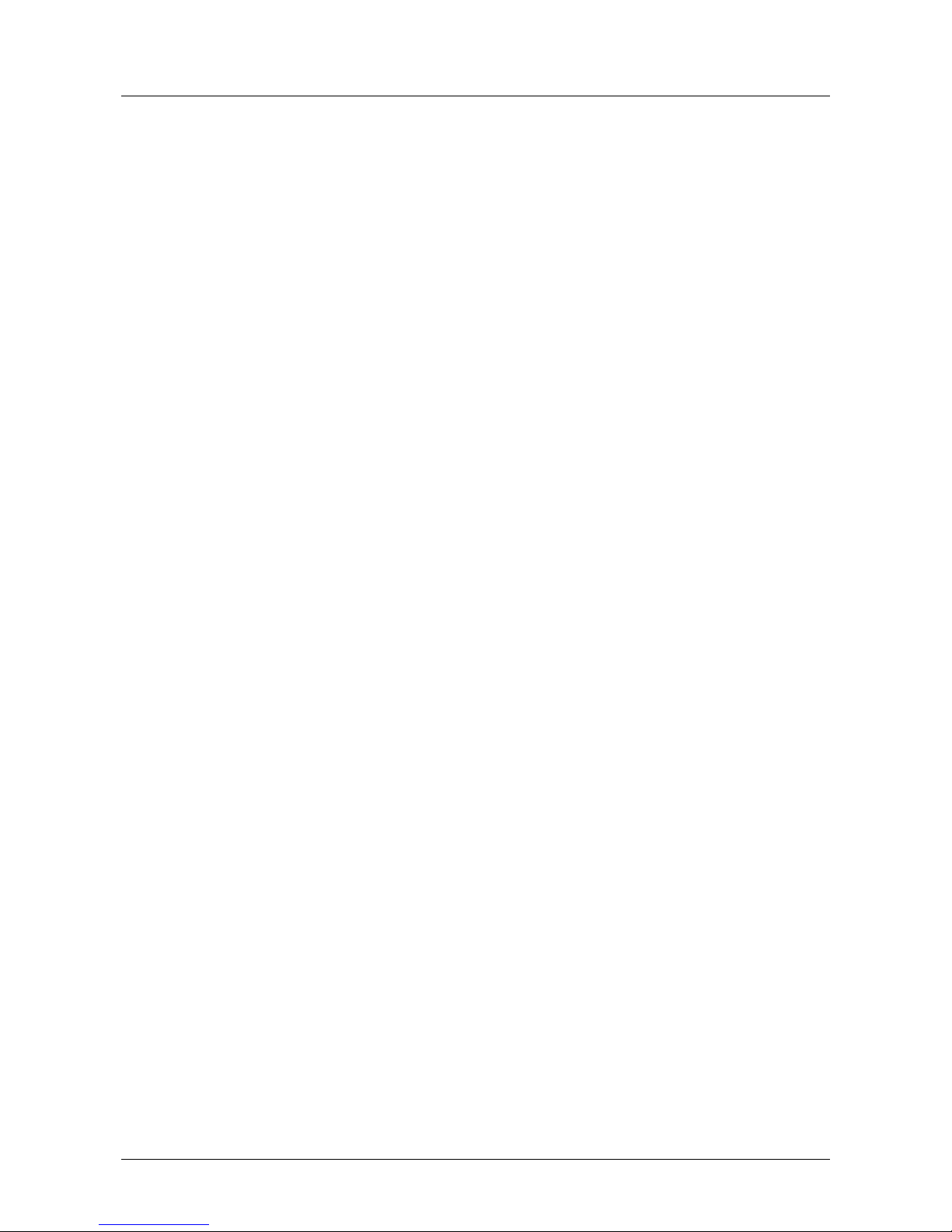
8/14
8.3.1 Input Signal
8.3.1.1 Input Interface
By default, check “Auto Select Input Interface”, supporting input interface includes:
DVI / HDMI input, YPbPr input, CVBS input, S-Video input.
Notes: when “Auto Select Input Interface” is selected, if HDMI and YPbPr input
interfaces both have signal access, then HDMI input is preferred. You must select
CVBS and S-Video input manually, otherwise it will be identified with YPbPr input.
8.3.1.2 Signal Status
The relevant parameters of signal are shown, such as total number of rows, frame rate
(p is progressive scan, i is interlaced), mode, audio frequency.
8.3.2 Image Adjustment
By default, image is auto, but auto cannot achieve desired effect, such as black border,
unclear image, picture which needs clipping, it must be adjusted manually. After
adjustment, you can save the preset. Then you can apply preset values without
adjustment when the same signal accesses.
For example as VGA signal adjustment:
Black border adjustment: Through adjust left margin and top margin to
eliminate black border. Every time you can adjust 1 pixel.
Image clipping: Through adjust image width, height, left margin and top margin
to achieve desired requirement. Increasing/reducing width of image starts from
right, increasing/reducing height of image starts from below.
Skills of image clipping as follows:
1. Set scale full output image to confirm whether clipping adjustment is
appropriate.
2. Cut off left margin of image: firstly increase left margin, then reduce image
width.
3. Cut off right margin of image: reduce image width.
4. Cut off top margin of image: firstly reduce image height, and then increase
http://www.velocaps.com

9/14
top margin.
5. Cut off lower margin of image: reduce image height.
After image adjustment completes, click "Save Preset" to save current adjustment;
click "Del preset" to delete preset you saved; click "Apply Preset" to apply the saved
preset to current settings.
8.3.3 Image Output
Display output format of current image, set image zoom scale, deinterlace and
image flipping.
Format: display output image size, frame rate, color format.
Scale: if image size is not unified with user setting, we provide three ways,
full output image and keep aspect ratio, fill border to black and keep aspect
ratio, clip border. Full output image and keep aspect ratio is default.
De-interlace: vertical blend, motion adaptive. Motion adaptive is better,
but it takes up high CPU usage, also you can choose “disabled”.
Image: offer two ways, vertical flip and mirror.
http://www.velocaps.com

10/14
8.4 "Color Adjustment" Instruction
Figure 8
,
“Color Adjustment”properties page
Here can be adjusted R, G, B brightness and contrast separately, click "Default" to
restore default values.
9Video Formats Setting
Driver is redefined "Filter Output Pin" interface and unified standard for SD and
http://www.velocaps.com

11/14
HD. Output resolution can be any size, even special resolution which is cut.
9.1 Display "Filter Output Pin" In Common Software
AMCAP: Double click "AmCap.exe", choose HD video device "HD Video
(HD100C Adapter1) " in "Devices" menu, then click “Video Capture Pin ...”in
"Settings" menu, pop-up " Filter Output Pin ".
9.2 “Out Format”Instruction
Figure 9,””properties page
Color Space: offer five color formats, YUYV, UYVY, I420, RGB 24 Bits, and RGB
32 Bits.
Image Size: set image size of output, it can be written manually, or select output
resolution from “Presets”, the bold font resolution at the top is the same as capture
image, it is the best resolution.
Frame Rate: set output frame rate, it can be written manually, or select from
“Presets”. If application software is set output frame rate, now setting is no effect,
when you open again, it will return frame rate in application software.
http://www.velocaps.com

12/14
10 Audio Capture Device Instruction
HD100C is based on the Microsoft DirectShow interface. After installation in
operating system, the relevant audio devices will be added on. Any software which is
compatible with DirectSound, DirectShow can use the recording device for capturing
sound, and then recorded as voices that HDMI and analog line are mixed. Also
"Volume" and "Mute" in HDMI and analog line can be independently controlled.
10.1 Windows XP, Windows 2003
The name of audio capture device under Windows XP, Windows 2003:
Audio (HD100C Adapter1)
Through system "Volume Control" to adjust recording volume, specific steps as
follows:
1. In system notification icon area on right corner double-click " " button to
pop-up " Open Volume Control" window.
2. Open "Options" menu, select "Properties" menu item.
3. In "Mixer", select "Audio (HD100C Adapter x)", click "OK" button.
4. Corresponding volume control project will be displayed, this time you can
operate volume and "quiet" according to your requirement.
http://www.velocaps.com
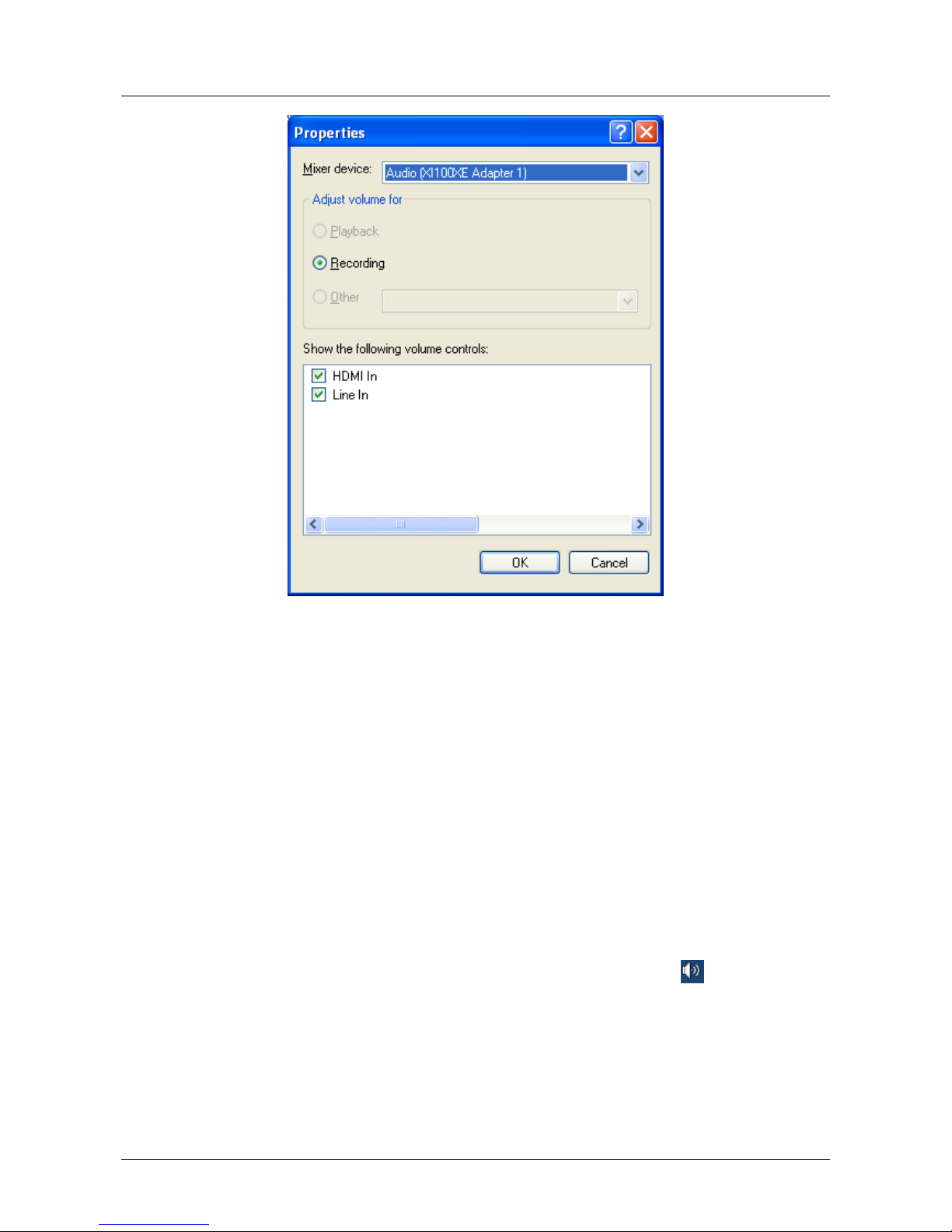
13/14
Figure 10
,
Windows XP/2003“VolumeControl”-“Properties”dialogue
10.2 Windows Vista, Windows 7, Windows 2008, Windows 2008 R2
Under such operating systems, each capture card will show two audio capture devices:
HDMI In (HD100C Adapter1)
Line In (HD100C Adapter1)
Through system "Volume Control" to adjust the recording volume, specific steps as
follows:
1. In system notification icon area on right corner right-click " "button, select
"Recording devices" in pop-up menu.
2. In pop-up list which displays recording device, select "HDMI In" or "Line In",
click "Properties" button, system will pop up device properties dialog window.
3. In Properties dialog box, select "Levels" property page, then you can operate
http://www.velocaps.com

14/14
volume control and "Quiet" according to your requirement.
Figure 11, Windows Vista/7 recording device properties dialog windows
11 Compatible Software Instruction
HD 100C can be compatible with variety of audio and video capture software which
is based DirectShow interface, and audio capture software which is based
DirectSound interface, such as:
Windows Media Encoder
Adobe Flash Media Live Encoder
Real Producer Plus
Video LAN for Windows
http://www.velocaps.com
Table of contents
Popular Media Converter manuals by other brands

Cypress
Cypress OSM-2400 manual
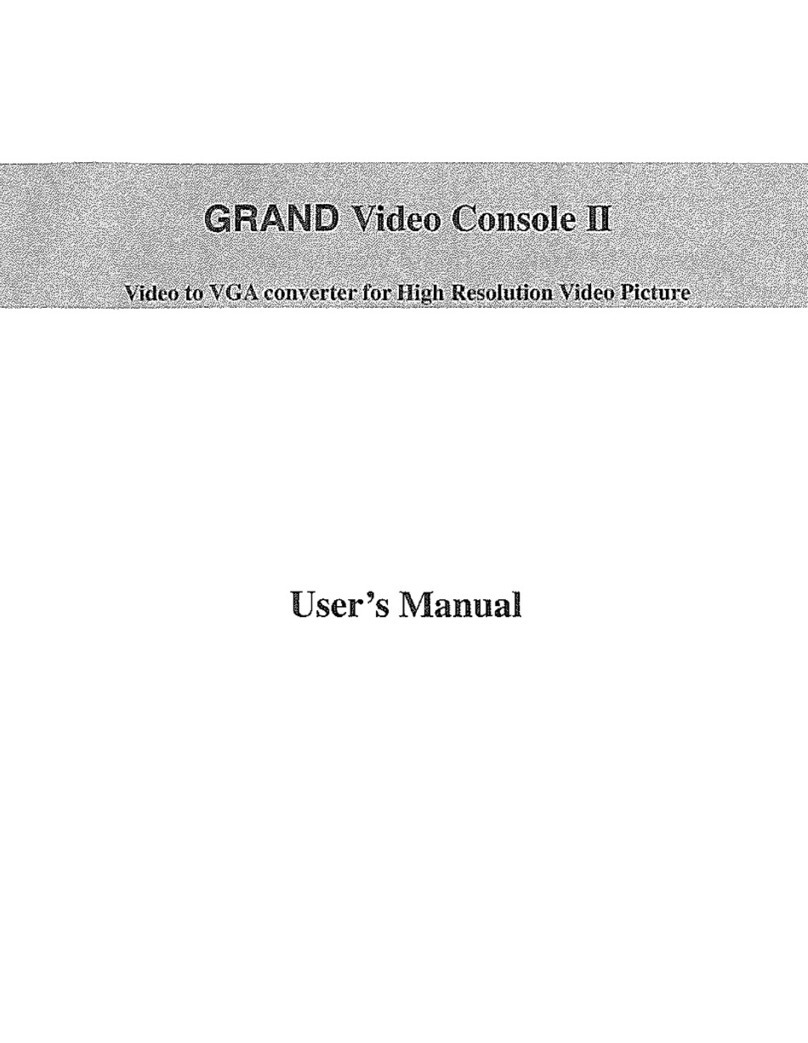
GrandTec
GrandTec Grand Video Console II user manual
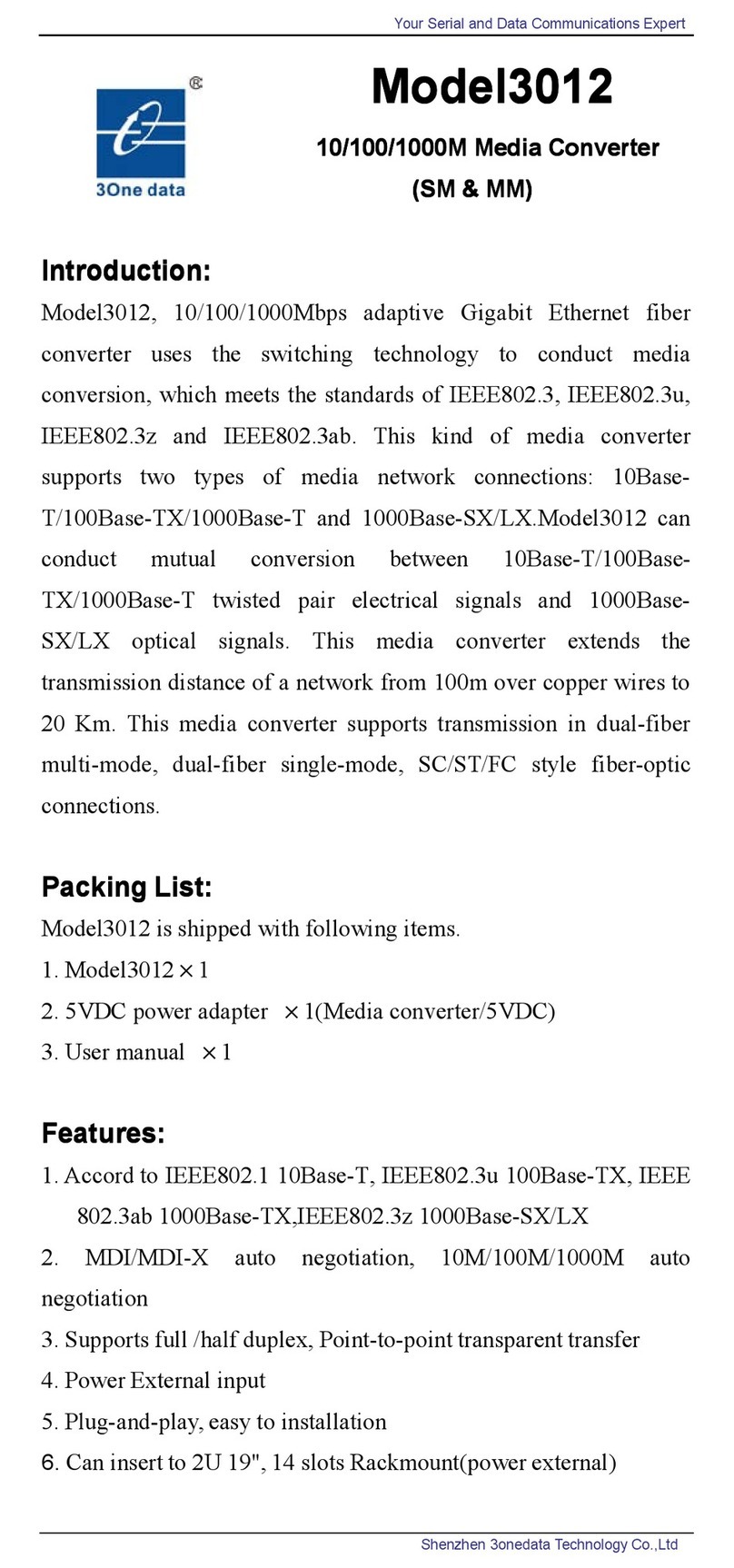
Shenzhen 3onedata Technology
Shenzhen 3onedata Technology 3012 user manual
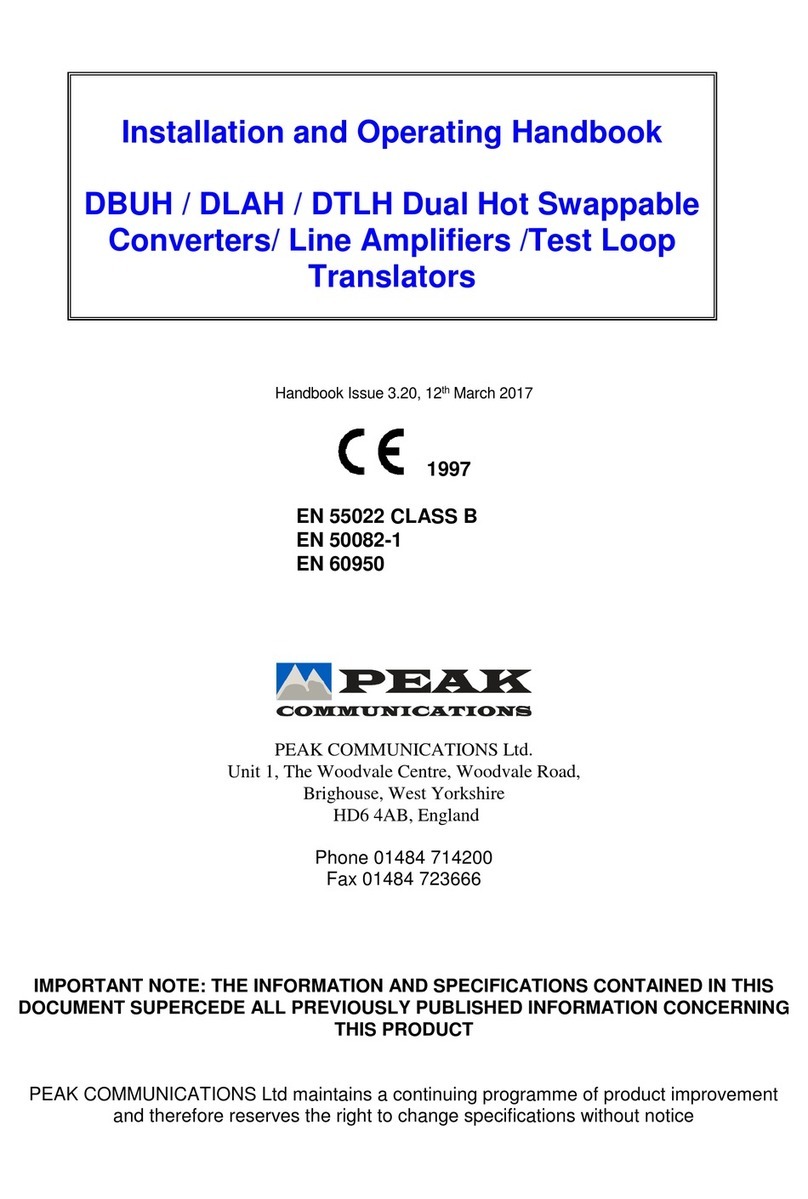
PEAK COMMUNICATIONS
PEAK COMMUNICATIONS DBUH Series Installation and operating handbook

DStv
DStv Drifta quick guide

ANTAIRA
ANTAIRA LNP-101AG-T user manual