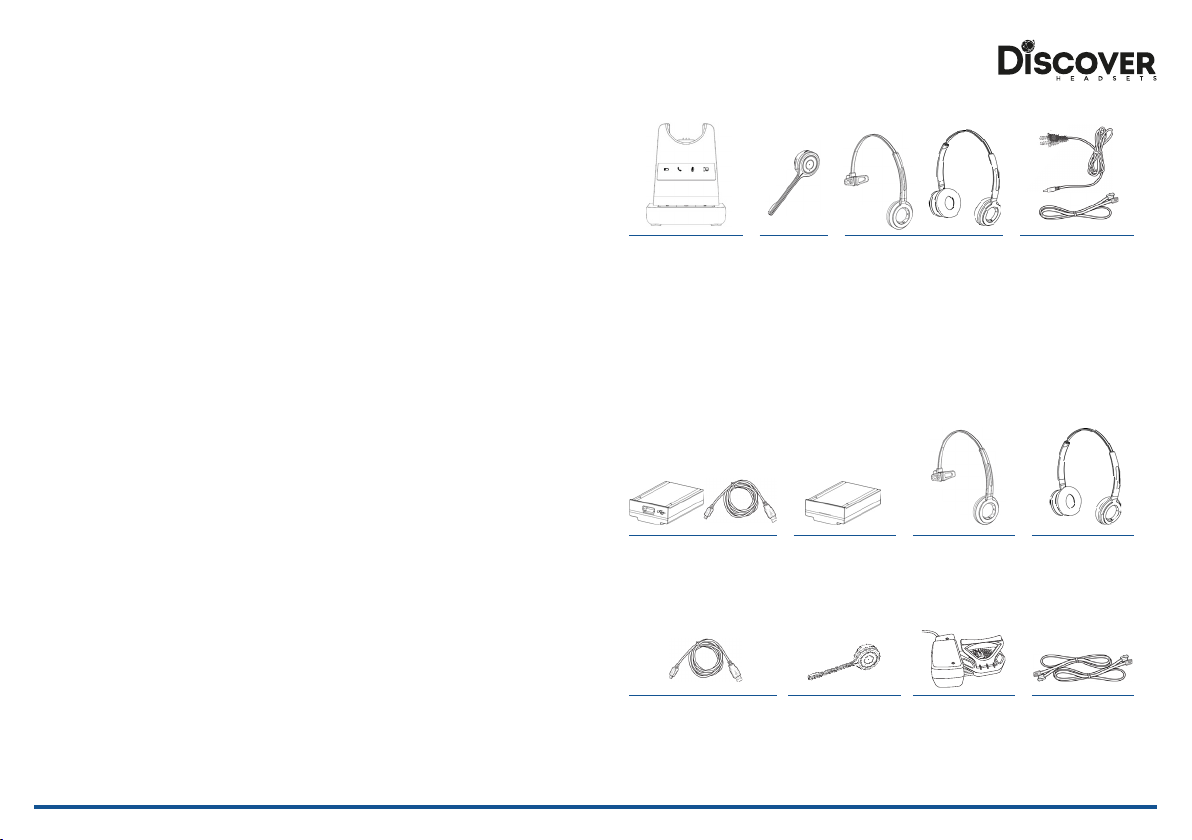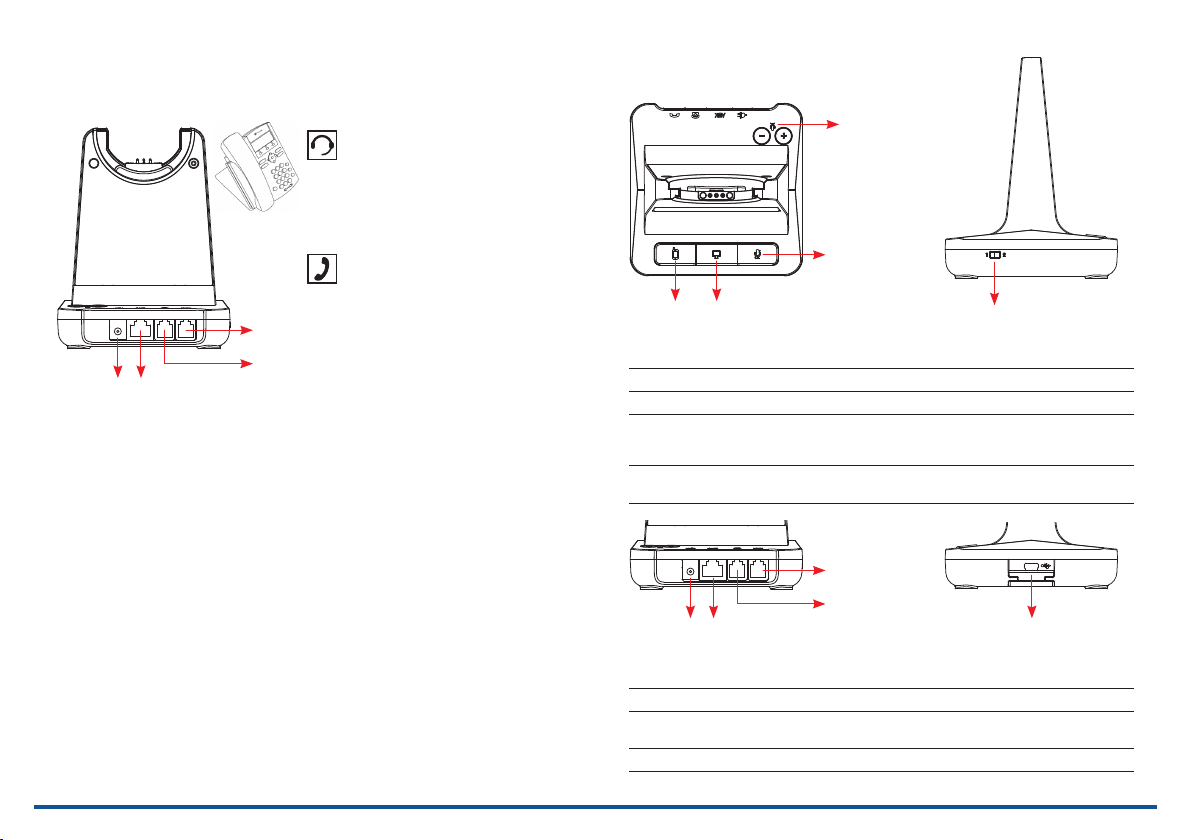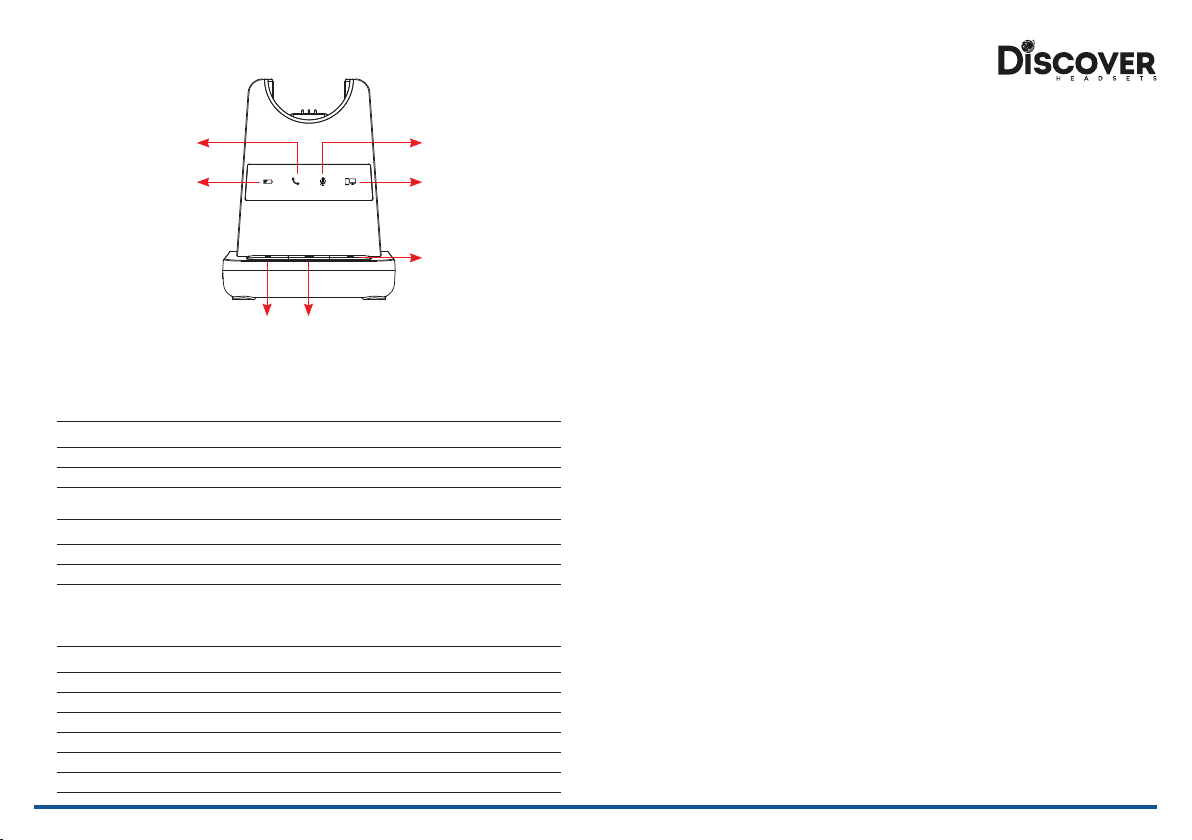Setting up the Base
DC Jack AUX Port
Handset Port
Telephone Port
• Plug the supplied telephone cord into
the TEL port of the BASE UNIT
• Connect the telephone cord to the
HEADSET port of the desk phone
Desk Phone with Headset Port
• On the desk phone, unplug the
handset cable from the phone
• Plug the handset cable into the
HANDSET port on the BASE UNIT
• Plug the telephone cord into the TEL
port on the BASE UNIT and plug the
other end of the telephone cord into
the HANDSET port on the desk phone
Desk Phone without Headset
Port
Operating Instructions
• Plug the Power Adapter DC Jack into the back of the Base Unit. (See Note 1 below)
• Press the Hook On/O switch to make a call
• Select compatibility switch position ‘1’ or ‘2’ until you can hear the dial tone
• Adjust speaker and microphone volume to suit your requirement
• Press the Hook On/O switch to end a call
Note 1 : Factory default setup : Pairing
• Place the headset on the cradle
• Plug the power adapter into the base unit (Pairing starts automatically as soon as you plug
the power adapter into the Base Unit) The Tel indicator will start to ash.
• Press the ‘mute button’ of the headset until the LED of the headset starts ashing.
• Once pairing has completed, you will hear a beep sound and the LEDs of the base and head-
set will be o.
(Make sure that the headset is placed on the cradle before power is turned on. If the headset is not
placed on the cradle, pairing will be unsuccessful).
Base Unit
Bluetooth
Pairing Button
PC/TEL
Selection
Microphone
Mute Button
Microphone
Volume
Compatibility
Switch
Mini ‘B’ USB/
Bluetooth Module
Drawer
Bluetooth Button This function works when the Bluetooth module is inserted
PC/TEL Selection This function works when the USB cartridge is inserted
Microphone Mute Button Press to mute the call
Microphone Volume Your headset has automatic audio conguration, (this can take
a few minutes to settle) however, if required, you can adjust the
volume level for the speakers and microphone to suit
Compatibility Switch Select ‘1’ or ‘2’ until a dial tone is heard via the telephone
connection
DC Jack Connect Power Adapter to DC Jack
AUX port Connection for Handset Lifter or EHS Adapter (optional extra)
Telephone Port Connect telephone cord to the headset port or handset port
of a telephone / base unit
Handset Port Plug Handset cord from the phone to Handset port
DC Jack AUX Port
Handset Port
Telephone Port