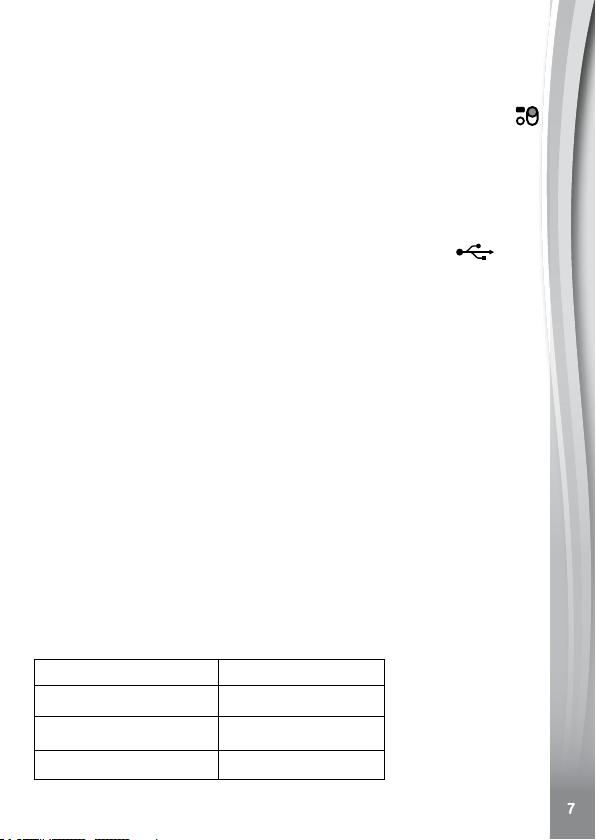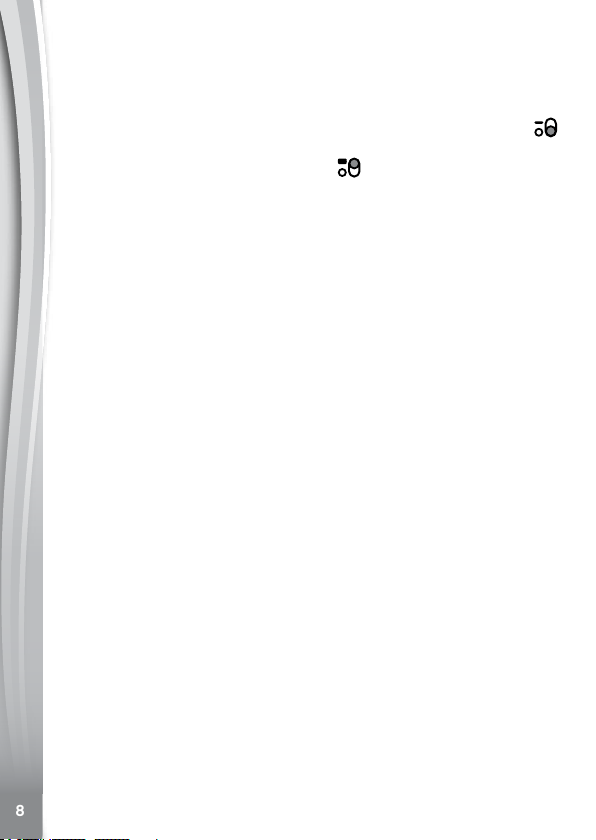Date & Time Setting
• Theleftandrighticonswillhighlighttheitemtobeadjusted.Pressthe
SELECTION BUTTONS to change the value, then press the OK
BUTTON to confirm. Press the SELECTION BUTTONS again to
select to adjust the other items .Press OK BUTTON again to activate
the left and right icons and press the SELECTION BUTTONS to
change the value , then press the OK BUTTON to confirm.
• When you are nished, select the OK icon and press the OK
BUTTON to jump to the time setting.
Set the time using the same method above as setting the date.
When you are finished, the clock screen will be displayed. To select
different activities, press the HOME BUTTON to display the Home
Menu.
Note:
The date and time will need to be reset each time the MASTER POWER
SWITCH has moved from the OFF position to the ON position for
a while.
Low Battery Notice
• Whenthebatterylevelislow,asmalllowbatteryiconwillappearat
the top right corner of the screen. Most functions on the watch may
not be activated, except for the clock display. The watch volume will be
set to the low volume setting automatically for power saving purposes.
It is recommended to recharge the battery as soon as possible before
further use.
• Ifthebatterylevelisextremelylow,thewatchmaynotworkproperly.
The battery exhausted icon will appear and the watch will turn off.
Recharge the battery as soon as possible and reset the date and time
again after recharging.
AUTOMATIC SCREEN OFF
To preserve battery life, the screen will automatically shut off after a
short period of time when in clock mode.
Note:
The Auto Screen Off time can be adjusted in Settings > Auto Screen
Off. Please refer to the Settings section in this guide. In other activities,
the watch will return to clock mode automatically if there is no input for
1minute.Whenthewatchisincameramode,itwillautomaticallyexit
after 3 minutes.