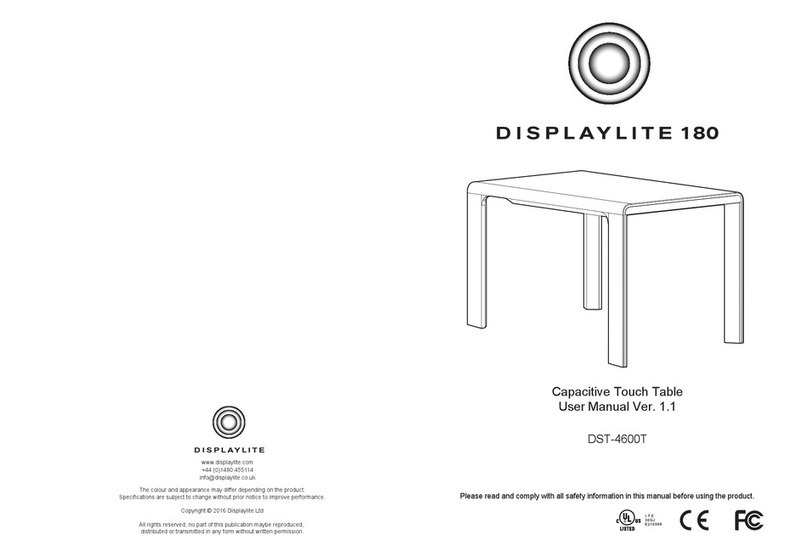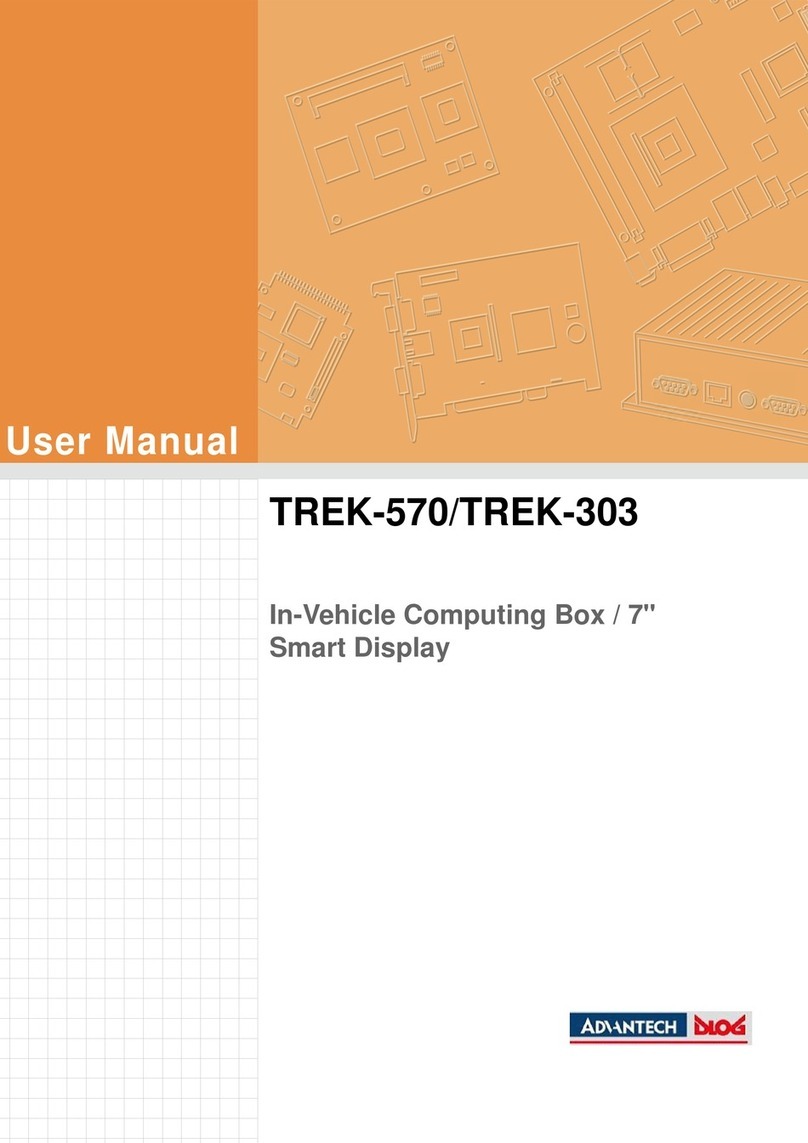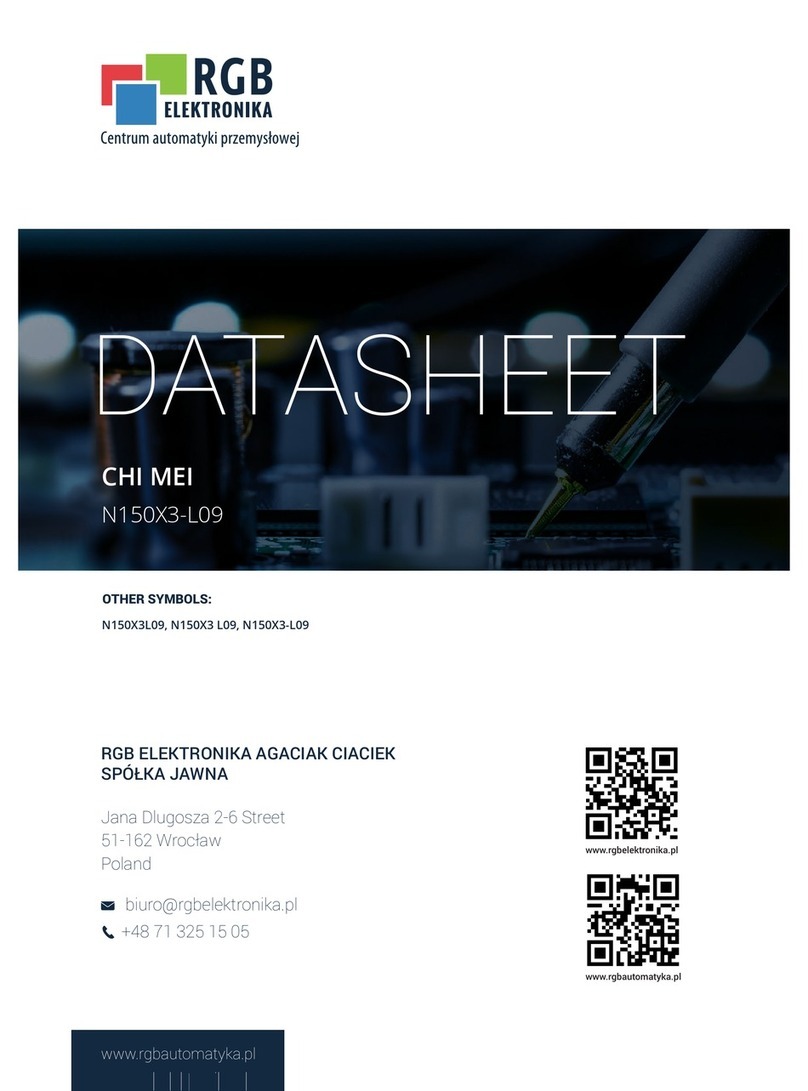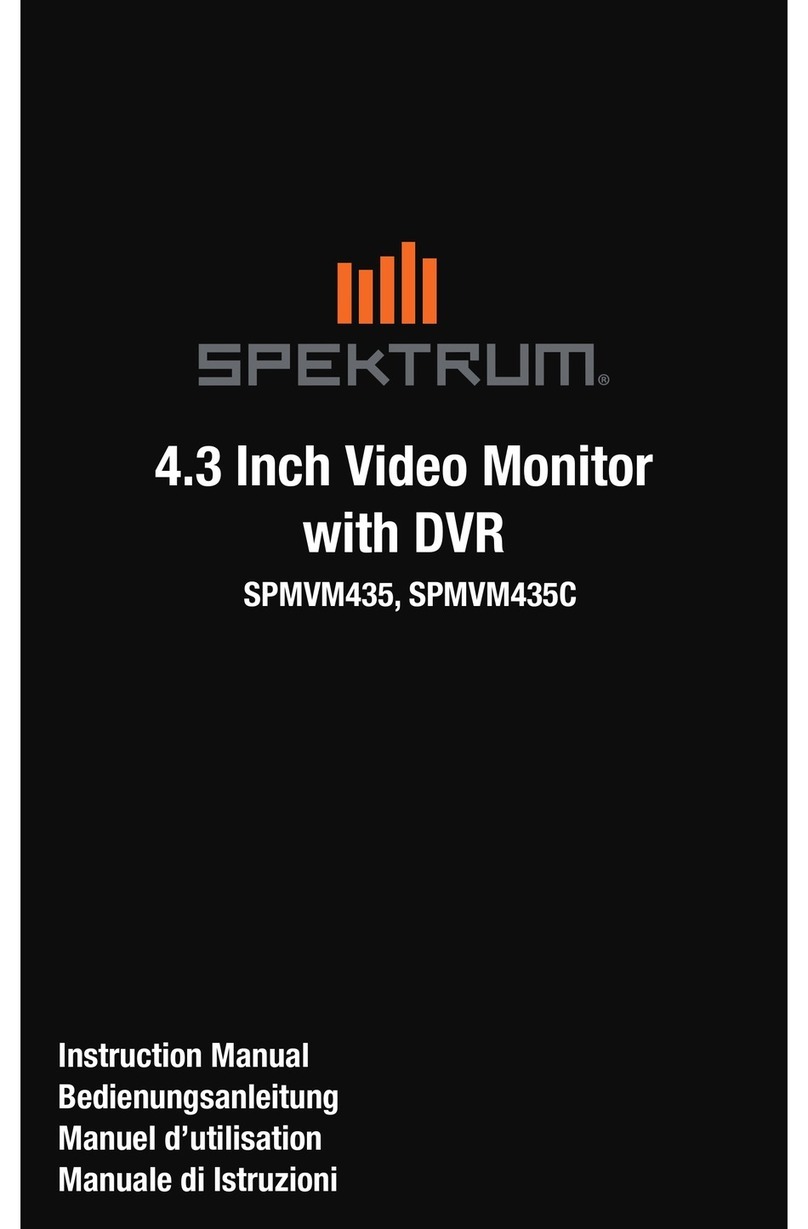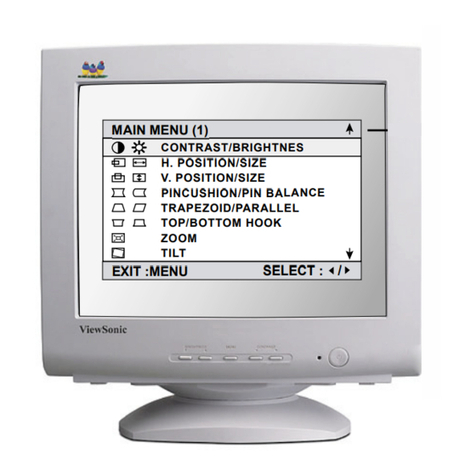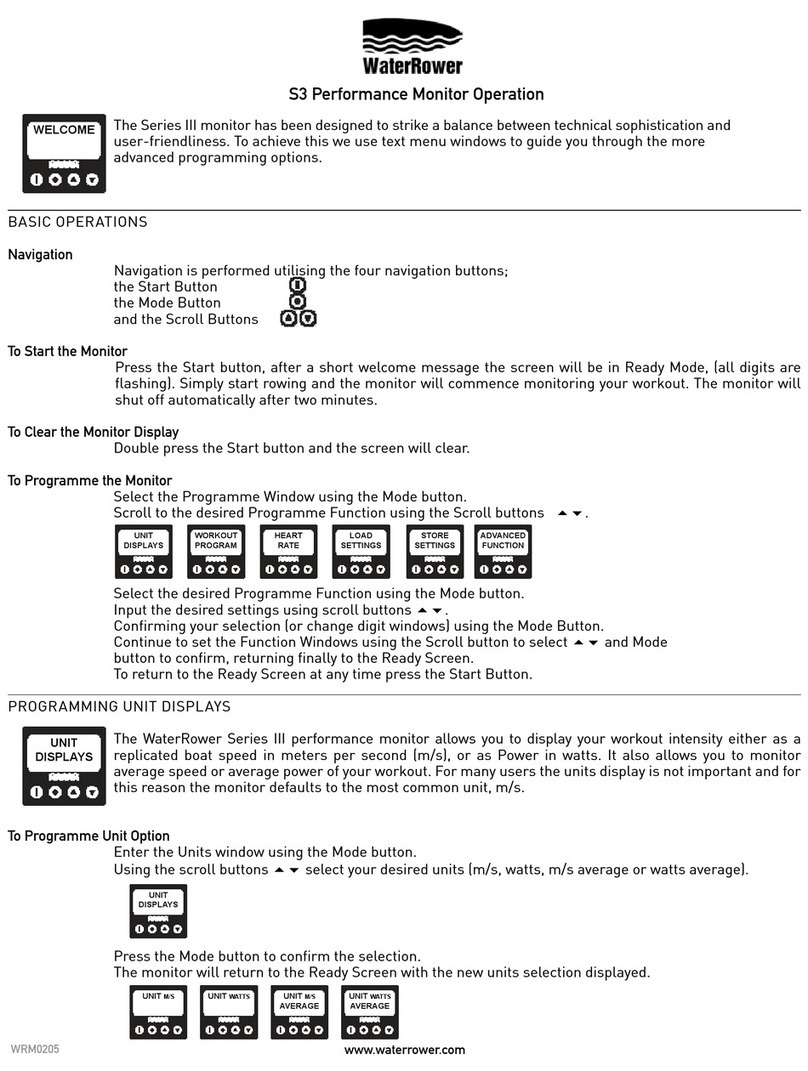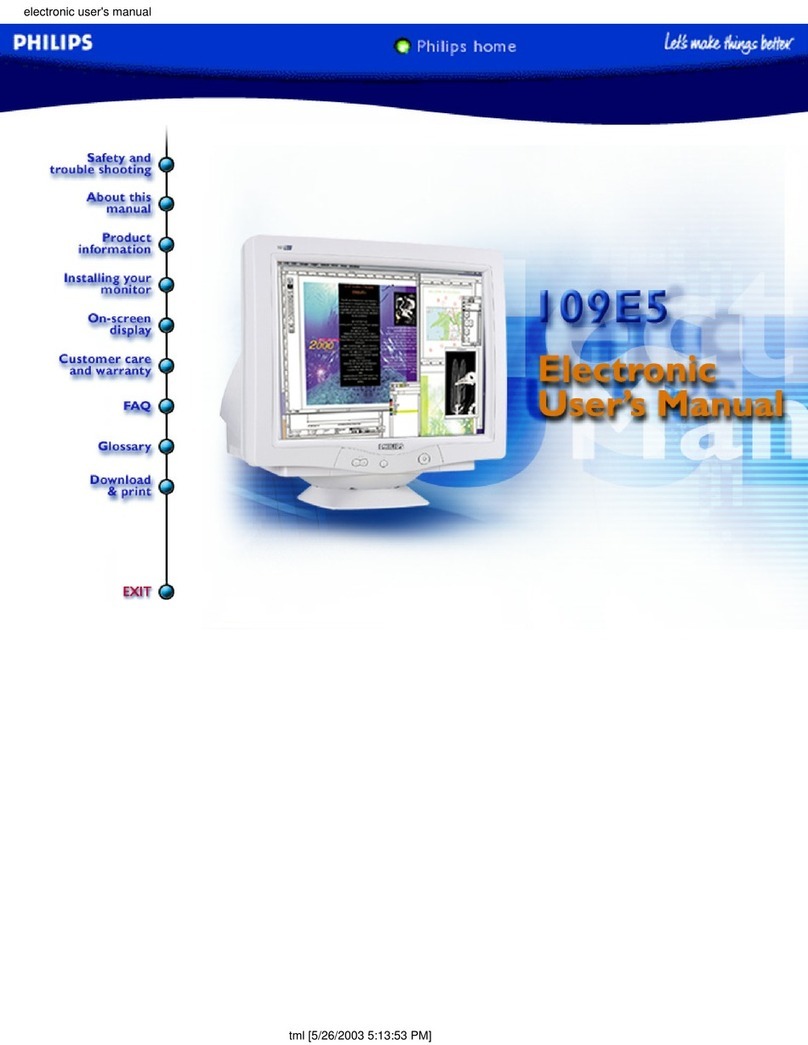DISPLAYLITE OLS-3250MD User manual

Mirror Touch Display
User Manual Version 1.0
OLS-3250MD / OLS-4650MD
Please read and comply with all safety information in this manual before using the product
05.16.2017
www.displaylite.com
+44 (0)1480 455114
The colour and appearance may differ depending on the product.
Specifications are subject to change without prior notice to improve performance.
Copyright © 2017 Displaylite Ltd
All rights reserved. No part of this publication maybe reproduced,
Distributed or transmitted in any form without written permission.

- 33 -
Features
▶
Supports Resolutions up to 1920x1080
▶
Digital Character Smoothing
▶
Automatic Set-up
▶
StereoSpeakers 2 x8WStereoSpeakers
▶
Plug & Play VESA DDC2B Compliant
Windows 7/8/10 Compliant
▶
PowerManagement(VESADPMSCompliant)
▶
VESA Mounting Standard (400mm
∼
200mm)
▶
IPX1 Standard Compliant (Only front face)
Thank you for purchasing our product.
The Displaylite Reflect Mirror Touch Display is intended for general use such as in meeting rooms,
visitor centres, museums and retail environments.
Service:
Solutions can be found under Trouble Shooting, Section 11 on page 28. Please contact your
supplier in the first instance. Further support can be obtained from Displaylite Ltd. Please provide your
product model, serial number and an explanation of the issue.
Contact:
Displaylite Ltd, Huntingdon Business Centre, 16 Blackstone Road, Huntingdon, Cambridgeshire,
PE29 6EF, United Kingdom.
If you fail to comply with the regulations for safety and proper use, fire or injury may be caused.
Static images over an extended period may cause image ghosting, not covered under warranty.
To prevent electric shock, Do-not remove cover.
No user serviceable parts inside.
Refer servicing to qualified service personal.
Supplied Accessories
The following accessories are included in your package. Check to see if they
are enclosed with the monitor. If anything is missing or damaged, please contact
your local Displaylite Dealer or Displaylite directly.
Displaylite Reflect 32 / 46
■
Displaylite Reflect46
Power Cable USB Cable(Touch)
IR Receiver
CR2025
Battery(CR2025)
POWER MUTE
MEMU AUTO
OK
PLAY
EXIT
VOL
STOP
SELECT
Remote Controller USB Cable(Camera)
VGA Cable
DVI Cable

Displaylite Reflect 32 / 46
14. Dimension
■
Displaylite Reflect32
Class A digitaldevice
Notice to users
This device is designed for industrial or commercial purposes with a safety certificate for
electromagnetic interference, it is not intended to be used in the home.
Important Safety Instructions
1)
Read theseinstructions carefully.
2)
Keep documents for future reference.
3)
Study all warnings.
4)
Follow allinstructions.
5)
Do not use this apparatus nearwater.
6)
Clean only with a drycloth.
7)
Donot block anyventilation openings. Install in accordance with themanufacturer’s
instructions.
8)
Donotinstallnearanyheatsourcessuchasradiators,gas or electric fires,
ovens,or other apparatus (including amplifiers) that produce heat.
9)
Do not defeat the safety purpose of the polarized or grounding-type plug. A
polarized plug has two blades with one wider than the other. A grounding type
plug has two blades and a third grounding prong. The wide blade or the third
prong are provided for your safety. If the provided plug does not fit into your
socket, consult an electrician for replacement oftheobsolete socket.
10)
Protect thepower cable/lead and power socket from getting walked on,
pinched or damaged in anyway.
11)
Only use attachments/accessories specified by themanufacturer.
12)
Use only with a trolley, stand, tripod, bracket, or table
specified bythe manufacturer, or sold with theapparatus.
When a trolley is used, use caution when moving the
trolley/apparatus combination to avoid injury.
13)
Unplug this apparatus during lightning storms or when unused for long periods of
time.
14)
Referallservicingtoqualifiedservicepersonnel.Servicingisrequiredwhenthe
apparatushas been damaged inany way, suchas power-supply cord orplug
damage, liquid has been spilled or objects have fallen into the apparatus, the
apparatus hasbeenexposed to rainor moisture, does not operate normally, or
has beendropped.
- 32 - - 1 -

- 2 -
- 31 -
13. Compliant Timing
CAUTION
RISK OF ELECTRIC SHOCK
DO NOT OPEN
CAUTION : TO REDUCE THE RISK OF ELECTRIC SHOCK,
DO NOTREMOVECOVER(ORBACK).
NO USER-SERVICEABLE PARTS INSIDE.
REFER SERVICING TO QUALIFIED SERVICE PERSONNEL.
This symbol is intended to alert the user to the presence of uninsulated
"dangerous voltage" within the product's enclosure that may be of sufficient
magnitude to constitute a risk of electric shock.
This symbol is intended to alert the user to the presence of important
operating and maintenance(servicing) instructions in the literature *2
accompanying the appliance.
*2
*1
*1
*1
*1
*1
*1
*1
*1
*1
*1
*1. DVI/HDMI input only.
NOTE
*2. HDMI input only.
NOTICE
1.
To disconnect the apparatus from the mains, the plug must be pulled out from the mains
socket, therefore the mains plug shall be readilyavailable.
2.
WARNING-ToReducetherisk of fireorelectric shock,donotexposethis
applianceto rain or moisture.
3.
Apparatusshall notbeexposed to dripping orsplashing and noobjects filled with liquids,
such as vases, must not be placed on theapparatus.
4.
Use only a properly grounded plug andsocket.
5.
CAUTION –These servicing instructions are for use by qualified service personnel only. To
reduce the risk of electric shock, do not perform any servicing other than that contained in
the operating instructions unless you are qualified to do so.
Horizontal
Vertical
Video Mode
Frequency
Frequency
Dot Clock
VESA
VGA
640 x 480
31.469kHz
59.940Hz
25.175MHz
720 x 400
31.467kHz
70.080Hz
28.320MHz
SVGA
800 x 600
37.879kHz
60.317Hz
40.000MHz
XGA
1024 x 768
48.363kHz
60.004Hz
65.000MHz
1280 x 720
44.720kHz
60.000Hz
74.500MHz
1280 x 768
47.776kHz
59.870Hz
79.500MHz
SXGA
1280 x 1024
63.981kHz
60.020Hz
108.000MHz
1366 x 768
47.712kHz
59.790Hz
85.500MHz
WSXGA+
1680 x 1050
65.290kHz
59.954Hz
146.250MHz
Full HD
1920 x 1080
67.500kHz
60.000Hz
148.500MHz
SD
480i
60Hz
15.735kHz
59.940Hz
13.500MHz
576i
50Hz
15.625kHz
50.000Hz
13.500MHz
480p
60Hz
31.469kHz
59.940Hz
27.000MHz
576p
50Hz
31.250kHz
50.000Hz
27.000MHz
HD
720p
50Hz
37.500kHz
50.000Hz
74.250MHz
720p
60Hz
45.000kHz
60.000Hz
74.250MHz
1080i
50Hz
28.125kHz
50.000Hz
74.250MHz
1080i
60Hz
33.750kHz
60.000Hz
74.250MHz
1080p
24Hz
27.000kHz
24.000Hz
74.250MHz
1080p
30Hz
33.750kHz
30.000Hz
74.250MHz
1080p
50Hz
56.250kHz
50.000Hz
148.500MHz
1080p
60Hz
67.500kHz
60.000Hz
148.500MHz

- 30 -
- 3 -
Displaylite Reflect 32 / 46
■
Displaylite Reflect46
Specifications are subject to change without notice to improve quality.
Contents
※
European Union Disposal Information
....................................................................................
4
※
Recommendations for Installation....................................................................................5
※
SpecialNotesonLCDMonitors..........................................................................................6
※
CustomerService ................................................................................................................6
※
Cleaning .............................................................................................................................. 7
※
Ergonomic Recommendations
................................................................................................
7
1.
SafetyPrecautions................................................................................................................8
2.
Unpacking........................................................................................................................... 10
3.
Installation........................................................................................................................... 11
3.1.
WALLMOUNTING
.....................................................................................................................................................
11
3.2.
FAN............................................................................................................................................................ 11
3.3.
ROTATING THE DISPLAY
.........................................................................................................................................
11
4.
Product Features...............................................................................................................12
5.
RemoteControl.................................................................................................................. 14
5.1.
PREPARING THE REMOTE CONTROL
.............................................................................................................................
15
5.2.
BASICOPERATION
..................................................................................................................................................
16
6.
HowtoConnectCables
.............................................................................................................
18
7.
ComputerSetting............................................................................................................... 20
8.
OperatingTheMonitor....................................................................................................... 21
9.
AdjustmentMenuContents............................................................................................... 23
9.1.
Brightness/Contrast
...................................................................................................................................................
23
9.2.
ColourSettings
...........................................................................................................................................................
23
9.3.
DisplaySettings
..........................................................................................................................................................
24
9.4.
OtherSettings
.............................................................................................................................................................
25
9.5.
InputSource
...............................................................................................................................................................
26
9.6.
Information................................................................................................................................................ 26
10.
Power Management Feature
.................................................................................................
27
11.
Trouble Shooting...............................................................................................................28
12.
Specifications
.................................................................................................................................
29
13.
CompliantTiming..............................................................................................................31
14.
Dimension......................................................................................................................... 32
Product Name
OLS-4650MD
Model Name
Displaylite Reflect46
LCD
Panel
Active Screen Size(in)
46
Back Light Unit Type
TFT LCD Edge LED
Outline Dimension(mm)
1044.08(H) x 598.67(V) x 9.9(D)
Display Area(mm)
1018.08(H) x 572.67(V)
Pixel Pitch(mm)
0.53025(H) x 0.53025(V)
Number of Pixels
1,920 x 1,080
Display Color
10 bit(8bit+FRC), 1073.7M
Luminance, White(cd/m2)
500 (Center 1point, Typ.)
Contrast Ratio(Typ.)
4,000 : 1
Viewing Angle (CR>10)
Viewing angle free (R/L 178 (Min.), U/D 178 (Min.))
Display Mode
Normally Black
Surface Treatment
AG (Haze 11%)
Operating Life Time(Hrs)
50,000 (Min.)
Display Orientation
Portrait
Outline Dimension (mm)
1100.08(H) x 654.67(V) x 89.0(D)
Input Terminal
HDMI, PC, DVI, USB(Touch only), Audio Jack,
USB(Camera) RS-232C
Control Method
RS-232C, Keypad, Remote Controller
Power Supply
AC 100V ~ 240V±10% (50/60Hz)
Input Signal
Support Resolution
1,920 x 1,080
HDCP
Support
Frequency
1) Digital Timing:
H-freq.(15.625~67.5KHz) & V-freq.(24~60Hz)
2) Analog Timing:
H-freq.(31.467~67.5KHz) & V-freq.(59.79~70.08Hz)
Power
Consumption
Max.(W)
95
Typ.(W)
90
Stand-By. (W)
≤ 0.5
Speaker
2x8W(8Ω) THD+N<10%@1kHz(Max.)
Frequency Response : 100Hz ~ 15KHz@±3dB
P-CAP Touch Function
Support(Finger 12 Point) / Pen(Palm rejection function)
VESA Mounting(mm)
400 x 200
Orientation
Portrait
Weights (Kg)
34 (Typ.)

Displaylite Reflect 32 / 46
※
EuropeanUnionDisposalInformation
12. Specifications
■
Displaylite Reflect32
English
Disposal of old Electrical & Electronic Equipment (Applicable
throughout the European Union and other European countries
with separate collection programs)
Thissymbolfoundonyourproductoronitspackaging,indicatesthatthis
productshouldnotbe treatedashouseholdwastewhenyouwish to dispose of
it.Instead,itshouldbehandedovertoanapplicablecollectionpointforthe
recyclingofelectricalandelectronicequipment.Byensuring thisproductis
disposedof correctly, youwill help prevent potentialnegative consequences to
the environmentand human health,whichcouldotherwisebe causedby
inappropriatedisposalofthisproduct.Therecyclingofmaterialswillhelp to
conserve natural resources.
Français
Miseaurebutdeséquipementsélectriquesetélectroniques
usagés (Valable dans l’ensemble de l’Union Européenne ainsi que
danslespayseuropéensdisposantdeprogrammesdistinctsde
collecte des déchets)
Cesymboleappliquésurvotreproduitousursonemballageindiquequeceproduitne
doitpasêtretraitécommeundéchetménagerlorsquevousvoulezlemettreau rebut.
Il doitaucontraire être remis àunsitedecollecte agréépourlerecyclage des
équipementsélectriquesetélectroniques.Enveillantàcequeceproduitsoitmisau
rebut de façon adéquate, vous contribuerez à prévenir les conséquences
potentiellementnégativessurl’environnementetsurlasantéhumainequi risqueraient de
seproduireencasdemiseaurebutinappropriéedeceproduit.Lerecyclagedes
matériauxcontribueraégalementàéconomiserlesressourcesnaturelles.
Deutsch
Entsorgung von elektrischen & elektronischen Altgeräten (geltend
fü rdieeuropäische Gemeinschaftundandereeuropäische
Länder mit separaten Sammelprogrammen)
Dieses Symbol, zu findenauf Ihrem Produktoder dessen Verpackung,
machtSiedaraufaufmerksam,dassdiesesProduktbeider Entsorgung
nichtals Hausmüllbehandeltwerdendarf. Stattdessensollte esan eine
SammelstellezumRecyclingvonelektrischenundelektronischen Altgeräten
gegebenwerden. Helfen Siemit, potenziell schädliche Einflüsse
aufUmweltundGesundheit,diedurcheineunsachgemäß eEntsorgung
diesesProduktes entstehenkönnen, zu vermeidenundentsorgenSie
dieses Produkt ordnungsgemäß . Recycling hilft, natürliche Rohstoffe
einzusparen.
This symbol is only valid in the European Union.
If youwishtodiscardthisproduct, pleasecontact your
localauthoritiesordealerandaskforthe correctmethod
ofdisposal.
Cesymbolen’estvalable que dansl’Union Européenne.
Sivoussouhaitezmettre ceproduit aurebut,veuillez
prendrecontactaveclesautoritéslocalesouavecvotre
revendeuretrenseignez-voussurlaméthodedemise au
rebutcorrecte.
DiesesSymbolistnur innerhalb dereuropäischen
Gemeinschaft gültig.
Wenn Sie dieses Produkt entsorgen möchten, wenden
SiesichbitteanIhreörtlicheBehördeundfragenSie
nach der ordnungsgemäßen Entsorgungsmethode.
Español
Italiano Nederlands
Deshechodeequiposeléctricosyelectrónicos(aplicableala
Smaltimento delle attrezzature elettriche edelettroniche usate Verwijderen van oude elektrische en elektronische apparatuur Unió n
Europeayaotrospaíseseuropeosconprogramasde (applicabileintuttalaComunità EuropeaedaltriPaesiEuropei
(toepasselijk in de volledige Europese Unie enandere Europese
reciclaje independientes) che applicano programmi di raccolta differenziata) landen met afzonderlijke programma’s voorafvalverzameling)
Lapresenciadeestesímboloenelpropioproductooensumaterial
embalaje,indicaquenosedebetratarcomoresiduodoméstico
deseedeshacersedeél.Ensulugar,debeentregarloenelpunto
correspondientedereciclajedeequiposeléctricosyelectrónicos.
Asegurándose deque esteproductosedesechadeforma correcta,ayudará
a evitar posibles consecuencias negativas parala conservacióndel
medioambienteylasalud humana,consecuenciasquepodríandarse si se
Ilsimbolotrovatosulprodotto, o sullasua confezione,indicache ilprodotto
nonpuòesseretrattatocomeidomesticiquandoè ilmomentodismaltirlo.
Alcontrario, deveessereconsegnatoaduncentrodi raccolta specializzato
nel riciclaggio di attrezzatureelettricheed elettroniche. Assicurando cheil
correttosmaltimentodiquestoprodotto,siaiuteràaprevenirepotenziali
conseguenzenegativesull’ambienteesullasaluteumana,chepossono
essereprovocatedaunoscorrettosmaltimentodi questaattrezzatura.I
Dit symbool dat op het product of zijn verpakking is aangebracht, geeft aan de
datdit productniet magworden behandeldalshuishoudelijk afvalals uhet cuando
wiltwegwerpen.U moethet afgeven bijeen specifiekverzamelpuntvoor de limpio
recyclagevanelektrischeenelektronischeapparatuur. Doortegaranderen
datuditproductopde correctemanierwegwerpt,helptupotentiële
negatieve gevolgen voor hetmilieu en de menselijke gezondheid, die zouden
kunnenwordenveroorzaaktdoor eenonrechtmatigwegwerpen vanhet deshace del
productodeformainadecuada.El recicladodemateriales ayuda materialiriciclati aiuterannoa conservarelerisorse naturali.
a conservarlosrecursosnaturales.
product,tevoorkomen.Derecyclage vanmaterialenhelpt hetbehoud van
natuurlijke bronnen.
Estesímbolosolamenteesválidoenla Unión Europea.
Sideseadeshacersedeesteproducto,póngaseen
contactoconlasautoridadeslocalesoconsu
distribuidorypidainformaciónsobreelmétodode
disposición adecuado.
Questosimboloèvalidosolonell’Unione Europea.
Persmaltirequestoprodotto,mettersiin contattocon
leautoritàlocali–oconil rivenditore–echiedere
informazionisulcorrettometododismaltimento.
Dit symbool is alleengeldig in de Europese Unie.
Alsuditproductwenst wegtegooien, dientucontact op
tenemenmet uwlokaleinstantiesvoor detailsover de
gepaste methode voor afvalverwijdering.
Português
Eliminação de equipamentos eléctricos e electrónicos usados
(aplicávelna União Europeiaenoutrospaíseseuropeuscom
programas pró prios de recolha destes equipamentos)
Estesímbolo,colocadonoprodutoounarespectivaembalagem,indica que
oprodutonãodeve ser tratado como lixo doméstico aquando da sua
eliminação. Em vezdisso, deve serentregue num ponto de recolha de
quipamentoseléctricoseelectrónicos paraposteriorreciclagem.Aogarantir a
correcta eliminação deste produto, estará a evitar consequências
potencialmentenegativastantopara oambientecomoparaasaúdehumana. A
reciclagemdemateriaisajudaapreservarosrecursosnaturais.
Estesímboloapenaséválido na União Europeia.
Se quisereliminar esteproduto, contacteasentidades
locais ou o seu fornecedor para ficar a saber
qualométododeeliminaçãocorrecto.
Polski
Usuwanie zużytego sprzętu elektrycznego i elektronicznego
(Dotyczy krajó w Unii Europejskiej i innych krajów europejskich z
oddzielnymi programami zbiórki odpadów)
Obecnośćtegosymbolu na produkcielub na opakowaniuzproduktem
oznacza,żetegoproduktuniemożnawyrzucaćrazemzodpadkami
domowymi.Należygoprzekazaćdopunktuzbiórkiwcelupoddania
recyklingowi podzespołówelektrycznychielektronicznych. Usunięcietego
produktuwprawidłowysposób,pomożewzabezpieczeniuprzed
negatywnym wpływem odpadów na środowisko i zdrowie ludzi,
powodowanym przez niewłaściwe usuwanie produktu. Przetwarzanie
materiałów pomagawzachowaniuzasobównaturalnych.
Tensymbolobowiązuje wyłącznie wkrajach Unii
Europejskiej.
Informacje dotyczące prawidłowej metody usunięcia
tegoproduktu,mo żnau zyskaću władz lokalnych lub u
dostawcy.
Waste Electrical and Electronic Equipment (WEEE) Directive In
the European Union, this label indicates that this product should
notbedisposedofwithhousehold waste. Itshouldbedeposited at
an appropriatefacility to enablerecoveryand recycling. EEE
complies with Directive ‘Regulation on the Restriction of the Use of
Certain Hazardous Substances in Electrical and Electronic
Equipment’
Waste Electrical and Electronic Equipment(WEEE)
DirectiveIntheEuropeanUnion,thislabelindicatesthat
thisproductshouldnot bedisposedof withhousehold
waste.Itshouldbedepositedatanappropriatefacilityto
enablerecoveryandrecycling. EEEcomplieswith
Directive ‘Regulation on the Restrictionof the Useof
Certain Hazardous Substances in Electrical and Electronic
Equipment’
Avfall av fö rbrukad elektrisk och elektroniskutrustning
Svenska
Suomi
Vanhojen sähkö- ja elektroniikkalaitteiden hävittäminen
Waste Electrical and Electronic Equipment (WEEE) Yö nergeleri
(Tillämpbart i hela Europeiska unionen och andraeuropeiska
länder med separata samlingsprogram)
Denhär symbolensom finnspå din product ellerpå dess förpackning
påvisaratt produkteninteskabehandlassomhushållsavfallnärduvill
slänga bortden. Istället ska denlämnasövertill enlämplig uppsamlingspunkt för
återvinningavelektriskaochelektroniskautrustningar.Genomatt tillförsäkra
attdenhärproduktenåtervinnspå ettriktigtsätthjälperdutillmedattförhindra
möjliganegativekonsekvenserförmiljönochmänsklighälsa.Detkanannars
orsakaspå grund av olämplig sophanteringav den här produkten. Återvinningav
materialkommeratthjälpatillattbevaranaturtillgångar.
Denhär symbolen ärendast giltig inomden
Europeiska unionen.
Om duvill slängabort den härproduktenska du
kontakta lokala myndigheter eller återförsäljar, och
fråga efter lämplig avfallsmetod
(Soveltuva kaikkialla Euroopan unionin alueella, sekä muissa
Euroopan maissa, joilla on erillisetkeräysohjelmat)
Jostuotteessataisenpakkauksessaontämäsymboli,sitäei pidä
hävitettäessä käsitellä tavallisena kotitalousjätteenä, vaan se kuuluu toimittaa
sähkö- ja elektroniikkalaitteiden kierrätyspisteeseen. Varmistamalla, että
tämätuotehävitetäänasiaankuuluvallatavallaautatestämäänmahdollisia
ympäristöllejaihmisillekoituvianegatiivisiaseuraamuksia,joitasen
vääränlainen hävittäminen voi aiheuttaa. Materiaalien kierrättäminen auttaa
säilyttämään luonnonvaroja.
Tämä symboli on voimassa ainoastaan Euroopan
unionin alueella.
Jos haluat hävittää tämän tuotteen, ota yhteyttä
paikallisiin viranomaisiin tai jälleenmyyjään ja tiedustele
asiaankuuluvia hävittämistoimenpiteitä.
AvrupaBirliği'nde bu etiket, ü rü nü n ev elektroniği aletleri atıkları
ile imha edilemeyeceğinigösterir.
Kurtarmakvegeri dönüşümünü sağlamakiçin uygun şartlarda
saklanması gerekir. EEE Yönetmeliğine Uygundur VeElektronik
Eşyalarda Bazi Zararli Maddelerin Kullaniminin Sinirlandirilmasina
Dair Yönetmelik.
Waste Electrical and Electronic Equipment (WEEE)
Yönergeleri Avrupa Birliği'nde bu etiket, ürünün ev
elektroniği aletleri atıklarıileimhaedilemeyeceğini
gösterir. Kurtarmak ve geri dönüşümünü sağlamak için
uygunşartlardasaklanmasıgerekir.EEEYönetmeliğine
Uygundur Ve Elektronik Eşyalarda Bazi Zararli Maddelerin
Kullaniminin Sinirlandirilmasina Dair Yönetmelik.
- 4 - - 29 -
W
ARNING
Product Name
OLS-3250MD
Model Name
Displaylite Reflect32
LCD
Panel
Active Screen(mm)
31.5
Back Light Unit Type
TFT LCD Back Light
Outline Dimension(mm)
719.2(H) x 413.7(V) x 24.8(D)
Display Area(mm)
698.4(H) x 392.85(V)
Pixel Pitch(mm)
0.3637(H) x 0.3637(V)
Number of Pixels
1,920 x 1,080
Display Color
8 bits
Luminance, White(cd/m2)
500 (Center 1point, Typ.)
Contrast Ratio(Typ.)
3,000 : 1
Viewing Angle (CR>10)
Viewing angle free (R/L 178 (Min.), U/D 178 (Min.))
Display Mode
Normally Black
Surface Treatment
Anti-Glare, 3H(Haze=2%)
Operating Life Time(Hrs.)
50,000(Min.)
Display Orientation
Portrait
Outline Dimension (mm)
781.54 (H) x 476.1(V) x 69.1(D)
Input Terminal
HDMI, PC, DVI, USB(Touch only), Audio Jack,
USB(Camera) RS-232C
Control Method
RS-232C, Keypad, Remote Controller
Power Supply
AC 100V ~ 240V±10% (50/60Hz)
Input Signal
Support Resolution
1,920 x 1,080
HDCP
Support
Frequency
1) Digital Timing:
H-freq.(15.625 ~ 67.5kHz) & V-freq.(24~60Hz)
2) Analog Timing:
H-freq.(31.467 ~ 67.5kHz) & V-freq.(59.79 ~
70.08Hz)
Power
Consumption
Max. (W)
52
Typ. (W)
48
Stand-by (W)
≤ 0.5
Speaker
2x8W(8Ω) THD+N < 10%@1kHz(Max.)
Frequency Response : 100Hz ~ 15kHz@±3dB
P-CAP Touch Function
Support(Finger 12 Point) / Pen(Palm rejection function)
VESA Mounting(mm)
400 x 200
Orientation
Portrait
Weights (Kg)
17.3 (Typ.)
Specifications subject to change without prior notice to improve quality.

- 5 -
- 28 -
Displaylite Reflect 32 / 46
11. Trouble Shooting
If the monitor fails to operate correctly, please follow the steps below for a possible solution.
1.
Perform the adjustments described in OPERATING THE MONITOR Page 21, depending on the
problem you have. If the monitor does not get a picture, skip to step 2.
2.
Consult the following items if you cannot find an appropriate adjustment item in OPERATING
THE MONITOR or if the problempersists.
3.
If you are experiencing a problem which is not described below or you cannot correct the
problem, discontinue using the monitor and contact your dealer or Displaylite for further
assistance.
※
Recommendations for Installation
Environmental condition for installation
-
As themonitorisverysensitivetophysicalimpact,installationrequiresconsiderable
caution.
-
A minimumclearance(10cm)mustbe provided for goodventilation.(Seepage6) When
the minimum clearance is not available additional ventilation must be provided via the
addition of cooling fans or similar.
-
The monitor and other hardware must be connected correctly to a mains earth/ground.
-
Ensure that your installation does not exceed the maximum power rating of your mains
electricity supply equipement.
Recommended Operating Conditions
-
Temperature:5~35˚C, Humidity:35~75%,Suitableoperatingtimeunder18hoursa day.
-
Itisrecommended to install the equipmentwith goodventilation.
-
Donotinstalltheequipment in directsunlightorbrightlight.
※
Blackening,stainsorburningeffecton thescreencanoccur if the installation guidance
has not been followed.
Consideration for easier service
-
Whendesigningtheenclosurefor themonitor system, consider the ease of service.
-
Ifaccess can begained to the rearof the monitorsystem,itcangreatlyreduce time
and effort forservice.
-
Regarding higher locations, consider the installation location and exterior design for
easier service.
W
ARNING
Problem Ensure
1
The picture does not appear.
∙The power cable is firmly seated in thesocket.
∙The power switch is turned ON.
∙Check the AC socket is live. Please check with another piece of equipment.
∙If the blank screen saver is in active mode, touch the keyboard or the mouse.
∙Increase the contrast and/orbrightness.
∙Check the computer is ON.
∙The signal cable is properly connected.
∙The signal timing of the computer is within the specification of the monitor.
∙If the monitor is in power management mode, touch the keyboard or themouse.
2
The screen is not synchronized.
∙The signal cable is properly connected.
∙The signal timing of the computer is within the specification of the monitor.
∙The video output level of the computer is within the specification of the monitor.
3
The screen position is not in the center.
∙The signal timing of the computer is within the specification of themonitor.
4
The screen is too bright or toodark.
∙The video output level of the computer is withinthe specification of the monitor.
5
The screen is shaking.
∙The power voltage is within the specification of themonitor.
∙The signal timing of the computer is within the specification of the monitor.
6
No sound.
∙The audio equipment (computer etc.) isON.
∙The audio cable is properlyconnected.
∙The volume is turned up.
∙The mute is OFF.
∙The audio output level of the audio equipment is within the specification of the monitor.
7
The sound is too loud or too quiet.
∙The audio output level of the audio equipment is within the specification of themonitor.
8
A strange noise is heard.
∙The audio cable is properly connected.
9
The touch screen shows no response.
∙The USB cable is firmly seated in thesocket.
∙Touch screen driver software isinstalled.
10
The touch position does not deviate.
∙The calibration function is set up correctly.

- 27 -
- 6 -
Displaylite Reflect 32 / 46
※
Special Notes On LCD Monitors
Power Management Feature
Thefollowing symptoms are normal with LCD monitors and do
notindicate a problem.
■When you first turn on the LCD monitor the picture may not be displayed correctly.
To correct this please make adjustments to the monitors picture settings.
■You may find slightly uneven brightness across the screen depending on the
desktop image being displayed.
■Due to the nature of the LCD screen, a ghost image of the previous screen may
remain after changing the image, when the same image is displayed for many
hours.In this case the screen will recover slowly by changing the image or
turning off the display for several hours.
■Max. non-stop operating time and conditions
(1)
Avoid displaying the same image for extended periods of time.
(2)
It is recommended to periodically change the background colour and background image.
The power management feature of this product complies with power saving requirement of
VESA DPMS. When activated, it automatically reduces unnecessary power consumption of
the monitor when your computer is not in use.
To use the feature, the monitor needs to be connected to a VESA DPMS compliant computer.
There is a power management step the monitor takes as described below. The power manage-
ment function, including any timer settings is configured by the operating system. Check your
operating system manual for information on how this can be configured.
■
Power ManagementMode
When the H-sync. signal / V-sync. signal / H and V sync. signals from the computer are off, the
monitor enters into power management mode which reduces the power consumption to less than
0.5W. The screen becomes dark. From power management mode, the image reappears in
several seconds when either the keyboard or the mouse are touched again.
Power Indicator
(3)
Maximum operating time of the display is 20 hours per day, if the Anti Image Retention is set if on.
Image Retention is off, do not exceed a 12 hours operating time per a day.
(4)
If the screen is active for a longer period of time, it is recommendedto
I.
Run the screensaver (motion picture or black pattern)
II.
Power off the system for a while
(5)
Make sure that the screen is suitably ventilated, or is used in conjunction with climate control system
if installed into any bespokecabinets.
(6)
We strongly recommend an active cooling system with fans for long operating times, especially for
high luminance LCD models.
■This LCD cannot be used outdoors.
■If you use a cable longer than the supplied one the picture quality is notguaranteed.
Touch function can be disrupted if the USB cable length exceeds3m.
NORMAL MODE
POWER MANAGEMENT MODE
Green
Orange
POWER 0 0.5W
CONSUMPTION 100%
※
Customer Service
-
Even when using the power management mode, the monitor consumes electricity. Turn off the power
switch whenever the monitor is not in use, during the night and weekends, to avoid unnecessary power
consumption.
-
It is possible that the video signal from the computer may be on while the H or V sync. signal is missing. In
this instance, the POWER MANAGEMENT feature may not work properly.
■If you have to return your unit for service and the original packaging has been
discarded, please contact your dealer or Displaylite for advice orreplacement
packaging.
NOTE
W
ARNING

Displaylite Reflect 32 / 46
※
Cleaning
9.5. Input Source
WARNING
If you drop anymaterialsor liquids such aswater into the monitor when cleaning, unplug
the power cable immediately and contactyour dealeror Displaylite.
CAUTION
For safety reasons, turn off the power switch and unplug the monitor before you clean it.
NOTE
■To protect the LCD panel, do not scratch or rub the screen with a hard object.
■Touching the case with any product made from rubber or plastic for a long time may
cause degeneration or loss of paint on the case.
■Never use any of the following solvents. These will damage the case and the LCD
screen.
Thinner
Spray-type cleaner
Benzine
Wax
Abrasivecleaner
Acid or Alkaline solvent
-
When only one of the three signal inputs is connected to the signal source, the one connected is
automatically selected. Input source functions are not available if there is no signal input from the selected
connector or during the power management mode.
9.6. Information
CASE: Stains can be removedwith a cloth lightly moistened witha mild detergent solvent.
Then wipe the case with a soft dry cloth.
LCD: Periodic cleaning with a soft dry cloth is recommended.
SCREEN: Don't use tissue paper etc. as this may damage the LCD screen.
Displays information regarding the current input signal coming from the graphics card in your computer.
※
Ergonomic Recommendations
-
See your graphics card user guide for more information about changing the resolution and refresh
rate.
■To eliminate eye fatigue, do not operate the monitor against a bright background orin
a dark room. For optimal viewing comfort, the monitor should be just below eye level
and 40-60cm (16-24inches) away from your eyes. When using the monitor over a
prolonged time, a ten minute break every hour is recommended as looking at the
screen continuously can cause eyestrain.
- 26 - - 7 -
NOTE
NOTE
W
ARNING
Adjustment Item
Problem Button to Press
Input Source
Auto
Select the signal input automatically.
VGA
Select the analog input.
DVI
Select the digital(DVI) input.
HDMI
Select the digital(HDMI) input.

Displaylite Reflect 32 / 46
1. Safety Precautions
WARNING
■
STOPOPERATING THE MONITOR IMMEDIATELY
∙
Ifyounoticeanyabnormalphenomenasuchassmoke,strangesoundsorfumes,
unplugthe monitorandcontactyourdealerorDisplayliteimmediately.
Further use may be dangerous and can cause fire or electric shock.
■
NEVERREMOVE THEOUTER CASE
∙
Highvoltagecircuitsareinsidethemonitor.Removingthecasemayexposeyouto
thedangerof fireorelectricshock.
■
DONOTPUT ANYOBJECTINTOTHEMONITOR
∙
Do notputanysolidobjectsor liquidssuchas waterintothemonitor.Incaseofan
accident,unplugyourmonitorimmediatelyandcontactyourdealerorDisplaylite.
Using the monitor with any object inside may cause fire, electric shock or
damage.
■
PLACETHEMONITORON A FLAT,STABLESURFACE
∙
Themonitormaycausean injuryif it fallsoris dropped
.
■
DONOTUSETHEMONITORNEARWATER
∙
Donotusewherewatermaybesplashedorspiltontothemonitorasitmaycausefire
or electricshock
.
■
OPERATEWITHTHESPECIFIEDPOWERSUPPLY
∙
Besuretooperatethemonitoronlywiththespecifiedpowersupply.Useofan
incorrectvoltagewillcausemalfunctionandmaycausefireorelectricshock
.
■
PROTECTTHE CABLES
∙
Donotpullorbendthe powercableandsignalcable.Do notplacethemonitororany
otherheavyobjectsonthecables.If damaged,thecablesmaycausefireorelectric
shock
.
■
ADVERSE WEATHER CONDITIONS
∙
It is advisable not to operate the monitor during a heavy thunder storm as the
continualbreaksinpowermay causemalfunction.It is alsoadvisednottotouchthe
pluginthesecircumstancesas it maycauseelectricshock
.
9.4. Other Settings
* If the screen is used in a face-up position, please be sure to turn on the FAN function.
- 8 - - 25 -
Adjustment Item
Problem
Button to Press
Language
English
Français
Español
Deutsch
English
French
Spanish
German
Nederlands
Poliski
Pусский
Italiano
Dutch
Polish
Russian
Italian
OSD time out
You can set the OSD display duration time.
Between 5 and 30 seconds.
▲
▼
Volume
Reduce
Increase
▲
▼
Mute
On
Turn off the sound temporarily.
Off
Return the sound volume to the previous level.
Fan*
On
Fan is turned on.
Off
Fan is turned off.
Anti-Image Retention
On
Automatically displays moving patterns (shifting by 2 pixels) to
prevent image retention on the screen.
Off
Anti-image retention is turned off.
Sensor
On
Sensor on.
Off
Sensor off.
Factory Reset
Factory-preset data is restored.

- 9 -
- 24 -
Displaylite Reflect 32 / 46
9.3. Display Settings
CAUTION
■
INSTALLATIONLOCATION
∙
Donotinstallthemonitorwheresuddentemperaturechangesmayoccur,orinhumid,
dustyor smokyareasasitmaycausefire,electricshockor damage.Youshouldalso
avoidareaswhere thesunshinesdirectlyonthemonitor
.
■
DONOTPLACETHEMONITORINAHAZARDOUSPOSITION
∙
Themonitormaytoppleandcauseinjuryif notsuitablylocated.Pleasealsoensure
thatyoudonot placeany heavyobjectsonthemonitor,andthatallcablesarerouted
suchthatchildrenmaynotpullthecablesandpossiblycauseinjury.
■
MAINTAINGOOD VENTILATION
∙
Ventilationslotsareprovidedtokeepthemonitorfromoverheating.Coveringtheslots
maycausefire.Toallowadequateaircirculation,placethemonitorat least10cm(or4
inches)fromanywalls.
∙
Donotremovethetiltstandwhenoperatingthemonitor.Ventilationslotsontheback
ofthecabinetwillbeblockedandthemonitormayoverheatifthestandisremoved.
This maycause fire ordamage.Operatingthemonitoronitsback,side,upside
down oronacarpetor any othersoft material may also cause damage
.
■
DISCONNECT THECABLESWHEN YOUMOVE THEMONITOR
∙
When you move the monitor, turn off the power switch, unplug the monitor and be
surethe signalcableisdisconnected.Ifyoudonotdisconnectthem,it maycausefire
orelectric shock
.
■
UNPLUG THE MONITOR
∙
Ifthemonitoris not inuseforalongperiodof timeitisrecommendedthatitisleft
unplugged to avoid accidents
.
■
HOLDTHEMAINSPLUGWHENREMOVING
∙
Todisconnectthepowercableorsignalcable,alwayspullitbytheplug.Neverpullon
thecableitselfasthismaycausefireor electricshock
.
■
DONOT TOUCH THEPLUGWITH WETHANDS
∙
Pullingor insertingtheplugwithwethandsmaycauseelectricshock
.
■
WHEN YOU INSTALL THE MONITOR ON YOUR COMPUTER
∙
Be sure the computer is strong enough to hold the weight of the monitor,
otherwise, you may damage yourcomputer.
■
RECOMMENDATIONS FOR 24/7 USAGE
∙
Thisproductis not specifically designed for 24/7usage in allenvironments.
*1. Only Analog input.
*2. For best results, use the Auto Adjust in conjunction with an adjustment image or the intended image.
Adjustment Item
Problem
Button to Press
Aspect Ratio
Off
Aspect ratio is turned off.
16 : 10
Displays all picture in 16 : 10 aspect ratio.
5 : 4
Displays all picture in 5 : 4 aspect ratio.
4 : 3
Displays all picture in 4 : 3 aspect ratio.
Gamma
You can set the gamma.
Native / 2.2 / 1.8
Sharpness
You can change the picture quality from 0 to 100
(soft to sharp).
Press the ▲ button to change the picture quality in
numerical order. Press the ▼ button change the
picture quality in reverse numerical order.
▲
▼
H. Position *1
Left
Right
▲
▼
V. Position *1
Down
Up
▲
▼
Clock
Narrow
Wide
▲
▼
Phase
To correct flickering text or lines
▲
▼
Auto Adjust *2
Adjust H. / V. position, clock and phase automatically.

- 23 -
- 10 -
2. Unpacking
1) Before unpacking your monitor, prepare a stable, level, and clean surface near awall
outlet.
Set the LCD monitor box in an upright position and open the top of the box.
2) Remove the interlock handles.
3) Remove the top cushion and take
the accessories box and the monitor out.
Displaylite Reflect 32 / 46
9. Adjustment Menu Contents
9.1. Brightness / Contrast
-
Moving the monitor requires at least two people, otherwise it may be dropped and result in aserious injury.
-
When moving/shipping the monitor, please hold by the carton cut-outs. *Adjust the brightness when you are using the monitor in a dark room and feel the screen is too bright.
9.2. Colour Settings
-
Please use caution when opening the packaging as sharp tools can damage the monitor.
-
This would invalidate the warranty.
CAUTION
CAUTION
Adjustment Item
Option
Button
to Press
Brightness*
Darker
Brighter
▲
▼
Contrast*
Reduce
Increase
▲
▼
Adjustment Item
Option Button to Press
Colour Temp.
10000K
More bluish white
9300K
Bluish white
6500K
Reddish white
USER
RED
Decrease ▲
Increase ▼
GREEN
BLUE

- 22 -
- 11 -
Displaylite Reflect 32 / 46
■
LOCK MODE:Disables the Menu buttons onthe rear of the monitor
Press and hold the MENU button and the power switch for about 3 seconds when the menu is
not displayed.
- The OSD menu is not displayed when the OSD is locked. Pressing and holding the MENU button and
the power switch for about 3 seconds when the menu is not displayed.
The following OSD menu is displayed.
Adjustment Item
Problem/Option
OSD
On
The OSD menu is locked
Off
The OSD menu is unlocked
Power Key
On
The POWER SWITCH is locked
Off
The POWER SWITCH is unlocked
Remote Control
On
The Remote Control is locked
Off
The Remote Control is unlocked
3. Installation
∙
Follow the manual instructions for the type of mount you have selected. Refer all servicing to
a qualified service personnel.
∙
Moving the monitor requires at least twopeople.
∙
Before installing, please make surethewallisstrong enoughtohold the combined weight ofthe
display and themount.
3.1. WALL MOUNTING
■
PALM REJECTION FUNCTION (Optional conductive pen not supplied):
Palm rejection is a way to disregard a finger while using the pen mode.
When you touch the screen with a pen, palm rejection is activated and the screen does not
recognise touch made with the finger.
If the screen is not touched with a pen for 1 second, it will automatically return to the finger
mode.
-
The screen works only with conductive pens with a
Φ
4-5mm diameter.
-
The touch panel does not recognize pens with smaller or larger diameter.
-
Touch made by a pen is not recognized within 15mm distance from edge of the active display area.
- When wallmounting,ensure thethicknessofthe supportingwall is sufficient to hold the total weight.
-The monitor is secured using M6 Screws and washers, ensure screw does not penetrate the
monitor chassis by more than 10mm (see diagram). Using a screw longer than this may cause
electric shock or damage because it may contact with the electrical parts inside the monitor.
3.2. FAN
- If the screen is used in a face-up position, please be sure to turn on theFAN function.
-If you do not use the FAN, the internal temperature may rise and the product life may decrease.
-If the screen is built into an external cabinet, please ensure ventilation and cooling inside the
cabinet is adequate.
-Dirt and dust may stick to the FAN, reducing the cooling effect which may result in a shorter life cycle
oftheproduct.Pleasecleanregularly.
3.3. ROTATING THE DISPLAY
∙The monitor is designed to be compatible in both landscape and portrait modes.
Available Not Available
Landscape
Portrait
NOTE
CAUTION
CAUTION

- 12 -
- 21 -
Displaylite Reflect 32 / 46
4. Product Features
▶
Front
▶
Rear
8. Operating The Monitor
To create the best picture, your LCD monitor has been configured at the factory with the COMPLIANT
TIMING shown on page 31. You are also able to adjust the picture by following the button operation
shown below. For more detailed adjustments, see page 23 for Adjustment Menu.
1.
Press the MENU Button to start the on screen display feature. There are additional menu items
which can be switched by using the ▲ / ▼ Buttons.
2.
Select the menu item of the adjustment you want to make. Press the
▶
or OK Buttons and enter
the menu page. Then, use the ▲/ ▼buttons to highlight the desired adjustment item.
3.
Press the
▶
or OK buttons again. Use the ▲ / ▼ buttons to make the appropriate adjustment or
setting.
4.
Press the EXIT button to leave the menu, any changes will be automatically saved.
-
For example, to correct vertical position, select Menu item of "Display Settings". Select "V".
-
Position "by using the ▲ / ▼ buttons. Press the
▶
or OK buttons.
-
Use the ▲ / ▼ buttons to change the vertical position settings.
-
When button operations are aborted during adjustment, the on-screen display disappears when the time set
for the OSD timeout has passed.
-
The MENU / EXIT button can be used to return previous menu item.
-
Any changes are automatically saved in the memory when the on screen display disappears.
Turning off the power should be avoided while using the menu.
-
Adjustments for image H./V. position, clock and phase are saved for each signal timing. Except for these
adjustments, all other adjustments have only one setting which applies to all signal timings.
POWER
UP
DOWN
AUTO/EXIT
SOURCE/OK
MENU
LED
IR
AC USB COM HDMI
DVI
VGA AUDIO IR
IN IN IN IN IN IN
NOTE

- 20 -
- 13 -
Displaylite Reflect 32 / 46
7. Computer Setting
■
Signal Timing
A list of supported video signal timing can be found on page 31: COMPLIANT TIMING.
▶
Input Ports
■
Windows 7/8/10 Plug &Play
The LCD monitor complies with the DDC2B of VESA standard. The Plug & Play function runs on
Windows 7/8/10 by connecting the monitor to a DDC2B compliant computer with the signal cable
supplied.
- The touch screen is HID Plug & Play compliant and should not require any drivers to be installed. Touch
screen calibration can be carried out within the Windows environment. Calibration within Linux or Android
will be dependent on the OS version and build.
➊
POWER
➋UP
➌
DOWN
➍
AUTO/EXIT
➎
SOURCE/OK
➏
MENU
POWER
UP
DOWN
AUTO/EXIT
SOURCE/OK
MENU
LED
IR
➒
AC USB COM HDMI D VI
VGA AUDIO IR
IN IN IN IN
IN
■
Procedure for powering on the system
Turn ON the monitor first, and then the computer.
■
MULTI-TOUCH
This monitor complies with DDC2B of VESA standard. (Plug & Play compliant)
The MULTI-TOUCH function runs on Windows 7/8/10 by connecting the monitor to DDC2B
compliant computer.
➐LED
➑IR
Use with the USB cable supplied.
■
MULTI-TOUCH support operationsystem
Microsoft Windows 7 (64bit and 32bit)
Microsoft Windows 8 (64bit and 32bit)
Microsoft Windows 10 (64bit and 32bit)
Linux 3.8 and Over
Android Kernel 4.0 and Over.
Earlier Windows versions are not supported.
➊POWER Power
Button
➓AC IN
AC-
Touch Controller Operating System Compatibility and Functions List
OS
Mouse
Gestures
Plug and Play
Win 10/8/7
O
O
O
Linux
O
O
(Kernel 3.8 and Over)
O
(Kernel 3.8 and Over)
Android
O
O
(Kernel 4.0 and Over)
O
(Kernel 4.0 and Over)
Functions
Click, Drag, Double
Click
Mouse Functions, Press and Tap,
Rotate, Zoom In/Out
-
➋UP
Up/Volume + Button
➌DOWN
Down/Volume - Button
➍AUTO / EXIT
Auto/Exit Button
➎SOURCE / OK
Input Select/OK Button
➏MENU
Menu Button
➐LED
Green : Normal Operation Orange :
Power Managemen
AC Connector(~ : Alternating current) (AC-IN)
AC SWITCH (- ON) / ◦OFF)
MAIN POWER : Main Power Switch
USB
Touch USB Connector
COM IN
D-SUB 9pin, RS232C Connector
HDMI IN
HDMI Connector
DVI IN
DVI-D 24pin Connector
VG
NOTE
10
11
12
13
14
15
16
17
18
19

Displaylite Reflect 32 / 46
5.
Remote Control
∙
To use the remote control we advise you to position it at the back of the monitor (left side) where
the remote sensor is located. It might not work if you use it standing in front of the monitor.
POWER
Turns the monitor ON and OFF. POWER
MUTE
MUTE
Turns on or off the mute function when
the menu is not displayed.
MENU
Opens the monitor’s on-screen menu systems.
When the menu system is already open,
pressing this button will select the previous
submenu.
▲▼◀▶
Navigates through submenus and settings.
▲: Up Button
MENU
AUTO
OK
AUTO
Adjust H. /V. Position, Clock and Phase
automatically.
POWER
UP
DOWN
AUTO/EXIT
SOURCE/OK
MENU
▼:Down Button
LED
IR
AC USB C OM HDMI
DVI
VGA AU DIO IR
◀: Left Button
▶: Right Button
PLAY
OK
Confirms your selection or saves changes.
IN IN IN IN
IN IN
PLAY
Not available on this model.
EXIT
Returns to a previous menu or closes
the OSD Menu.
STOP
Not available on this model.
EXIT
STOP
SELECT
VOL
VOL
▲:Increases the sound volume.
▼:Decreasesthe sound volume.
SELECT
Selects the source.
AC IN USB RS-232C HDMI IN DVI IN VGA IN AUDIO IN IR USB
Touch
Camera
IR Cable Supplied
-14--19-

- 18 -
- 15 -
Displaylite Reflect 32 / 46
6.
How to Connect Cables
With reference to diagram on page 19, ensure that both the computer and the monitor are
switched off. Connect the computer to the monitor with a video signal cable.
Connect the computer to the monitor with the USB cable(s) and connect the IR Cable.
Connect the power cable to the monitor first and then to the power supply.
Turn on your monitor (mains power switch and power switch) and computer.
-
The video signal cables used for connecting the computer and monitor may vary with the type of computer
used. An incorrect connection may cause serious damage to both the monitor and the computer. The
cables supplied with the monitor are for standard connector types. If a special cable is required please
contact your local dealer or Displaylite.
-
Make sure you tighten the finger screws at each end of the signal cable.
-
When the USB cable is connected please wait 8 seconds for the touch function to enable touch operation. It
can be activated by conductive stylus / pen or finger.
5.1. PREPARING THE REMOTE CONTROL
∙
To use the remote control, insert the cellbattery (CR2032).
- Do not use any other batteries other than those specified in this manual for the Remote Control.
- Burst batteries or the electrolyte from these batteries may cause stains, fire or injury.
1) Push lock to right and remove the battery case in the direction of thearrow.
2) Place the battery face up (the + side of the button battery).
3) Replace the battery case in the direction of the arrow.
Button Battery
(Included)
-
The RS232 port can be used to control the monitor via a computing device to change the settings of the
monitor remotely such as turning the monitor on, off or performing a reset. Please contact Displaylite for
further details.
CR203 2 CR20 32
-
Replace with new batteries when the remote control does not work close to the monitor. Use
the button battery(CR2032).
-
Operate theremote control by pointing it toward the remote sensor on the monitor.
-
Other manufacturers remote control will notwork with this monitor. Usethe remote control provided
only.
-
Used batteries. To dispose of used batteries please follow the correct procedure as per your
local regulations.
NOTE
NOTE
CAUTION

- 16 -
- 17 -
Displaylite Reflect 32 / 46
5.2. BASIC OPERATION
■
Turning themonitor ON
■
Move the cursor horizontally
[Remote Control]
The monitor turns on and the power indicator turns green when you press the power button on
the monitor or the remote control. The monitor turns off and the power indicator turns orange
when you press the power button on the monitor or the remote control. Press again to turn the
monitor on.
Select menu or setting, or perform the adjustment
by pressing the
◀
/
▶
button on the remotecontrol
while the menu page is displayed on thescreen.
POWER MUTE
MEMU AUTO
OK
PLAY
[Monitor] [Remote Control]
EXIT
STOP
VOL
- Even when using the power management mode or turning
OFF the power switch, the monitor will consume a small
amount of electricity. Disconnect the power cable from the
power supply whenever the monitor is not in use or during
the night, to avoid unnecessary power consumption.
POWER
UP
DOWN
AUTO/EXIT
POWER
MUTE
MEMU AUTO
OK
■
Adjust the volume
SELECT
[Monitor] [Remote Control]
SOURCE/OK
MENU
LED
IR
PLAY
EXIT
STOP
SELECT
VOL
Press the UP / DOWN Button on the monitor or the
VOL ▲ / ▼ Button on the remote control to adjust
the volume when the menu page is not displayed
on the screen.
POWER
UP
DOWN
AUTO/EXIT
SOURCE/OK
POWER
MUTE
MEMU
AUTO
OK
PLAY
VOL
■
Turning the setup menuON
[Monitor] [Remote Control] MENU
LED
EXIT
STOP
SELECT
The menu page appears on the screen when you
press the MENU Button on the monitor or the
POWER
UP
POWER MUTE IR
Remote Control.
The menu page disappears when you press the
DOWN
AUTO/EXIT
MEMU
AUTO
OK
■
Switch the inputsignal
[Monitor] [Remote Control]
EXIT Button on the Monitor or the Remote Control.
SOURCE/OK
MENU
LED
IR
PLAY
EXIT
STOP
SELECT
VOL
This is activated when you successively press the
SOURCE button on the monitor or SELECT button
on the remote control.
POWER
UP
DOWN
AUTO/EXIT
POWER MUTE
MEMU AUTO
OK
■
Move the cursor vertically
[Monitor] [Remote Control] SOURCE/OK
MENU
PLAY
EXIT
STOP
SELECT
VOL
Select adjustment by pressing the UP / DOWN
Button on the monitor or the ▲ / ▼ Button on the
remote control while the menu page is displayed
on the screen.
POWER
UP
DOWN
AUTO/EXIT
SOURCE/OK
POWER
MUTE
MEMU AUTO
OK
PLAY
VOL
LED
IR
MENU
LED
IR
EXIT
STOP
SELECT
NOTE
This manual suits for next models
1
Table of contents
Other DISPLAYLITE Monitor manuals
Popular Monitor manuals by other brands
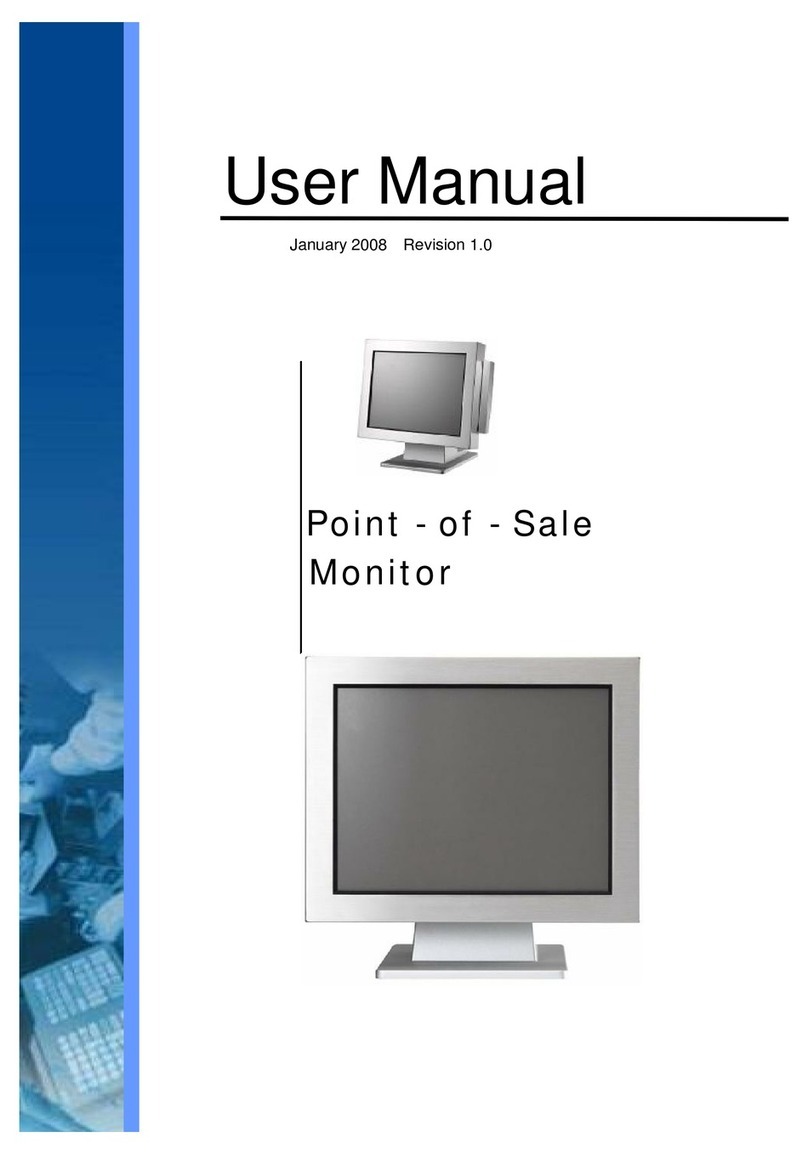
Axon POS System
Axon POS System POS 700 series user manual
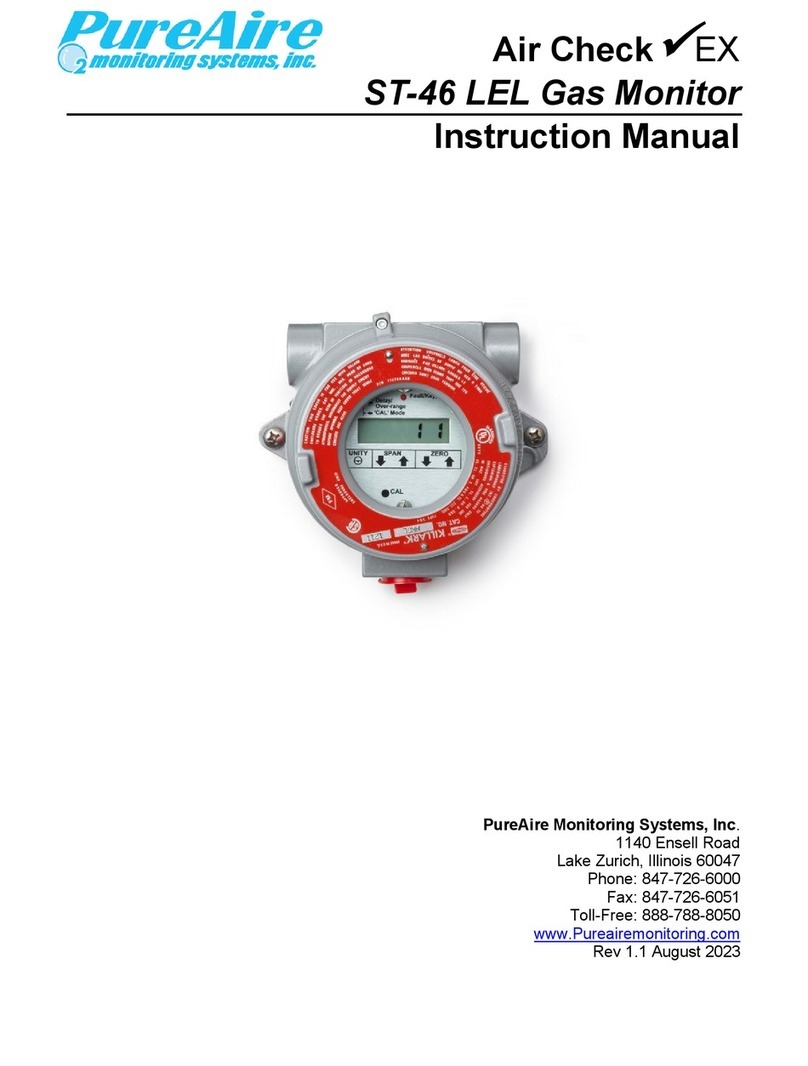
PureAire Monitoring Systems
PureAire Monitoring Systems Air Check EX ST-46 instruction manual

Lenovo
Lenovo ThinkVision LS2221 quick start

beneq
beneq Lumineq EL320.256-FD6 Operation manual
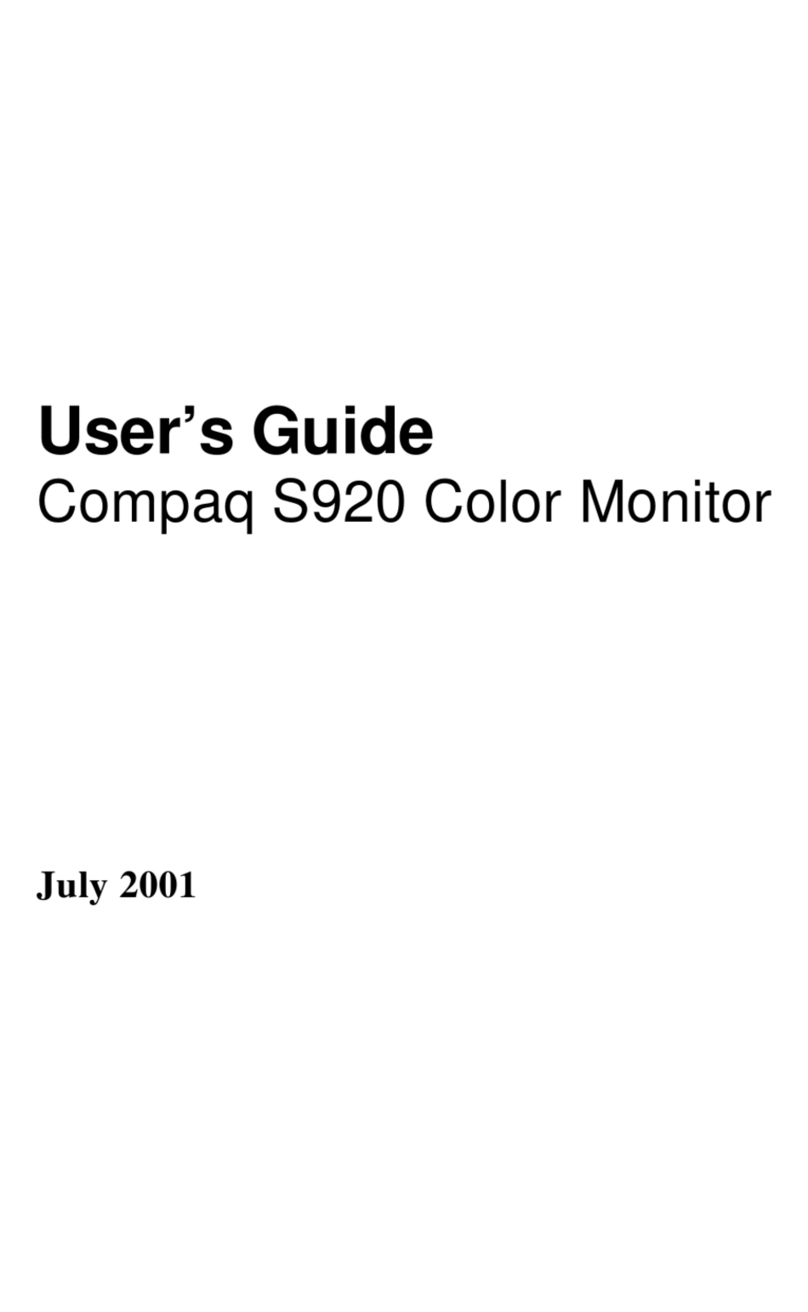
Compaq
Compaq S920 user guide
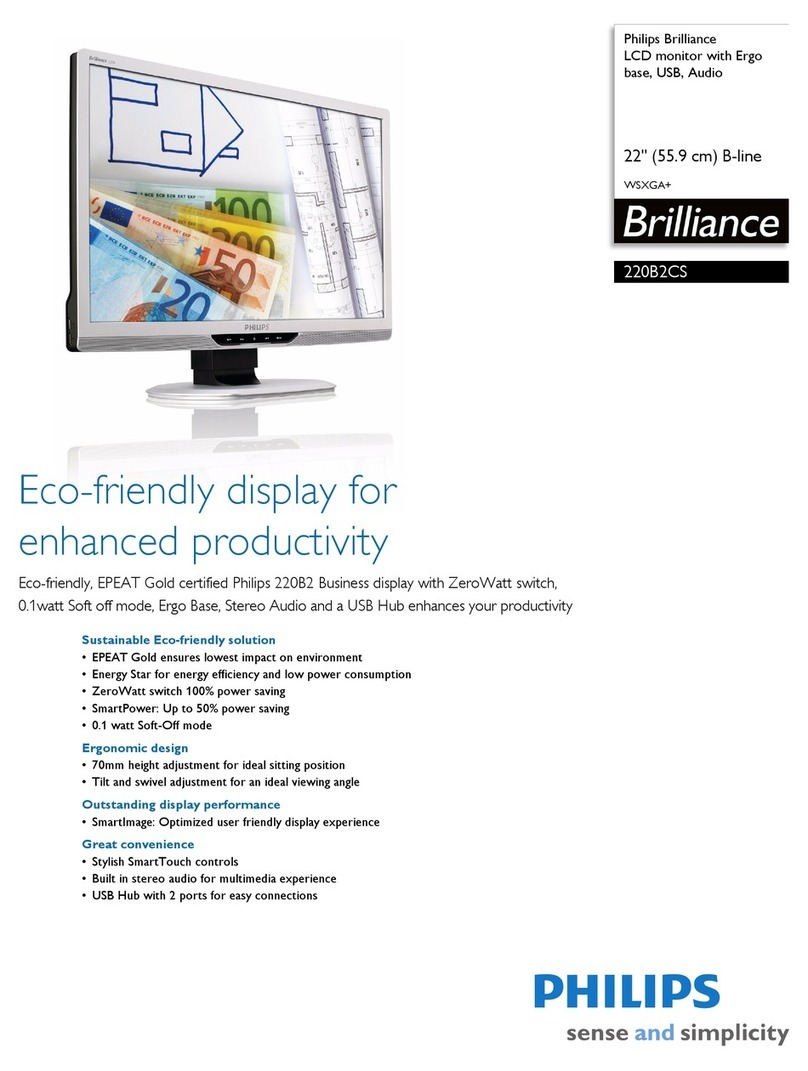
Philips
Philips 220B2CS Specifications