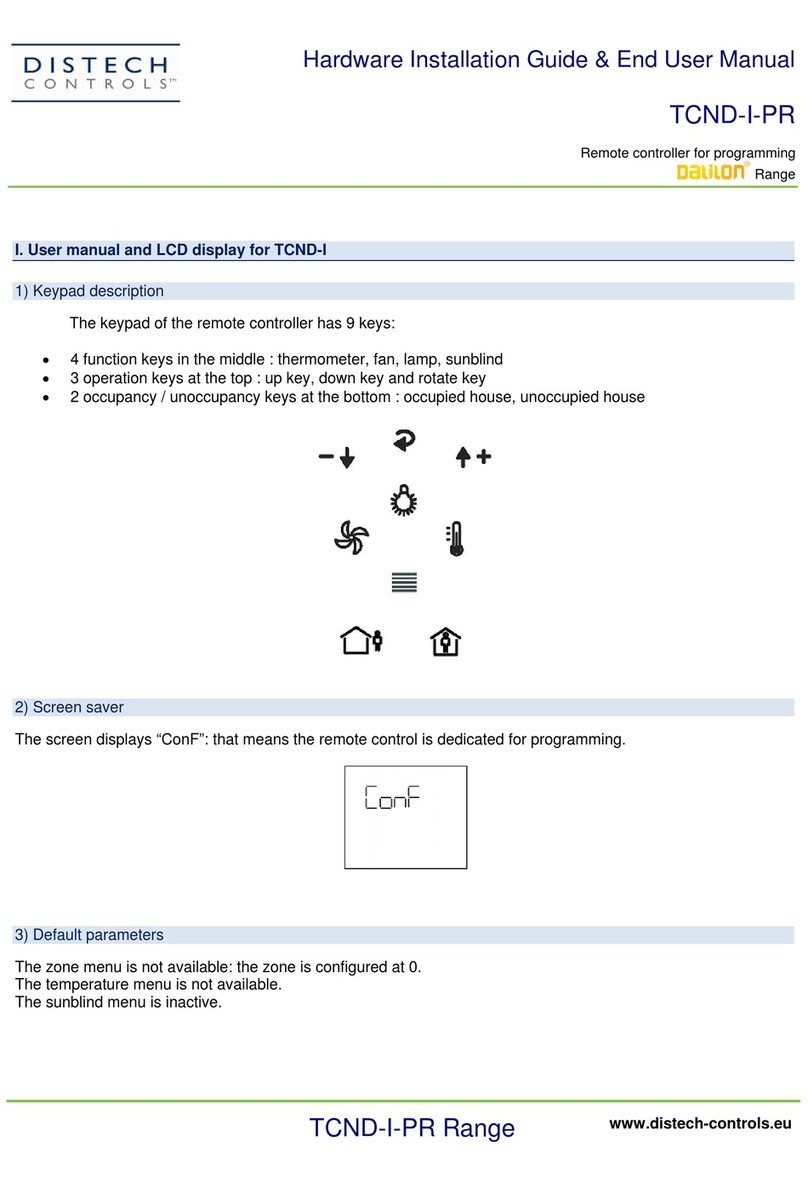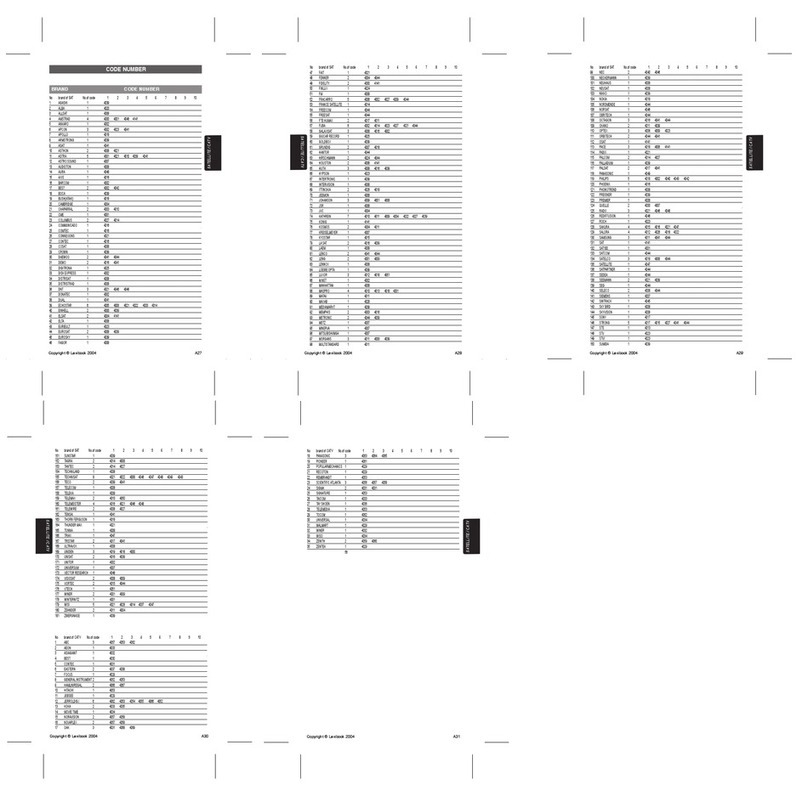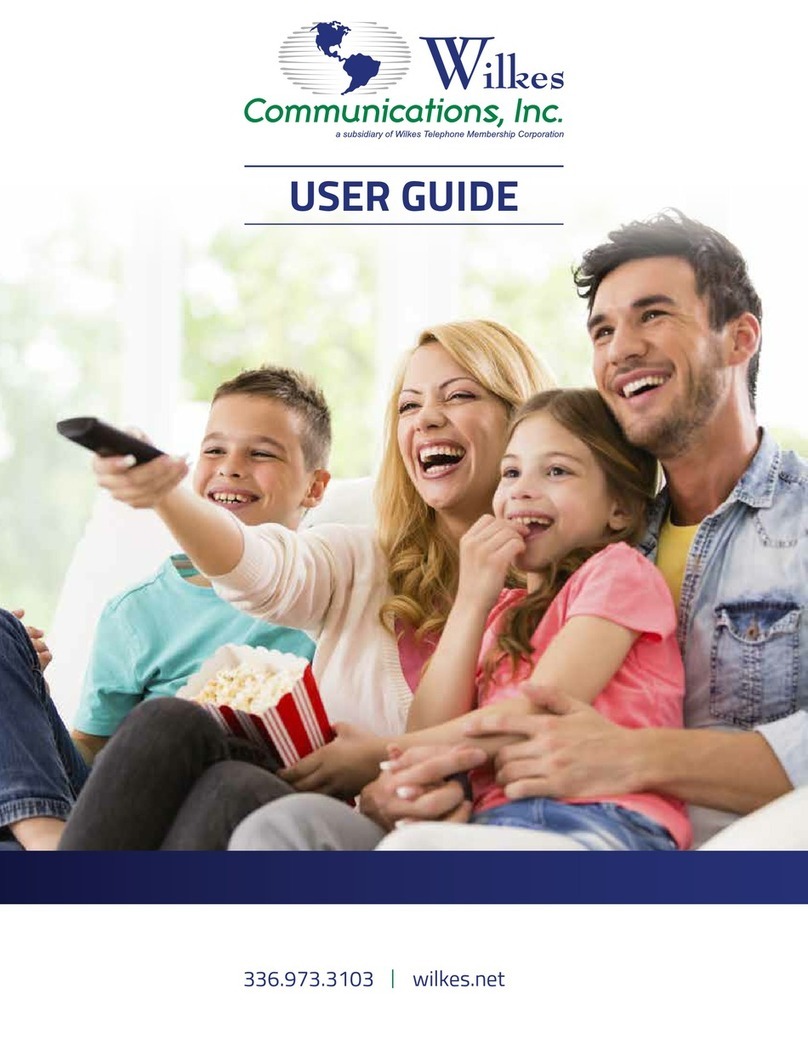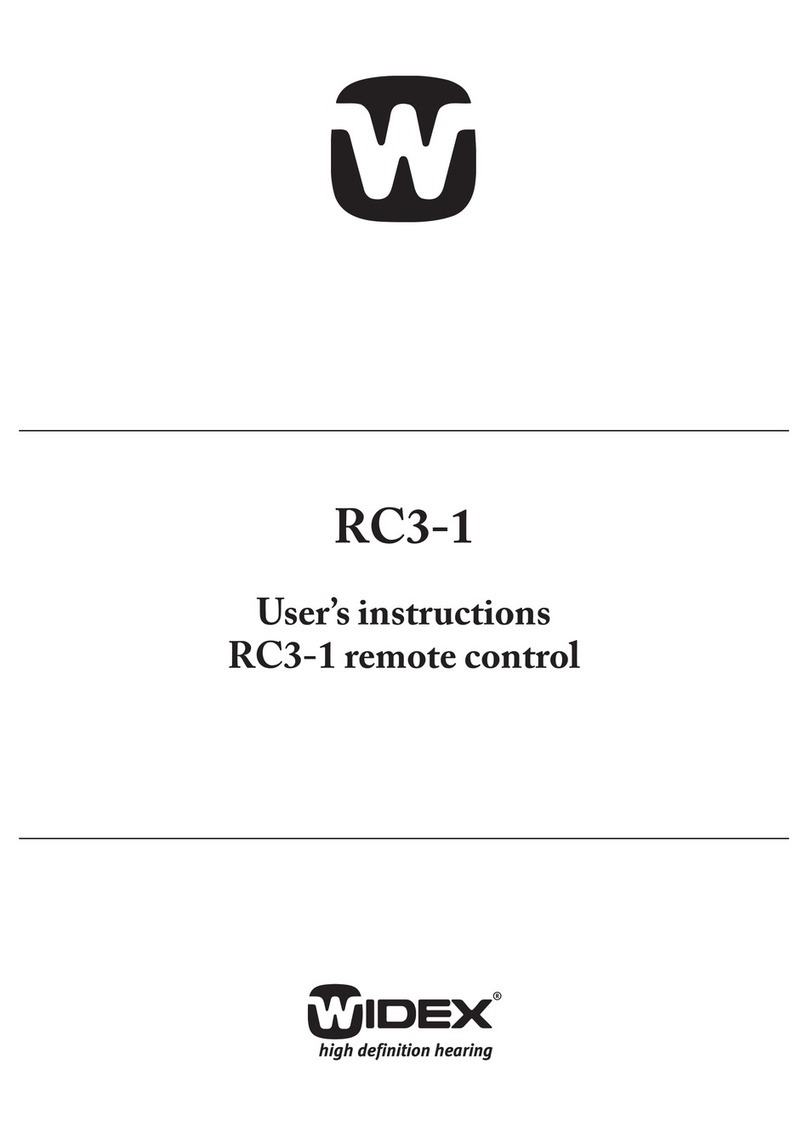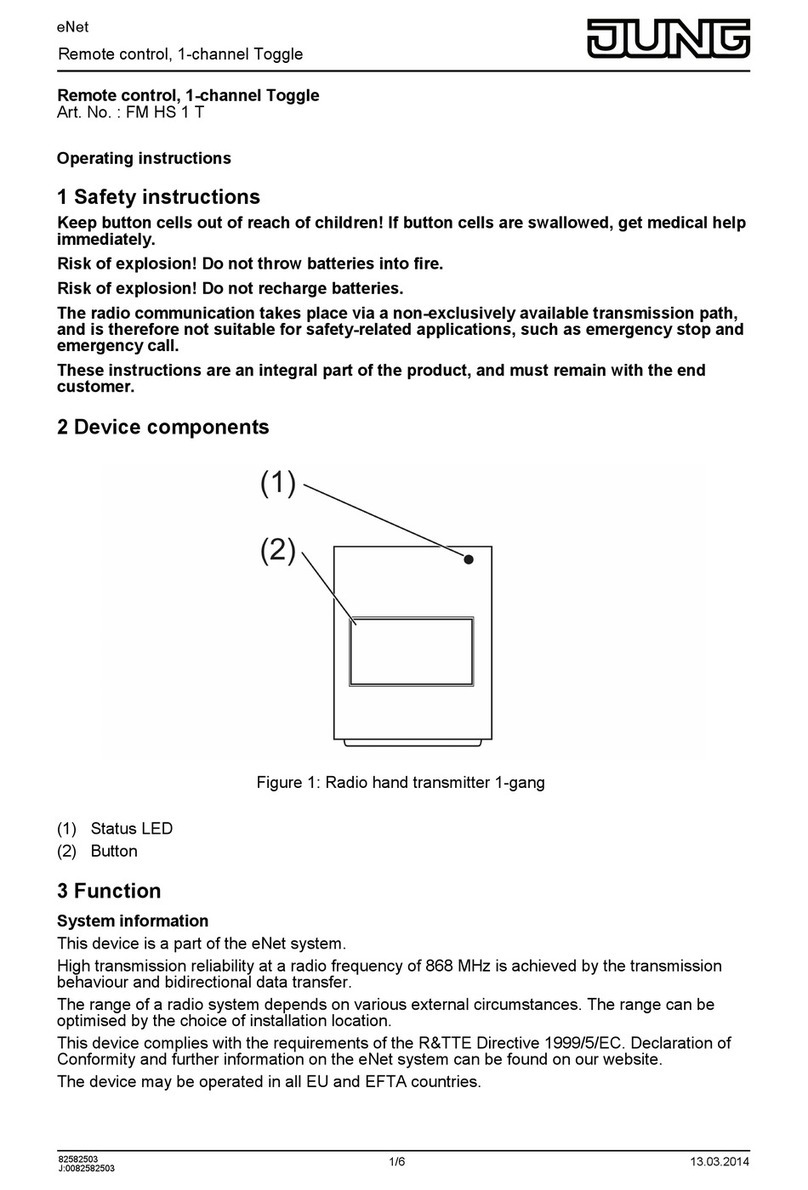Distech Controls EC-Remote Series User manual

EC-Remote
Remote controls for personalizing environmental parameters
Product Description
The EC-Remote Series remote control allow users to remotely manage all the comfort parameters of a room: lighting, sunblind, temperature, fan speed,
and occupancy.
These technologies can be linked to infrared accessories such as multi-sensors, receivers, etc. The remote control sends commands to these acces-
sories to control lighting, sunblind or HVAC controllers.
The EC-Remote Series remote control can be either wall-mounted or used as stand-alone remote control to which wall-mounted stands may be associ-
ated.
For more information on how to use the EC-Remote Series remote control, see the End-User Manual.
Mounting Instructions
For wall-mounted use, install the remote control 1.5 m (4.9 ft) from the ground, lined up with the receiver in order to optimize the range
For reliable measurements when using the optional embedded temperature sensor, keep the remote control on its stand far from air conditioning and
venting air flows and do not expose to direct light (windows, lighting, etc.).
Installation Guide

2 / 6
Figure1:
Wall-mounted stand (removable remote control)
Figure2:
Wall-mounted stand (fixed remote control)

3 / 6
Communication with EC-Remote-I/ EC-Remote-IT – Infrared Remote
Controls
This section indicates how to initiate the communication between the infrared remote control and its receiver through the attribution of a zone address.
This zone address has to be set to between 0 and 30, and it has to be configured at the controller level (see the controller documentation for more de-
tails).
To prevent disturbances on the infrared frames due to interference with lighting, especially neon lamps, it is recommended to assign an
address zone that is different from 0.
The remote control is set to zone 0 by default (universal address): it can communicate with all receivers without any link to the zone set on the controller.
Associating an EC-Remote to a specific controller allows managing differentiated working areas, e.g. in case of open-plan offices.
A common zone address has to be set in order to associate an infrared receiver to a remote control:
1. Press simultaneously for 3 seconds.
2. Select the zone address of the receiver using and .
3. Press any key (except for or ) to validate.
Remote Control Configurations
The following parameters can be adjusted to suit the infrared technology installation:
Technology Configuration
Maximum number of lighting groups 8
Maximum number of sunblind groups 8
Activation/deactivation of sunblind tilt ■
Activation/deactivation of temperature measurement ■
Activation/deactivation of user’s settings storing ■
Functions display and access authorization ■
Retro-compatibility mode ■
The activation/deactivation of temperature measurement on a remote control that does not present this functionality leads to an error
message.
Selecting the Number of Lighting Groups
Two lighting groups are set by default. It is nevertheless possible to set 2, 4, or 8 lighting groups, except for the ECW-Remote which only manages 2
groups.
To set the number of controlled lighting groups:
1. Press simultaneously and for 3 seconds.
2. Icon flashes, and the number of controlled lighting groups is displayed.
3. Press successively to select the number of lighting groups.
4. Press or wait for 20 seconds to validate.

4 / 6
Selecting the Number of Sunblind Groups
Two sunblind groups are set by default. It is nevertheless possible to set 2, 4, or 8 sunblind groups, except for the ECW-Remote, which only manages 2
groups.
To set the number of controlled sunblind groups:
1. Press simultaneously and for 3 seconds.
2. Icon flashes, and the number of controlled sunblind groups is displayed.
3. Press successively to select the number of sunblind groups.
4. Press or wait for 20 seconds to validate.
Activating/Deactivating the Sunblind Tilt
Blind tilt activation:
1. Press simultaneously and for 3 seconds.
2. The tilt icon flashes, and ON is displayed.
Blind tilt deactivation:
1. Press simultaneously and for 3 seconds.
2. The tilt icon flashes, and ON is displayed.
Activating/Deactivating the Temperature Measurement
Depending on models, the remote control may embed a temperature sensor.
If it does, the temperature is measured and sent to the network once every 15 minutes (by default), or when the temperature fluctuation exceeds ± 0,2°C;
0.36°F. The temperature measured in the room is permanently displayed on the screen (XX.X°C/°F).
A wall-mounted stand is required for reliable measurement (see Mounting Instructions on page 1). Temperature measurement is deactivated by default.
Activating/deactivating temperature measurement:
1. Press simultaneously for 3 seconds.
2. The temperature icon flashes.
3. Press or to activate or deactivate the temperature display and to send it to the network:
Settings Temperature display Temperature sent to controller
OFF
ON ■
ON + Display ■ ■
OFF + Display ■
If several remote controls located in the same room and offering the temperature measurement functionality are communicating with a
single controller, it might be preferable to use only one of them to communicate the temperature to this controller.

5 / 6
Activating/Deactivating Storing User Settings
By default, any user action is stored (e.g., set temperature to +3, select automatic fan speed, etc.).
You can freely activate or deactivate the storing of these settings when used in a bidirectional configuration.
1. Activation of the user settings storing: press simultaneously and : ON is displayed; and start flashing.
2. Deactivation of user settings storing: press simultaneously and : OFF is displayed; and start flashing. The storing deactivation is
taken into account as soon as the remote control has switched back to the sleep mode, after having been left inactive for 20 seconds.
Activating/Deactivating Retro-Compatibility
The remote control can be used to set the compatibility mode: programmable or configurable controllers.
1. Press simultaneously and for 3 seconds.
2. The compatibility mode appears: "Norm" for programmable controller frames (default), or "Comp" for configurable controller frames.
3. Press or to select the appropriate mode.
4. Press any key (except for or ) or wait 20 seconds to validate.
Function Display and Access Authorization
Each function of the remote control is associated with a configuration cycle that allows defining the functions that can be controlled manually by the user,
as well as their type of display, if applicable.
1. Press , and for 3 seconds to access this menu. The active functions flash on the right side of the screen.
It is now possible to activate or deactivate the functions that are manually controlled by the user, as well as to select the type of display, if applicable, by
successively pressing the associated key.
Light Function Cycle
X represents the number of lighting groups:
Settings Action
1-X and flashing icon Manual control is activated.
Displays 1-X when all the lighting groups are concerned.
ALL and flashing icon Manual control is activated.
Displays ALL when all the lighting groups are concerned.
No icon Manual control is deactivated.
Blinds Function Cycle
X represents the number of sunblind groups:
Settings Action
1-X and flashing icon Manual control is activated.
Displays 1-X when acting on all the sunblind groups.
ALL and flashing icon Manual control is activated.
Displays ALL when acting on all the sunblind groups.
No icon Manual control is deactivated.
Fan Speed Function Cycle
Settings Action
Flashing icon Manual control is activated.
No icon Manual control is deactivated.

6 / 6 EC-Remote_IG_11_EN
Temperature Setpoint Function Cycle
Settings Action
88 and flashing icon Manual control is activated.
Displays temperature setpoint alphanumerically.
Bar graph and flashing icon Manual control is activated.
Displays the temperature setpoint as a bar graph.
No icon Manual control is deactivated.
The occupancy functions cannot be deactivated via the remote control. However, this can be achieved through the controller’s settings.
Home Screen
The home screen display is not customizable, and it is determined by the activation of the various functions. If the function is activated, the home screen
displays by order of priority:
1. the measured temperature;
2. the lighting menu and the number of controlled lighting groups;
3. the blinds menu and the number of controlled sunblind groups;
4. the fan speed menu and the current fan speed;
5. the temperature setpoint menu.
Specifications subject to change without notice.
ECLYPSE, Distech Controls, the Distech Controls logo, EC-Net, Allure, and Allure UNITOUCH are trademarks of Distech Controls Inc. BACnet is a registered trademark of ASHRAE; BTL is a registered
trademark of the BACnet Manufacturers Association. The Bluetooth® word mark and logos are registered trademarks owned by Bluetooth SIG, Inc. and any use of such marks is under license. All other
trademarks are property of their respective owners.
©, Distech Controls Inc., 2016 - 2020 All rights reserved.
Global Head Office - 4205 place de Java, Brossard, QC, Canada, J4Y 0C4 - EU Head Office - ZAC de Sacuny, 558 avenue Marcel Mérieux, 69530 Brignais, France
Table of contents
Other Distech Controls Remote Control manuals