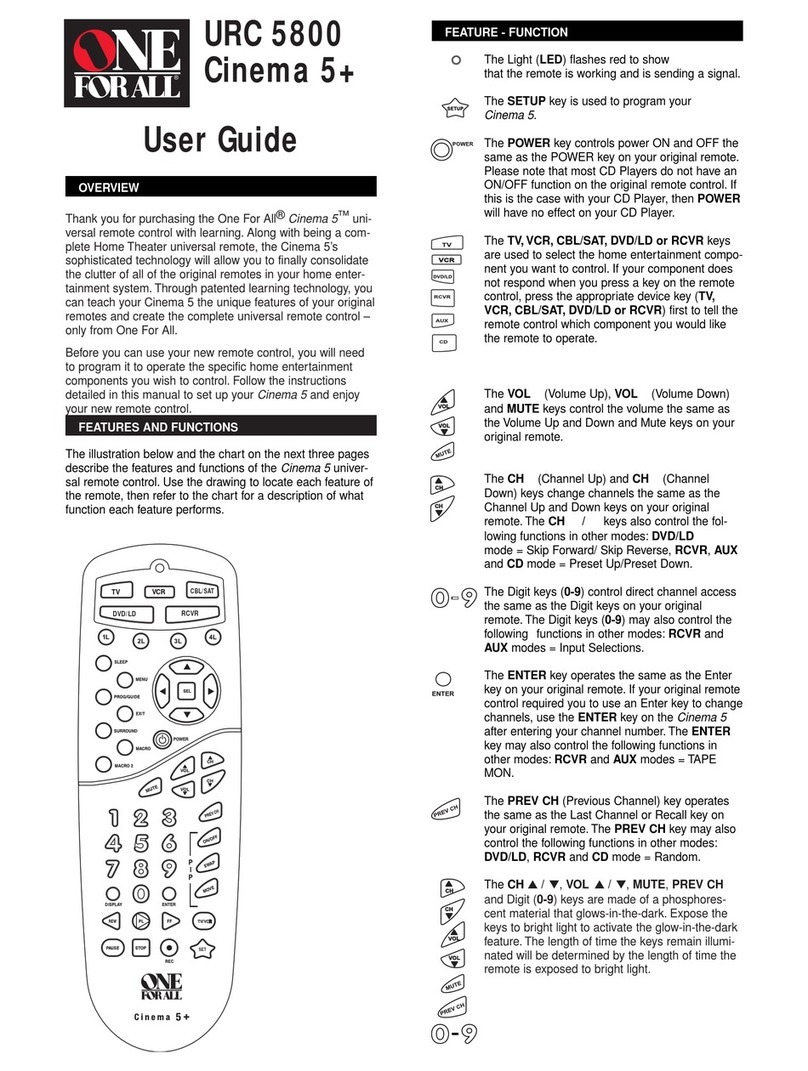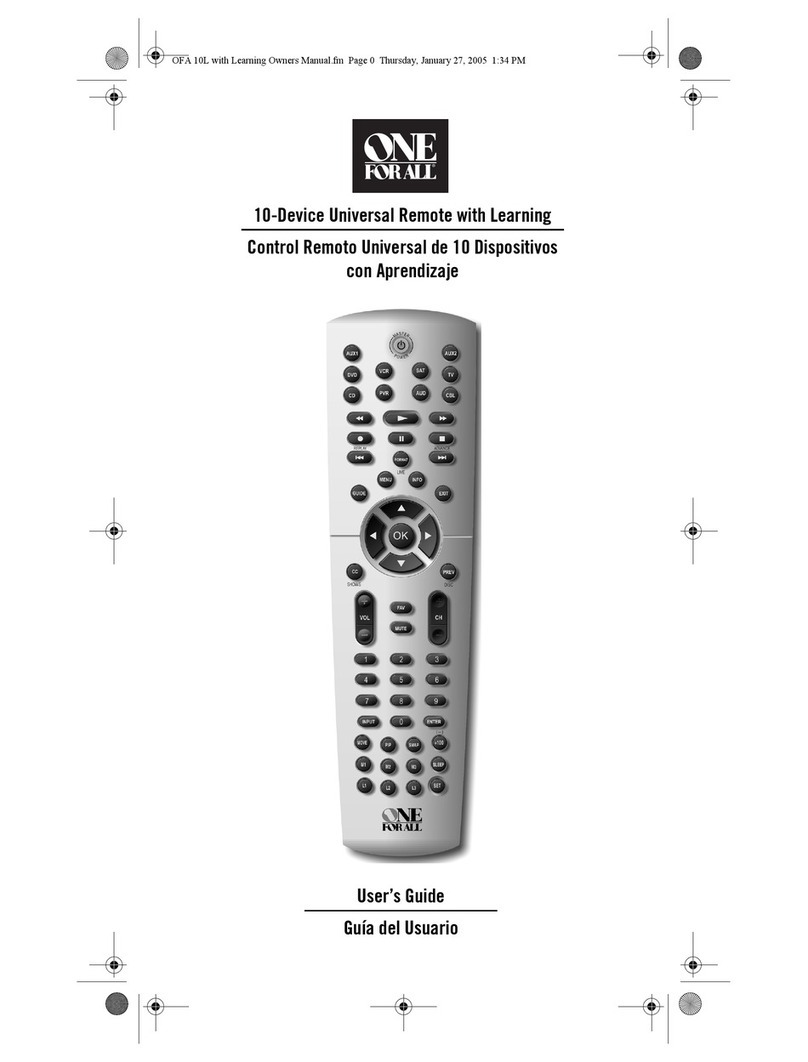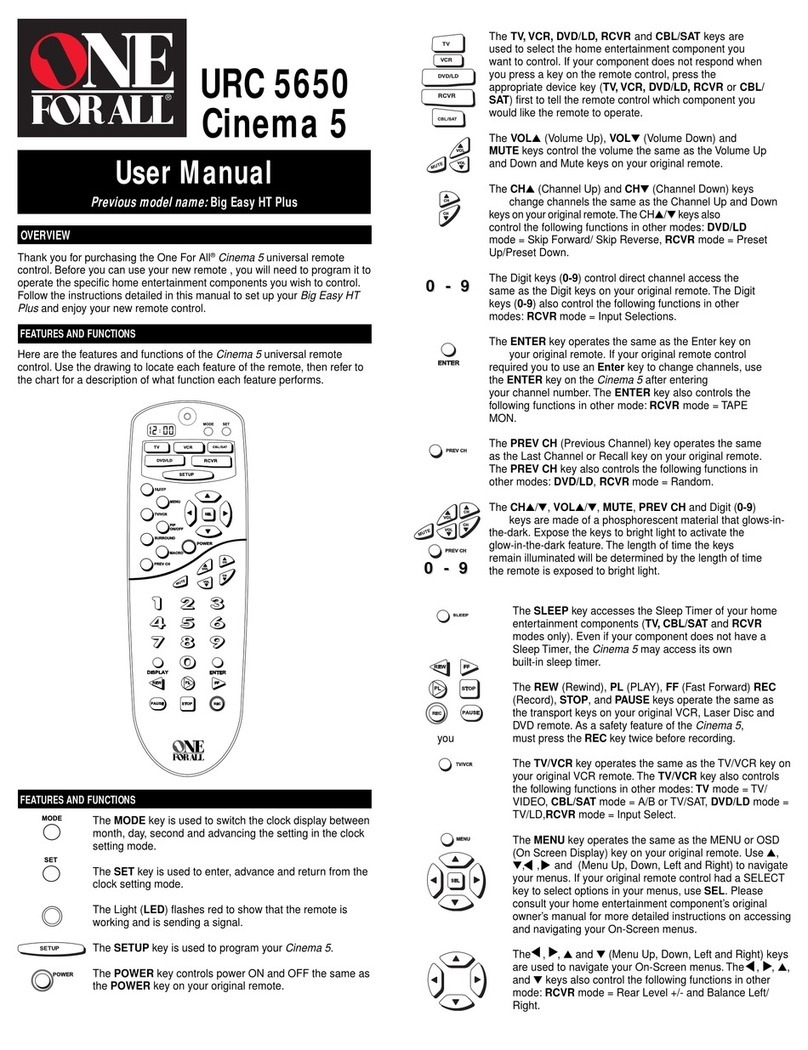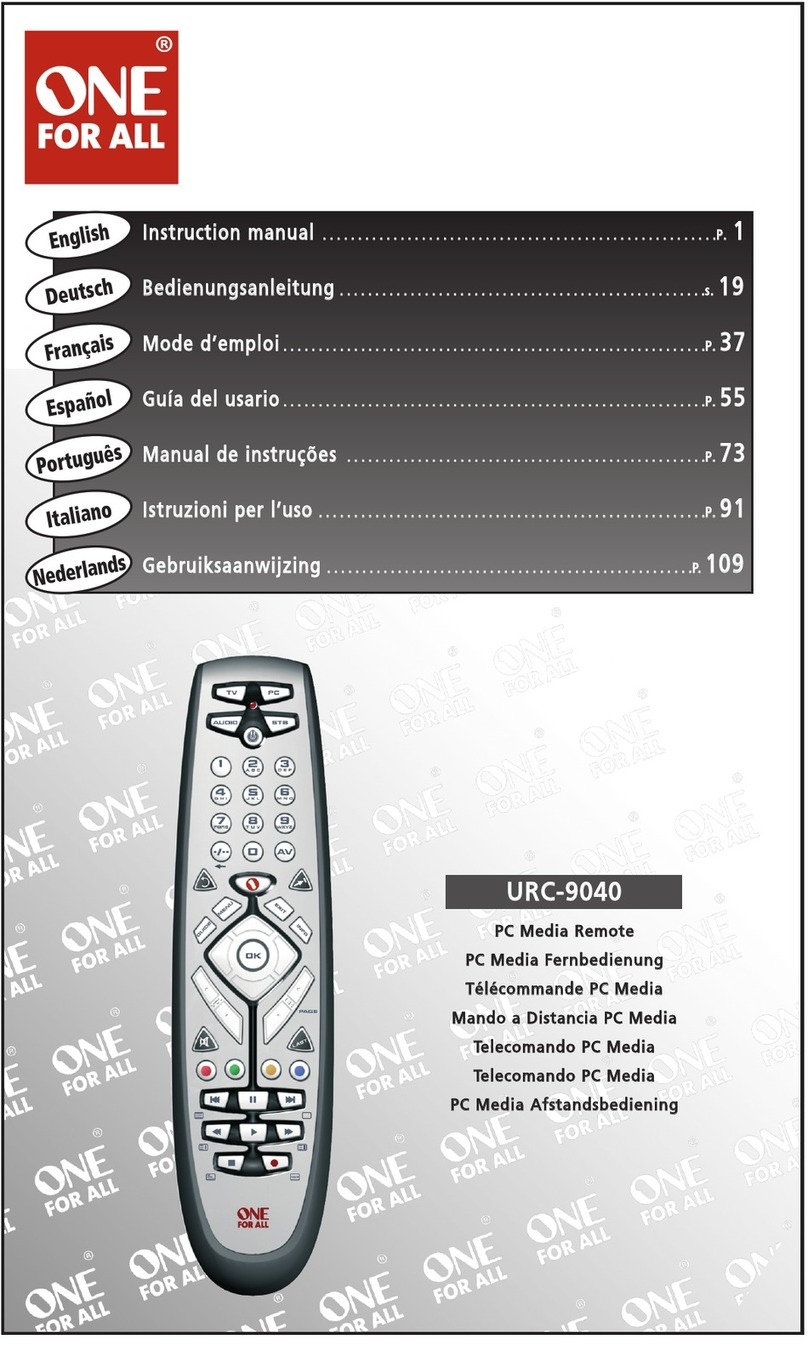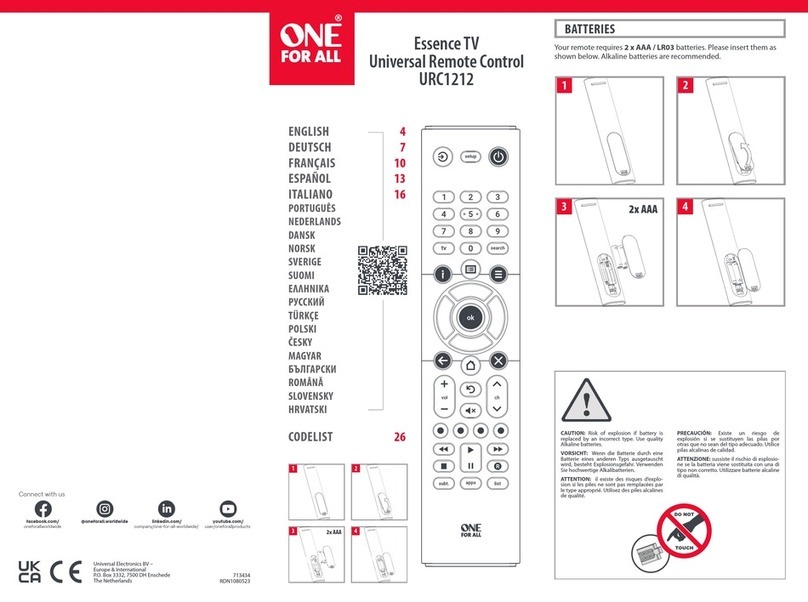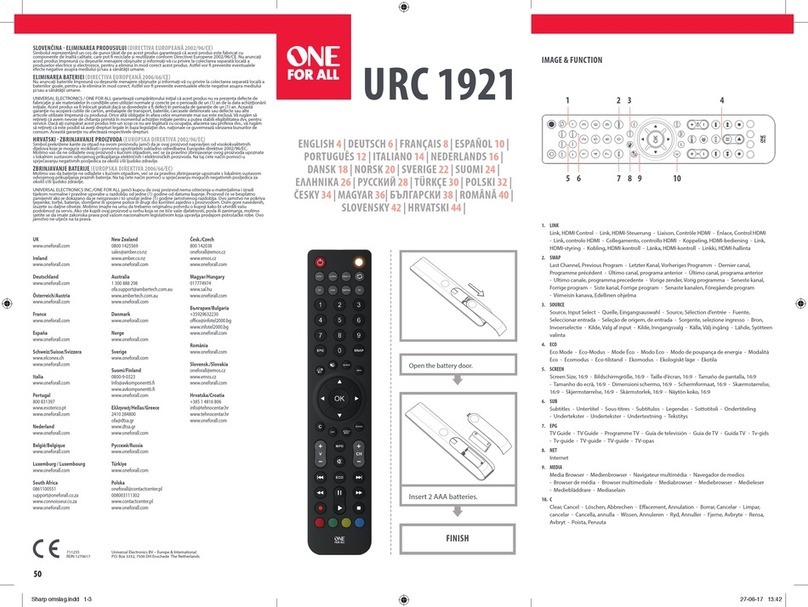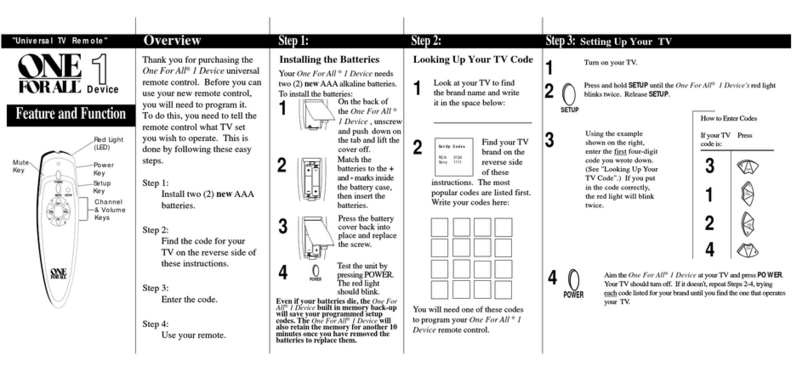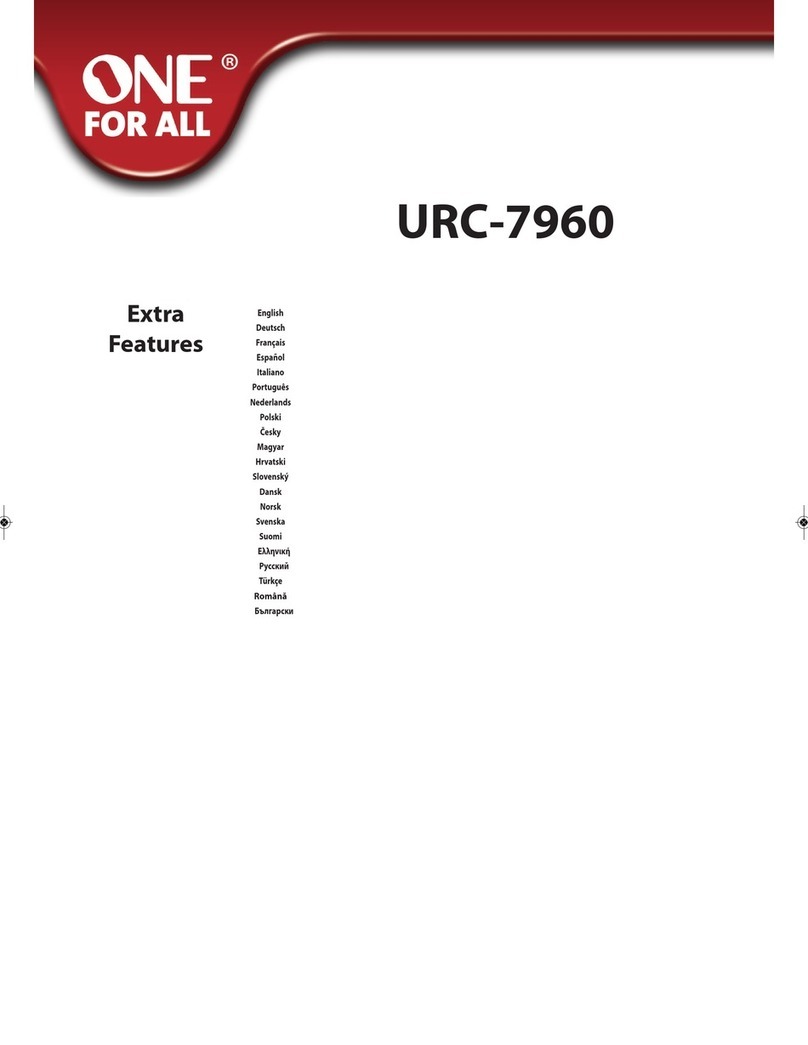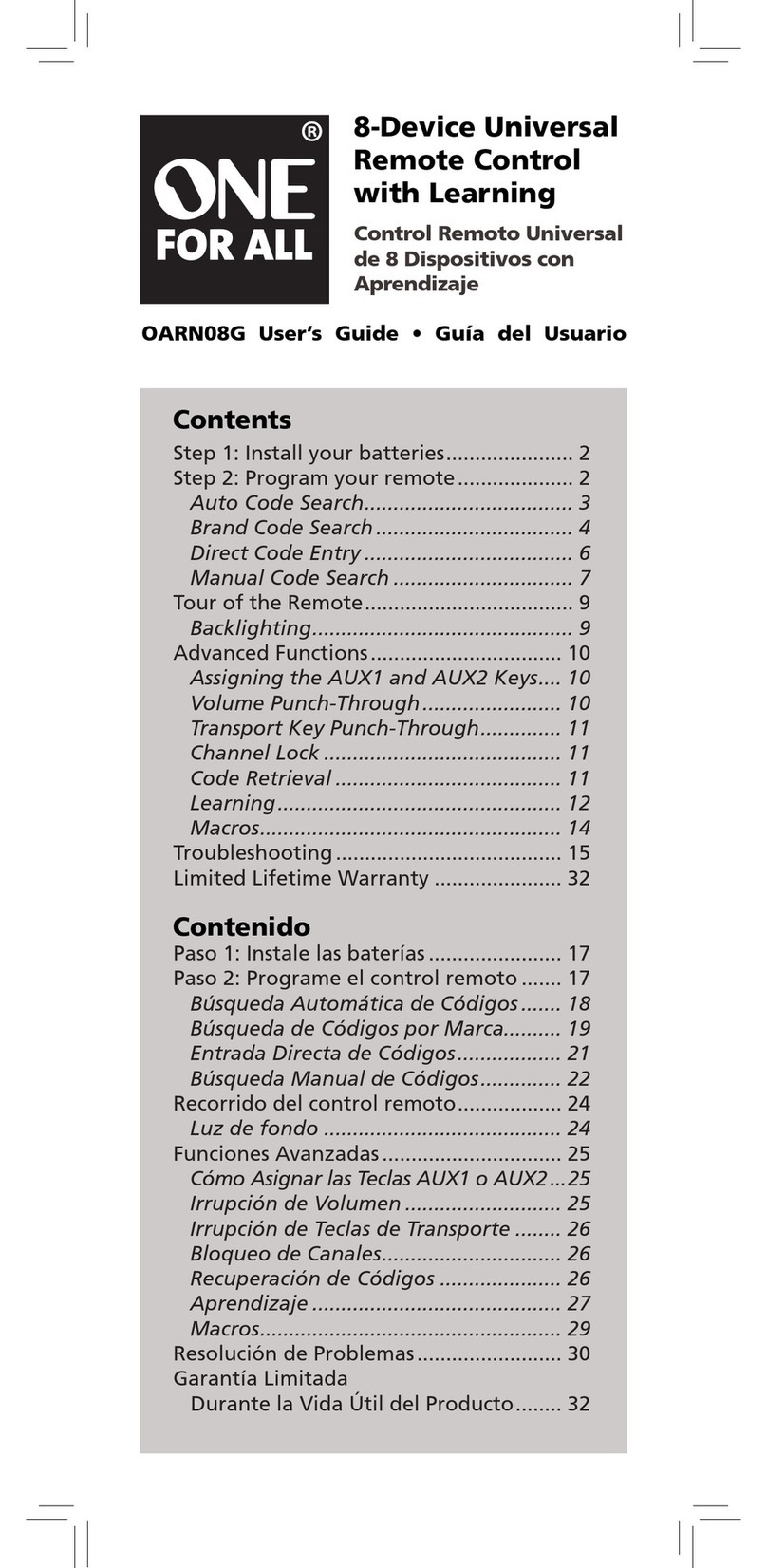INTRODUCTION
TheOneForAll6DeviceHomeTheaterUniversalRemoteControl
isdesigned to operate up to six homeentertainmentdevices,includ-
ingTV,video,and audio components.The remote controlrequires
two(2)newAAalkalinebatteries(notincluded)andeasyprogram-
mingtocontrolyourdevices.Forbestresults,please read and per-
formallinstructionslistedhere.Also,keeptheseinstructionsfor
future reference.
FEATURES AND FUNCTIONS
UsetheKeyCharts(below)tolearnhowtousetheuniversalfeatures
andfunctionsoftheOneForAll6DeviceHomeTheater Universal
RemoteControl.
Key Charts TheLED (redlight)blinkstoshowthat
theremotecontrolisworkingandis
sendingsignals.
Press TV,VCR,DVD,SAT,CBL,or
RCVR/AMPonce to select a desired home
entertainmentdevicetocontrol.
Afterprogramming,pressHOME THEATER
oncetoselectthehometheatermode(see
UsingTheHomeTheaterMode).
Press POWER once to turn on or off the
selecteddevice.
Press MENU oncetodisplayyourselected
device’smainmenu.
UseGUIDEtodisplayyourselected
device’s programguideorsetupmenu.
UseEXITtoexitfromyourselected
device’sguideormenu.
UseINFOtodisplaythecurrentchannel
andprograminformation.
Usethecursorkeystomovethecursorin
theprogramguideandmenuscreens.
UseSELECTtochooseoptionsfromyour
selected device’smenuorguide.
Inthe RCVR/AMP mode,useSELECT to
setthesurroundsound.Use ▲(or ▼)
toadjustthevolumehigher(orlower).
Use (or )toadjustthebalanceleft
(orright).
Use VOL+ (or VOL-) to raise (or lower)the
soundvolume.
Press MUTE once to turnthesound off
oron.
InTV,VCR,DVD,SAT,andCBLmodes,use
FAV toscanfavoritechannelsand/or all
channels.SeeUsingChannelScanand
ProgrammingFavoriteChannelScan.
UseCH+(or CH-)toselectthenexthigher
(orlower)channel.
Press PREV once to recallthelast-viewed
channelandtopagebackonescreenon
themainmenu.
Inthe RCVR/AMP mode,usePREV to select
thereceiverband.
Usethekeypad(1~9 and0)todirectly
selectchannels(forexample,009or031).
Inthe RCVR/AMP mode,usethekeypad
(1~9 and0)toselectaudiosources1
through10.
Press ENTER once afterenteringthe
channelnumbersonsomeTVs.
UseTV/VIDtoswitchtheTV’sinputto
view TV or video programs.
Usethetransportkeystocontrolyour
VCR,DVD player, or VOD ( Video On
Demand) if availableonyour cableor
satelliteservice.
TorecordaVCRprogram,pressRECtwice.
Afterprogramming,pressMACRO onceto
runadesiredmacro(seeUsingAMacro).
UsePIPtoswitchthePicture-In-Picture
feature on or off (if available on your TV).
UseMOVEtomovethewindowpicture
todifferentpositionsin themainpicture.
UseSWAPtoswitchimagesandsound
betweenthemainandwindowpictures.
Press SLEEP to activateyourdevice’ssleep
timer(notavailableforalldevices).
Use toturn on oroff the key backlight.
Whenthisfeatureisactivated,keys will
remainbacklightfor5secondsafterthe
lastkeypress.
UseSETforallprogrammingsequences.
INSTALLING BATTERIES
1. On the remote control’s back,push the tab and lift off the
batterycover.
2. Obtaintwo(2)newAAAalkalinebatteries.Matchthe+and–
marksonthebatteriestothe+and–marksinthebatterycase,
theninsertthenewbatteries.
3. Pressthebatterycoverback into place.Thetabshouldclick
whenthecoverislocked.
4. TesttheremotecontrolbyfirstpressingPOWER andthenany
modekey(e.g.,TV).If batteries are insertedcorrectly,the LED
(redlight)willblinkonce.
NOTE:When batteries need replacement,the remotecontrolwillstop
operating. Removetheoldbatteriesand insertnewoneswithin30minutes
to ensure all of yourprogramming information is restored.
PROGRAMMING DEVICE CONTROL
TheOneForAll6DeviceHomeTheaterUniversalRemote Controlis
preprogrammedatthefactorytooperateanRCATVandVCR,a
Motorola(GI)cablebox,anRCAsatellite receiver,a ToshibaDVD
player,andaPioneeraudioreceiver/amplifier.Tocontroldevices
otherthanthedefaultbrands,perform the following steps;other-
wiseskipthissection:
NOTE:ForTV/VCRCombocontrol,see the nextsection.
1. Turn on adevice(e.g.,VCR orDVD player) and,if applicable,
insertmedia(e.g.,cassetteordisc).
NOTE:Pleasereadsteps2through4completelybeforeproceeding.
Highlightorwritedown the codes anddeviceyouwishtoprogrambefore
starting step 2.
2. Ontheremotecontrol,pressadevicekeyonce(i.e.,TV,VCR,DVD,
SAT,CBL,orRCVR/AMP).
NOTE:Usethe
SAT
or
CBL
key to program controlof video accesories. Usethe
RCVR/AMP
key to program controlof CD players, miscellaneousaudio
devices, or homeautomationdevices.
3. PressandholdSET untiltheLED (red light) blinkstwice,then
releaseSET.
4. UsetheManufacturer’sCodes (on the back) to locate the type of
deviceandbrandnameand then enterthefirstfour-digitcode
for your device. If performed correctly,the LEDwillblinktwice.
NOTE: If the
LED
didnotblinktwice,repeatsteps2through4andtry
enteringthesamecodeagain.
5. AimtheremotecontrolatthedeviceandpressPOWER once.The
device should turn off. If it does not respond, repeat steps 2
through5,tryingeachcodeforyourbranduntilyoufindonethat
works. If it still does not work,try SearchingForYourCode.
NOTE: If the device doesnothave a
POWER
key,pressthe (
Play
)key.
6. Repeatsteps1through5foreachdeviceyouwanttocontrol.
Forfuturereference,writedowneachworkingdevicecodeinthe
followingboxes:
TVCode:
VCRCode:
DVDCode:
SATCode:
CBLCode:
RCVR/AMPCode:
PROGRAMMING TV/VCR COMBO CONTROL
PerformthefollowinginstructionstocontrolaTV/VCRCombo:
1. TurnontheTV/VCRComboandinsertavideocassette.
NOTE:Pleasereadsteps2through4completelybeforeproceeding.
Highlightorwritedown the codes anddeviceyouwishtoprogrambefore
starting step 2.
2. Ontheremotecontrol,pressVCR.
3. PressandholdSET untiltheLED (red light) blinks twice,then
releaseSET.
4. UsetheSetupCodesForTV/VCRCombos(ontheback)tolocate
thebrandnameandthenenterthefirstfour-digitcodeforyour
device.If performed correctly,theLEDwillblinktwice.
NOTE: If the
LED
didnotblinktwice,repeatsteps2through4andtry
enteringthesamecodeagain.
5. AimtheremotecontrolatthedeviceandpressPOWER once.It
shouldturnoff.Ifthedevicedoesnotrespond,repeatsteps2
through5,tryingeachcodeforyourbranduntilyoufindonethat
works.If it still does not work,try SearchingForYourCode.
NOTE: If the device doesnothave a
POWER
key,pressthe (
Play
)key.
6. If you’velocated a setupcodethatworks,butithasaseparate TV
code,you’llalsoneedtoprogramitintotheremotecontrolto
accessvolumecontrolasfollows:
a. PressTV once.TheLED(redlight)willblinktwice.
b. EntertheTVcodeforyour TV/VCRCombo.If correct,the
LEDwill blink twice.
NOTE:ForVCR/TVCombos programmedwithseparateTVcodes,
TVvolumeis controlledby pressing
VCR
firstandthen
TV
.Afterthat,use
VOL+
(or
VOL-
)toraise(or lower) the TVvolume.For otheralternativeson
controllingyourvolumekeys,see the“ChangingVolumeLock”or“Using
Keymover”sections.
7. Forfuturereference,writedowntheworkingTV/VCR combo
codeinthebelowboxes:
TV/VCRCode:
TVCode (if used):
SEARCHING FOR YOUR CODE
If your device does not respond to the remote control after trying all
codes listed for your brand,or if yourbrandisnotlisted at all, try
searchingforyour code.
Forexample,to searchforacodeforyourTV:
1. Ontheremotecontrol,pressTV once.
2. PressandholdSET untiltheLED(redlight)blinkstwice,then
releaseSET.
3. Enter 9- 9-1.TheLEDwillblinktwice.
4. AimtheremotecontrolatthetheTV and slowlyalternate
betweenpressing POWER and TV.StopwhentheTVturnsoff.
NOTE:Inthesearchmode, the remotecontrolwillsendIRcodesfromits
librarytotheselecteddevice,starting with themostpopularcodefirst.
5. To lockinthecode,pressandholdSET untiltheLEDblinks
twice,thenreleaseSET.
6. To search for the codes of your other devices,repeat steps1
through5,butsubstitutetheappropriate device keyforthe
deviceyouaresearchingfor.
CHECKING THE CODES
If you have set up the remote control usingtheSearchingForYour
Code procedure,you may need to find outwhichfour-digitcodeis
operatingyourequipment. Forexample,tofindoutwhichcodeis
operatingyourTV:
1. Ontheremotecontrol,pressTV once.
2. PressandholdSET untiltheLED(redlight)blinkstwice,then
releaseSET.
3. Enter 9- 9-0.The LED willblinktwice.
4. To viewthecodeforthefirstdigit,press 1once.Wait 3 seconds,
countthe LED blinks (e.g.,threeblinks=3)andwritedown
thenumber.
NOTE: If a code digit is “0”,the
LED
willnot blink.
5. Repeatstep4threemore timesforremainingdigits.Use 2for the
seconddigit,3forthethird digit, and 4for the fourthdigit.
6. To check for codes of other devices, repeat steps 1 through5,
butsubstitutetheappropriatedevicekeyfor eachdeviceyou
arechecking.
USING THE HOME THEATER MODE
The One ForAll6DeviceHomeTheaterUniversal RemoteControl
includesacustomHomeTheatermode.Afterthe HOME THEATER
keyisprogrammed,itwillallowyoutoaccessfivegroupsof
remotecontrol keys without having to changedevicemodes.
Control Organization
About Control Groups
ForHomeTheater programming,theremotecontrol’skeysare
grouped bytype of control into the following five control groups:
(1)Transport Controls: PLAY,STOP,FWD,REW,PAUSE,andREC
(2)Volume Controls: VOL+,VOL-,andMUTE
(3)ChannelControls: CH+,CH-,(Keypad) 0~ 9,ENTER,LAST,
SLEEP,INFO,andTV/VCR
(4)MenuControls: MENU,GUIDE,Cursor Controls (Up, Down,
Left,Right),SELECT,andEXIT
(5)PIPControls: PIP,MOVE,andSWAP
About Device Groups
Moreover,the remotecontrol’sdevicesaregroupedintothefollowing
fivedevicegroups:
(1)DeviceGroup1: VCR,DVD,andRCVR/AMP
(2)DeviceGroup2: TV,VCR,CBL,SAT,andRCVR/AMP
(3)DeviceGroup3: TV,VCR,CBL,SAT,andRCVR/AMP
(4)DeviceGroup4: TV,VCR,CBL,SAT,andDVD
(5)DeviceGroup5: TV
ThedefaultDeviceGroupsettingfromthefactoryis:
(1)DeviceGroup1: VCR
(2)DeviceGroup2: TV
(3)DeviceGroup3: CBL
(4)DeviceGroup4: CBL
(5)DeviceGroup5: TV
Programming The Home Theater Mode
Forexample,let’sassumeyouhave a TV,a cable box,andaVCRin
yourhometheatersystem.You can set up the HomeTheatermode
sothatselectedcontrolsareassignedtothesedevicesasfollows:
1. Ontheremotecontrol,pressHOME THEATER.
2. PressandholdSET untiltheLED (red light) blinks twice,then
releaseSET.
3. Enter9-7-9.TheLEDwillblink twice.
4. Selecta device.Forthisexample,pressVCR once.Then assigna
desiredControl Group to the device.For this example, pressPLAY
once,whichwillassign the entiregroupofTransport Controls
(i.e.,PLAY,STOP,FWD,REW,PAUSE,andREC)totheVCR.TheLED
willblinkonce.
5. Select another device. Forthis example,pressTV once.Then
assign a desired Control Grouptothisdevice.Forthisexample,
pressVOL+ once,whichwillassignthe entiregroup of Volume
Controls (i.e.,VOL+,VOL-,andMUTE)totheTV.TheLEDwill
blinkonce.
6. Select another device. Forthis example,pressCBL once.Then
assign a desired Control Grouptothisdevice.Forthisexample,
pressCH+ once,whichwillassignthe entiregroup of Channel
Controls (i.e.,CH+,CH-,(Keypad)0~9,ENTER,LAST,SLEEP,
INFO,andTV/VCR)totheCableBox.The LED will blinkonce.
7. To add additional Menufunctionality to the CableBox,pressCBL
once. Then press MENU once.This actionwill assigntheentire
group of Menu Controls (i.e.,MENU,GUIDE,Cursor Controls(Up,
Down,Left,Right),SELECT,andEXIT)totheCableBox.The LED
willblinkonce.
8. To add PIP functionalitytotheTV,pressTV once.Thenpress PIP
once. This action will assign the entire group of PIPControls(i.e.,
PIP,MOVE,andSWAP)totheTV.TheLEDwillblinkonce.
9. To exit HomeTheaterprogramming,pressandholdSET untilthe
LED(redlight)blinkstwice,then release SET.
Operating The Home Theater Mode
AfterprogrammingtheHomeTheater key (see the previoussection),
yousimplyactivate thismodeby pressingHOME THEATER once.
Instantly,groupsof remotecontrolkeyswillbeassignedtotheir
programmed devices.
Fortheaboveexample,pressingHOMETHEATERoncewouldassign
thefollowingkeystotheVCR,TV,andCableBox:
VCR: PLAY,STOP,FWD,REW,PAUSE,andREC
TV: VOL+,VOL-,MUTE,PIP,MOVE,andSWAP
CableBox: CH+,CH-,(Keypad)0~9,ENTER,LAST,
SLEEP,INFO,TV/VCR,MENU,GUIDE,
Cursor Controls (Up, Down,Left,Right),
SELECT,andEXIT
USING A MACRO
Withprogramming,the MACRO key on yourOneForAll6Device
HomeTheaterUniversal Remote Controlcanbesetupto
performarepetitive,time-consuming operation foreasy,convenient
access throughthepress of a single key.
Amacrocanbeusedtocontrolahometheateroperation,toseta
favoritechannel,or forothermultiplefunctionsyouwould liketo
controlwithonekey press(seeexamplesbelow).Moreover,the
MACROkeycanholdupto15keypresses total.
NOTE:Programminganewmacro over anexistingonewillerasethe
originalmacro.
Example – Programming A Favorite Channel
Withsomanychannelsavailablethroughyourcableorsatellite
systemprovider,you can program a macro that directlyselects a
favoritechannelwithonekeypress.
Forexample,let’sassumeyourfavorite cable programs areon
channel71.Use thefollowinginstructionstoprogramamacrofor
direct access of this channel:
NOTE:Thisexample assumestheTVtunerisconnecteddirectlytothe cable
lineandnotthrough a cable box.
1. PressandholdSETuntiltheLED(redlight)blinkstwice,then
releaseSET.
2. Enter9-9-5.TheLEDwillblinktwice.
3. PressMACROonce.
4. PressTVonce.
5. Enterthechannelnumber, 7- 1.
NOTE: If you have access toover 100 channels, enter
0
-
7
-
1
.Moreover,
if the or iginal remo te control required pre ssing an Enter key to change
thechannel,also press the
Enter
keyafterthechannelnumber (e.g.,
0
-
7
-
1
-
Enter
).
6. PressandholdSETuntiltheLEDblinkstwice,thenrelease SET.
Nowwhenyoupress MACRO, youwill instantlyseecablechannel71
onyourTVset.
Example – Programming A Master Power Key With Instant
Channel Selection
A macro canbeprogrammed to turn onandoff your equipment as
well.For example,let’ssetupasequencethatwillturn on the TV
andtuneittochannel3,andthenturnontheCableBoxandtuneit
toapremiumchannel(e.g.,11).
NOTE: Thisexample assumes all equipment is turned off and that theTV is
connectedthroughthecableboxwithTVtuningsetto channel 3.
1. PressandholdSET untiltheLED (red light) blinks twice,then
releaseSET.
2. Enter9-9-5.TheLEDwillblinktwice.
3. PressMACROonce.
4. Enterthefollowingsequence:
TV,POWER,and0-3(or0-0-3if access isover 100 channels)
NOTE: If the o riginal remo te control required pres sing an Enterkey to
changethechannel,alsopressthe
Enter
keyafterthechannelnumber (e.g.,
0
-
7
-
1
-
Enter
).
5. Thenenterthefollowingsequence:
CBL,POWER,and1-1(or0-1-1if accessisover 100 channels)
6. PressandholdSETuntiltheLEDblinkstwice,thenrelease SET.
Nowwhenyoupress MACRO once,theTV will turn on and tune to
channel03.Thenthecableboxwillturnonandtunetochannel11.
Clearing A Macro
1. PressandholdSET untiltheLED (red light) blinks twice,then
releaseSET.
2. Enter9-9-5.TheLEDwillblinktwice.
3. PressMACROonce.
4. PressandholdSETuntiltheLEDblinkstwice,thenrelease SET.
USING CHANNEL SCAN
Inthe TV,VCR,DVD,SAT,andCBLmodes,usetheFAV keytostarta
3-second scan of all favoritechannels (if programmed –see
ProgrammingFavorite Channel Scanbelow)and/orallchannelsfor
theselectedmode.
1. If FavoriteChannel Scan has beensetup, skiptostep 2.
Otherwise,pressTV,VCR,DVD,SAT,orCBL once.
2. PressFAV once.
•IfFavoriteChannelScanhas been set up, scanning of favorite
channelswill start and,uponcompletion,continue toscan all
channelsupwardforthe same device.
•IfFavoriteChannelScanhasnotbeensetup,scanningwill
startwiththecurrentchannel,thenproceedto the next
channel up,and continue untilall channels of the selected
device is scanned.
3. To stop scanning channels at anytime,pressanykeyonce
(exceptthebacklightkey ).
PROGRAMMING FAVORITE CHANNEL SCAN
Inthe TV,VCR,DVD,SAT,orCBLmode,you can storealistof upto
10favoritechannels,in any order,that willbeimmediately scanned
whenFAV ispressed(seeUsingChannelScan).
NOTE: Only channels of one mode canbe stored for Favorite Channel Scan.
1. Ontheremotecontrol,pressTV,VCR,DVD,SAT,orCBL once.
2. PressandholdSETuntiltheLED(redlight)blinkstwice,then
releaseSET.
3. Enter9- 9-6.TheLEDwillblinktwice.
4. Usethekeypadtoenterafavoritechannelnumber(e.g.,031).
ThenpressSETonce.
NOTE: If the o riginal remo te control required pres sing an Enterkey to
changethechannel,alsopressthe
Enter
keyafterthechannelnumber (e.g.,
0
-
3
-
1
-
Enter
).
5. If desired,repeat step 4(in thissection)for each favorite channel
to be stored, up to atotal of 10 channels.
NOTE: If you try entering more than 10channels, the remotecontrol will
automaticallyexitprogramming.
6. To exit programming,pressandholdSETfor3seconds.The LED
will blink twice.
USING KEYMOVER
TheOneForAll6DeviceHomeTheaterUniversalRemoteControl
includesaKeymover featurethatallowsyoutomap(orcopy)keys
fromonemode(i.e.,sourcemode)toanothermode(i.e.,destination
mode).
NOTE:Thefollowingkeyscannotbeusedas a sourceordestination:
TV
,
VCR
,
DVD
,
SAT
,
HOME THEATER
,
CBL
,
RCVR/AMP
,and
SET
.
Programming Keymover
For example, if your VCR doesnothave volume control, you can
mapthevolumeandmutekeysfromtheTVmodetotheVCRmode
asfollows:
1. PressandholdSETuntiltheLED(redlight)blinkstwice,then
releaseSET.
2. Enter9-9-4.TheLEDwillblinktwice.
3. Forthesourcemode,pressTV once.
4. Forthesourcekey,press VOL+ once.
5. Forthedestinationmode,press VCR once.
6. Forthedestinationkey,pressVOL + once.
7. TheLEDwill blink twice indicating the keymovedsequence
iscorrect.
8. Repeatsteps1through7twicemore,substitutingVOL– and
MUTEassourceanddestinationkeysinsteps4and6.
Upon completion of theabove procedure,you can now use your
OneForAll6DeviceHomeTheater UniversalRemoteControlto
controltheTV’s volumeandmuteintheVCR mode,aswellasinthe
TVmode.
Restoring Keymoved Keys to Default Settings
Restoring A Single Keymoved Key
1. Pressadevicekeythathasakeymoved key.
2. PressandholdSETuntiltheLED(redlight)blinkstwice,then
releaseSET.
3. Enter9-9-4.TheLEDwillblinktwice.
4. Pressthedestinationkeytwice(where the keymoved keyis
stored).The LED willblinktwice.
Restoring All Keymoved Keys In A Single Mode
1. PressandholdSETuntiltheLED(redlight)blinkstwice,then
releaseSET.
2. Enter9-9-4.TheLEDwillblinktwice.
3. Pressthedestinationmodetwice(wherekeymovedkeysare
stored).The LED willblinktwice.
RE-ASSIGNING DEVICE KEYS
TheOneForAll6DeviceHomeTheaterUniversalRemoteControl
canbesettocontrolasecondTV,VCR,DVDplayer,or
other device.
Forexample,to controlaTV,a cablebox,andtwoVCRs,youwill
needtore-assigntheunusedDVDkeytooperatethesecondVCR
asfollows:
1. Ontheremotecontrol,pressandholdSET untiltheLED(red
light)blinkstwice,thenreleaseSET.
2. Enter9- 9-2.TheLEDwillblink twice.
3. PressVCRonce,thenpressDVD once.
4. TheAUXkeyisnowreadytobeprogrammedforyour second
VCR.See ProgrammingDeviceControl.
To re-assign other device keystotheDVDkey, repeatsteps1through
4abovebysubstitutingthesequencefromthebelowchart:
To Re-Assign Device Key Perform Sequence
DVD as2ndTV key: SET - 9 - 9- 2- TV - DVD
DVD as2ndSATkey: SET - 9 - 9 - 2
-SAT-DVD
DVD as2ndCBLkey: SET - 9 - 9 - 2
-CBL-DVD
DVD as2ndRCVR/AMPkey: SET-9 -9-2-RCVR/AMP-DVD
You can also re-sassign anotherunuseddevicekeybysubstitutingan
open key for theDVDkeyintheabovechartandperformingthe
sequence.For example,tore-assignanunusedSATkey as a second
VCRkey,perform SET-9 -9 -2
-VCR-SAT
.
Whenare-assignmentisdone,the LED (redlight)will blink twice to
confirmyourchoice.At that time,youwillneedtoprogramthe
remotecontrol for the new device (see ProgrammingDeviceControl).
CHANGING VOLUME LOCK
TheOneForAll6DeviceHomeTheaterUniversalRemote Control is
set at thefactory for independentvolume control of each selected
device.However, youmaychangetheVolumeLocksettingtoGlobal
Volume Lock sothatadevice’s volume will be locked to one mode
(e.g., tocontrol TV volumeinall other modes).After that, if desired,
youcanperformIndividualVolumeUnlockonaselecteddevicetoset
its volume controlforindependent operation.
Locking Volume Control To One Mode (Global Volume Lock):
1. PressandholdSETuntiltheLED(redlight)blinkstwice,then
releaseSET.
2. Enter9-9-3andthenpressanymodekeyonce (e.g.,TV).The
LEDwill blink twice.
3. Now, when youpressVOL+,VOL–,orMUTE, the volume of the
selecteddevice(e.g.,TV) will becontrolled regardless of the
modeyouhaveselected.
Unlocking Volume Control For A Single Device (Individual
Volume Unlock):
1. AfterperformingGlobalVolumeLock(above),press and hold
SETagainuntiltheLED(redlight)blinkstwice,thenreleaseSET.
2. Pressadesiredmodekeywhereyouwantvolumetobeunlocked
(e.g.,RCVR/AMP)andcontrolledwithinitsownmode.
3. Enter9-9-3andthenpressVOL– once.TheLEDwillblink
fourtimes.
4. If desired,repeat steps 1through 3 (of this section)for each
device that you want volume to be unlocked.
5. Now, after youselecta device thathas volumeunlocked(e.g.,
RCVR/AMP),pressingVOL+,VOL–,orMUTE,willcontrolthe
device’svolume onlyinits own mode.
Unlocking All Volume Control (Restoring Default Setting):
NOTE:Performing these instructionswillrestoreindependent volume control
forallprogrammeddevices(e.g.,TV volume controlin
TV
mode,VCR volume
in
VCR
mode,etc.).
1. Ontheremotecontrol,pressandholdSET untiltheLED(red
light)blinkstwice,thenreleaseSET.
2. Enter9-9-3andthenpressVOL+ once.TheLEDwillblink
fourtimes.
3. Volume will again be independentlycontrolledaccordingtoits
defaultstatesforall programmeddevices.
ABOUT UPGRADING
TheOneForAll6DeviceHomeTheaterUniversal RemoteControl
has the largestinfrared code library available. However,if you pur-
chaseabrandnewhomeentertainmentorhomeautomation
device,itmaynotrespondtothecodesstoredintheremotecon-
trol’s memory.
If this happens,please contact our Customer Support department
(seeCustomer Support ontheright)toupgradetheremotecontrol.
TheCustomerSupport representativewill search ourentiredata-
baseforacodethatmatchesyourdeviceandinstructyouhow to
enteritintoyourOneFor All 6 DeviceHomeTheaterUniversal
RemoteControl.
Ifthecodeforyourhomeentertainmentorhome automationdevice
isnotinourdatabase,we willneedto“capture” the codeforthat
device from itsoriginalremotecontrol. Anewcodewould thenbe
createdandenteredintoyour One ForAll6DeviceHomeTheater
UniversalRemote Control.Ifnecessary,the CustomerSupportrepre-
sentativecaninstructyouhowtobeginthecapture procedure.
NOTE:OneFor All reservestherighttoreplace a returnedremotecontrol with
a new one of equal or super ior functionality.
Upgrade Exclusions
• Homeentertainmentorhomeautomationdevicescontrolledby
radiofrequency(RF/UHF),wired,or ultrasonic remotecontrols.
Onlydevicescontrolledbyinfraredremote controls are covered.
• Homeentertainmentorhomeautomationdevicesnotcontrolled
by remote controls.
• Brokenor defectiveproduct.
• Productsthatoperateover 100 kHz.
• Infraredkeyboardsandinfraredpointingdevices(suchas
mousesubstitutes).
• Allproductsforsaleand/oruseoutsidethecontinentalUnited
States,Hawaii,Alaska,orCanada.
TROUBLESHOOTING
PROBLEM: LED(redlight)doesnotblinkwhenyou press a key.
SOLUTION: Replacebatterieswithtwonew
AA
alkalinebatteries.
PROBLEM: LEDblinkswhenyoupressakey, buthome
entertainmentdevicedoesnotrespond.
SOLUTION: Makesuretheremotecontrolisaimedatyour
homeentertainmentdeviceandisnotfarther
than15feetaway.
PROBLEM: Theunitdoesnotcontrolhomeentertainmentdevices
orcommandsarenotworking properly.
SOLUTION: Try all listed codes for the device brandsbeing
setup.Make suretheycanbeoperatedwithan
infrared remotecontrol.
PROBLEM: TV/VCRcombodoesnotrespondproperly.
SOLUTION: Use the VCRcodesforyourbrand.Somecombo
unitsmayrequirebothaTVcodeandaVCR code
forfull operation.
PROBLEM: Changingchannelsdoesnotworkproperly.
SOLUTION: If original remote control required pressingENTER
tochange channels,pressENTER on the remote
controlafterenteringthechannelnumber.
PROBLEM: Tried SearchForYourCode method and still couldnot
findaworkingcode.
SOLUTION: Clearthedevicekeyasfollows:Pressandhold
SET untiltheLED(redlight)blinkstwice,then
release.Next enter 9- 9- 2.Thenpressthedevicekey
tobeclearedtwice.NowrepeattheSearch ForYour
Code method.
PROBLEM: RemotecontroldoesnotturnonSonyorSharp
TV/VCRCombo.
SOLUTION: For power on,theseproductsrequire programming
TVcodes.ForSony, useTV code 0000 andVCR
code0032.ForSharp, use TV code 0093 and VCR
code0048.
PROBLEM: CH+andCH-donotwork for your RCATV.
SOLUTION: DuetoRCAdesign(1983-1987),onlytheoriginal
remotecontrolwill operatethesefunctions.
PROBLEM: No remote controlof volume.
SOLUTION: SeeChangingVolume Lock to lock/unlock volume.
CUSTOMER SUPPORT
For assistance, pleasecontact us inany of the following ways:
•Internet: http://www.oneforall.com
• ConsumerHelpLine:(330) 405-8615
LIMITED WARRANTY
OneForAll® warrants,to the original purchaseronly,that this prod-
uctwill be free from defects in materialsand workmanship,under
normal use,for ninety (90) days fromthedate of original purchase.
ThislimitedwarrantyisvalidonlyonONEFORALL®productpur-
chasedandusedintheUnitedStatesofAmericaorCanada,and
doesnotapplytoproductsusedforindustrialorcommercialpur-
pose.
Thelimitedwarrantydoesnotcoverdamageorfailurecausedby
productsorservicesnotsuppliedbyONEFORALL® , or which
resultfromaccident, misuse,abuse,neglect,mishandling,misappli-
cation,faulty installation,set-upadjustment,improper maintenance,
alterat ion,maladjustment of consumer controls, modifications, com-
mercial use,or that is attributable to acts of God.
Therearenoexpresswarrantiesexceptaslistedabove.ONE FOR
ALL®SHALLNOTBELIABLEFORINCIDENTAL OR CONSE-
QUENTIALDAMAGESRESULTING FROM THE USE OF THIS
PRODUCTORARISING OUT OF ANY BREACHOFWARRANTY.
ALLEXPRESSANDIMPLIEDWARRANTIES,INCLUDING THE
WARRANTIES OF MERCHANTABILITYANDFITNESSFORA
PARTICULAR PURPOSE,ARELIMITEDTOTHEWARRANTY
PERIODSETFORTHABOVE.Somestatesdonotallowtheexclusion
or limitationof incidental or consequential damages,or limitations
onhowlonganimpliedwarrantylasts,so the above exclusionsor
limitationsmaynotapply toyou.This warranty gives you specific
legalrightsandyoumayalsohaveotherrightswhichvary from
state to state.
To obtain warranty servicefora defectiveproductduringthewar-
rantyperiod,pleasereturntheproduct,preferablyintheoriginal
carton, along with your purchase receipt,tothe storeof original pur-
chase.A note detailing the complaintwouldbehelpful.The store,at
its option,will replace or repairthisproduct if found to be defective.
OneForAll
(330)405-8655
ADDITIONAL INFORMATION
Asyouupdateyour homeentertainmentsystem,One ForAll®has
auniversalremotecontrolthatwillfityourneeds.Look for these
excitingproductsataretailernearyou.
OneForAllAccess 3 ..............................................................URC-3605
OneForAllVideo Expert 4 Device .......................................URC-4081
OneForAllVideo Expert Plus 4L .........................................URC-4880
OneForAllAccess 4 ..............................................................URC-4605
OneForAllAccess 5 ..............................................................URC-5705
OneForAll6DeviceHomeTheater .....................................URC-6011
OneForAll8DeviceHomeTheater .....................................URC-8011
OneForAll8LDeviceHomeTheater
withLearningCapability.......................................................URC-8811
OneForAllA/VLCD 8DeviceWithLearning.....................URC-8910
OneForAllIR/RFLCD8DeviceWith Learning..................URC-9910
ONE FORALL®istheregistered trademark of Universal Electronics
Inc.Computime InternationalLtd.is the Licensee of the ONE FOR
ALL®brandforUSAandCanada.
Copyright2002byUniversalElectronicsInc.Nopartof thispublication
maybereproduced,transmitted,transcribed,storedinanyretrieval
system,or translatedtoanylanguage,in any formorbyanymeans,
electronic,mechanical,magnetic,optical,manual,orotherwise,with-
outthepriorwrittenpermissionof UniversalElectronicsInc.
TheOneForAll®6DeviceUniversal Remote Controlis
compatibileforuseinNorthAmerica,excludingMexico.
URC-6011/6012w 02/02
▲
▲