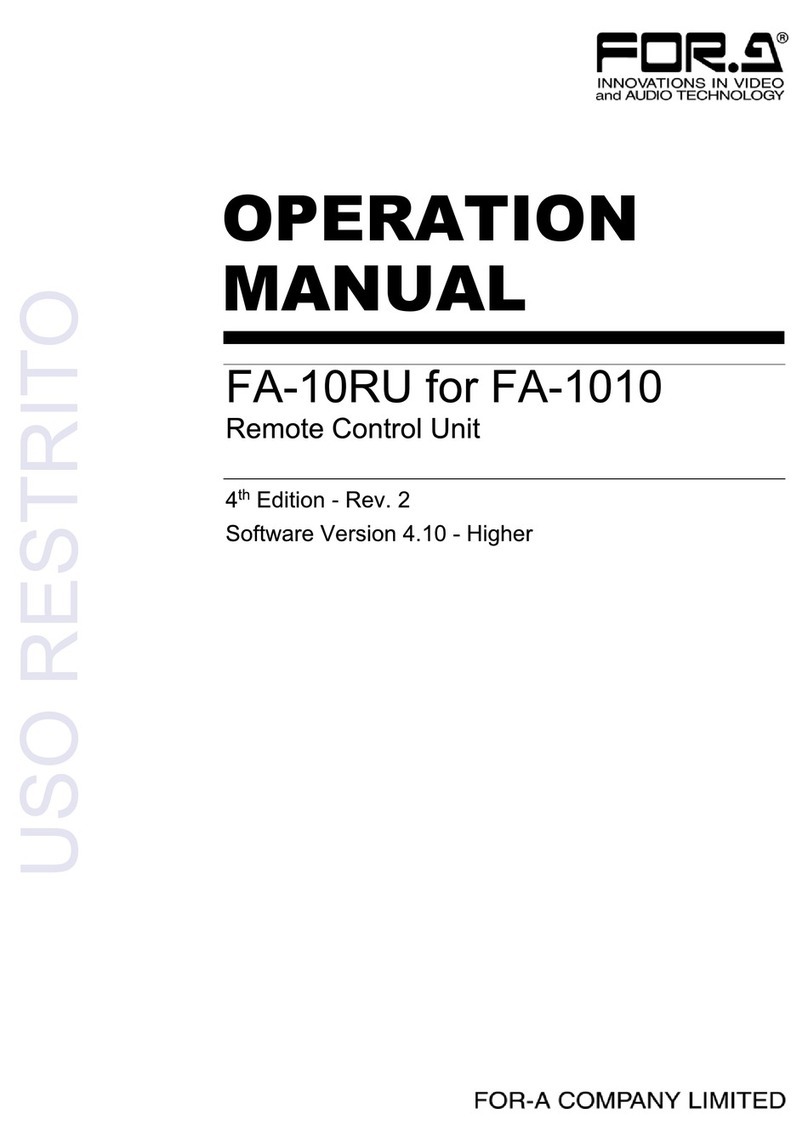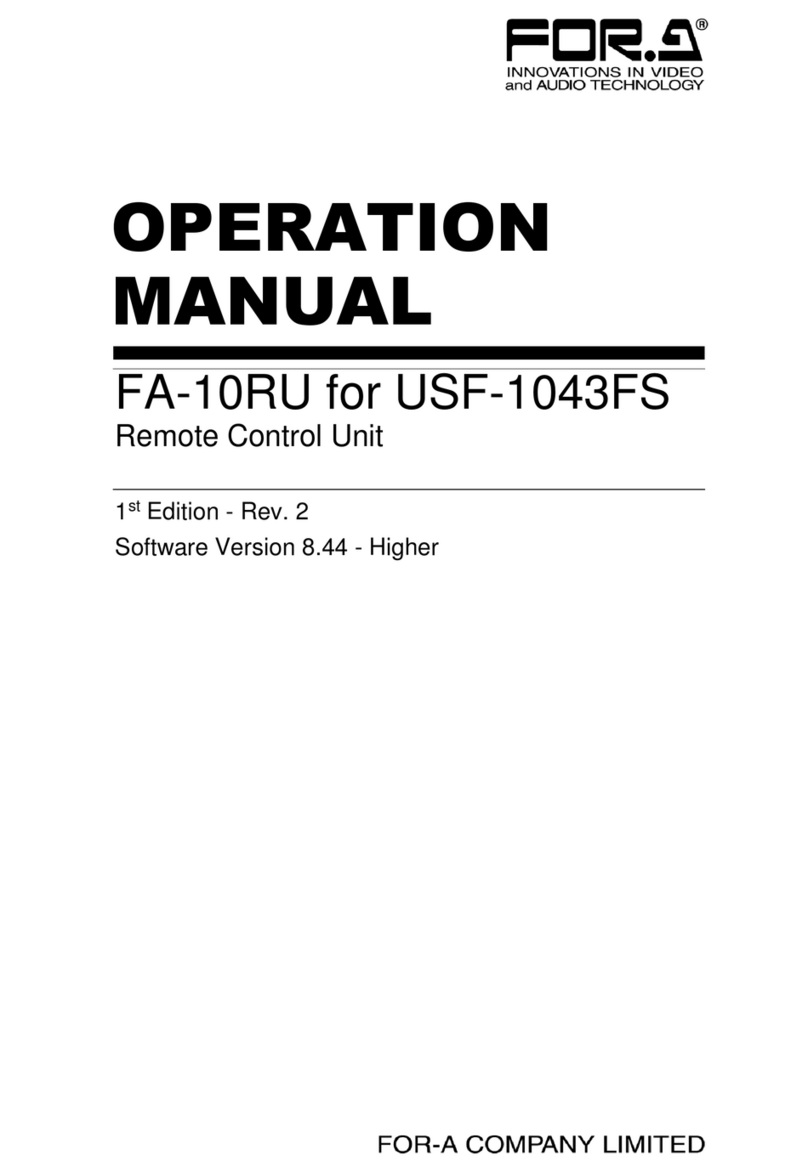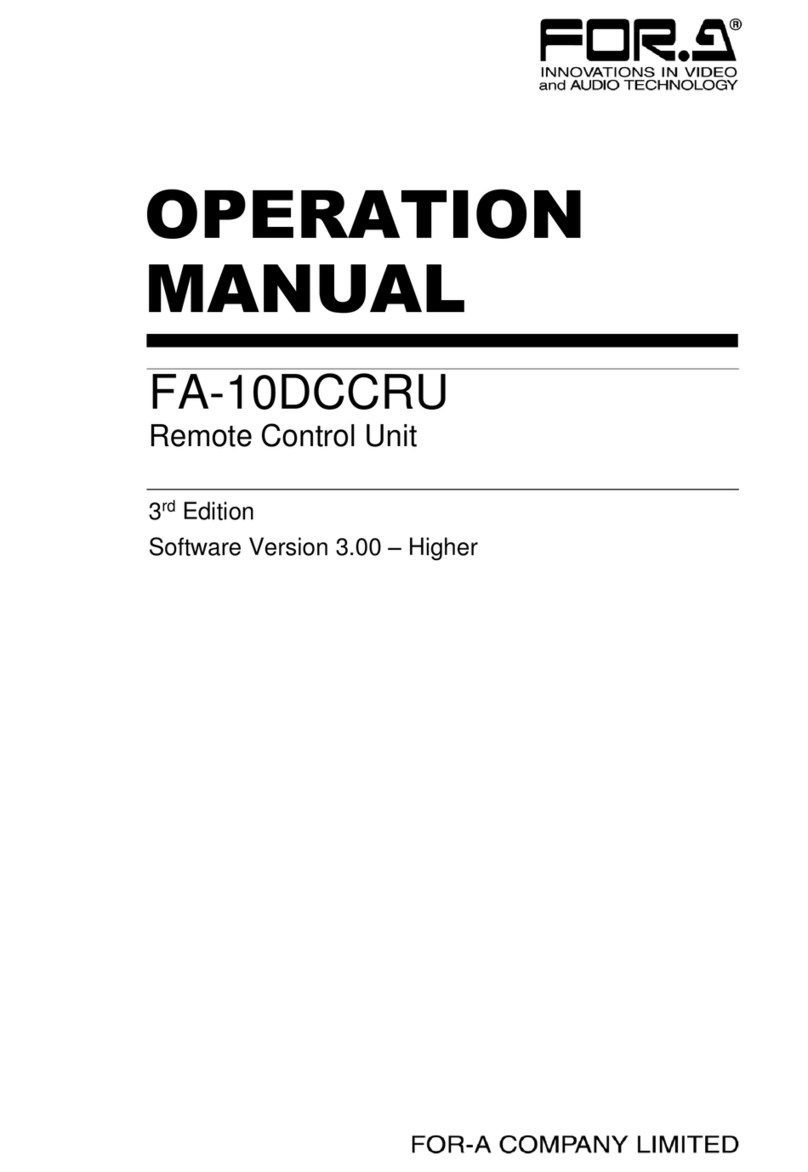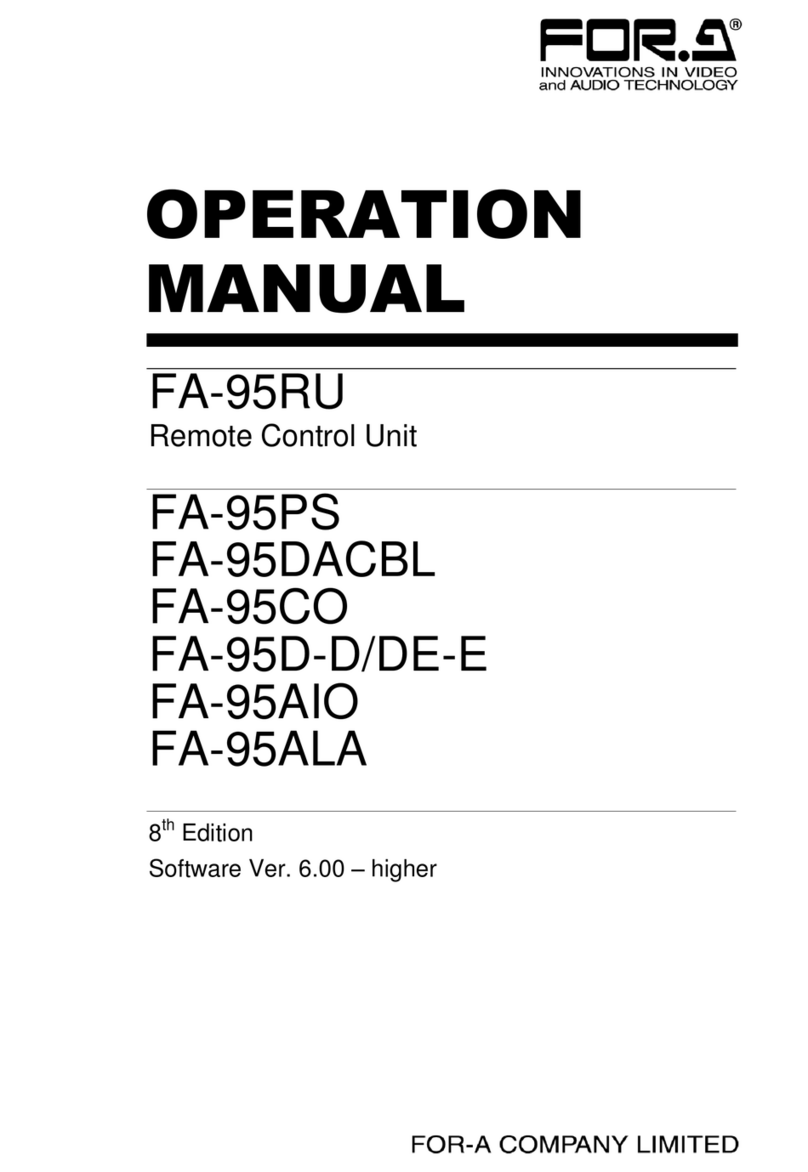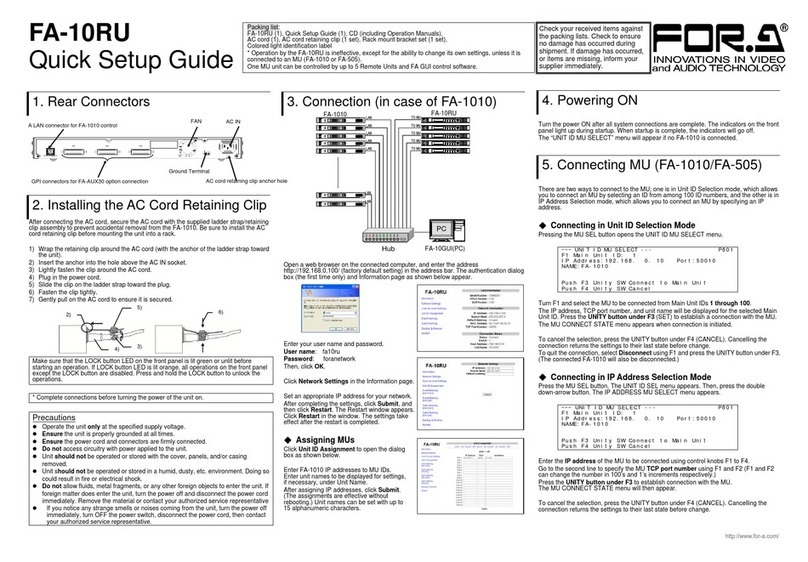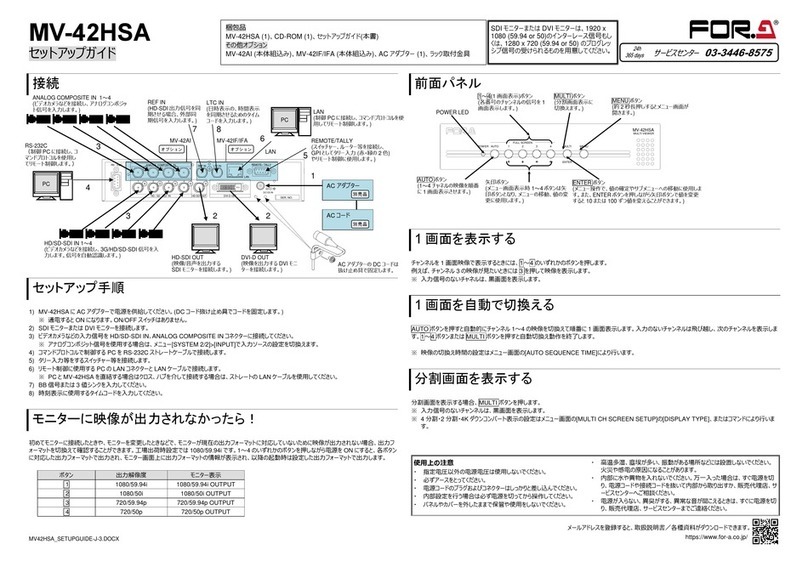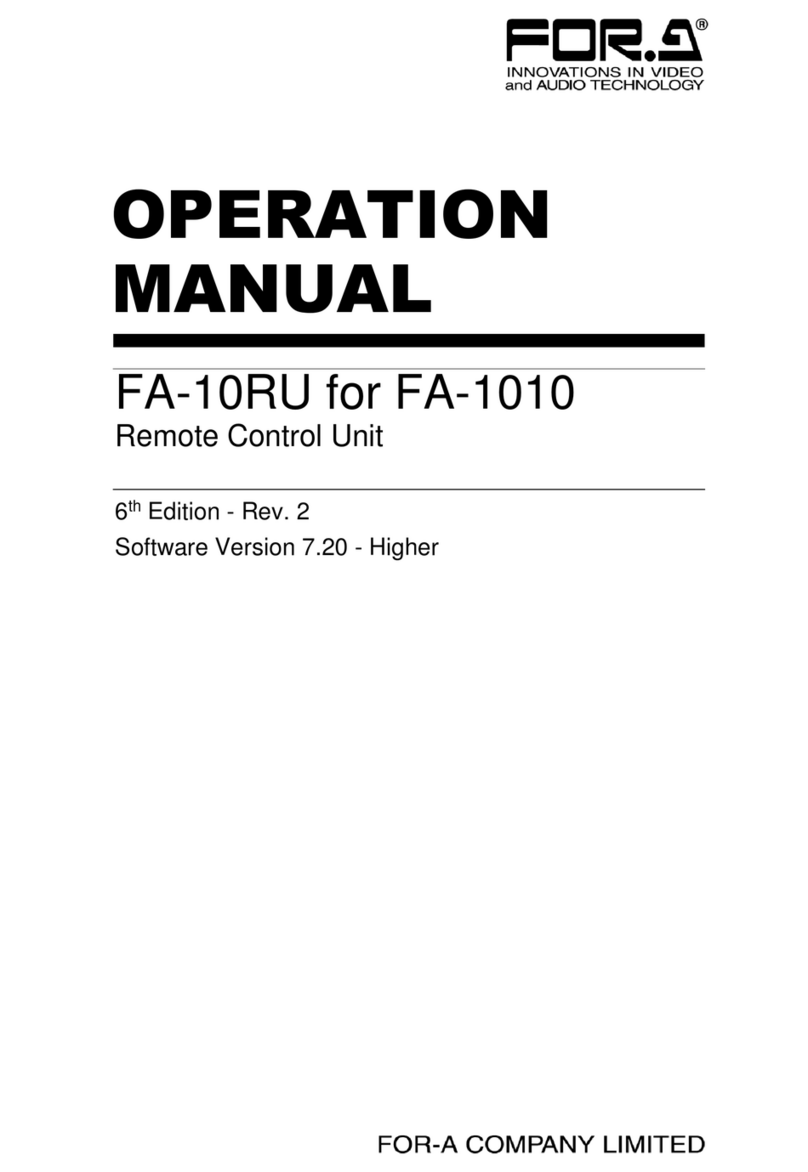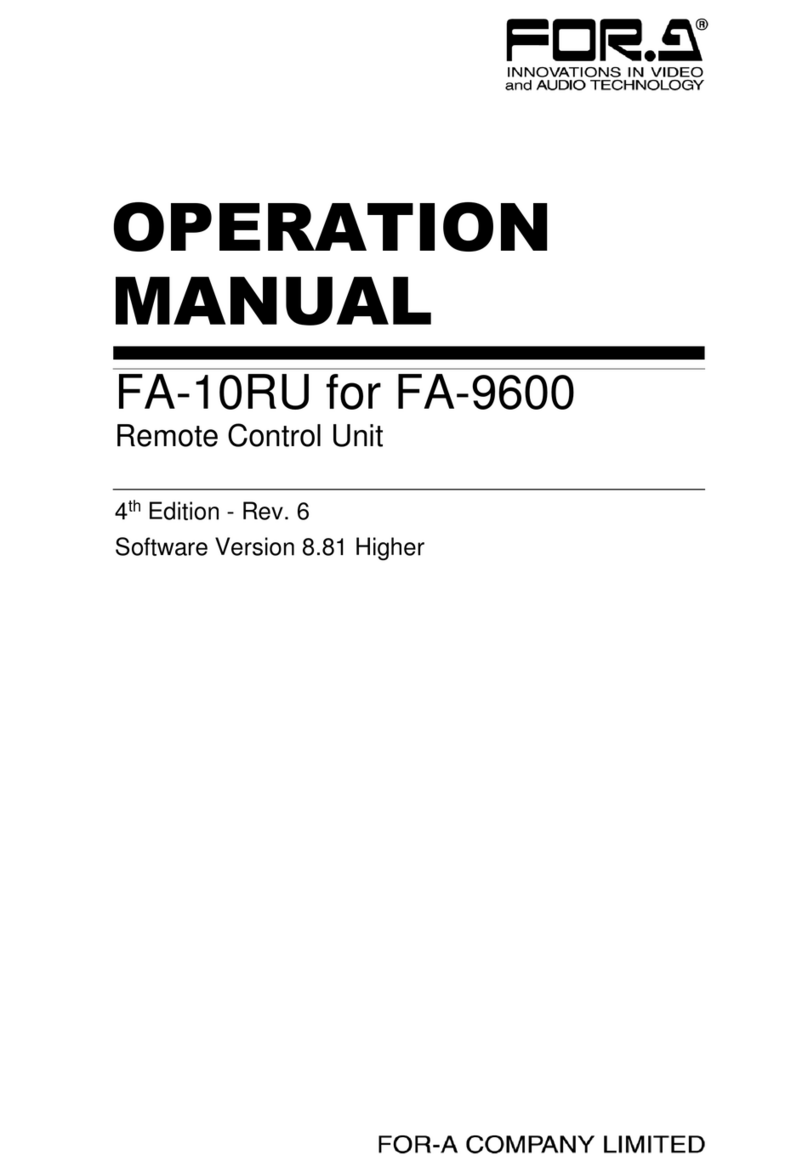FC-ONE-SETUPGUIDE-E-1.DOCX
FC-ONE
Quick Setup Guide
1. Connection and System Configuration
Installing the AC Cord Retaining
Clip
1) Insert the anchor into the hole next to the AC inlet.
2) Plug in the AC cord.
3) Adjust the strap length to fit.
4) Wrap the AC cord clamp around the AC cord.
5) Gently pull on the AC cord to ensure it has been securely
plugged in.
FC-ONE units accept 4 video inputs, select one of them for correction
and distribute the corrected video signal to all 4 outputs (SDI OUT1-4).
2. Setup Procedure
The procedure is shown numbered in the above figure.
1 Apply DC power to the FC-ONE using the supplied AC cord. Secure the cord with the supplied AC cord retaining clip. Ground the unit for your safety.
2 Connect monitors and/or recorders to the SDI OUT connectors.
3 Connect signal source devices such as video cameras and/or switchers, to the SDI IN connectors.
4 Connect a PC to be used for remote control to the FC-ONE LAN connector using a LAN cable.
5 Turn the power of the FC-ONE on. When the FC-ONE is powered on, all LEDs on the front panel, including Alarm indicators, light. Once startup is complete,
current status will be indicated.
After a setting change, do not turn the unit power off for at least 10 seconds. The setting data may otherwise not save properly.
Complete connections before turning the power of the unit on.
6 Change the PC network settings for the connection with the FC-ONE. Go to Local Area Connection > Properties > Internet Protocol (TCP/IP)> Properties, then
set the IP address and Subnet mask to match that of the FC-ONE.
PC IP address 192.168.0.xxx (xxx is any number from 1 to 254 except for the number set for the FC-ONE unit and gateway number.)
Subnet mask Set to 255.255.255.0. * 192.168.0.30 is the default IP address.
7 Install the software (FC-ONE Windows GUI).
<To start up Windows GUI>
Open the CD-ROM, and the FC-ONE GUI folder. Double-click the Setup icon to start the setup wizard. Once the GUI starts up and a GUI page opens, enter the
FC-ONE IP address to register the unit. Click a number under Select to select a unit, then click Connect to establish a connection with the FC-ONE.
3. Front Panel Indicators
Used to turn the unit ON / OFF.
A power failure has occurred.
All fans are operating normally.
One or more fans have failed.
Genlock signal input is present.
No genlock signal input is present.
Input signal is being bypassed.
No signal is being bypassed.
Video signal input is present.
No video signal input is present.
Embedded audio signal is present.
No embedded audio signal is present.
Used to reinitialize the unit. Read the WARNING below before proceeding.
To reinitialize the unit, turn the unit on while holding down the INITIALIZATION
button. Continue pressing the button until a short beep will sound. The
initialization will take about 10 seconds.
All setting data will be reset. Back up before executing a reinitialization.
Precautions
- Operate the unit only at the specified supply voltage.
- Ensure the unit is properly grounded at all times.
- Ensure the power cord and connectors are firmly connected.
- Do not access circuitry with power applied to the unit.
- Unit should not be operated or stored with the cover, panels, and/or casing removed.
- Unit should not be operated or stored in a humid, dusty, etc. environment. Doing so could result in
fire or electrical shock.
- Do not allow fluids, metal fragments, or any other foreign objects to enter the unit. If foreign matter
does enter the unit, turn the power off and disconnect the power cord immediately. Remove the
material or contact your authorized service representative.
- If you notice any strange smells or noises coming from the unit, turn the power off immediately,
disconnect the power cord, then contact your authorized service representative.
You can download manuals and other documents by registering your email address.
FC-ONE:1, Quick Setup Guide: 1, CD-ROM: 1 (Windows GUI installation disc including Operation Manuals (PDF)),
AC cord: 2, AC cord retaining clip: 2, Rack mount bracket set: 1, Rubber foot:4
FC-ONE-PS (Redundant Power Supply)