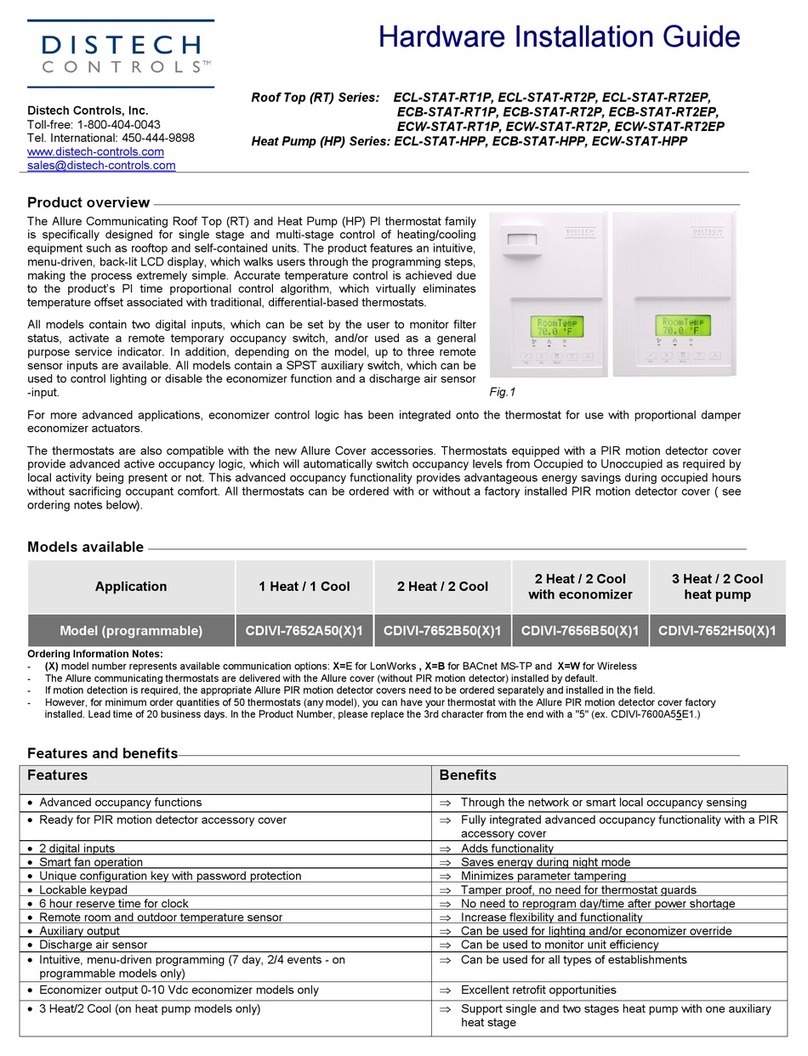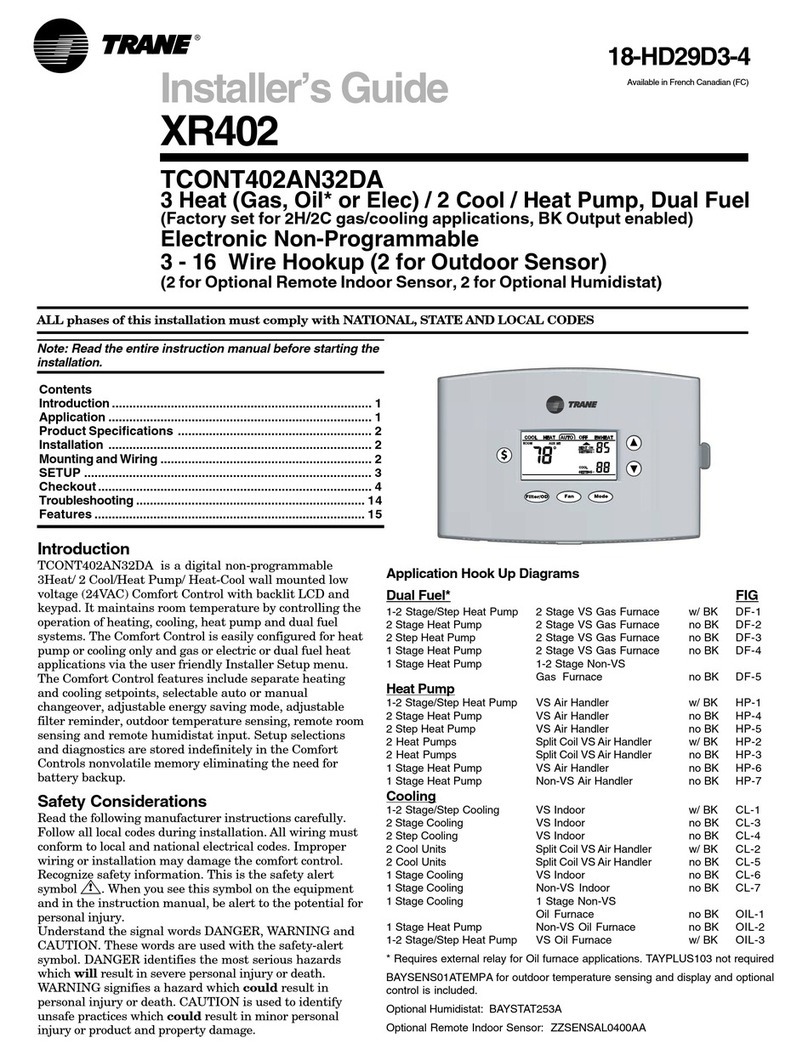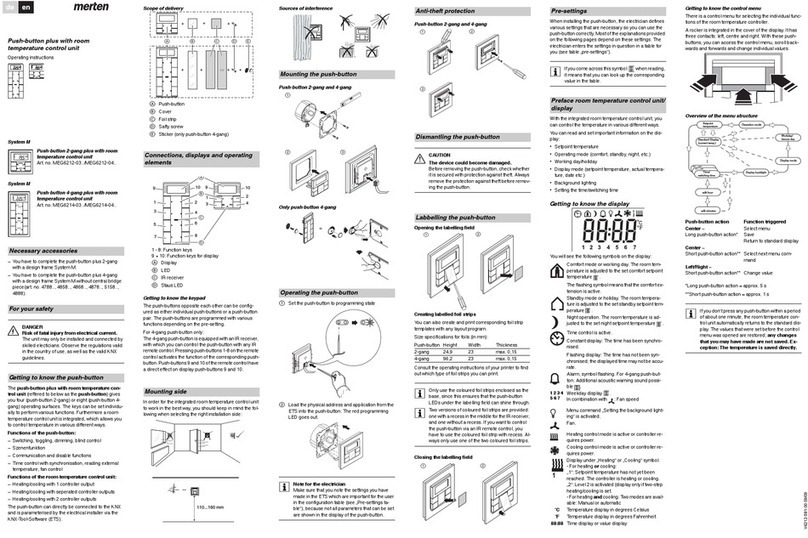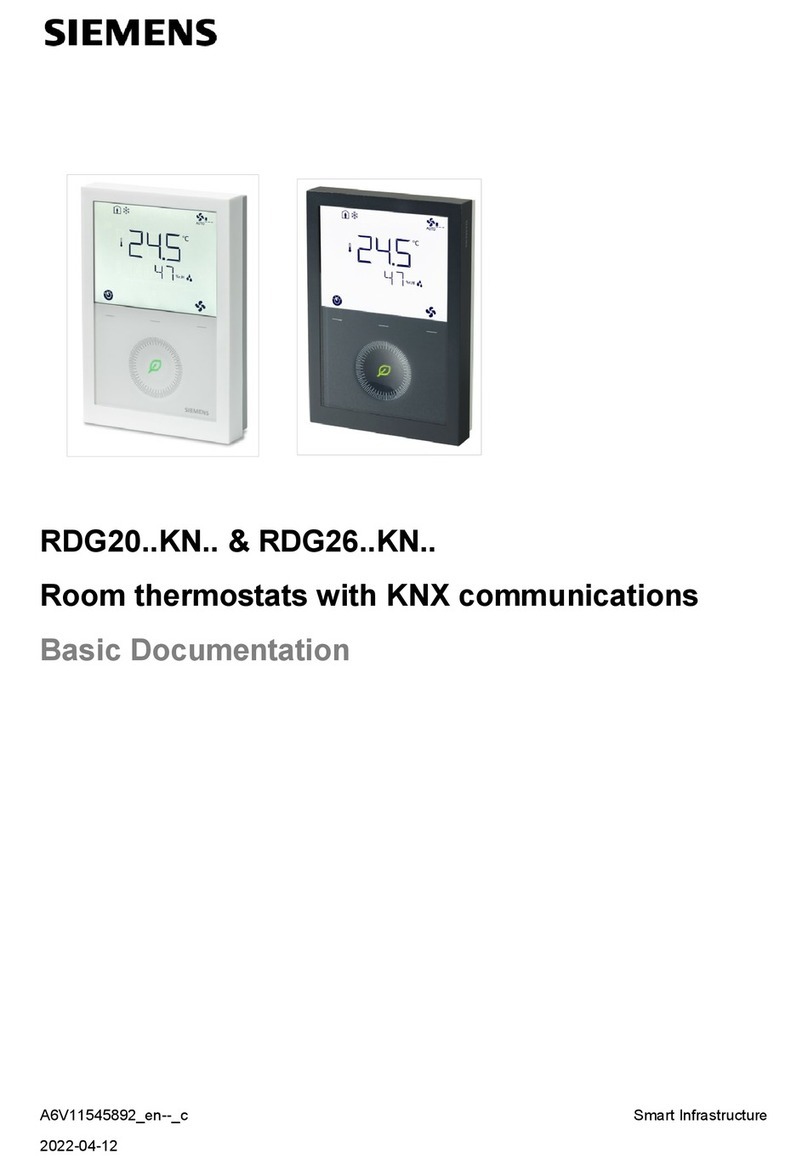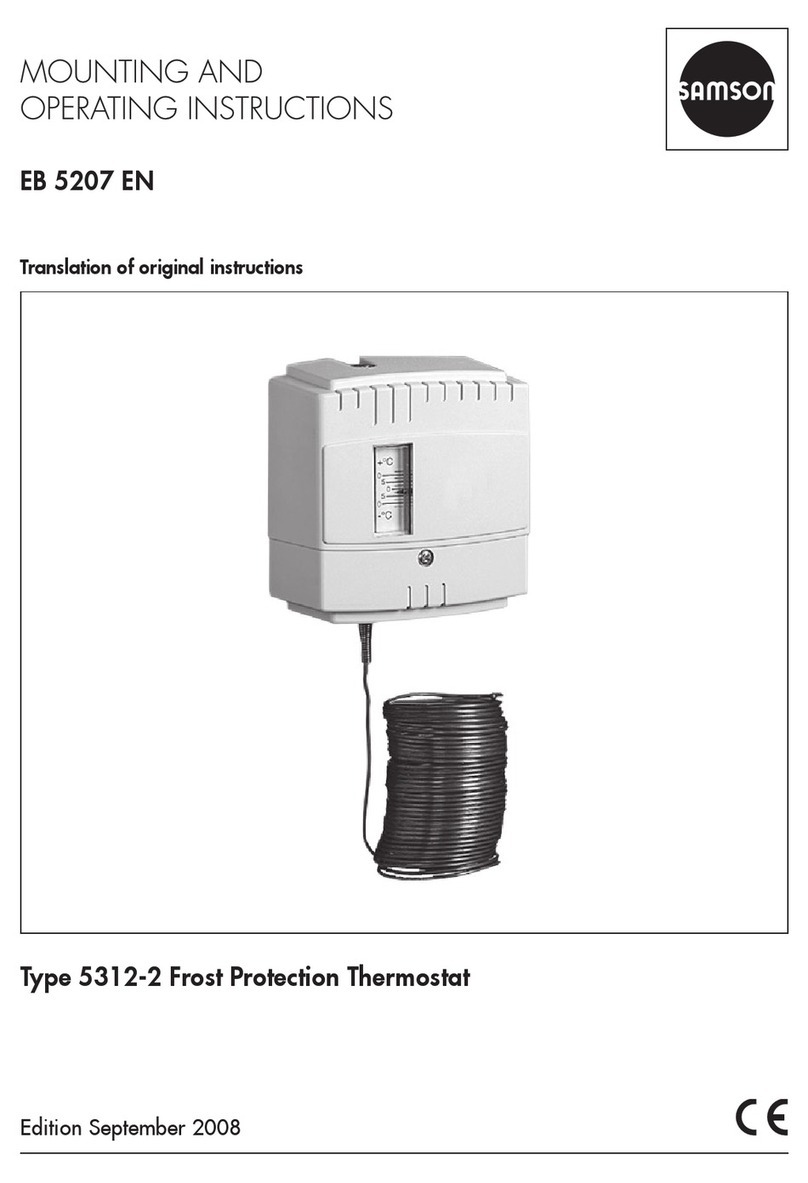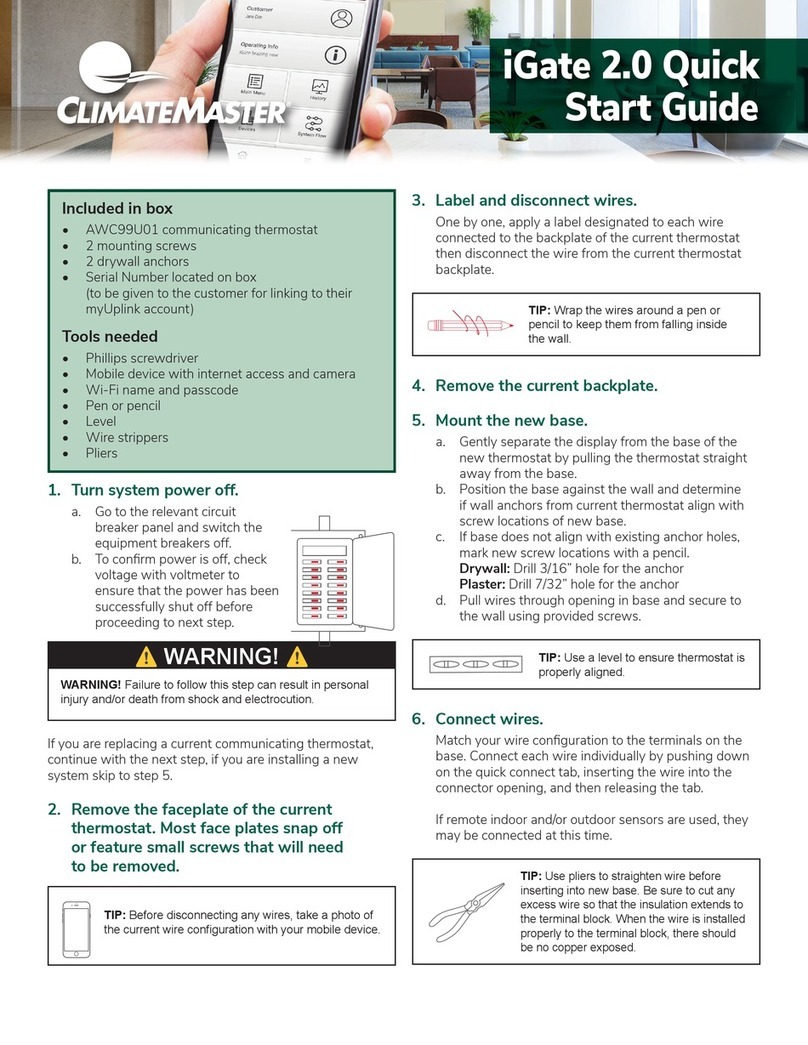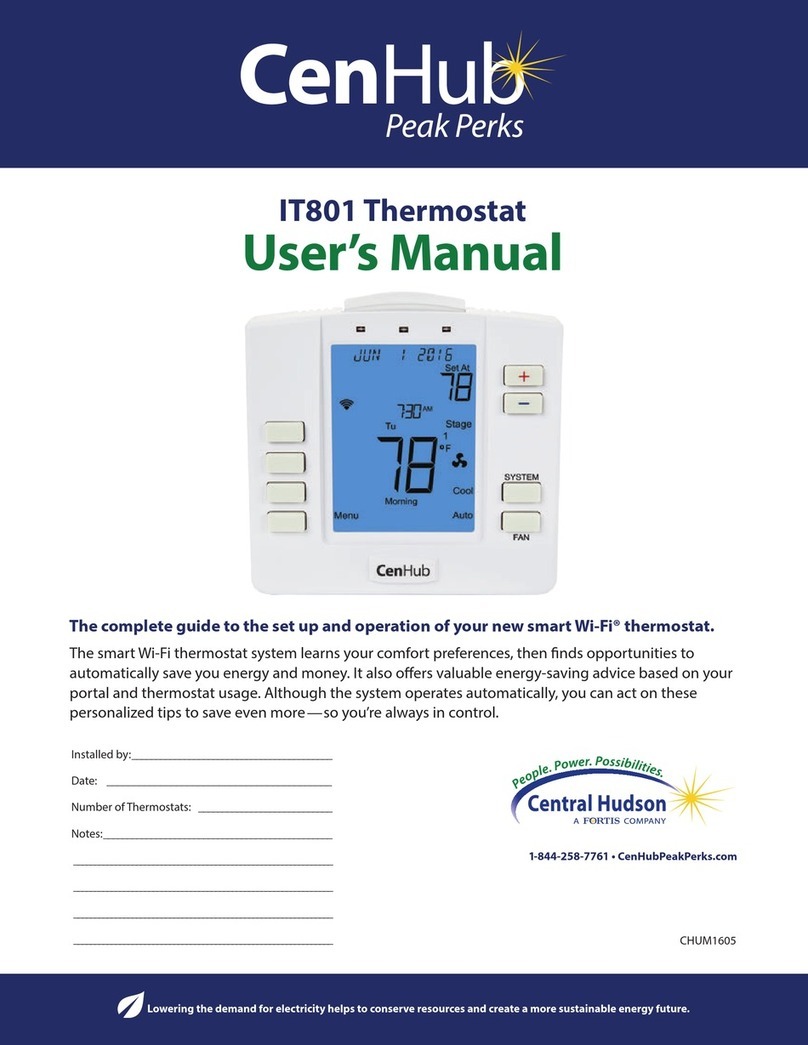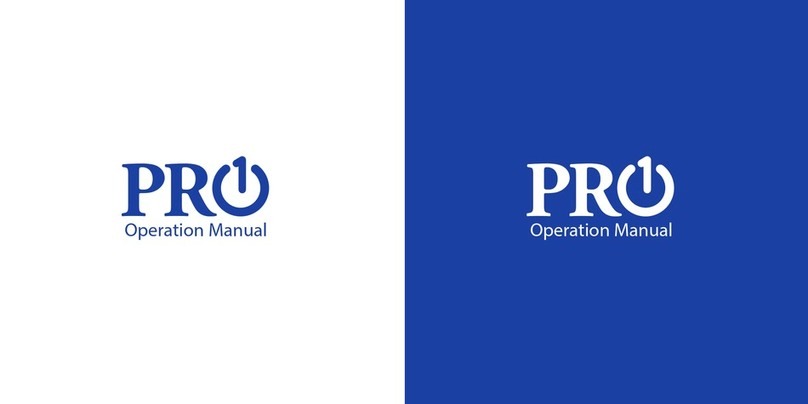Distech Controls ECLYPSE ECY-STAT User manual

User Guide
ECLYPSE Connected
Thermostat (ECY-STAT)

2 ECLYPSE Connected Thermostat (ECY-STAT)
Document Revision History
£Version 1.0 – July 2021
£Version 1.1 – April 2022
Copyright
©, Distech Controls Inc., 2021. All rights reserved.
While all efforts have been made to verify the accuracy of information in this manual, Distech Controls
is not responsible for damages or claims arising from the use of this manual. Persons using this man-
ual are assumed to be trained HVAC professionals and are responsible for using the correct wiring
procedures, correct override methods for equipment control and maintaining safe working conditions
in fail-safe environments. Distech Controls reserves the right to change, delete or add to the informa-
tion in this manual at any time without notice.
Distech Controls, the Distech Controls logo, ECO-View, Allure, and Allure UNITOUCH are registered
trademarks of Distech Controls, Inc. BACnet is a registered trademark of ASHRAE. The
Bluetooth
®
word mark and logos are registered trademarks owned by Bluetooth SIG, Inc. and any use of such
marks is under license. All other trademarks are property of their respective owners.
Document Revision History

Table of Contents
3ECLYPSE Connected Thermostat (ECY-STAT)
TABLE OF CONTENTS
CHAPTER 1
Introduction....................................................................................................................................................... 8
Overview .................................................................................................................................................. 8
About the ECLYPSE Connected Thermostat ............................................................................... 8
About the IP Protocol Suite........................................................................................................... 8
About BACnet®............................................................................................................................. 8
About This User Guide............................................................................................................................. 8
Purpose of the User Guide ........................................................................................................... 8
Referenced Documentation .......................................................................................................... 8
ECLYPSE Introduction.................................................................................................................. 9
Network Security........................................................................................................................... 9
Intended Audience ........................................................................................................................ 9
Related Documentation ................................................................................................................ 9
Acronyms and Abbreviations Used in this Document ............................................................................ 10
CHAPTER 2
Internet Protocol Suite Fundamentals ............................................................................................................ 11
About the Internet Network ....................................................................................................................11
Internet Protocol Suite Overview............................................................................................................ 11
CHAPTER 3
IPv4 Communication Fundamentals .............................................................................................................. 13
DHCP Versus Manual Network Settings................................................................................................ 13
Dynamic Host Configuration Protocol (DHCP) ...........................................................................13
Fixed IP Address......................................................................................................................... 13
Networking Basics.................................................................................................................................. 14
IP Addressing.............................................................................................................................. 14
About the Subnetwork Mask ....................................................................................................... 14
CIDR Addressing ........................................................................................................................14
Private IPv4 Address Ranges ..................................................................................................... 15
Reserved Host Addresses .......................................................................................................... 15
Default Gateway ......................................................................................................................... 15
Domain Name System (DNS) ..................................................................................................... 15
About Routers, Switches, and Hubs ......................................................................................................16
Connecting a Router ................................................................................................................... 16
Network Address Translation / Firewall ......................................................................................17
IP Network Segmentation ...........................................................................................................17
CHAPTER 4
Connecting IP Devices to an IP Network ....................................................................................................... 18
Connecting the IP Network ....................................................................................................................18
Wired Network Cable Requirements........................................................................................... 18
Connecting the Network Cable to the ECY-STAT ...................................................................... 19
Wireless Network Connection ................................................................................................................ 19

Table of Contents
4 ECLYPSE Connected Thermostat (ECY-STAT)
About the 2.4 GHz ISM Band...................................................................................................... 19
Distance Between the Wi-Fi Adapter and Sources of Interference............................................. 19
About Wi-Fi Network Channel Numbers ..................................................................................... 20
Radio Signal Range .................................................................................................................... 20
Radio Signal Transmission Obstructions .................................................................................... 20
Where to Locate ECY-STAT thermostats ................................................................................... 21
Transmission Obstructions and Interference .............................................................................. 21
Planning a Wireless Network ...................................................................................................... 22
ECLYPSE Connected Thermostat Connection Modes............................................................... 23
Wi-Fi Client Connection Mode .................................................................................................... 24
Wi-Fi Access Point...................................................................................................................... 24
Wi-Fi Hotspot ..............................................................................................................................25
Wireless Network Commissioning Architectures.................................................................................... 26
Client to Access Point Configuration........................................................................................... 26
Client to Hotspot Configuration ................................................................................................... 27
CHAPTER 5
Preparing for a Wired Initial Connection......................................................................................................... 28
General Information ...............................................................................................................................28
Connection Procedures.......................................................................................................................... 29
ECY-STAT Wi-Fi Hotspot Connection ........................................................................................ 29
ECY-STAT Wired IP Connection Using a DHCP Server ............................................................ 29
CHAPTER 6
First Time Connection to an ECY-STAT ........................................................................................................ 31
Connecting to the ECY-STAT ................................................................................................................ 31
ECY-STAT Identification ............................................................................................................. 32
Ethernet Network Connection ................................................................................................................ 33
Network Connections for ECLYPSE Connected Thermostats.................................................... 33
Wi-Fi Network Connection .....................................................................................................................33
Configuring the ECY-STAT .................................................................................................................... 34
Using the XpressNetwork Utility.................................................................................................. 34
Using the ECY-STAT's IP Address in the Web Browser............................................................. 34
Connecting to the ECY-STAT's Configuration Web Interface................................................................ 35
Next Steps .................................................................................................................................. 35
CHAPTER 7
Supported RADIUS Server Architectures....................................................................................................... 36
Overview ................................................................................................................................................ 36
Authentication Fallback............................................................................................................... 36
RADIUS Server Architectures ................................................................................................................ 37
Local Credential Authentication ..................................................................................................37
ECLYPSE-Based Centralized Credential Authentication............................................................ 38
EC-Net-Based Centralized Credential Authentication ................................................................ 39
Configuring the EC-Net Station's RestService............................................................................40
Configuring the EC-Net Station's RadiusService........................................................................ 40
Information Technology Department-Managed Centralized Credentials Authentication ............ 41

Table of Contents
5ECLYPSE Connected Thermostat (ECY-STAT)
CHAPTER 8
ECLYPSE Web Interface ............................................................................................................................... 42
Overview ................................................................................................................................................ 42
Web Interface Main Menu........................................................................................................... 43
Home Page ................................................................................................................................. 43
User Profile and Login Credentials ............................................................................................. 43
Network Settings .................................................................................................................................... 45
Ethernet ...................................................................................................................................... 45
Wireless Configuration................................................................................................................ 46
Network Diagnostics ................................................................................................................... 48
BACnet Settings..................................................................................................................................... 50
General ....................................................................................................................................... 50
Network IP Port........................................................................................................................... 51
User Management.................................................................................................................................. 52
Server/Client User Configuration ................................................................................................ 52
Password Policy.......................................................................................................................... 56
Radius Server/Client Settings ................................................................................................................ 57
RADIUS Server Settings............................................................................................................. 57
RADIUS Client Settings .............................................................................................................. 58
Single Sign On (SSO) Settings .............................................................................................................. 60
SSO Server Settings................................................................................................................... 61
SSO Client Settings ....................................................................................................................62
Setting Up the SSO Functionality ............................................................................................... 63
Setting Up the SSO Functionality through a Radius Server ....................................................... 67
Certificate Authentication with SSO ............................................................................................ 70
System Settings ..................................................................................................................................... 71
Device Information ...................................................................................................................... 71
Updating the Firmware................................................................................................................ 72
Export Audit Log ......................................................................................................................... 72
Extensions .................................................................................................................................. 73
Location and Time ...................................................................................................................... 75
Web Server Access ....................................................................................................................76
Licenses...................................................................................................................................... 80
Backup and Restore ................................................................................................................... 81
IoT .......................................................................................................................................................... 87
IoT Configuration ........................................................................................................................ 87
BLE Room Devices ................................................................................................................................ 90
BLE Room Devices..................................................................................................................... 90
CHAPTER 9
Configuring the ECLYPSE Wi-Fi Wireless Networks ..................................................................................... 93
Setting up a Wi-Fi Hotspot Wireless Network ........................................................................................ 93
Setting up a Wi-Fi Access Point Wireless Network................................................................................ 94
Setting up a Wi-Fi Client Wireless Network ...........................................................................................96
CHAPTER 10
Securing an ECY-STAT ................................................................................................................................. 98
Introduction ............................................................................................................................................ 98

Table of Contents
6 ECLYPSE Connected Thermostat (ECY-STAT)
Passwords.............................................................................................................................................. 98
Change the Default Platform Credentials ................................................................................... 98
Use Strong Passwords ............................................................................................................... 98
Account Management and Permissions................................................................................................. 98
Use a Different Account for Each User ....................................................................................... 98
Use Unique Service Type Accounts for Each Project................................................................. 99
Disable Known Accounts When Possible ................................................................................... 99
Assign the Minimum Required Permissions ...............................................................................99
Use Minimum Possible Number of Admin Users ........................................................................ 99
HTTPS Certificates ................................................................................................................................99
Certificates .................................................................................................................................. 99
Additional Measures............................................................................................................................... 99
Update the ECY-STAT's Firmware to the Latest Release .......................................................... 99
External Factors ..................................................................................................................................... 99
Install Controllers in a Secure Location ...................................................................................... 99
Make Sure that Controllers are Behind a VPN ......................................................................... 100
CHAPTER 11
Rebooting or Resetting the Controller .......................................................................................................... 101
Rebooting the Controller ...................................................................................................................... 101
Resetting the Controller to its Factory Settings.................................................................................... 101
CHAPTER 12
ENVYSION Preloaded Applications ............................................................................................................. 103
ECY-STAT-R........................................................................................................................................ 103
ECY-STAT-F ........................................................................................................................................ 104
ECY-STAT-Z ........................................................................................................................................ 105
CHAPTER 13
Navigating the User Interface....................................................................................................................... 106
Home Screen ....................................................................................................................................... 106
Main Menu ...........................................................................................................................................107
my
PERSONIFY App ................................................................................................................ 108
Units.......................................................................................................................................... 108
Settings ..................................................................................................................................... 109
About......................................................................................................................................... 112
Lighting Control .................................................................................................................................... 113
Lighting Groups......................................................................................................................... 114
Temperature Control ............................................................................................................................ 115
Fan Control ..........................................................................................................................................116
Sunblind Control................................................................................................................................... 117
Sunblind Groups .......................................................................................................................118
HVAC Mode ......................................................................................................................................... 119
Custom Actions .................................................................................................................................... 120

Table of Contents
7ECLYPSE Connected Thermostat (ECY-STAT)
CHAPTER 14
ECY Controller Troubleshooting................................................................................................................... 121
CHAPTER 15
Single Sign On (SSO) Troubleshooting........................................................................................................ 122
CHAPTER 16
Wi-Fi Network Troubleshooting Guide ......................................................................................................... 123

8 ECLYPSE Connected Thermostat (ECY-STAT)
CHAPTER 1
Introduction
Overview
This document describes best practices, specifications, wiring rules, and application information to im-
plement robust and reliable communications networks.
About the ECLYPSE Connected Thermostat
The ECLYPSE Connected Thermostat (ECY-STAT) is a modular and scalable platform that is used to
control a wide range of HVAC applications. It uses IP protocol to communicate on wired Ethernet net-
works and Wi-Fi to communication on wireless networks.
This user guide also explains how to connect to the ECY-STAT’s configuration interfaces.
About the IP Protocol Suite
Distech Controls’ ECY-STAT controllers use a widely used IP protocol to communicate with each other
and with other applications for control and supervision. What is commonly referred to as IP is actually
a multi-layered protocol suite that reliably transmits data over the public Internet and privately fire-
walled-off intranets. As integral part of our interconnected world, this protocol is used by applications
such as the World Wide Web, email, File Transfer Protocol (FTP), datashares, and so on.
ECY-STAT controllers are able to work across geographic boundaries as a unified entity for control
and administration purposes.
About BACnet®
The BACnet® ANSI/ASHRAE™ Standard 135-2008 specifies a number of Local Area Network (LAN)
transport types. Distech Controls’ controllers support both BACnet/IP and BACnet Master-Slave/To-
ken-Passing (MS/TP) communications data bus (based on the EIA‑485 medium) as a local network for
inter-networking of supervisory controllers and field controllers.
About This User Guide
Purpose of the User Guide
This user guide does not provide and does not intend to provide instructions for safe wiring practices.
It is the user’s responsibility to adhere to the safety codes, safe wiring guidelines, and safe working
practices to conform to the rules and regulations in effect in the job site jurisdiction. This user guide
does not intend to provide all the information and knowledge of an experienced HVAC technician or
engineer.
This user guide shows you how to integrateECY-STAT controllers into your IP network environment
while enforcing standard network security practices.
Referenced Documentation
The follow documentation is referenced in this document.
£ECLYPSE Connected Thermostat Installation Guide: This document is available from the Distech
Controls Documentation Portal
Introduction

9ECLYPSE Connected Thermostat (ECY-STAT)
£Xpress
Network
Utility User Guide: This document is available on Distech Controls Documentation
Portal
£EC-
gfx
Program User Guide: This document is available on Distech Controls Documentation Portal
ECLYPSE Introduction
The ECLYPSE series is a modular and scalable platform that is used to control a wide range of HVAC
applications. It supports BACnet/IP communication and is a listed BACnet Building Controller (B-BC).
TheECY-STAT is geared towards new or existing rooftop unit, heatpump unit, fancoil unit and other
zone control applications. It features a touchscreen interface, multiple connectivity options (both wired
IP and Wi-Fi) for system communication, and Bluetooth® low energy (BLE) for mobile connectivity.
This user guide also explains how to configure the ECY-STAT’s configuration interfaces.
Network Security
Maintaining the highest level of network security, especially when IP devices are connected to the In-
ternet requires specially trained personnel who are aware of the necessary techniques to ensure con-
tinued protection. This must include the implementation of a Virtual Private Network (VPN) to connect
with IP controllers over the Internet. It is also important to coordinate with Information Technology (IT)
department personnel the use of shared network resources.
At the first connection to an ECY-STAT you will be forced to change the password to a strong pass-
word for the admin account to protect access to the controller.
Intended Audience
This user guide is intended for system designers, integrators, electricians, and field technicians who
have experience with control systems, and who want to learn about how to make a successful IP net-
work installation. It is recommended that anyone installing and configuring the devices specified in this
user guide have prior training in the usage of these devices.
Related Documentation
The follow documentation is referenced in this document. These documents are available on Distech
Controls SmartSource website.
£Always refer to the Hardware Installation Guide for the devices you are installing.
£EC-
gfx
Program User Guide
£Open-to-Wireless™ Application Guide
£Network Guide
Introduction

10 ECLYPSE Connected Thermostat (ECY-STAT)
Acronyms and Abbreviations Used in this Document
Acronym Definition
ASHRAE American Society of Heating, Refrigeration, and Air-Conditioning Engineers
AP Access Point
APDU Application Protocol Data Units
API Application Programming Interface
ASCII American Standard Code for Information Interchange
BACnet® Building Automation and Control Networking Protocol
BAS Building Automation System
B-BC BACnet Building Controller
BBMD BACnet/IP Broadcast Management Device
CIDR Classless Inter-Domain Routing
DHCP Dynamic Host Configuration Protocol
DNS Domain Name System
EOL End Of Line
FTP File Transfer Protocol
HTML HyperText Markup Language
HTTP Hypertext Transfer Protocol
HTTPS Hypertext Transfer Protocol Secure
HVAC Heating, Ventilating, and Air Conditioning
ID Identifier
IP Internet Protocol
IPv4 Internet Protocol version 4
ISP Internet Service Provider
IT Information Technology
LAN Local Area Network
MAC Media Access Control
MB Megabyte
MHz Megahertz
MS/TP Master-Slave/Token-Passing
NAT Network Address Translation
NTP Network Time Protocol
PC Personal Computer
RADIUS Remote Authentication Dial-In User Service
REST Representational State Transfer
RTU Remote Terminal Unit (for Modbus)
SSID Service Set IDentification
TCP Transmission Control Protocol
UDP User Datagram Protocol
URL Uniform Resource Locator
USB Universal Serial Bus
VPN Virtual Private Network
WAN Wide Area Network
WPA Wi-Fi Protected Access
WWW World Wide Web
Introduction

11ECLYPSE Connected Thermostat (ECY-STAT)
CHAPTER 2
Internet Protocol Suite Fundamentals
This chapter describes the Internet protocol operating principles necessary to configure the IP param-
eters of an IP controller.
About the Internet Network
The Internet is the world-wide interconnection of networks. At its root however, it is not one big net-
work, but a group of networks that communicate between each other by using standard protocols and
by using gateways between these networks called routers.
The structure of the Internet is decentralized and non-hierarchical. On the Internet, all communication
uses the Internet Protocol (IP) to communicate and all connected devices are identified by their IP ad-
dress. An Internet Registry allocates IP addresses to internet service providers to be used by their
users.
Data is sent across the network in packets. Each packet has a header that identifies the sender’s and
intended receiver’s IP addresses.
Internet Protocol Suite Overview
Internet Protocol (IP) is part of a multi-layered suite that together enables data communication. The
following descriptions are an overview of the IP suite protocol layers as used by IP devices:
£Physical layer (bits): This is the physical and device-to-device electrical connection layer otherwise
known as Ethernet. This layer defines:
– The requirements for the physical connection between devices (the signal medium). For exam-
ple, RJ-45 connectors (attached per TIA/EIA-568-A,), using Cat 5e data cable. The maximum
cable length between devices is 328 ft. (100 m) at 100 MB/s data rate.
– The electrical signal requirements for data packet transport.
– The data packet structure including data payload and the source and destination device’s MAC
addresses.
In the case of Wi-Fi connected devices, the link layer is the air interface defined by the Wi-Fi standard,
such as radio frequencies, data rates, authentication, data channel encryption, and so on.
£Data Link layer: This layer implements the ability for two devices to exchange data with each
other.
£Network layer: This layer implements the ability to connect multiple distinct networks with each
other. It provides the internetworking methods that allow data packets to travel from the source de-
vice to a destination device across network boundaries, such as a router through the use of an IP
address. See About Routers, Switches, and Hubs.
£Transport Layer (segments): This layer provides end-to-end communication data stream connec-
tion between two or more devices through a variety of protocols. However, it is the Transmission
Control Protocol (TCP), the most commonly used internet transport protocol that is used by Dis-
tech Controls IP controllers to communicate with each other. TCP creates a connection-oriented
channel between two applications; that is to say the data stream is error-checked, is sorted into
the correct sequence (missing data packets are re-transmitted) and this data stream has a port
number for addressing a specific application at the destination host computer.
£Session layer (data): This layer implements the protocol to open, close, and manage a session be-
tween applications such that a dialog can occur.
Internet Protocol Suite Fundamentals

12 ECLYPSE Connected Thermostat (ECY-STAT)
£Presentation layer: This layer implements the display of media such as images and graphics.
£Applications layer: This layer implements the process-to-process communications protocol that in-
cludes among other services the BACnet/IP protocol, programming, debugging, WWW, and so on.
All of the above IP suite protocol layers must be fully functional for any two devices or controllers to
communicate with each other.
Internet Protocol Suite Fundamentals

13ECLYPSE Connected Thermostat (ECY-STAT)
CHAPTER 3
IPv4 Communication Fundamentals
This chapter describes IPv4 Communication operating principles.
DHCP Versus Manual Network Settings
The following methods can be used to set the network settings:
£Manually set network settings allow precise control over the network’s configuration. This option
may require an in-depth understanding of arcane networking details – much of which is covered in
this guide. See Networking Basics.
£Use the router’s DHCP setting to automatically connect devices to the network by negotiating the
appropriate settings with the device. This option may not be applicable to all networks; for exam-
ple, the network administrator does not want to use DHCP and has supplied information to manu-
ally configure the device’s IP interface.
No matter which option is chosen, it will be necessary to coordinate with Information Technology (IT)
department personnel the use of shared network resources.
Dynamic Host Configuration Protocol (DHCP)
The Dynamic Host Configuration Protocol (DHCP) is a router feature that dynamically allocates config-
uration parameters to connected devices such as IP, DNS, and default gateway addresses. Enabling
DHCP on a router normally eliminates the need to manually configure network settings on connected
devices. The implementation of DHCP on most routers allows a device to be assigned a fixed IP ad-
dress by associating a specific IP address to a device’s MAC address.
Devices that use ECLYPSE’s internal router with the DHCP option (Hotspot/AP mode) cannot be assigned
fixed IP addresses according to the device’s MAC address.
Figure1: Typical Router Configuration to Assign a Device’s MAC Address to a Fixed IP Address
If your router supports DHCP and you have access to the router’s configuration interface, this is the
most straight-forward way to configure your network. Ensure that all devices that require a fixed IP ad-
dress use a manually assigned IP address.
Fixed IP Address
Why should an ECY-STAT use a fixed IP address? To program or to access an IP device, you must
be able to connect to it. Like a postal address, a fixed IP address that is always assigned to the same
device allows you to consistently connect to and work with the same device.
IPv4 Communication Fundamentals

14 ECLYPSE Connected Thermostat (ECY-STAT)
Networking Basics
When manually configuring the TCP/IP interface on an ECY-STAT (the DHCP option is not used), an
IP address, subnetwork mask, and a default gateway are required in the Network Settings.
IP Addressing
The most widely used internet addressing scheme is IPv4. It codes an IP address in 32 bits.
An IPv4 address is made up of two parts defined by a subnetwork mask; the network portion (which
identifies a specific network or subnetwork) and the host portion (which identifies a specific device).
About the Subnetwork Mask
Devices on the same sub-network can address IP packets to each other directly without routing. The
range of IP addresses available in a sub-network is defined by the subnetwork mask. This is also
called the subnetwork mask’s ‘address space’. The subnetwork mask is coded in 32 bits as follows.
An IP packet addressed to a device on another network portion will have to be routed through the
router’s WAN port as such an address is not local. BACnet/IP broadcast discovery messages such as
“Who-Is” do not pass through network routers that separate subnetworks. This means that BACnet/IP
controllers on different subnetworks will not normally communicate with each other.
BBMD allows broadcast message to pass through a router: on each subnet, a single device has
BBMD enabled. Each BBMD device ensures BACnet/IP connectivity between subnets by forwarding
broadcast messages found on its subnetwork to each other, and then onto the local subnetwork as a
broadcast message. See BBMD Settings.
The table below contains the recommended network classes for the ECY-STAT. Refer to the Distech Controls
IP Networking Guide for more information.
Network Class CIDR Subnetwork
Mask
Block
Size
Number of Subnetworks
according to the Network Type
Number of Hosts
according to the Network Type
Class A Class B Class C Class A Class B Class C
←Class A Network→
/8 255.0.0.0 256 1 16777214
/9 255.128.0.0 128 2 8388606
←Class B Network→
/16 255.255.0.0 256 256 1 65534 65534
/17 255.255.128.0 128 512 2 32766 32766
←Class C
Network→
/24 255.255.255.0 256 65536 256 1 254 254 254
/25 255.255.255.128 128 131072 512 2 126 126 126
CIDR Addressing
Another way to express the subnetwork mask is through CIDR addressing (Classless Inter-Domain
Routing) which is written as a slash and a number which represents the number of true bits set in the
subnetwork mask. For example, the subnetwork mask 255.128.0.0 is 11111111 10000000 00000000
00000000 in binary or /9.
An IP address can be expressed with its CIDR subnetwork mask in the form of 192.168.0.0/24 for ex-
ample.
IPv4 Communication Fundamentals

15ECLYPSE Connected Thermostat (ECY-STAT)
Private IPv4 Address Ranges
Each IP address class has a private address range. Private IPv4 addresses cannot be routed over the
Internet.
ECY-STAT controllers will normally be assigned to a private IP address and are connected to the LAN
ports of a router, thereby keeping them behind a firewall from the internet while allowing them to freely
communicate to each other and to other trusted devices.
The following IPv4 address ranges are reserved for private networks.
Network Class IP Address Range Number of Addresses Largest CIDR Block (subnetwork mask)
A 10.0.0.0 - 10.255.255.255 16,777,216 10.0.0.0/8 (255.0.0.0)
B 172.16.0.0 - 172.31.255.255 1,048,576 172.16.0.0/12 (255.240.0.0)
C 192.168.0.0 - 192.168.255.255 65,536 192.168.0.0/16 (255.255.0.0)
For security reasons, IPv4 addresses should be selected from the IP address ranges given in the table above.
Reserved Host Addresses
The first and the last IP addresses are reserved for special use on all subnetwork IP address ranges:
The first IP Address is the Network ID. Networks with different network IDs are considered to be dis-
tinct. By default, no direct communication can take place between two networks that have different
Network IDs. This prevents computers on one network from being accessed by computers on another
network. When one department or organization is on one network, it is segregated from computers on
other networks.
Last IP Address is the Broadcast Address: this is used for a specific type of network traffic that is des-
tined to every host in the subnetwork range of IP addresses. For example, the device’s DHCP client
uses the broadcast address to find the network’s DHCP server.
For Example, with a typical class C private network:
Subnetwork Mask = 255.255.255.0
Network ID = 192.168.1.0
Gateway = 192.168.1.1
Broadcast Address = 192.168.1.255
Usable IP Addresses = 192.168.1.2 - 192.168.1.254
Default Gateway
Two hosts on the same subnetwork can directly communicate with each other. When a host wants to
communicate to an IP address that is not in the subnetwork address range, the host sends the packet
to the default gateway. The default gateway is usually the router’s IP address and is usually set in the
routers administration interface. For more information about IP routing, see About Routers, Switches,
and Hubs.
Certain ECY-STAT services use the default gateway.
Domain Name System (DNS)
When you want to connect to another computer or service on the Internet (to a Website for example),
rarely would you want to use the IP address to make the connection as it would be a pain to remem-
ber the numeric IP address for each and every site you want to visit. The Domain Name System
(DNS) was created to allow internet users to take advantage of a meaningful Uniform Resource Loca-
tor (URL) such as
http://www.distech-controls.com/
to connect to an IP address without having to know
the server’s or computer’s numerical IP address. The DNS does this by looking up the URL and pro-
viding the numeric IP address to the requesting computer. Should the IP address of a computer/server
be changed, the DNS server can be updated with its new IP address, thereby ensuring that other net-
worked computers can still find this computer/server through its URL.
IPv4 Communication Fundamentals

16 ECLYPSE Connected Thermostat (ECY-STAT)
Set the DNS IP address of the Domain Name System (DNS) servers in routers and in IP controllers
that have manually-configured IP parameters. Between one and three DNS IP address is usually pro-
vided by the Internet Service Provider (ISP). The second and third DNS addresses are for failover
should the first DNS become unavailable.
If you do not know the address of your DNS server(s), try the following publicly-available DNS server
addresses: primary = 8.8.8.8 and secondary = 4.4.4.4
Some ECY-STAT services use DNS to resolve Web addresses thereby allowing the service to oper-
ate.
About Routers, Switches, and Hubs
The differences between a hub, switch, and router are discussed in the table below.
Device Type Description
Hub
Every incoming data packet is repeated on every other port on the device. Due to this, all traffic is
made available on all ports which increase data packet collisions that affect the entire network, thus
limiting its data carrying capacity.
Switch A switch creates a one-to-one virtual circuit that directs IP packets directly to the port that the
destination computer is connected to.
Router
Like a switch, a router learns the IP addresses of all devices connected to any of its RJ-45 ports to
create a routing table. If a data packet arrives at the router’s port with a destination IP address that is:
- Found in the router’s routing table, the router forwards the data packet to the appropriate port for the
device that has this IP address.
- For a network with a different network ID than the current network ID, the router forwards the data
packet to the uplink port where the next router will again either recognize the network ID and route the
data packet locally or again forwards the data packet to the uplink port. By being exposed to traffic, a
router adds to its routing table the pathways necessary to resolve a data packet's pathway to its final
destination, by passing through one or more routers if necessary.
Connecting a Router
The way a router is connected to other devices changes its function.
1
UPLINK
2 3 4
1
UPLINK
2 3 4
ROUTER
A
ROUTER
B
Connection to use ROUTER A as a router
To
Device
To
Device
To
Device
To
Device
To
Device
To
Device
To
Device
To
WAN
1
UPLINK
234
1
UPLINK
234
ROUTER
A
ROUTER
B
Connection to NOT use ROUTER A as a router
To
Device
To
Device
To
Device
To
Device
To
Device
To
Device
To
WAN
UPLINK
Function is
Not Used
Figure2: The Way a Router is Connected Changes its Function
On some routers, the uplink port is marked as WAN (Wide Area Network) and the numbered ports are
to be connected to the LAN (Local Area Network) devices.
IPv4 Communication Fundamentals

17ECLYPSE Connected Thermostat (ECY-STAT)
Network Address Translation / Firewall
A router’s uplink port provides Network Address Translation (NAT) and firewall functions.
NAT is a method to hide the private IP addresses of a range of devices (connected to LAN ports) be-
hind a single IP address presented at the WAN uplink port. NAT uses a mechanism to track requests
to WAN IP addresses and readdresses the outgoing IP packets on exit, so they appear to originate
from the router itself. In the reverse communications path, NAT again readdresses the IP packet’s
destination address back to the original source private IP address.
Due to this tracking mechanism, only requests originating from the LAN side can initiate communica-
tions. A request from the WAN to the router cannot be mapped into a private address as there is no
outbound mapping for the router to use to properly readdress it to a private IP address. This is why a
NAT acts as a firewall that blocks unsolicited access to the router’s LAN side.
Most routers allow you to open a port in the firewall so that WAN traffic received at a specific port num-
ber is always forwarded to a specific LAN IP address. The standard port numbers used by ECY-STAT
controllers is explained in chapter IP Network Protocols and Port Numbers.
IP Network Segmentation
For efficient network planning, normally the ECY-STAT controllers will be assigned to their own net-
work segment of an IP network or subnetwork. This is done as shown in the figure below.
1
UPLINK
234
1
UPLINK
234
Router for
HVAC IP
Controllers
Company
Computer
Network
Gateway Router
To
Device
To
Device
To
Device
To IP
Controller
To IP
Controller
To IP
Controller
To IP
Controller
Network
LAN
ISP Modem (Fiber, Cable, DSL)
To ISP Network
Figure3: Network Segment for HVAC IP Controllers
For certain wireless topologies, a wireless router can be used to connect to the ECY-STAT. In this
scenario, a wireless operator interface (laptop or tablet) can be used for commissioning as shown in
the figure below.
Figure4: Network Segment for HVAC IP Controllers with a Wireless Access Point
IPv4 Communication Fundamentals

18 ECLYPSE Connected Thermostat (ECY-STAT)
CHAPTER 4
Connecting IP Devices to an IP Network
An IP network requires infrastructure such as Ethernet cable, routers, switches, or Wi-Fi hotspots in
order to work. The following topics discuss the fundamentals of such a network.
Connecting the IP Network
There are two methods to connect a device to an IP Network:
£Wired.
£Wireless.
Wired Network Cable Requirements
Wired networks use commonly available Cat 5e structural cabling fitted with RJ‑45 connectors. If you
make your own patch cable, use Category 5e cable and crimp the RJ‑45 connectors at both ends of
the cable either as T568A or T568B.
Parameter Details
Media Cat 5e Cable; four (4) pairs of wires with RJ-45 Connectors (standard straight
patch cable)
RJ-45 Pin Configuration Straight-through wiring. Crimp connectors as per T568A or T568B (both cable
ends must be crimped the same way).
Characteristic impedance 100-130 Ohms
Distributed capacitance Less than 100 pF per meter (30 pF per foot)
Maximum Cat 5e Cable length between IP
devices 328 ft. (100 m) maximum.
Polarity Polarity sensitive
Multi-drop The ECY-STAT has one RJ-45 female RJ-45 connector that provides IP packet
switching to support follow-on devices.
EOL terminations Not applicable
Shield grounding Not applicable
Table1: Wired Network Cable Physical Specifications and Requirements
Bus and Cable Types Non-Plenum Applications
(Use in Conduit - FT4)
Plenum Applications (FT6)
Part Number O.D. (Ø)1Part Number O.D. (Ø)1
300 m (1000 feet), Cat 5e Yellow
Jacket Cable - Without Connectors CB-W244P-1446YLB 4.6mm (0.18in.) CB-W244P-2175YEL 4.6mm (0.18in.)
100 Crimp RJ 45 Connectors CB-W5506E N/A CB-W5506E N/A
Table2: Distech Controls Recommended Cable Types to use for the Cat 5e Cable Subnetwork Bus
1. Outer cable diameter – This does not take into account the RJ-45 connector.
Connecting IP Devices to an IP Network

19ECLYPSE Connected Thermostat (ECY-STAT)
Connecting the Network Cable to the ECY-STAT
To connect ECY-STAT controllers to an Ethernet network and then discover them, see chapter First
Time Connection to an ECY-STAT.
Wireless Network Connection
To wirelessly connect to an ECY-STAT for the first time, see First Time Connection to an ECY-STAT.
Recommendations are provided regarding the radio signal obstructions and factors that should be
avoided to obtain the best Wi-Fi radio signal transmission and reception. Walls attenuate radio wave
propagation by an amount that varies with the construction materials used. See Radio Signal Transmis-
sion Obstructions for more information on wall materials that can reduce range transmission.
About the 2.4 GHz ISM Band
The 2.4 GHz ISM (Industrial, Scientific and Medical) band has been allocated worldwide for the use of
radio frequency energy by industrial, scientific, and medical purposes as part of the device’s method of
internal operation and as such may have powerful emissions that cause interference to radio commu-
nications.
For example, microwave ovens operate in the 2.4 GHz ISM band with about 1000W emitted power
and a fraction of a percent of that energy does leak from the oven. While this is not a health risk, Wi-Fi
networks operate at even lower power levels to communicate and can be overwhelmed by this source
of interference.
When setting up a 2.4 GHz band Wi-Fi network, you must take into consideration any equipment that
operates in the 2.4 GHz ISM band such as medical and laboratory equipment. Other sources of inter-
ference are other telecommunications equipment such as cell phones, GSM/DECT, cordless phones,
RFID reader, Bluetooth devices, walkie-talkies, baby monitors, and so on. Note that equipment that
transmits in other frequency bands do emit spurious emissions at low levels over a wide spectrum so
that a radio transmitter that is in close proximity to the ECY-STAT can cause interference, even if its
operating frequency is 1.9 GHz for example.
Frequency
Power (Log)
Transmitted
power
Center
Frequency
Occupied
Bandwidth
Spurious
Emission
Amplitude
Desired Signal Spurious Emissions
Figure5: Typical Radio Transmitter Spurious Emissions
Distance Between the Wi-Fi Adapter and Sources of Interference
Unrelated transmitters should be more than 6.5 feet (2 m) away from the Wi-Fi Adapter to avoid possi-
ble interference.
Connecting IP Devices to an IP Network

20 ECLYPSE Connected Thermostat (ECY-STAT)
About Wi-Fi Network Channel Numbers
Wi-Fi communications use a slice of radio spectrum or channel width for data transmission. In general
terms, the amount of channel width required is proportional to the data transmission rate. Wi-Fi net-
works operate in a number of different frequency ranges or bands such as the 2.4 GHz band. Each
band is divided into a number of industry-standard channels that represent a center frequency for data
transmission. In practice, the center frequency is the mid-point between the upper and lower cutoff fre-
quencies of the channel width.
When the channel width is larger than the channel spacing (the space between channels), overlap be-
tween the channels can occur, resulting in inter-channel interference that lowers overall network
throughput. This is shown in the diagram below. For example, in the 2.4 GHz band using 802.11g, the
channel width is 20 MHz while the channel spacing is 5 MHz. If one Wi-Fi network is using channel 1
that is in close proximity to another Wi-Fi network that is using channel 2, there will be significant inter-
channel overlap and interference. Data throughput is reduced as a result.
12
2.467
1
2.412
22 MHz
Channel
Center Frequency
(GHz)
2
2.417
3
2.422
4
2.427
5
2.432
6
2.437
7
2.442
8
2.447
9
2.452
10
2.457
11
2.462
13
2.472
14
2.484
Figure6: 2.4 GHz Band 802.11g Radio Spectrum Showing Inter-Channel Overlap
For a 20 MHz channel width in the 2.4 GHz band using 802.11g, the best channels to use to avoid in-
ter-channel overlap are channels 1, 6, and 11. For a 40 MHz channel width in the 2.4 GHz band using
802.11g, the best channels to use to avoid inter-channel overlap are channels 3 and 11.
For a 20 MHz channel width in the 2.4 GHz band using 802.11n, the best channels to use to avoid in-
ter-channel overlap are channels 1, 6, and 11. For a 40 MHz channel width in the 2.4 GHz band using
802.11g, the best channel to use to avoid inter-channel overlap is channel 3.
For industrial / commercial environments, it is recommended to avoid using a 40 MHz channel width in
the 2.4 GHz band as it occupies a large part of the available radio spectrum. This means that it will be
difficult to co-exist with other networks while avoiding interference, especially from devices that use
mixed mode 802.11 b/g which significantly degrades 802.11n performance. One solution is to disable
the 802.11 b/g mode on all hotspots to force all wireless clients to 802.11n mode, thereby forbidding
the use of legacy devices.
Radio Signal Range
Range is dependent upon many environmental variables that are present in buildings. In normal condi-
tions, a radio signal is transmitted at a maximum range between Wi-Fi Adapters of 50 feet (15 m) at
2.4 GHz (IEEE 802.11b/g/n).
In certain cases where there are obstructions, the range could be less.
Because radio signals and transmission range can vary according to building and office setup, you
can troubleshoot Wi-Fi network performance issues by running a Wi-Fi surveying or Wi-Fi stumbling
tool on a laptop computer. This software shows the currently operating Wi-Fi networks operating within
range, their signal strength, and their channel number so as to make the best configuration choices.
Radio Signal Transmission Obstructions
Radio signals are electromagnetic waves; hence the further they travel, the weaker the signal be-
comes thereby limiting effective range of operation. Coverage is further decreased by specific materi-
als found in the direction of the transmission. For example, while radio waves can penetrate a wall,
they are dampened more than if the waves were on a direct line-of-sight (LoS) path.
The following table shows the different types of building materials and range reduction:
Connecting IP Devices to an IP Network
Table of contents
Other Distech Controls Thermostat manuals