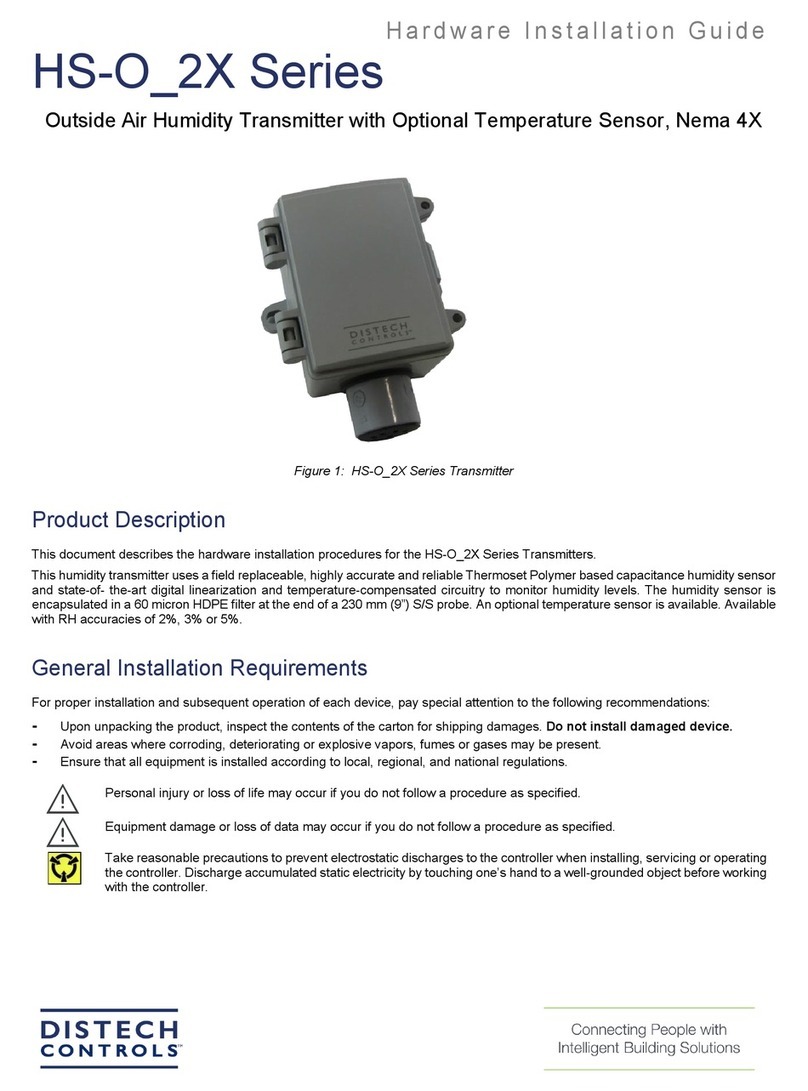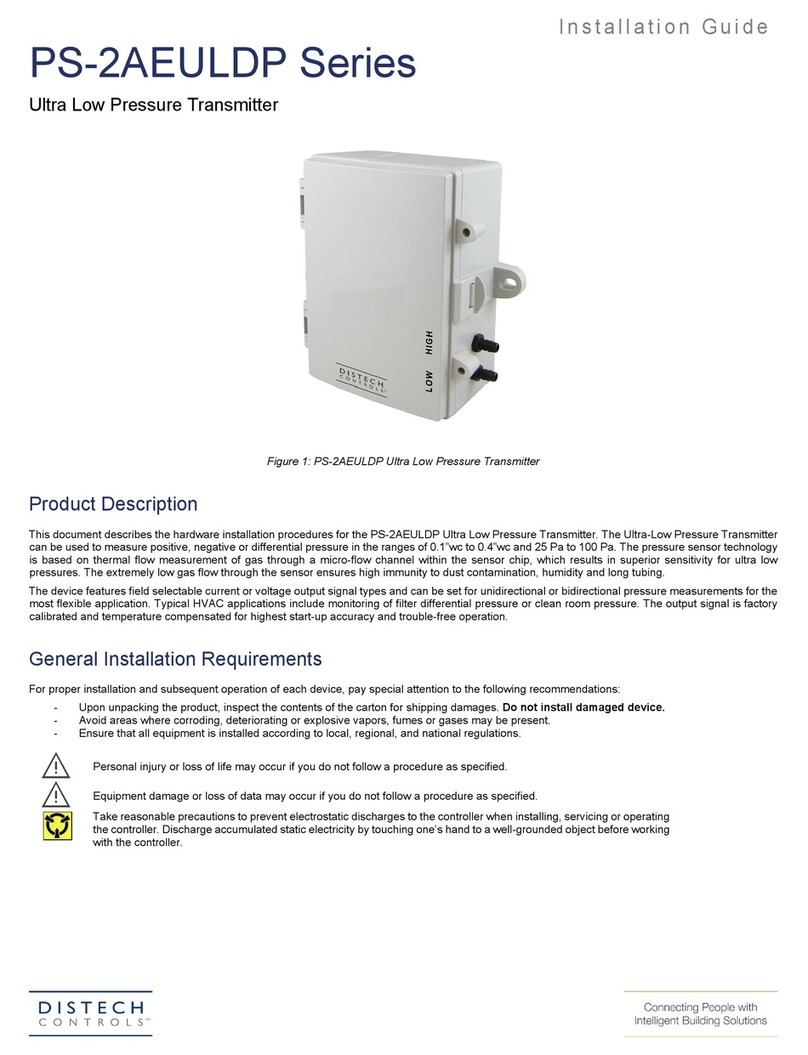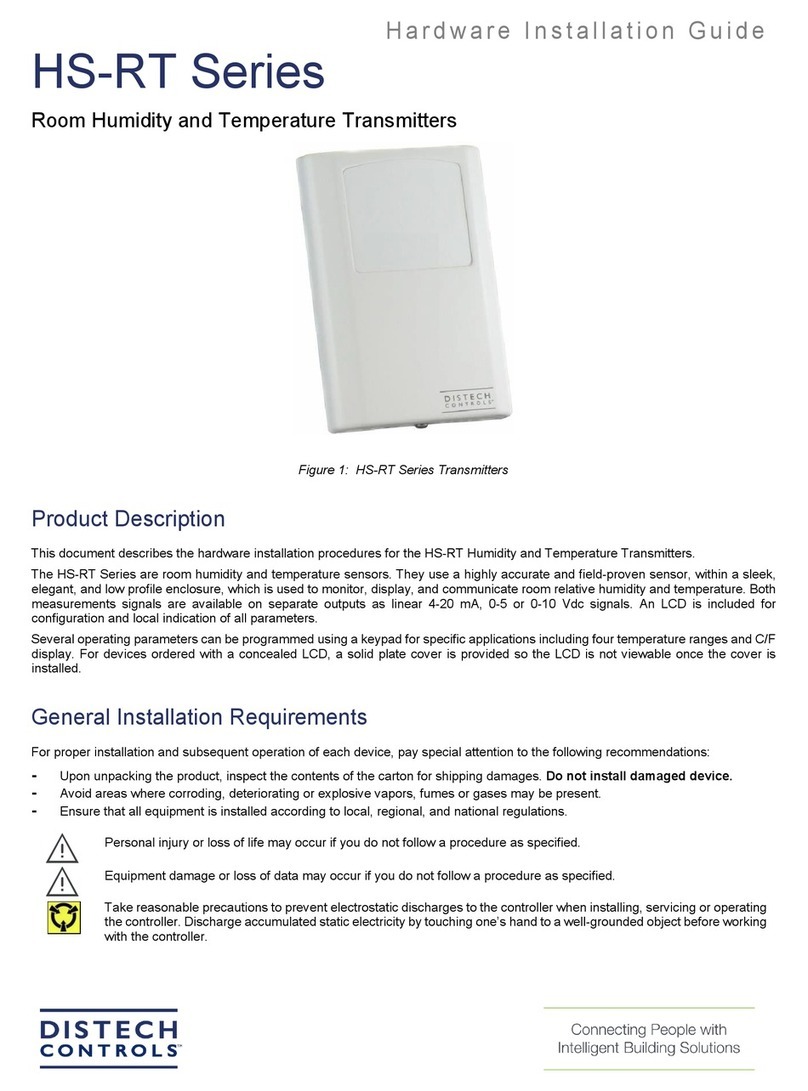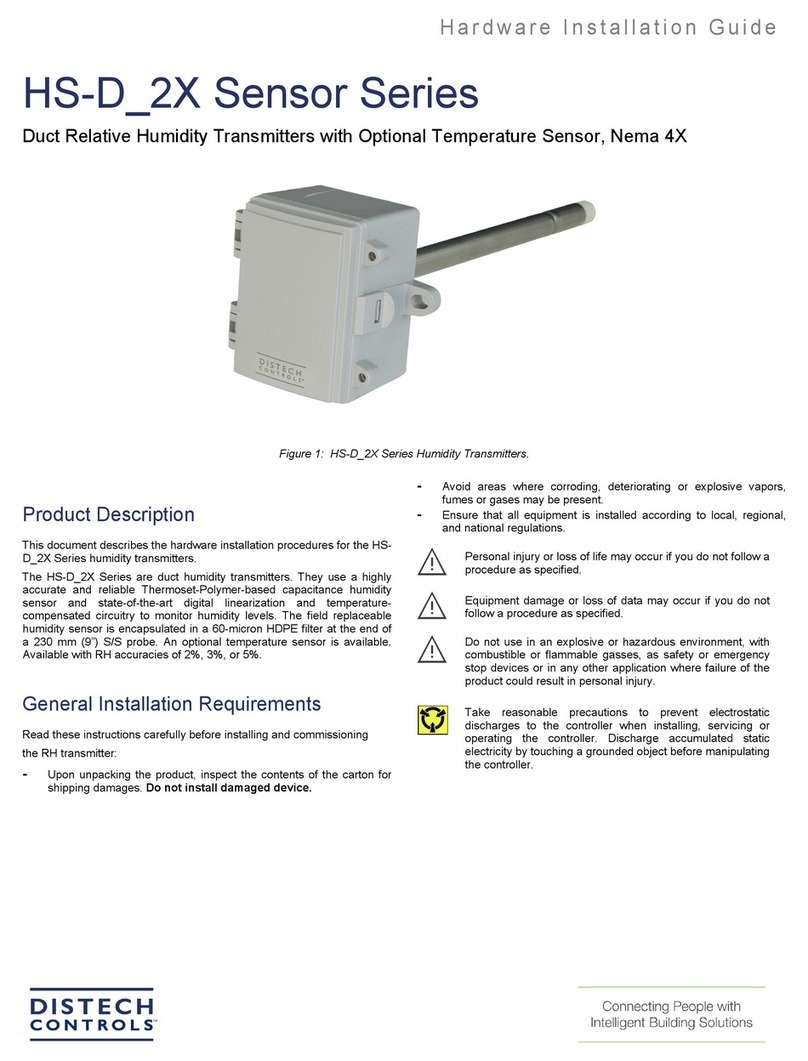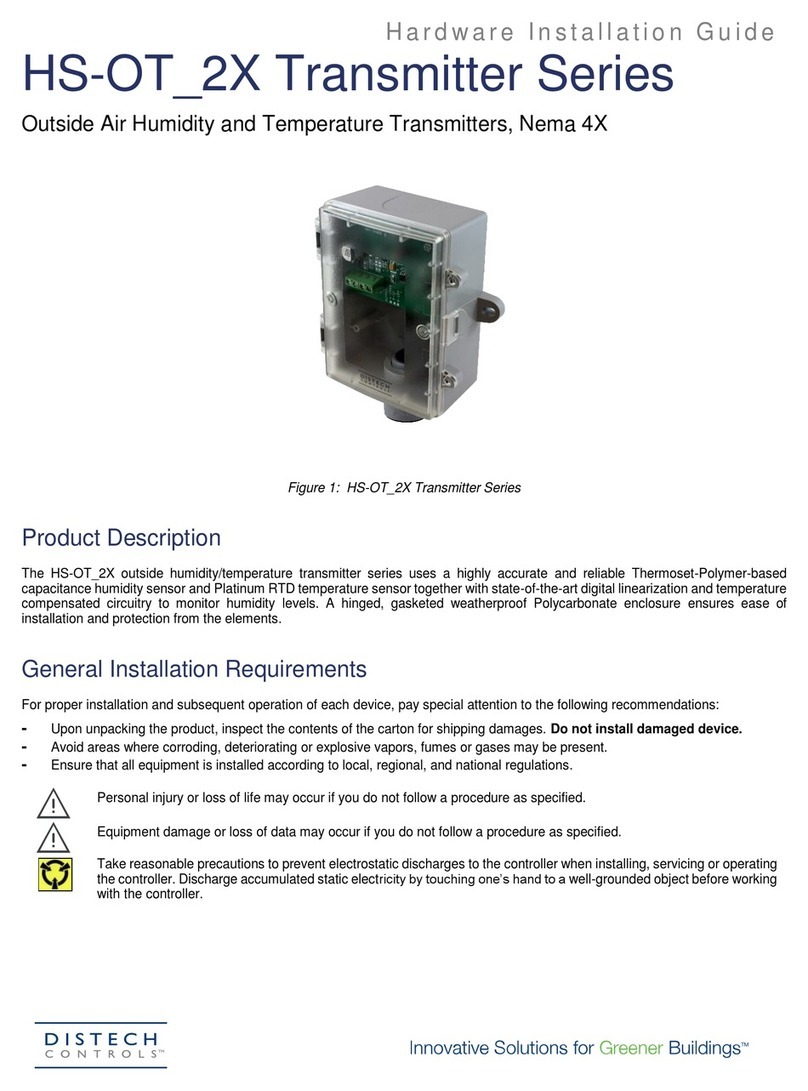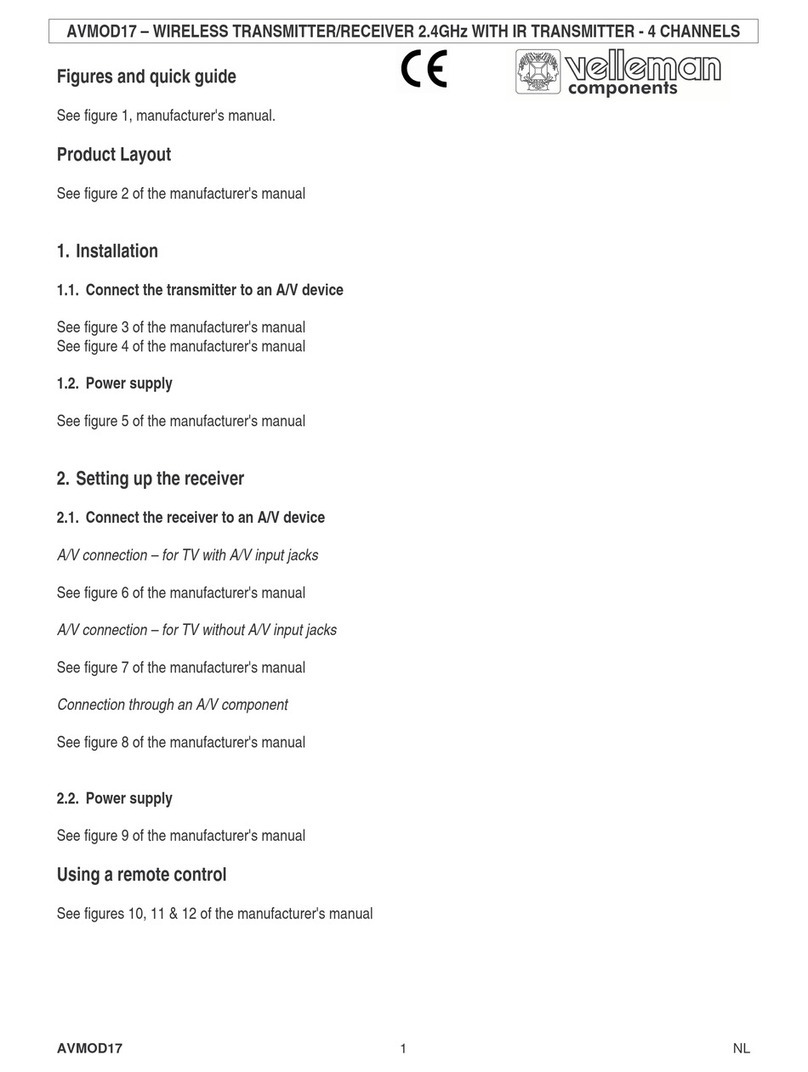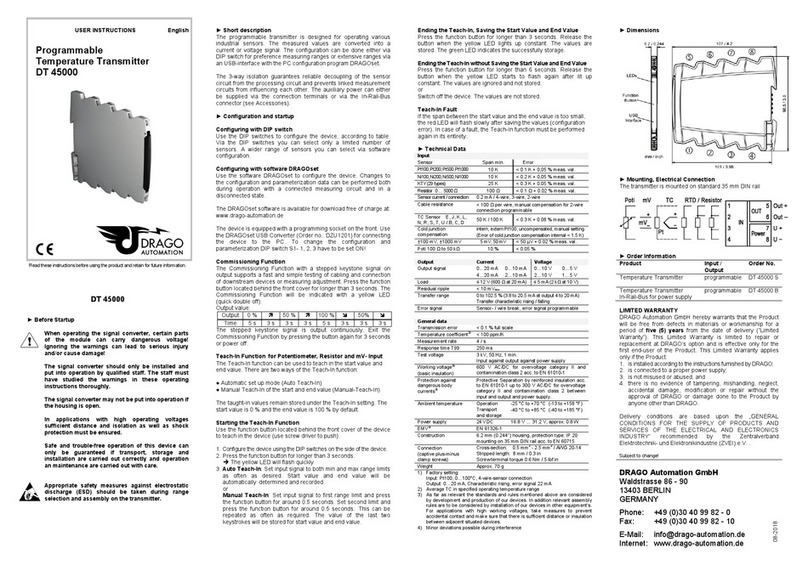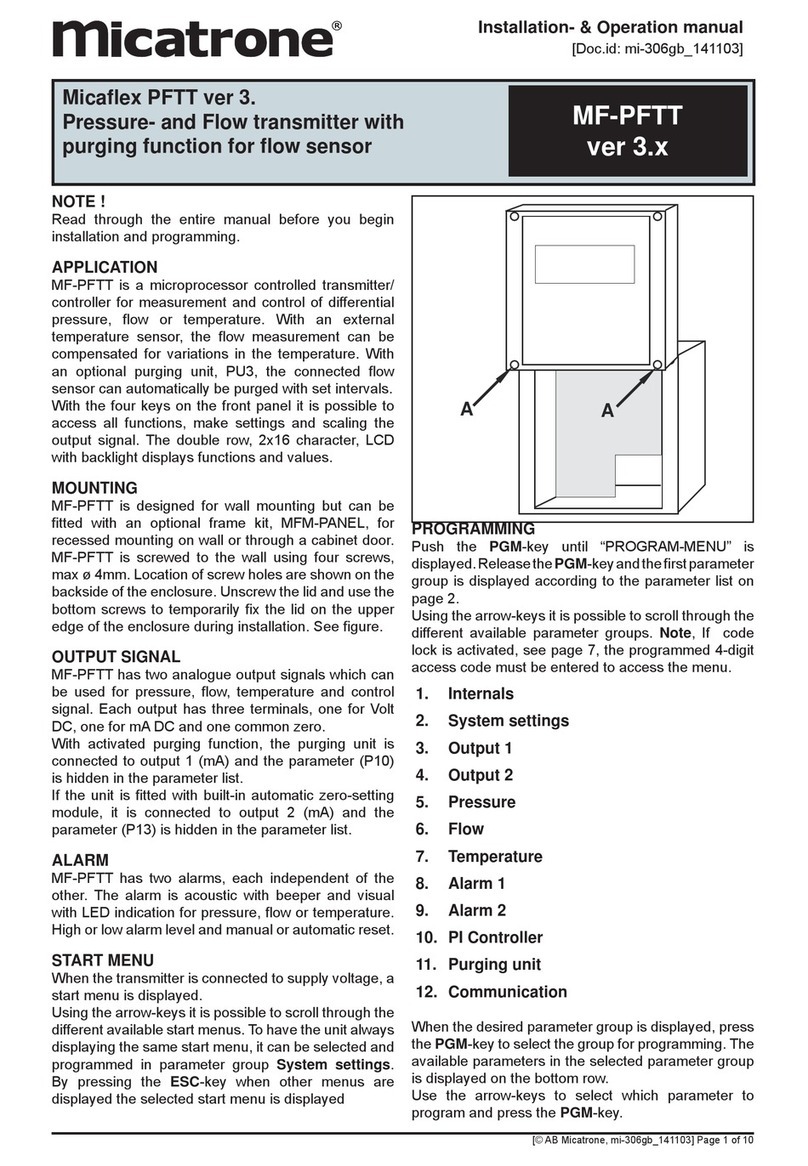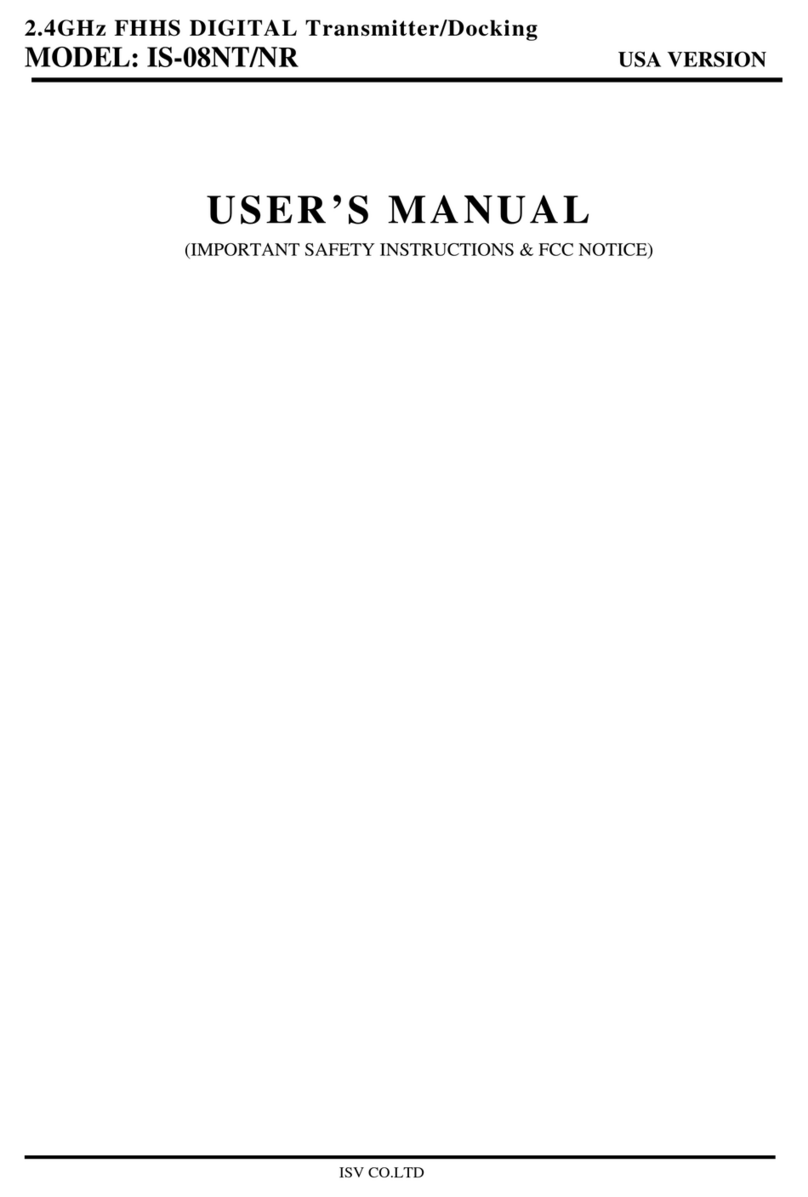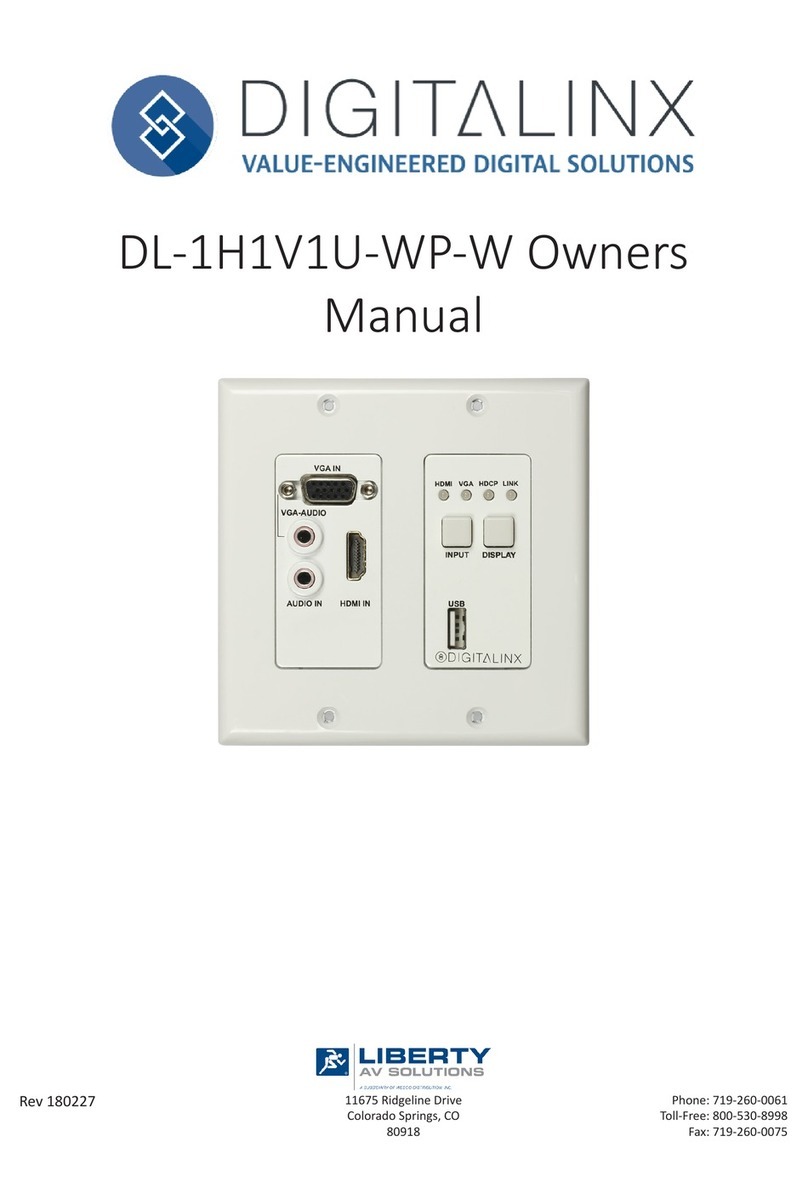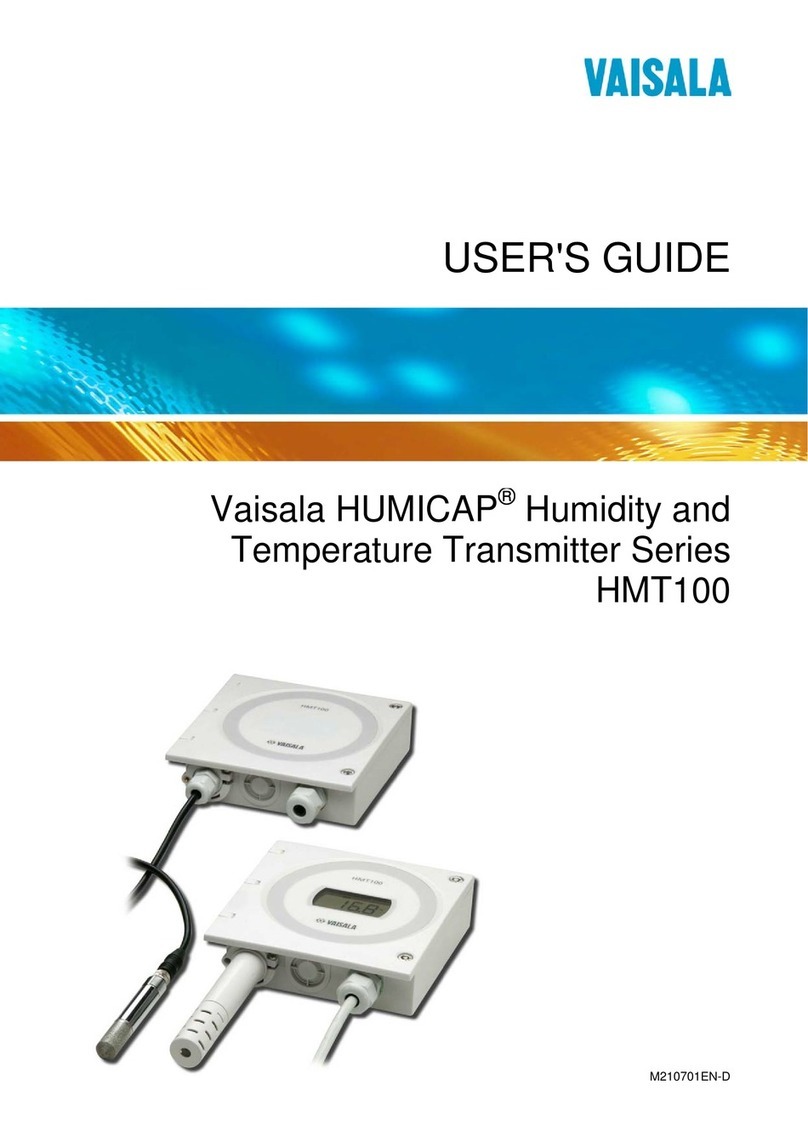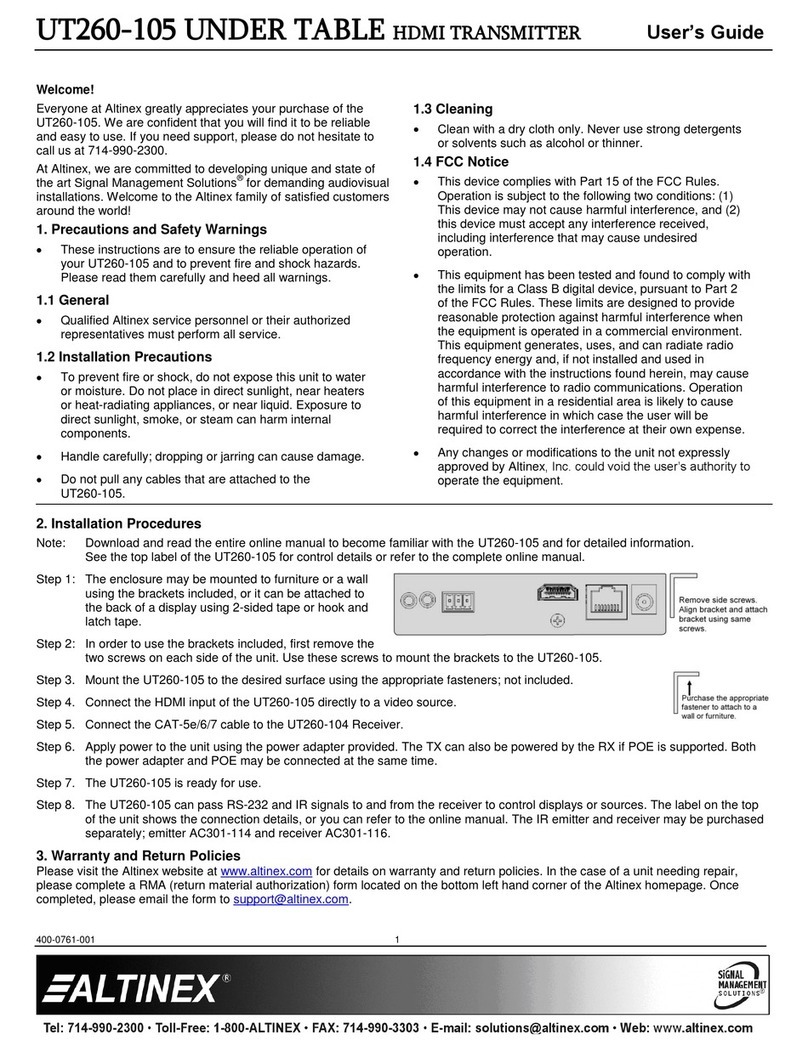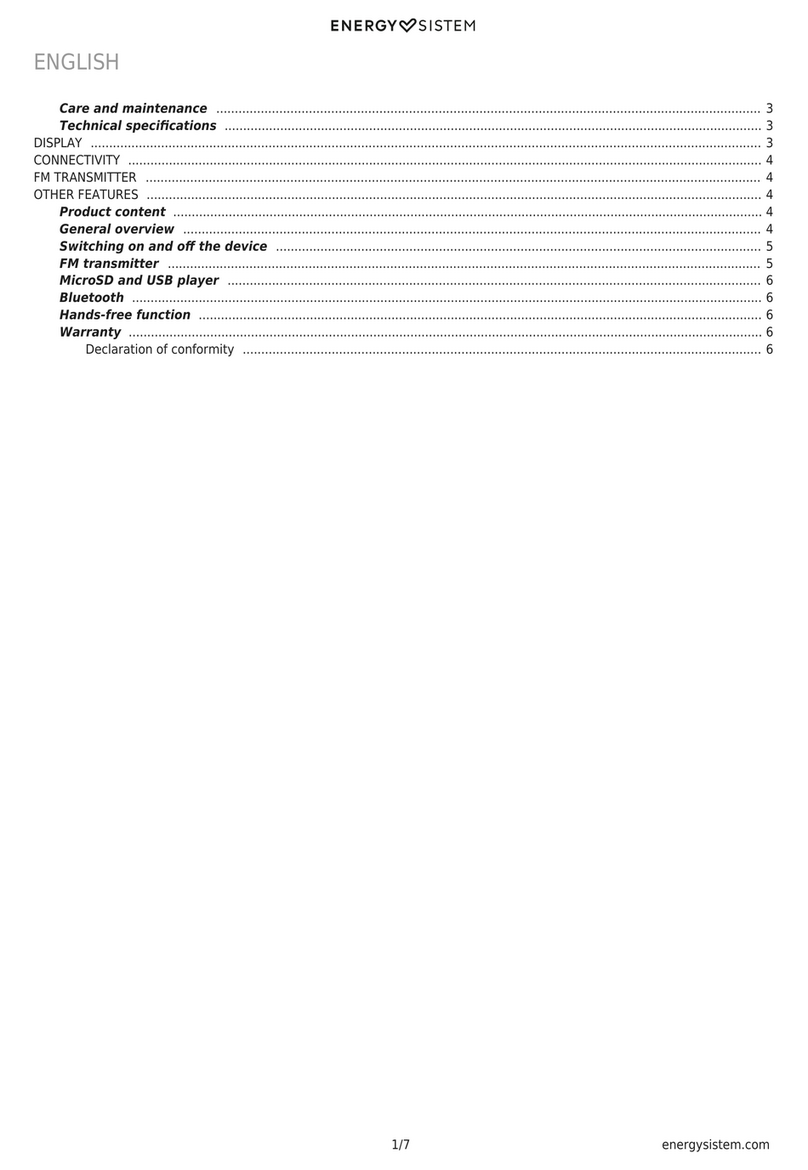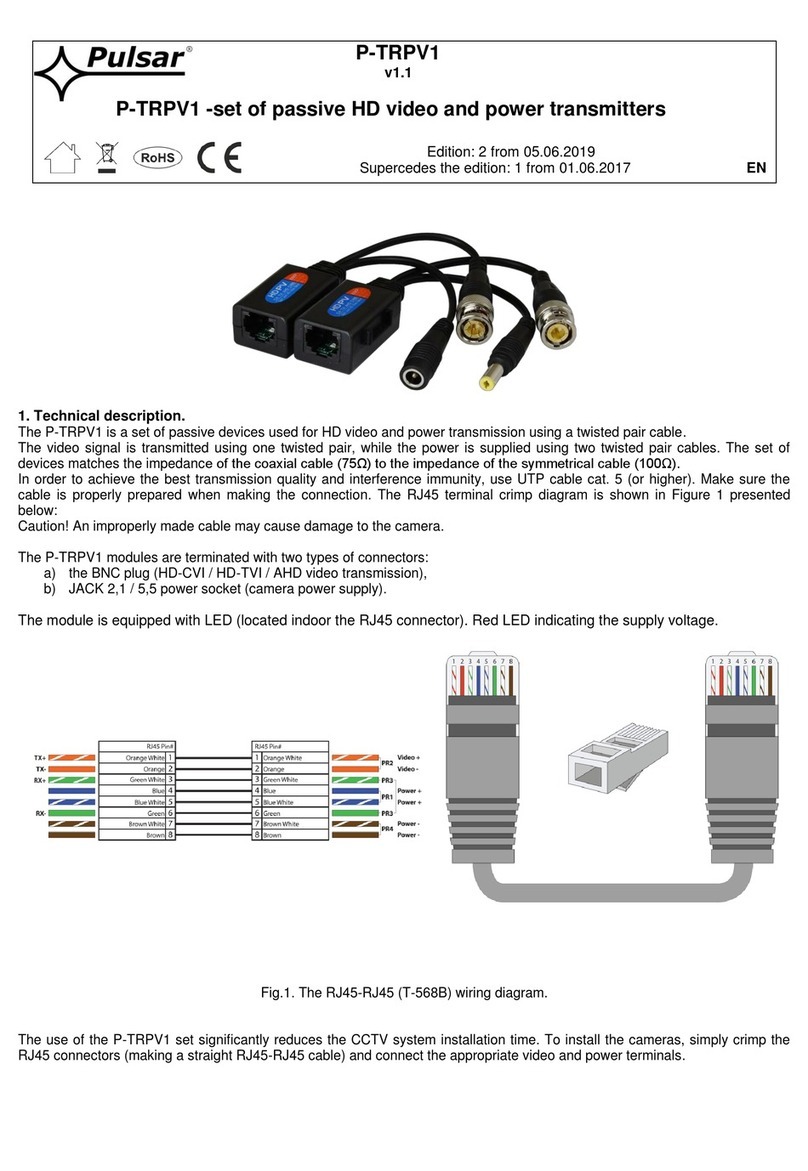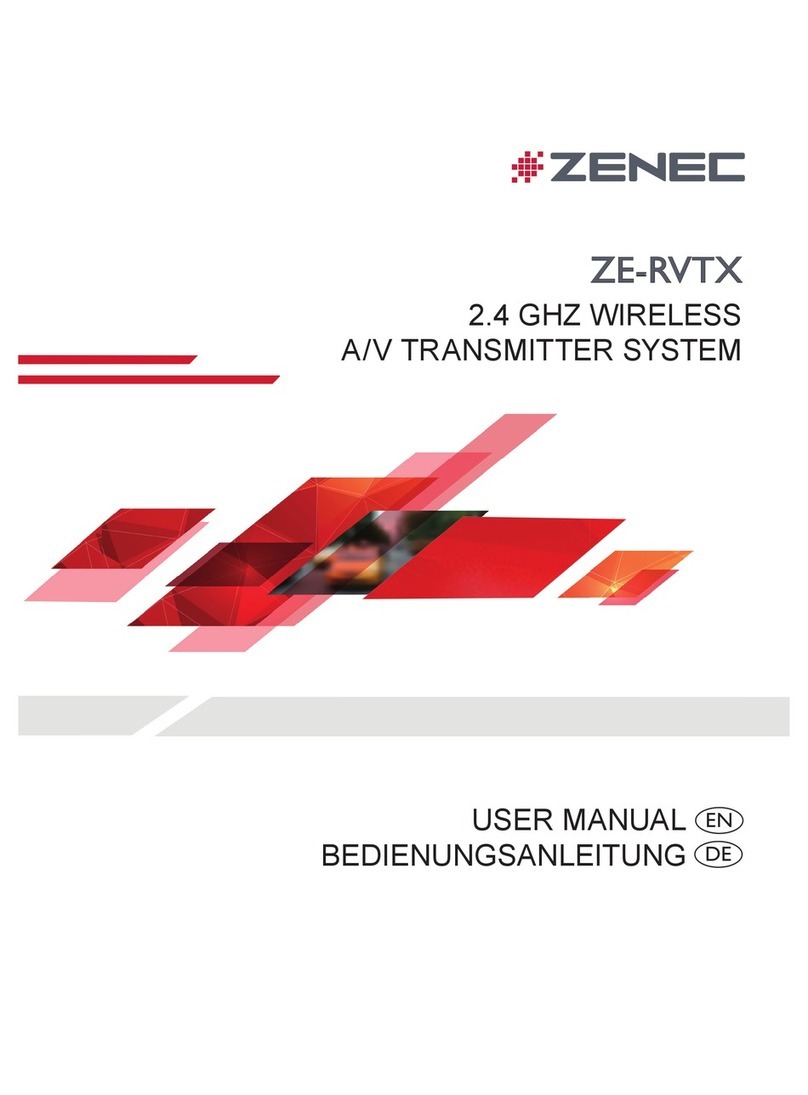Distech Controls GS-CDR02K Manual

Hardware Installation Guide
GS-CDR02K
Room Carbon Dioxide Transmitter
Figure 1: GS-CDR02K Carbon Dioxide Transmitter
Product Description
This document describes the hardware installation procedures for the GS-CDR02K room carbon dioxide gas detectors.
The room CO2transmitter device uses a highly accurate and reliable nondispersive infrared (NDIR) sensor in an attractive, low profile
enclosure for room applications to monitor CO2levels. Standard features include a field selectable output signal of either 4-20 mA, 0-
5 Vdc or 0-10 Vdc for the highest versatility, programmable CO2measurement span, a backlit alpha-numeric LCD and easy menu
operation for configuration.
General Installation Requirements
For proper installation and subsequent operation of each device, pay special attention to the following recommendations:
- Upon unpacking the product, inspect the contents of the carton for shipping damages. Do not install damaged device.
- Avoid areas where corroding, deteriorating or explosive vapors, fumes or gases may be present.
- Ensure that all equipment is installed according to local, regional, and national regulations.
Personal injury or loss of life may occur if you do not follow a procedure as specified.
Equipment damage or loss of data may occur if you do not follow a procedure as specified.
Do not use in an explosive or hazardous environment, with combustible or flammable gases, as a safety or emergency
stop device or in any other application where failure of the product could result in personal injury.
Take reasonable precautions to prevent electrostatic discharges to the controller when installing, servicing or operating
the controller. Discharge accumulated static electricity by touching one’s hand to a well-grounded object before working
with the controller.
NOTE: This CO2sensor incorporates a Self Calibration feature to correct CO2sensor drift. This feature is recommended for
applications where the CO2will be exposed to fresh air (400 ppm) at least one hour per day. If the monitored space is occupied 24
hours or consistently maintains higher or lower levels of CO2, it is recommended that this feature be turned off, but yearly calibration
will be required. If the self calibration is disabled at installation time without allowing for 7 day auto calibration cycle, then a manual
calibration should be performed to ensure accuracy of the device.

2/9
Mounting Instructions
The transmitter installs directly on a standard electrical box and should be mounted five feet from the floor of the area to be controlled.
Do not mount the sensor near doors, opening windows, supply air diffusers or other known disturbances. Avoid areas where the
detector is exposed to vibrations or rapid temperature changes. Prevent measurement errors by sealing the wall or conduit openings
to prevent air migration from the wall cavity.
The cover is hooked to the base at the top edge and must be removed from the bottom edge first. Use a small Phillips screwdriver to
loosen the security screw as shown in Figure 2. Complete removal of the screw is not required. Use the screwdriver to carefully pry
each bottom corner if necessary. Tip the cover away from the base and sit it aside as shown in Figure 3.
Figure 2. Loosening the security screw
Figure 3. Removing cover plate
The PCB must be removed from the base to access the mounting holes. Follow anti-static procedures when handling the PCB and
be careful not to touch the sensors.
The PCB is removed by pressing the enclosure base to unsnap the latch near the bottom edge, then the PCB can be lifted out of the
base as shown in Figure 4.
Figure 4. Lifting PCB from enclosure base
Sit the PCB aside until the base is mounted on the wall. For added protection, place the PCB in the supplied anti-static bag.

3/9
Mount the base by screwing to an electrical box or directly to the wall as shown in Figure 5.
Figure 5. Mounting base to electrical box
After the base is screwed to an electrical box or directly to the wall using the appropriate holes, remove the PCB from the anti-static
bag, feed connection wires through the center hole and place the top of the PCB into the PCB holders on the backplate and snap the
bottom of the PCB into place as shown in Figure 5.
Making wiring connections as per the Wiring Illustrations and install the decorative cover by placing the top of the cover into the cover
holder on the top of the backplate and snapping the bottom into place as shown in Figure 5. Tighten the security screw with a Phillips
screwdriver.
Wiring
Figure 6. GS-CDR02K PCB
Deactivate the power supply until all connections are made to the device to prevent electrical shock or equipment damage. Use 16-
22 AWG shielded wire for all connections (only ground the shield at the controller end) and do not locate the device wires in the same
conduit with wiring used to supply inductive loads such as motors. Pull at least six inches of wire into the enclosure and complete the
wiring connection according to the wiring diagram. Figure 7.
Figure 7. Wiring diagram

4/9
This is a 3-wire sourcing device. Connect the plus DC or the AC voltage hot side to the PWR terminal and the common is connected
to the COM terminal. The device is reverse voltage protected and will not operate if connected backwards. It has a half-wave power
supply so the supply common is the same as the signal common. Several devices may be connected to one power supply and the
output signals all share the same common. Use caution when grounding the secondary of a transformer or when wiring multiple
devices to ensure the ground point is the same on all devices and the controller.
The CO2analog output is available on the CO2terminal. This signal is switch selectable for either 4-20 mA or voltage output (0-5 / 0-
10 Vdc) see Figure 8 and connects to the controller analog input. Check the controller Analog Input to determine the proper connection
before applying power. Both current and voltage signals are referenced to the COM terminal. The current output operates in the active
mode and does not require a loop power supply (the signal current is generated by the transmitter and must not be connected to a
powered input or device damage will result).
Figure 8. Analog output switch
The optional relay output connects to the RELAY terminals. The relay output is completely isolated and has a Normally Open (NO)
signal. This signal can be used to directly control an alarm or ventilation fan. See specifications for contact ratings. See Figure 9.
Figure 9. Optional relay output wiring
The optional override signal is a two-wire dry contact normally open switch connected to the SWITCH terminals. See Figure 10.
The optional setpoint signal is a resistive signal that can vary from 0-10K ohms (for example) to simulate a slidepot action. It is available
on the SETPNT terminal and is referenced to COM. Several resistive values are available and the operation may be configured as
normal or reverse acting via the Setup Menu. See Figure 10.
The optional two-wire temperature sensor output is available with various RTDs and thermistors to suit all control applications and is
available on the TEMP terminals. See Figure 10.
Figure 10. Optional signal wiring
Outputs
The CO2output signal is scaled such that 4-20 mA (or 0-5 / 0-10 Vdc) equals 0-2000 ppm by default. The signal span may be changed
via the Setup Menu from 1000 to 10,000 ppm in 500 ppm increments.
Start-up Mode
Verify the device is properly wired and connections are tight. Ensure the mA / VOLT switch is set for the correct signal type. Apply
power and the LCD will indicate the software version number, the output signal type and then the sensor will begin a one-minute
warm-up countdown. When the warm-up time expires the device will enter normal mode.

5/9
Normal Mode
The sensor will begin reading the CO2level (and temperature if it is installed), output the correct analog signal and display the values
on the LCD. If the relay is installed, the measurements will be compared to the setpoint and appropriate action taken. The keypad is
monitored and if the <MENU> key is pressed the device will enter the Setup Menu. If the setpoint option is installed, then pressing
either the <UP> or <DOWN> keys will cause the device to enter the setpoint mode. The Setup Menu can be accessed to configure
the device for required operation.
Relay Mode
The optional relay can be used as an alarm signal to indicate that a setpoint has been exceeded. For the basic CO2product, the relay
may be configured via the Setup Menu as a high or low alarm and the setpoint value, hysteresis and on-delay time may be set. The
relay will activate and close the contacts if the CO2measurement goes above the setpoint (for a high alarm) or below the setpoint (for
a low alarm). If required, this action can be delayed by a time period (relay delay time) to prevent false alarms. After the relay is
activated, the measurement must fall below the setpoint - hysteresis value (for a high alarm) or go above the setpoint + hysteresis
value (for a low alarm) to deactivate the relay and open the contacts. The high/low assignment, setpoint, delay time and hysteresis
values may all be programmed via the Setup Menu as required.
If the optional temperature sensor is installed, the relay operation may be assigned to operate as a temperature high or low alarm
instead of a CO2alarm. All the same relay parameters may be configured to set up the alarm as required.
Setpoint Mode
The optional setpoint control is operated by two front panel switches for <UP> and <DOWN> and the resistive output signal simulates
a slidepot action with + and - 10 steps from the midpoint. For example, if the device is ordered with a 0-10KΩ resistance value, then
the resistive output midpoint is 5KΩ and each press of the <UP> key will increase the output resistance by 500Ω up to 10KΩ and each
press of the <DOWN> key will decrease the output resistance down to 0Ω. There are several optional “slidepot” values available for
the product such as 20-30KΩ, 475-10,475Ω, etc and each range may be set as direct or reverse acting via the Setup Menu.
When either the <UP> or <DOWN> keys are pressed, the LCD temporarily changes to display the temperature setpoint value in °C
or °F as set by Temp Units in the Setup Menu. The display will show the previous temperature setpoint setting such as 22 ºC or 77
ºF. If no other action is taken for 5 seconds then the device will reset to normal operation. While the display is still flashing the setpoint
can be modified by pressing the <UP> or <DOWN> keys to increase or decrease the setpoint value. The LCD will update to show the
new setpoint and the output signal will update accordingly. When the desired setpoint is shown on the LCD, leave the unit for 5
seconds to reset to normal operation and save the new setting. As the setpoint is changed the SETPNT output signal will change in
resistance. The display midpoint and step resolution can both be programmed using the Setup Menu.
User Menu
The device has several parameters that can be configured locally via the Setup menu using the keypad and LCD. Any changes made
are saved in non-volatile memory and are restored in case of a power loss. The menu can be accessed at any time after the start-up
mode and if there is 5 minutes of inactivity the menu will close and normal operation will continue.
To enter the menu, press and release the <MENU> key. This will enter the Setup Menu step 1, pressing the <MENU> key a second
time saves the setting and advances to step 2. Each press of the <MENU> key saves the current setting and advances the menu
item. The <UP> and <DOWN> keys are used to make changes to program variables by scrolling through the available options. The
first column below shows what will be displayed on the LCD, including the default value.
<MENU>
Press and release to enter the SETUP menu
CO2 Span
2000 ppm
The CO
2
Span value controls the analog output scaling. CO
2
span can be changed from 1000 to
10,000 ppm in 500 ppm increments using <UP> or <DOWN>. If CO2Span = 2000 ppm, then the
output signal is scaled 0-2000 ppm = 4-20 mA. Factory default is 2000 ppm.
<MENU>
Press to advance to next menu item.
Self-Cal
ON
The Self-Cal feature <MENU> when enabled requires the sensor to be exposed to fresh air for at
least one hour every twenty-four hours. When first installed the sensor requires a minimum of seven
days of operation with fresh air exposer daily to allow the algorithm to adjust for self-calibration.
Default for device is having this feature disabled enabled “ON". If disabling this feature a manual
calibration should be performed to ensure accuracy of the device.
<MENU>
Press to advance to next menu item.
Altitude
0 m
The Altitude value allows CO
2
compensation for local atmospheric pressure and altitude and ensures
the highest CO2accuracy. Altitude can be changed from 0 to 2550 meters in 50 meter steps using
<UP> or <DOWN>. It will take a few moments to change the setting, then the menu will advance to
the next step. Factory default is 0 m (sea level).

6/9
<MENU>
Press to advance to next menu item.
V Output
0-5 Vdc
The V Output value controls the analog output voltage span if the PCB switch is set to VOLT. V Output
can be set to either 0-5 Vdc or 0-10 Vdc using <UP> or <DOWN>. This setting has no effect if the
PCB switch is set to mA. Factory default is 0-5 Vdc.
<MENU>
Press to advance to next menu item.
Output
Direct
The Output value controls the analog output signal direction. Use <UP> or<DOWN> to change the
setting from Direct (4-20 mA, 0-5 Vdc or 0-10 Vdc) to Reverse (20-4 mA, 5-0 Vdc or 10-0 Vdc) if
reverse action is required. Factory default is Direct.
<MENU>
Press to advance to next menu item.
Output
Test OFF
The Output Test value controls the analog output signal for testing purposes. Use <UP> or <DOWN>
to toggle the output signal to OFF (normal operation), MIN (minimum output) or MAX (maximum
output). The actual output signal will depend on the PCB switch position (mA or VOLT) and the V
Output setting (for voltage operation). Press <MENU> to set it back to OFF and advance. Factory
default is OFF.
<MENU>
Press to advance to next menu item.
Only if Temperature or Setpoint option installed
Temp
Units °C
The Temp Units setting is used to select °C or °F display of temperature. Use <UP> or <DOWN> to
select. The selection will also control available setpoint ranges if the setpoint option is installed.
Factory default is °C.
<MENU>
Press to advance to next menu item.
Display
CO2 ppm
Display is used to control what information is displayed on the LCD. The selections depend on the
installed options. Use <UP> or <DOWN> to select either CO2ppm, Temp, CO2+Temp, Rotate or
None. Factory default is CO2ppm. For a basic CO2 only device, the selection is limited to CO2ppm
or None.
CO2ppm: Only the actual ppm value of the CO2reading will be displayed
Temp: Only temperature is displayed (°C or °F depends on units setting)
CO2& Temp: CO2ppm and temperature both displayed at the same time
Rotate: All available sensor readings rotate at 2 second intervals
None: No measurement information is displayed in normal mode, the menu will still display in Setup
Menu mode
<MENU>
Press to advance to next menu item.
BackLite
Auto
The BackLite setting is used to control how the LCD backlight functions. Use <UP> or <DOWN> to
select either Auto, Off or On. Auto means the backlight only lights when a menu is accessed or when
the setpoint is activated (ie: when a key is pressed), Off means the backlight is always off and On
means it is always on. Factory default is Auto.
Only if Temperature Sensor option installed
T Offset
0.0 °C
The T Offset value allows calibration of the temperature value displayed on the LCD. Units (°C/°F)
follow the Temp Units setting. Use <UP> or <DOWN> to add
or subtract an offset from the
temperature value. The range is -5.0 to 5.0 °C or -9.0 to 9.0 °F in 0.1° increments. Factory default is
0.0 °C.
<MENU>
Press to advance to next menu item.
Only if Relay option installed
Relay
CO2
The Relay setting allows the relay alarm to be assigned to either CO
2
High, CO
2
Low, Temp Hi or
Temp Low as applicable. Use <UP> or <DOWN> to select. Factory default is CO2High. If the
temperature sensor is not installed then the options will not be available.
<MENU>
Press to advance to next menu item.
Relay SP
1000 pmm
or
Relay SP
26 °C
The relay setpoint depends on the relay assignment set previously. Use <UP> or <DOWN> to change
the setting within the limits as shown in the table. Note that only the one previous selection will be
available. Note that a high alarm activates when the measurement exceeds the setpoint and a low
alarm activates when the measurement goes below the setpoint. Use <MENU> to save and advance.
Relay Assignment
Default Setpoint
Setpoint Range
Resolution
Temp High
26.0°C / 79.0°F
5.0 to 40.0°C / 40.0 to 100.0°F
0.5°

7/9
Temp Low
15.0°C / 59.0°F
5.0 to 40.0°C / 40.0 to 100.0°F
0.5°
CO
2
High
1000 ppm
500 to 9000 ppm
1000 ppm
CO
2
Low
1000 ppm
500 to 9000 ppm
1000 ppm
<MENU>
Press to advance to next menu item.
Relay Hy
50 ppm
or
Relay Hy
0.5 °C
The Relay Hysteresis will depend on how the relay is assigned. Units will either be in ppm for CO
2
or
°C/°F for temperature.
Use <UP> or <DOWN> to change the Relay Hysteresis within the limits as shown in the table.
Note that a high alarm resets when the measurement goes below (setpoint- hysteresis) and a low
alarm resets when the measurement goes above (setpoint + hysteresis). Note the value is somewhat
dependent on the setpoint (ie: if the CO2setpoint is 500 ppm then the hysteresis cannot be 500 ppm).
Relay Assignment
Default Setpoint
Setpoint Range
Resolution
Temp High or Low
0.5°C/F
0.2 to 5.0°C/F
0.1°C/F
CO
2
High or Low
50 ppm
25 to 500 ppm
25 ppm
<MENU>
Press to advance to next menu item.
Relay
Dly 0min
Use <UP> or <DOWN> to change the Relay Delay time within the limits. The delay time may be set
from 0 to 9 minutes in 1 minute increments to prevent false alarms. The default is 0 minutes (no
delay).
<MENU>
Press to advance to next menu item.
Relay
Test OFF
Use <UP> or <DOWN> to toggle the relay ON or OFF to test the relay operation. Press <MENU> to
reset to OFF and advance.
<MENU>
Press to advance to next menu item
Only if Setpoint option installed
Setpoint
Mid 21 °C
Use <UP> or <DOWN> to select the Setpoint Midpoint. Units are either C or F depending on the Temp
Units setting.
Note that the setpoint has + or - 10 steps from the midpoint.
For °C, the midpoint range is 18 to 25°C (resolution = 1°C, default = 21°C)
For °F, the midpoint range is 64 to 77°F (resolution = 1°F, default = 70°F)
<MENU>
Press to advance to next menu item
Setpoint
Act FWD
Use <UP> or <DOWN> to set the Setpoint Action to either FWD (forward) or REV (reverse). FWD
means that as the setpoint value increases the output resistance increases. REV means that as the
setpoint value increases the output resistance decreases. Factory default is FWD.
<MENU>
Press to advance to next menu item
Setpoint
Res 1.0°
Use <UP> or <DOWN> to set the Setpoint Resolution to either 0.5° or 1.0° as required. The default
is 1.0° which means that the setpoint will increase or decrease by 1° for every button press. The
display will be 21.0, 22.0, 23.0, etc for example. For 0.5 resolution the display will be 21.0, 21.5, 22.0
for example. Factory default is 1.0. This applies to both °C and °F operation.
<MENU>
Press to advance to next menu item
Cal Ref
1000 ppm
The calibration reference screen allows user to set the calibration gas level used for calibrating the
sensor. Use <UP> and <DOWN> to adjust the ppm value of calibration gas. The minimum value is
400ppm, the maximum value is 2000ppm. Increment value is 50ppm for each step. Press <MENU>
to save and advance. If no calibration gas is available exposing the sensor to fresh outside can be
used and calibrate with 400PPM value. Another method is to determine the CO2ambient level using
a calibrated unit as a reference and adjust calibration setting to desired value.
<MENU>
Press to advance to next menu item
Calibrat
1000 ppm
This item is used to calibrate the CO
2
sensor by applying 1000 ppm CO
2
calibration gas directly to the
sensor. Consult the calibration instructions for the detailed procedure.
After applying the gas for several minutes, hold either the <UP> or <DOWN> key for 5 seconds to
start the gas calibration. The display will blink during the calibration time (approximately 10 seconds).
The display will change to “Calibrat / Done” when the calibration is complete. The display may indicate
“Calibrat / Fail” if the calibration fails.
<MENU>
Press to exit the menu and return to normal operation.

8/9
Calibration
Calibration with gas requires a field calibration kit with pressure regulator, tubing, sensor adapter and bottle of CO2gas. The certified
calibration gas is applied directly to the CO2sensor to perform a gas calibration.
Ensure the regulator knob is turned off and then hand tighten the regulator to the CO2gas bottle. A length of tubing should be
connected between the regulator output and the sensor adapter hood.
Remove the cover of the device to be calibrated to expose the gas sensor. Carefully install the sensor adapter hood over the CO2
sensor on the PCB. The adapter should fit snuggly and securely over the sensor and remain in place during the entire calibration
cycle. This will ensure a stable ppm CO2environment during calibration. Turn the regulator knob on to allow gas to flow to the sensor.
The CO2reading on the LCD will begin to approach ppm level of calibration gas. Wait 3 to 5 minutes until the CO2reading stabilizes.
Enter the Setup Menu and use the <MENU> key to advance to the “Calibrat”item. Press and hold either the <UP> or <DOWN> key
for 5 seconds to start the gas calibration. The LCD will indicate “Calibrat / Done”if the process was successful. If “Calibrat / Fail”is
displayed then the process may have to be repeated. Press the <MENU> key to return to normal operation, shut off the gas supply
and remove the sensor adapter.

©, Distech Controls Inc. 2022 All rights reserved.
Distech Controls is not responsible for damages or claims arising out of improper or careless installation or handling of its products. Persons using this manual are
assumed to be trained HVAC specialist / installers and are responsible for using the correct wiring procedures and maintaining safe working conditions with fail-
safe environments.
Global Head Office - 4205 place de Java, Brossard, QC, Canada, J4Y 0C4 - EU Head Office - ZAC de Sacuny, 558 avenue Marcel Mérieux, 69530 Brignais, France
9/9 GS-CDR02K_IG_10_EN
Dimensions
Table of contents
Other Distech Controls Transmitter manuals