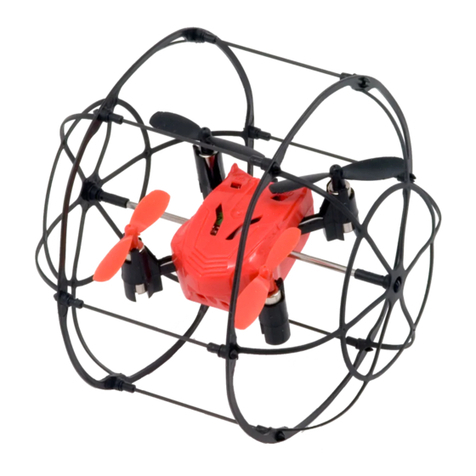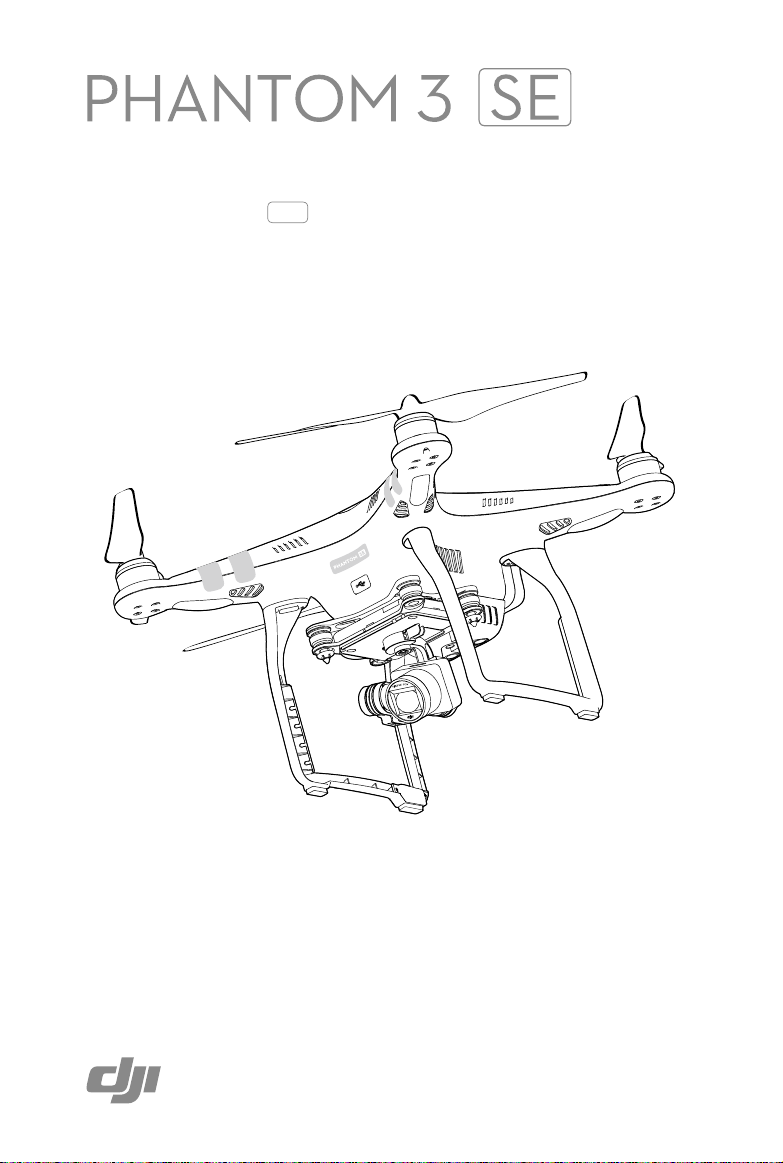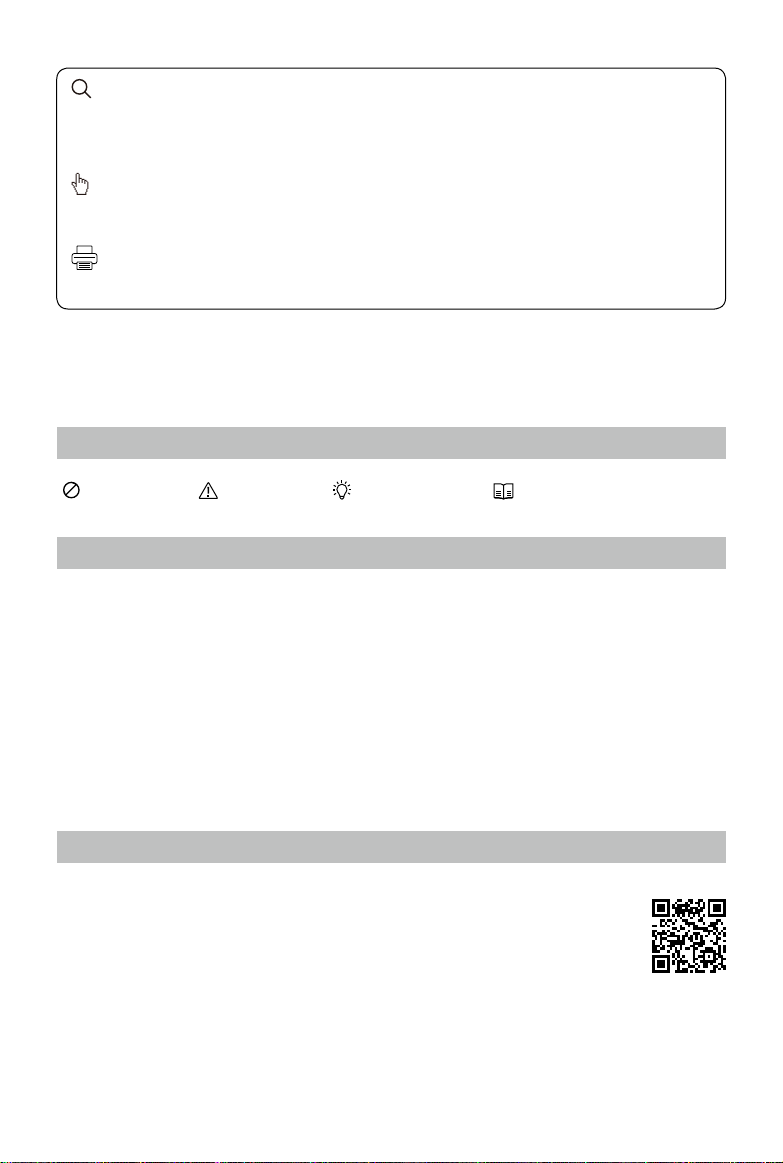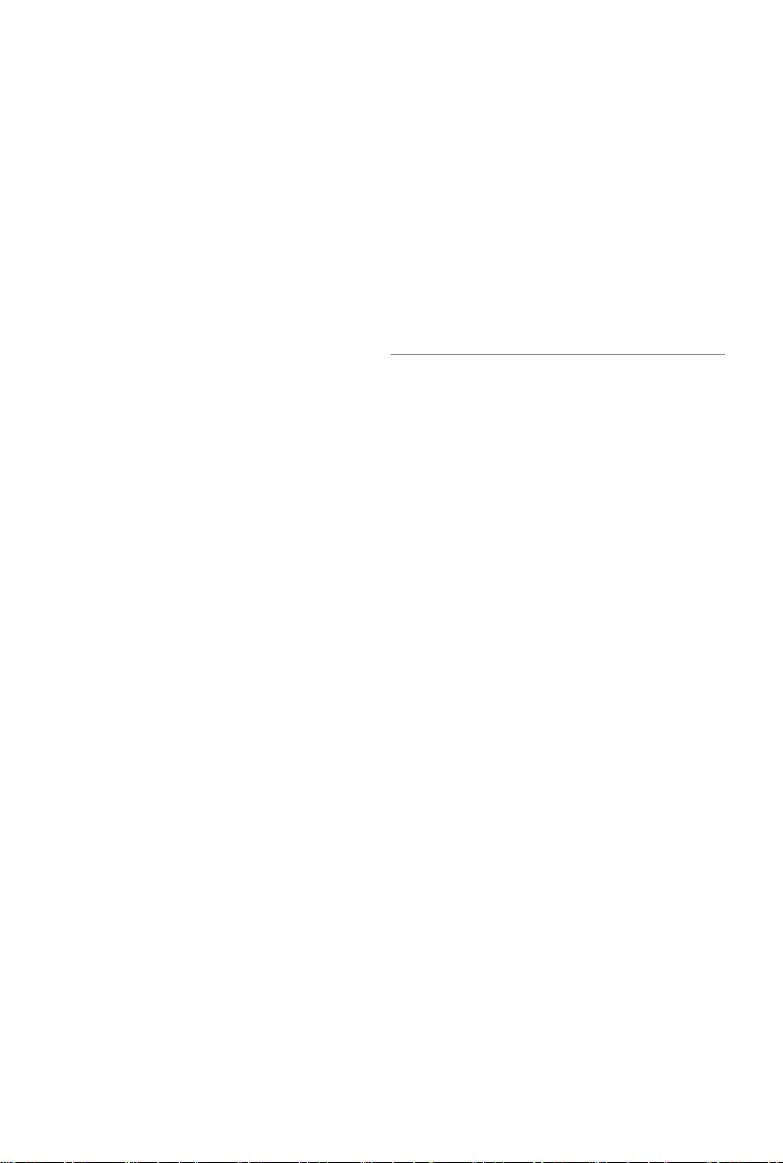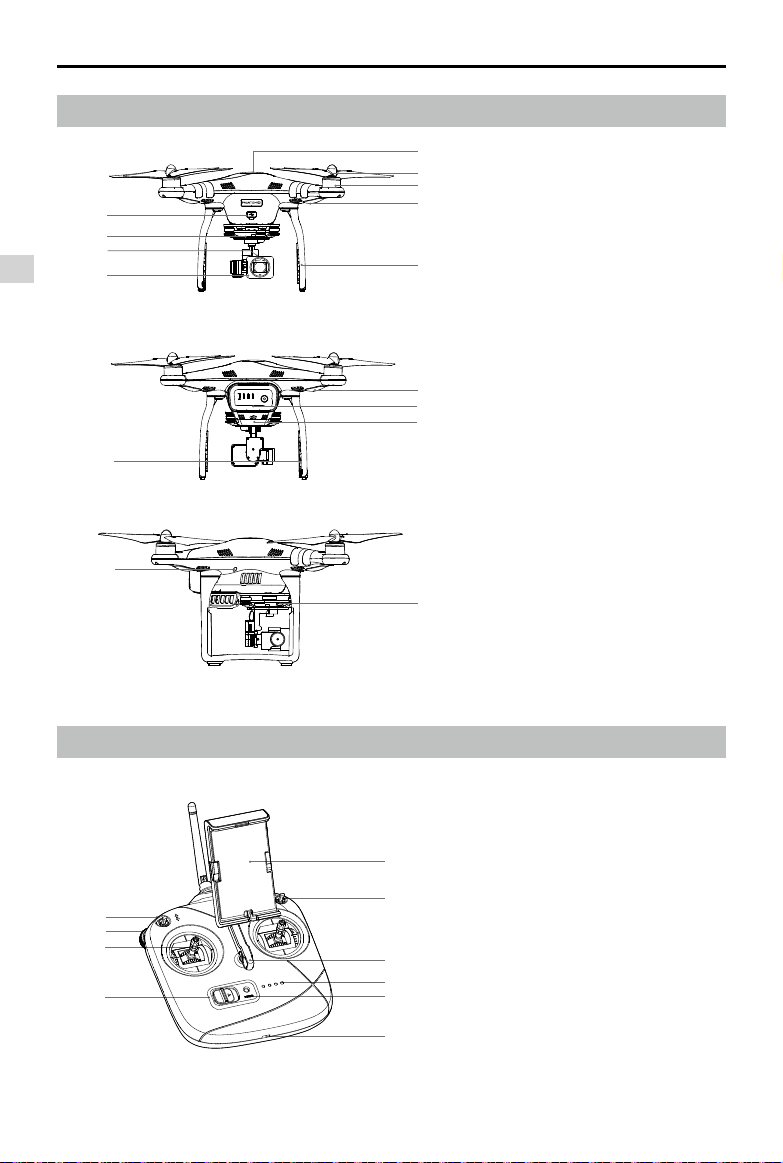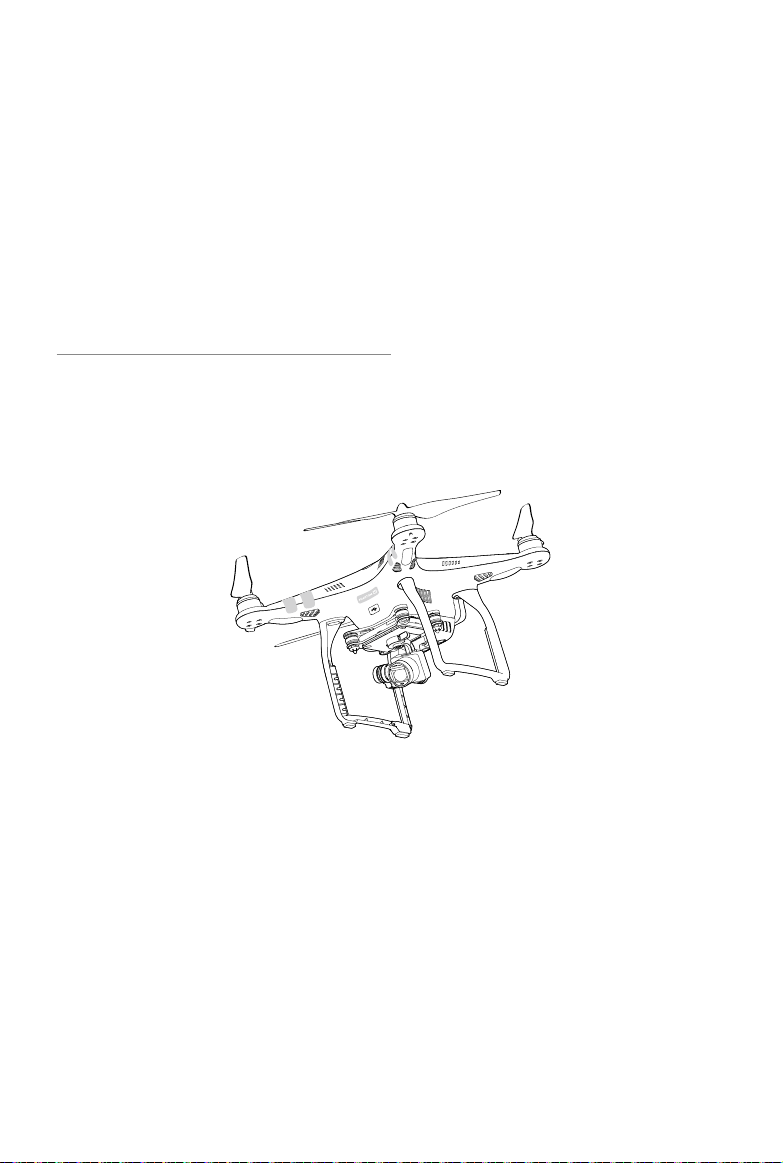dji Phantom 3 SE User manual
Other dji Quadcopter manuals

dji
dji Matrice 100 User manual
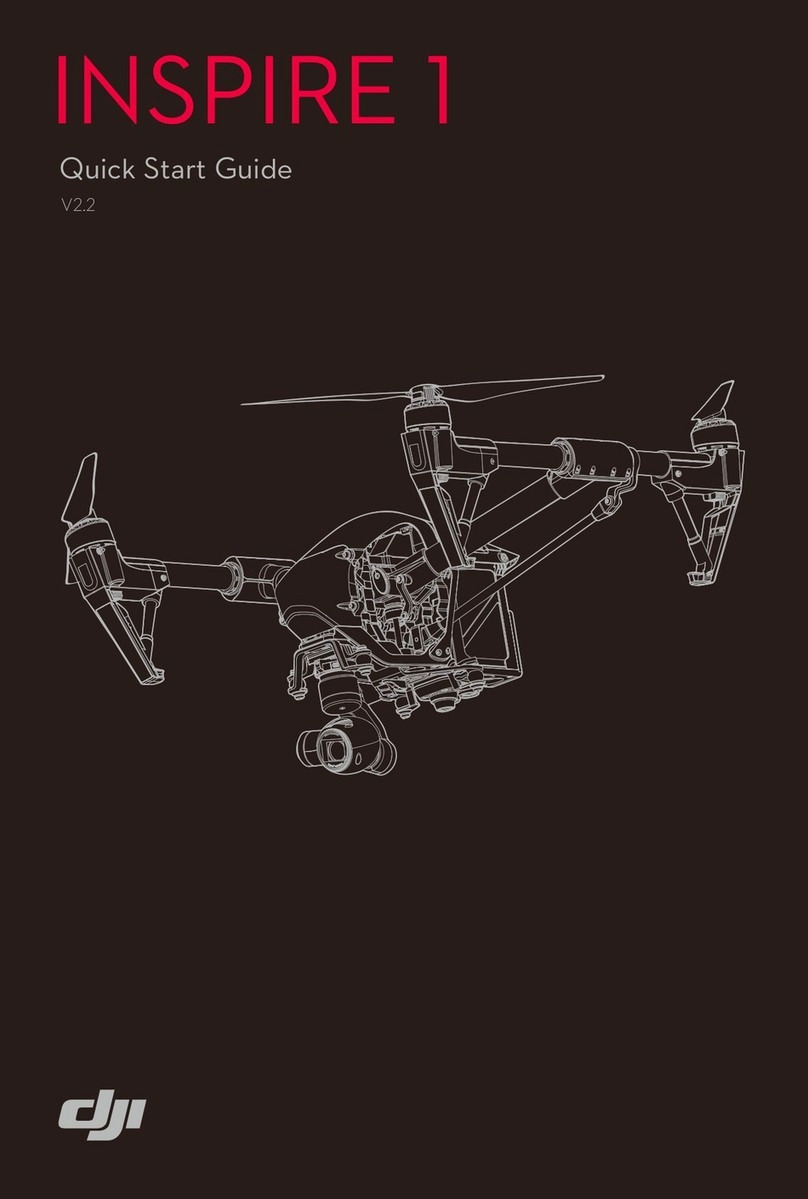
dji
dji Inspire 1 User manual
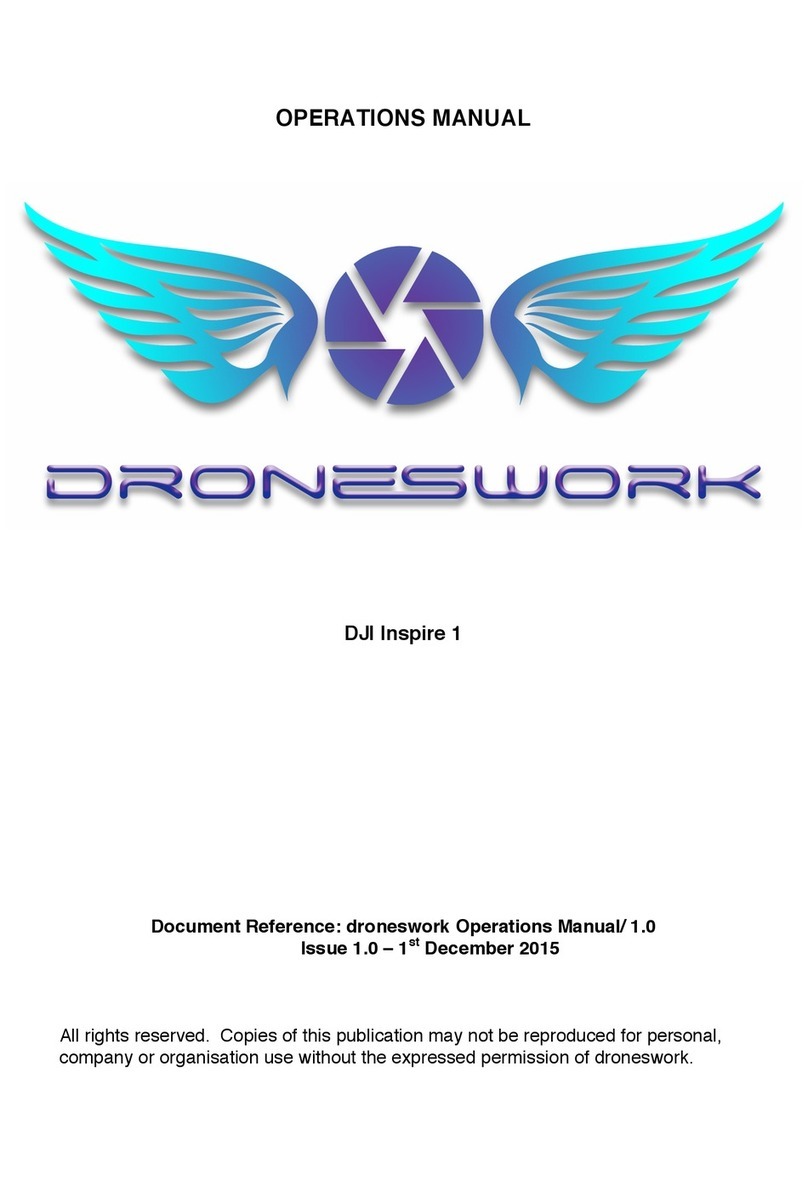
dji
dji Inspire 1 User manual
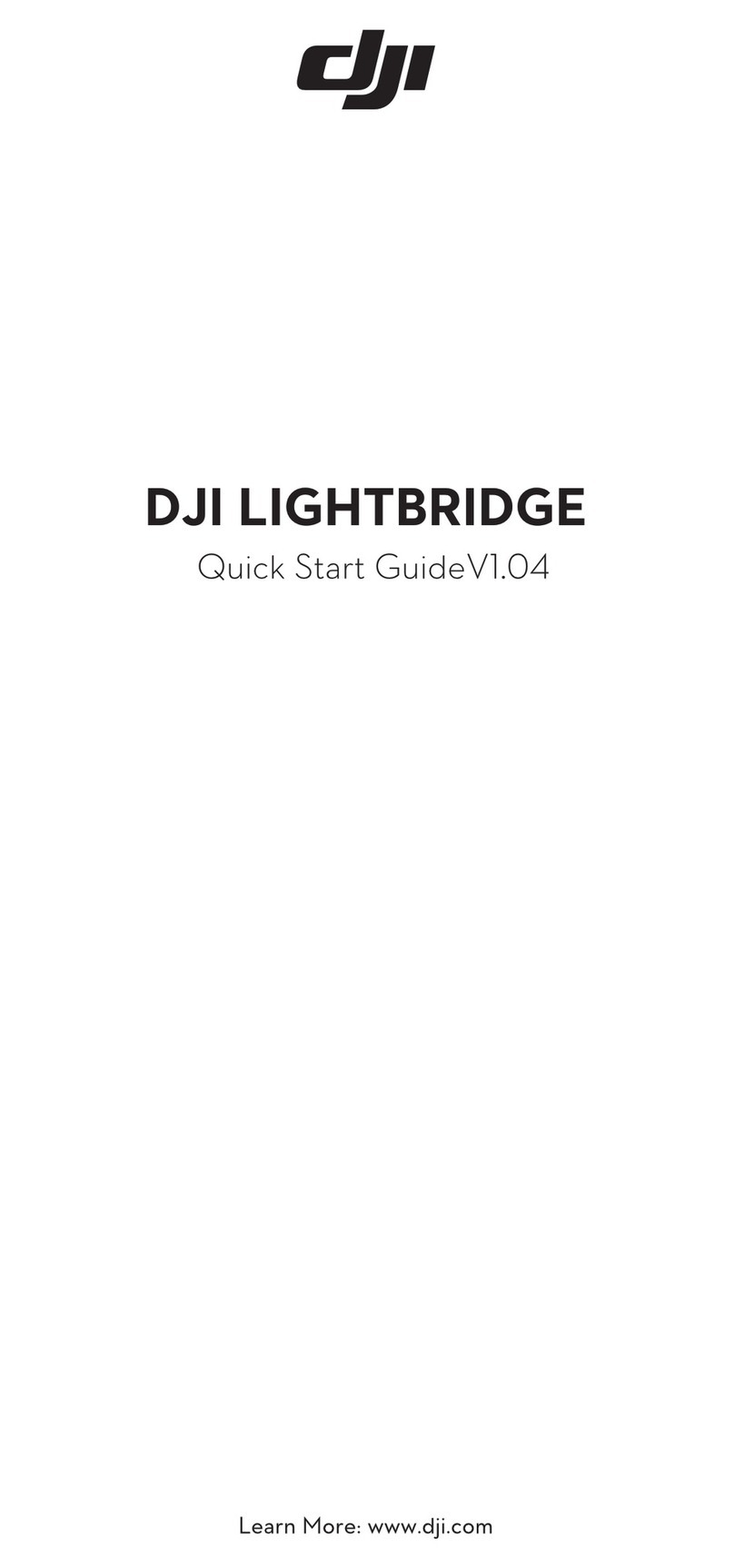
dji
dji LIGHTBRIDGE User manual

dji
dji mavic User manual

dji
dji Phantom 2 Vision + User manual

dji
dji MATRICE 300 RTK User manual
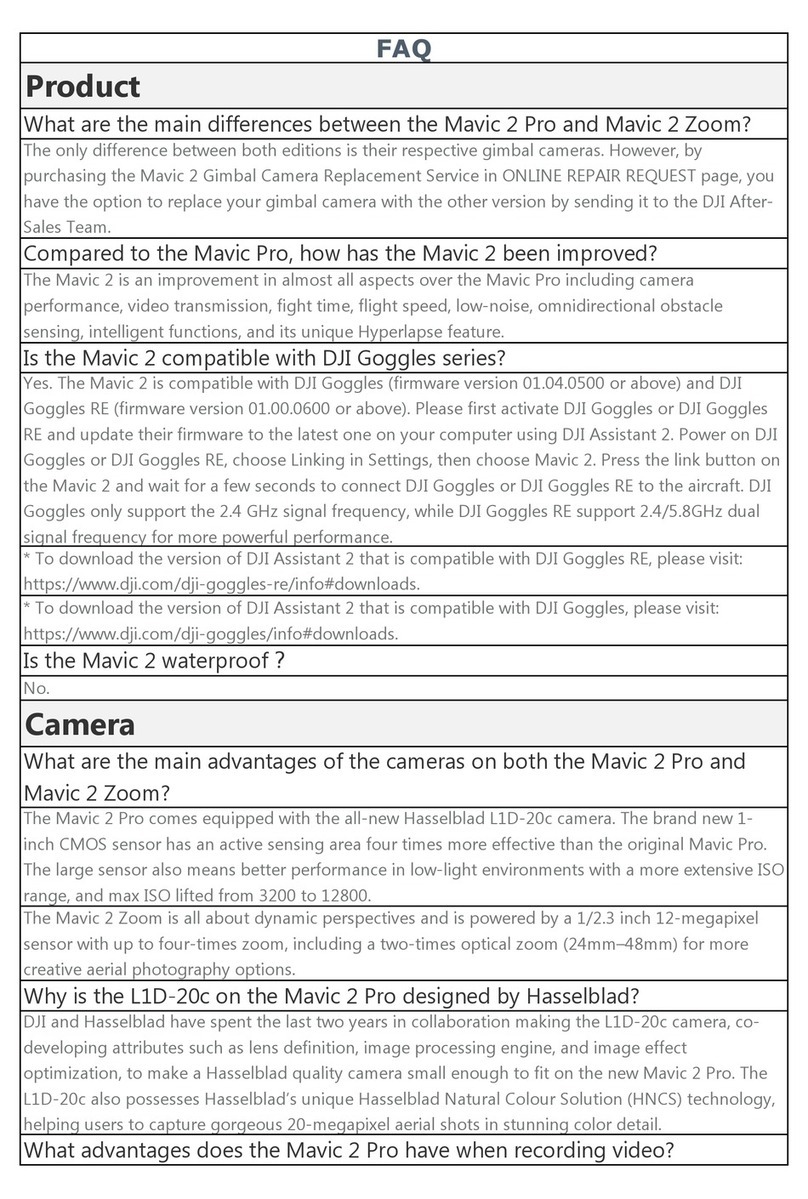
dji
dji Mavic 2 Enterprise Installation guide
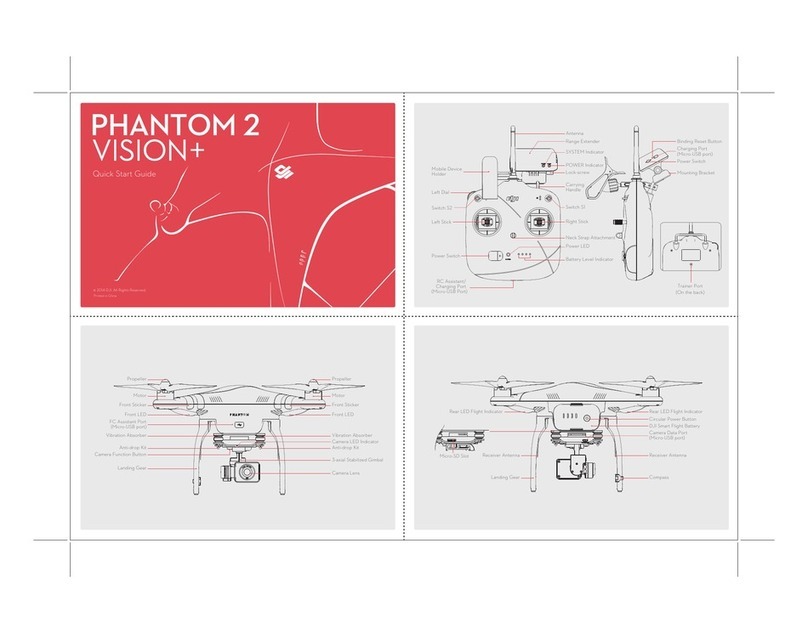
dji
dji Phantom 2 Vsion+ User manual

dji
dji Phantom 2 Vision + User manual

dji
dji MAVIC 2 ZOOM Installation guide
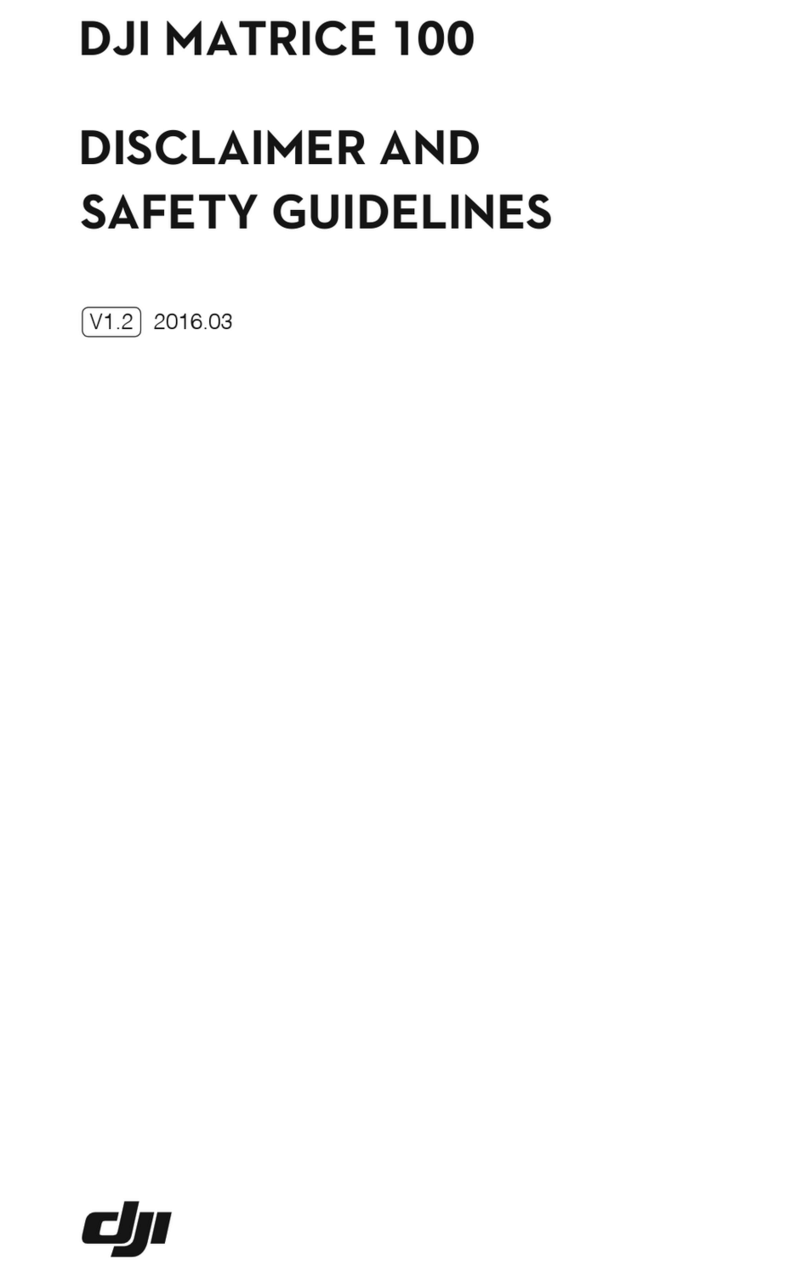
dji
dji Matrice 100 Installation and operating manual
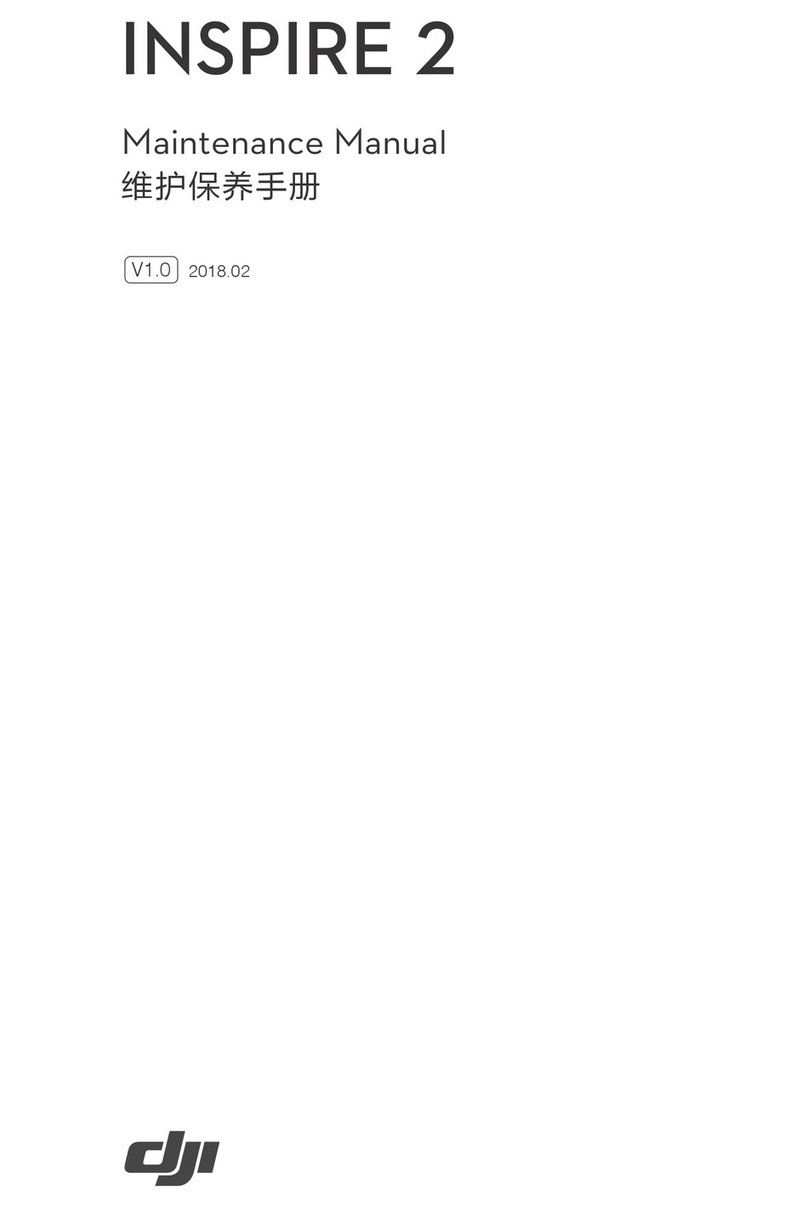
dji
dji INSPIRE 2 Operating instructions
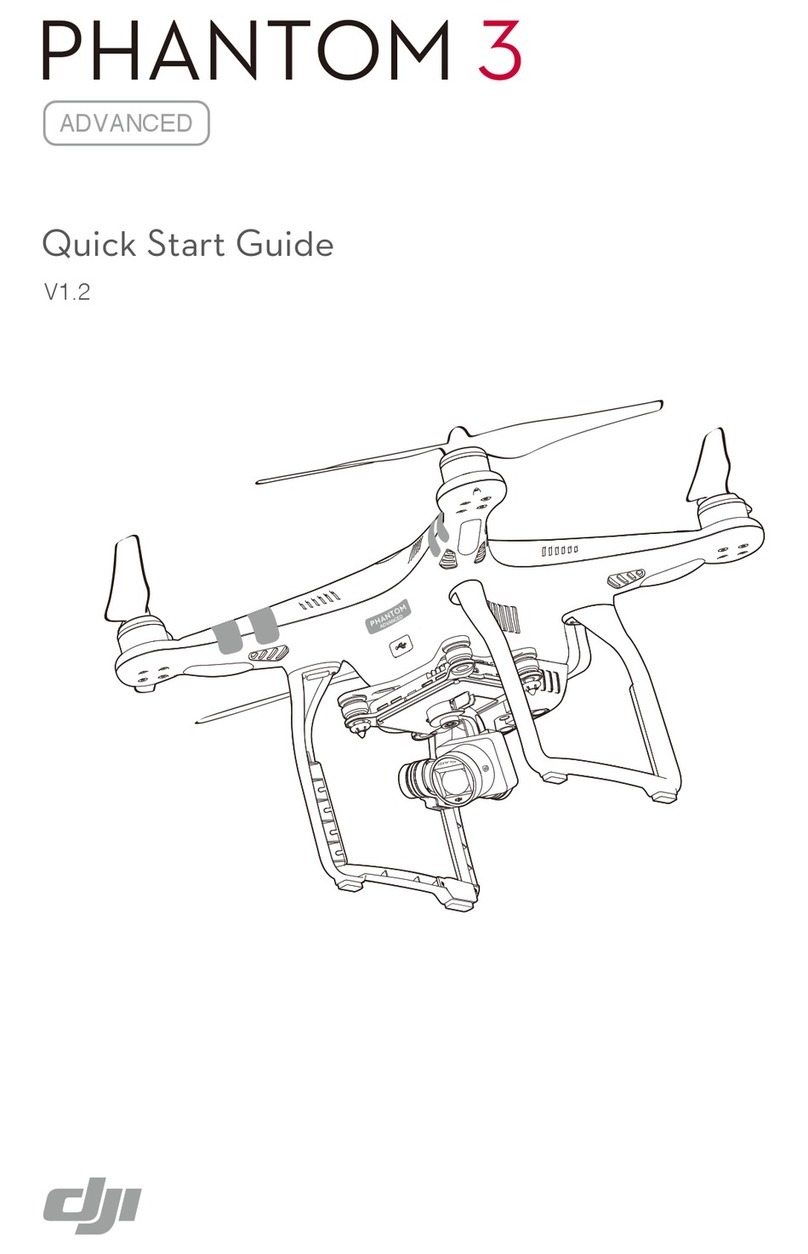
dji
dji Phantom 3 Advanced User manual

dji
dji Inspire 1 Pro User manual

dji
dji Matrice 200 Series V2 User manual

dji
dji FPV AIR UNIT User manual
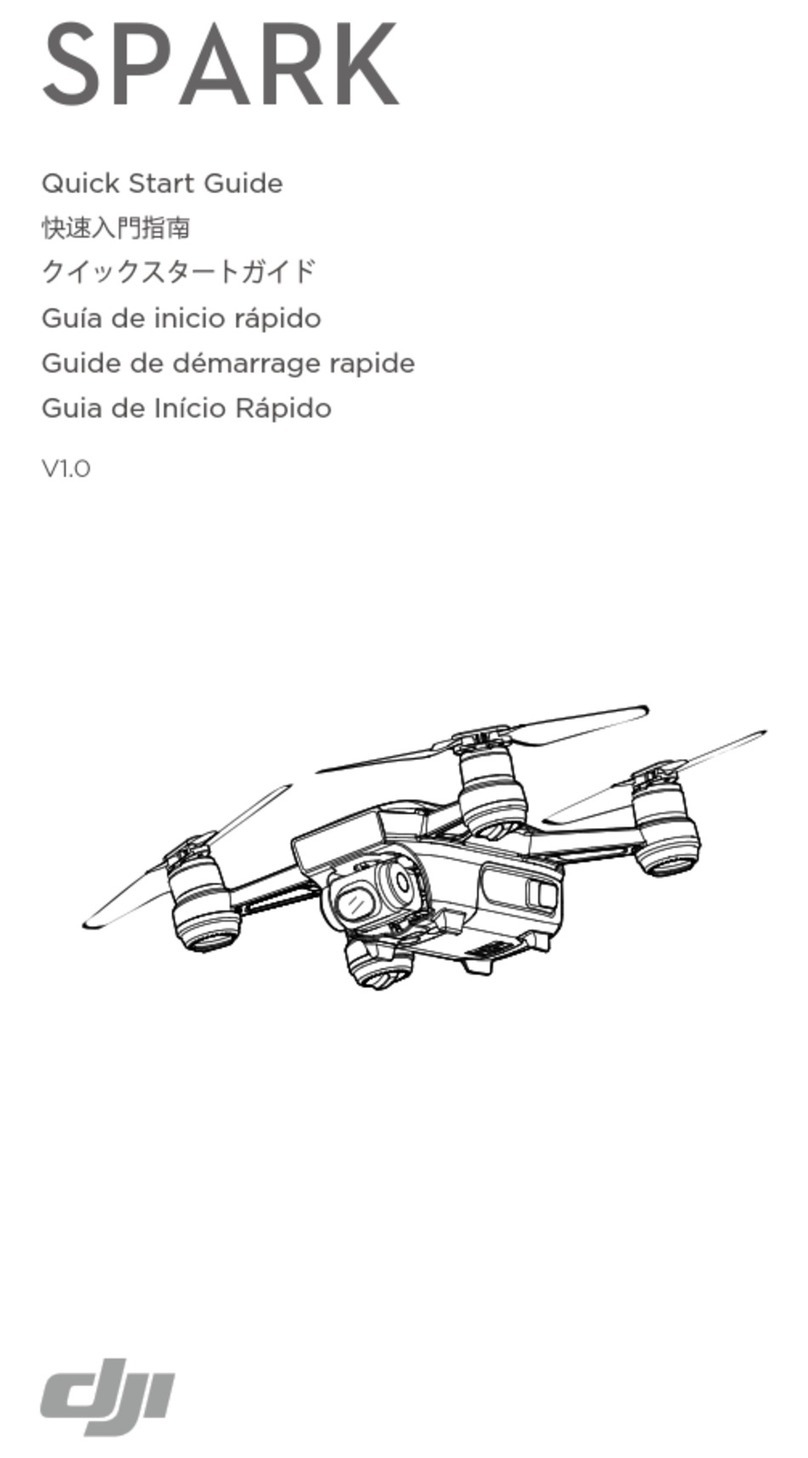
dji
dji SPARK User manual
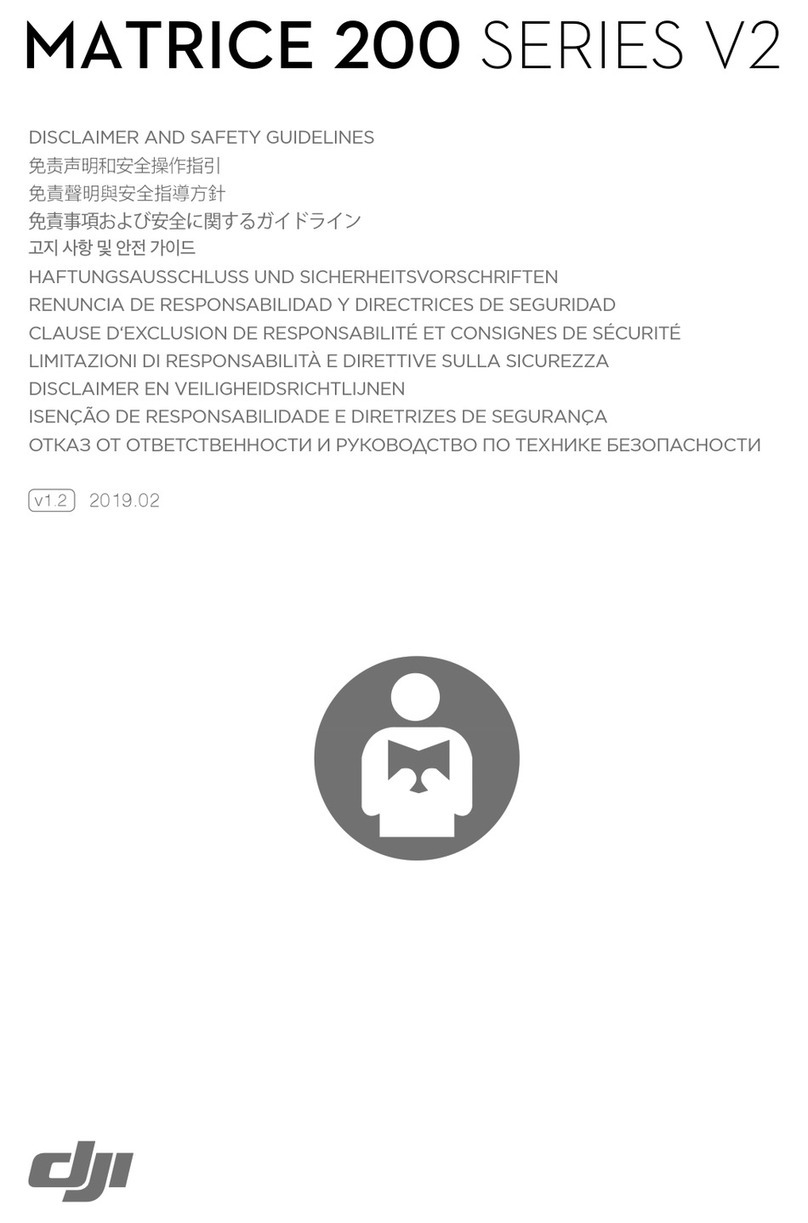
dji
dji Matrice 200 Series V2 Instruction Manual

dji
dji AGRAS MG Series User manual