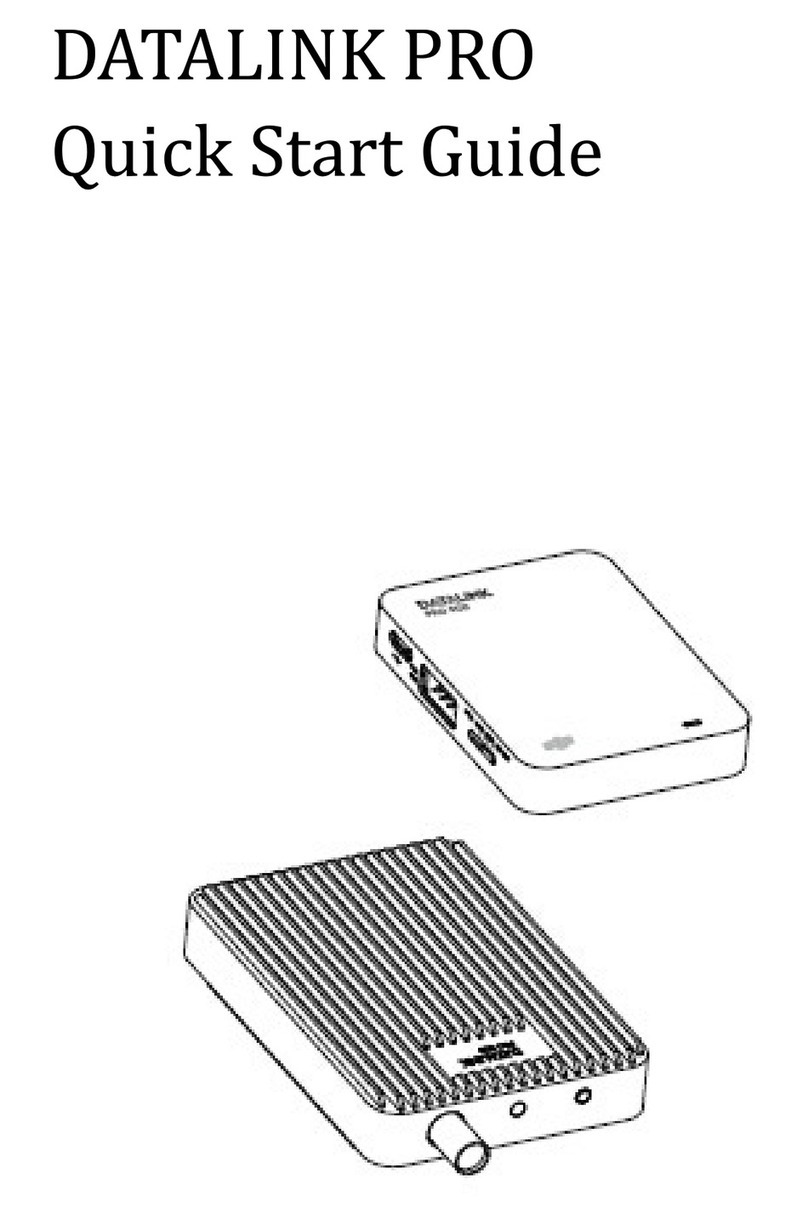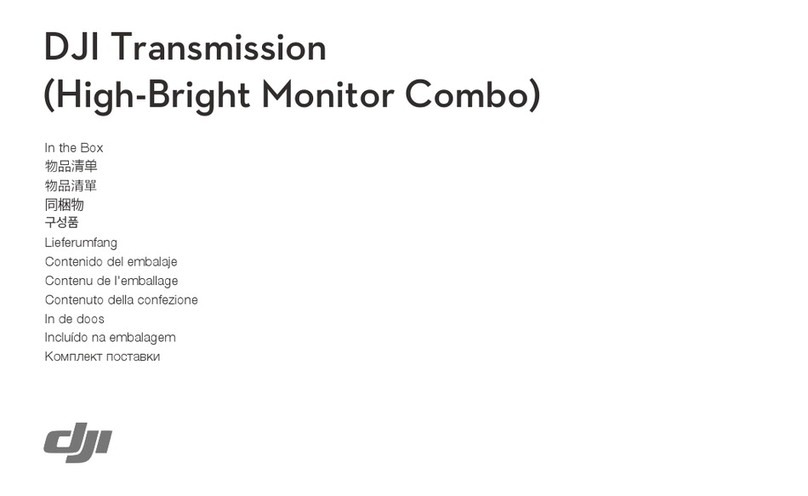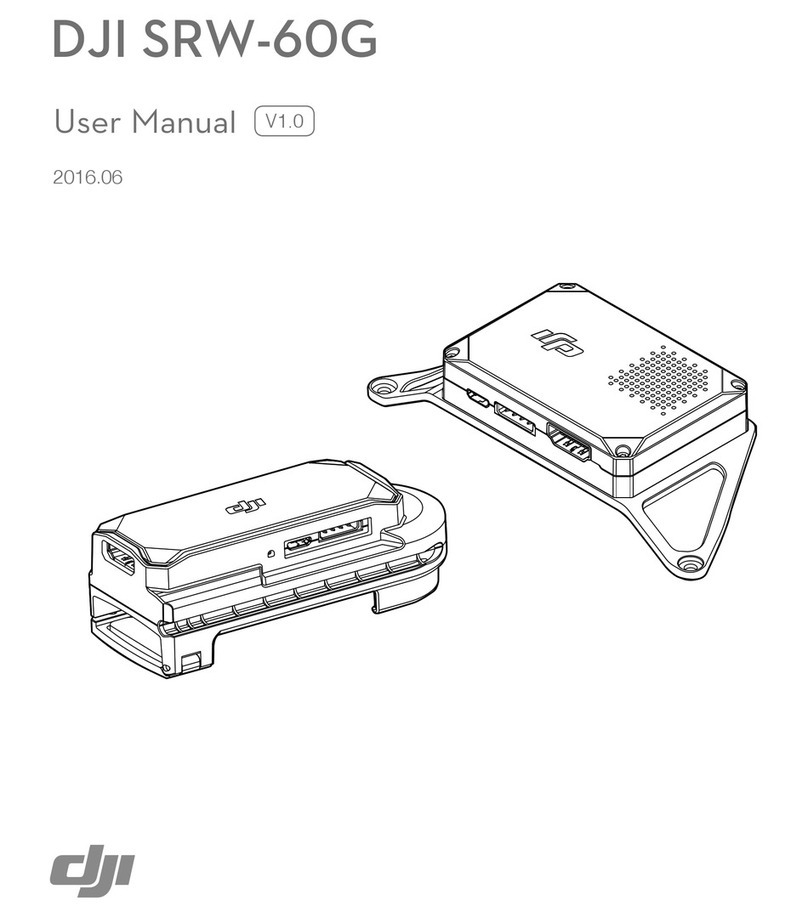Disclaimer
Thank you for purchasing the Lightbridge 2. Users must comply with local radio
transmission laws and regulations when using this product. By using this product,
you hereby agree to this disclaimer and signify that you understand all points
completely. Please use this product in strict accordance with the manual and be sure
to pay attention to the warnings. When assembling and using this product, follow all
instructions carefully. SZ DJI TECHNOLOGY CO., LTD. and its affiliated companies
assume no liability for damage(s) or injuries incurred directly or indirectly from
improper use of this product.
DJI is the registered trademark of SZ DJI TECHNOLOGY CO., LTD. (abbreviated as
“DJI”). Names of products, brands, etc., appearing in this manual are trademarks or
registered trademarks of their respective owner companies. This product and manual
are copyrighted by DJI with all rights reserved. No part of this product or manual
shall be reproduced in any form without the prior written consent or authorization of
DJI.
This disclaimer is produced in various languages. In the event of divergence among
different versions, the Chinese version shall prevail when the product in question is
purchased in Mainland China, and the English version shall prevail when the product
in question is purchased in any other region.
Profile
A complete Lightbridge 2 comprises of an air system an d a Ground S ystem. I t is a
high definition video transmitter, and supports Ground System using the 2.4GHz
frequency band. As it is small, power efficient and highly sensitive, the Lightbridge 2
can be used for many activities. The air system must be attached to the aircraft and
the Ground System must be connected to a monitor to display the video and flight
controller information , you can also control your aircraft and gimbal with th e Ground
System.
When the Lightbridge 2 transmits the video and flight controller information, the air
system is the transmitter while the ground is the receiver. The air system pulls video
from the camera and flight controller information then modulates it and transmits to
t h e Ground System. Th e Ground System then receives the information, demodulates
it and sends it to a monitor or mobile device. The DJI GO app, available for mobile
devices is required for an ideal viewing experience.