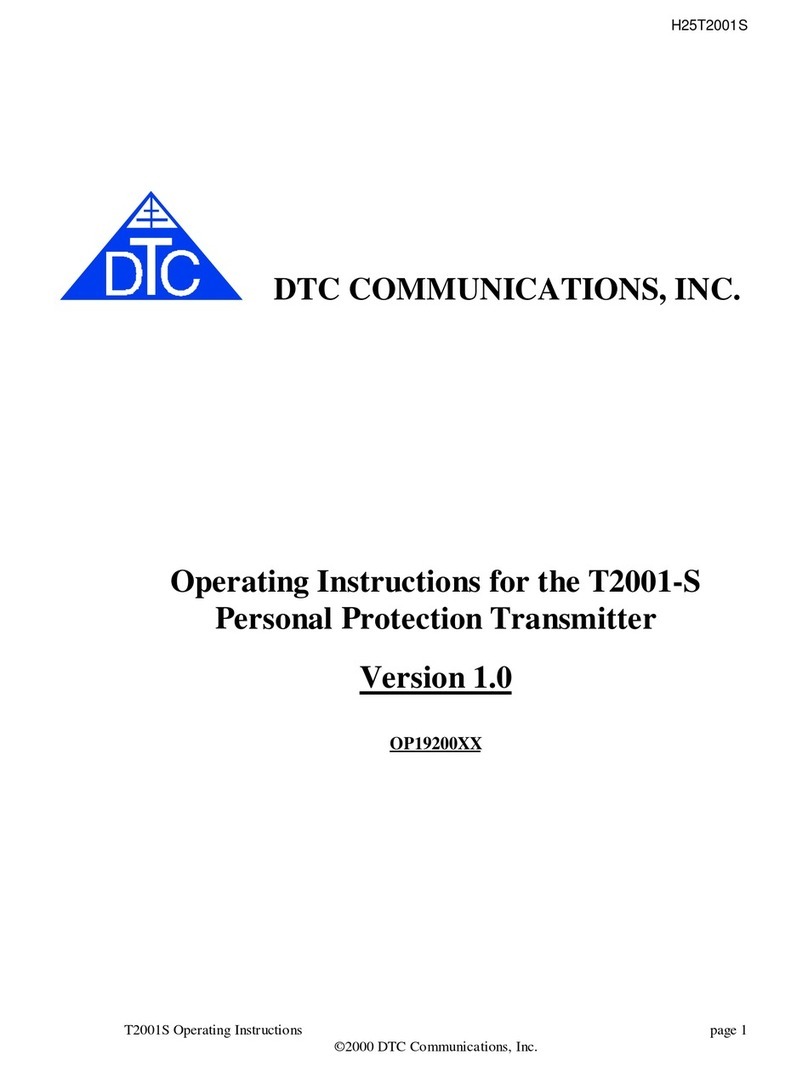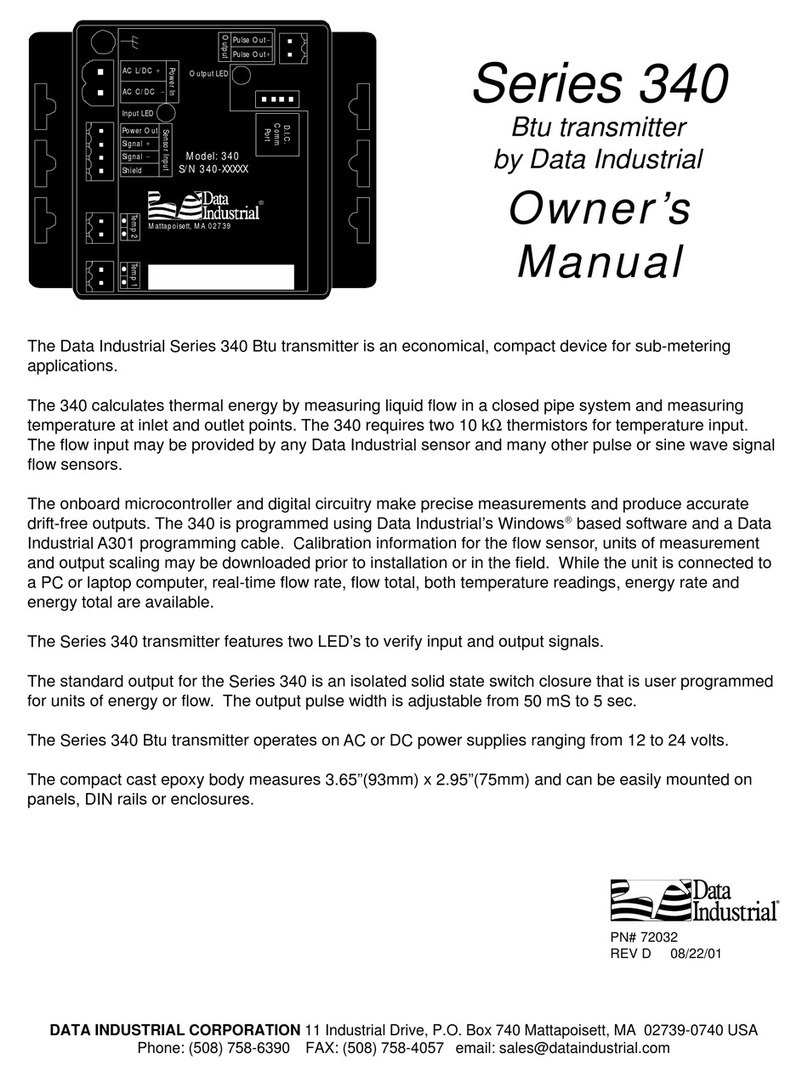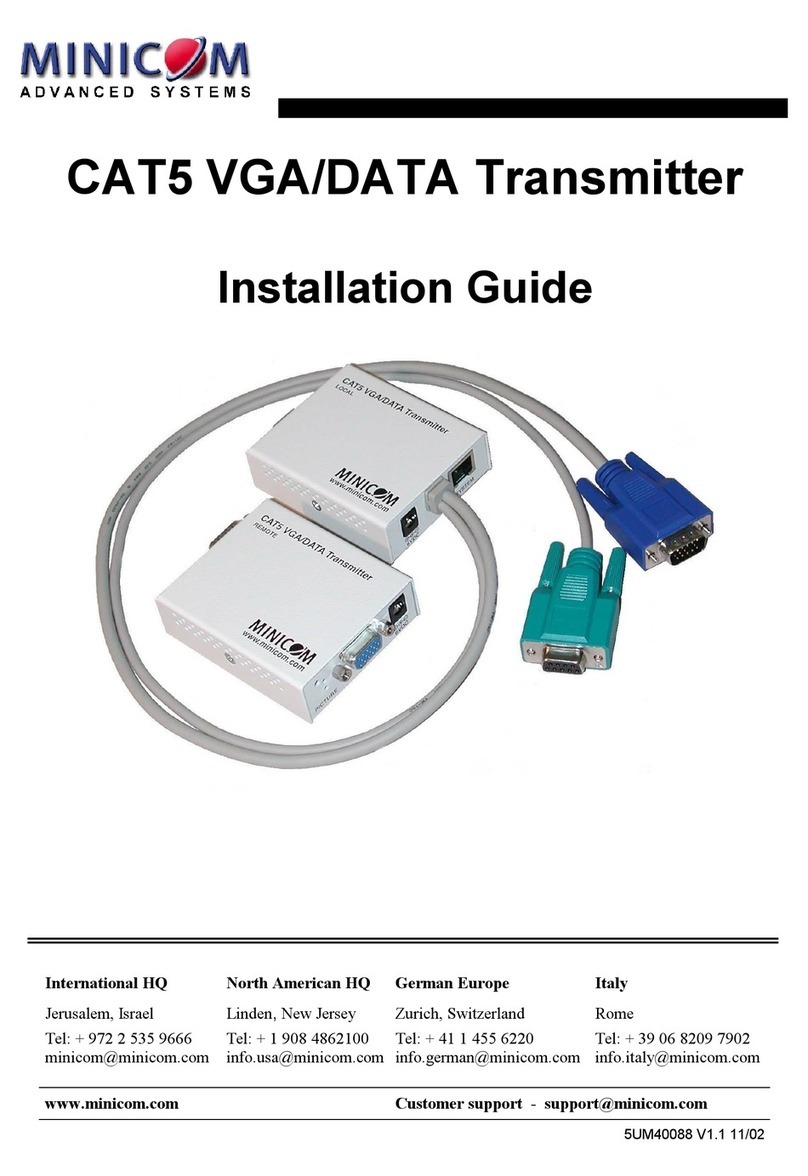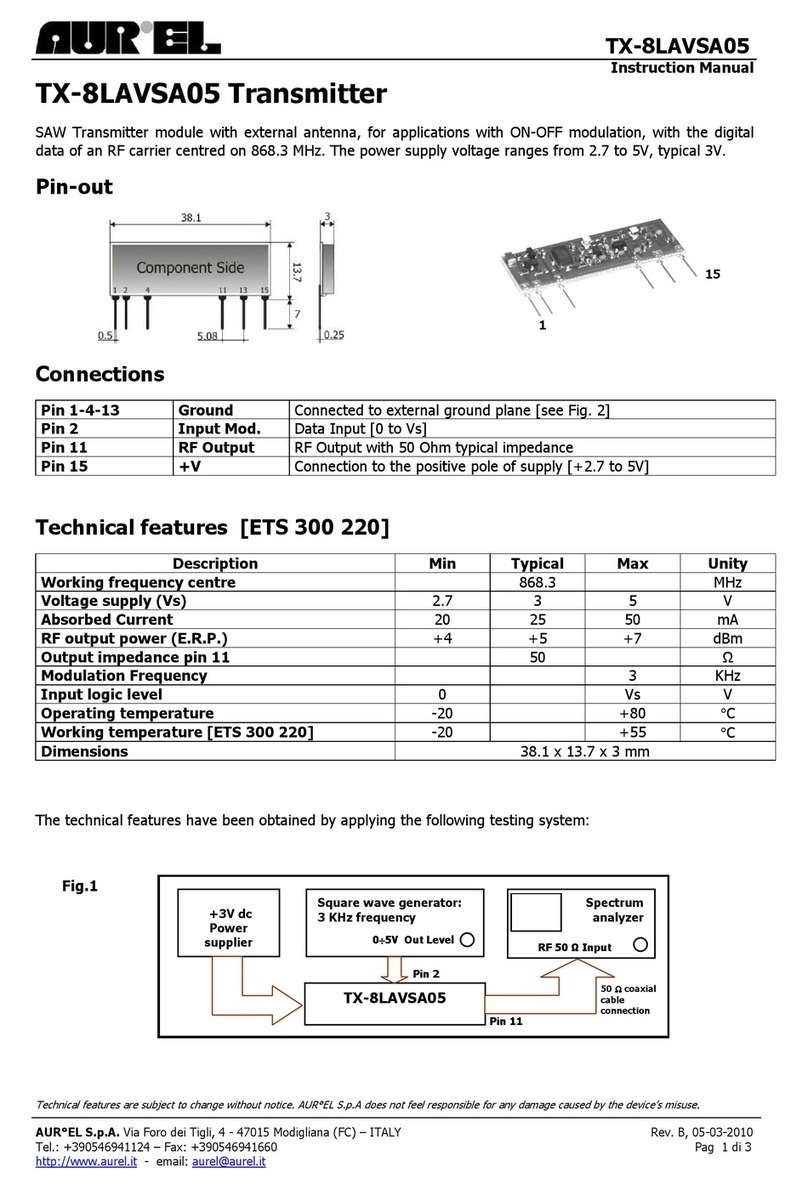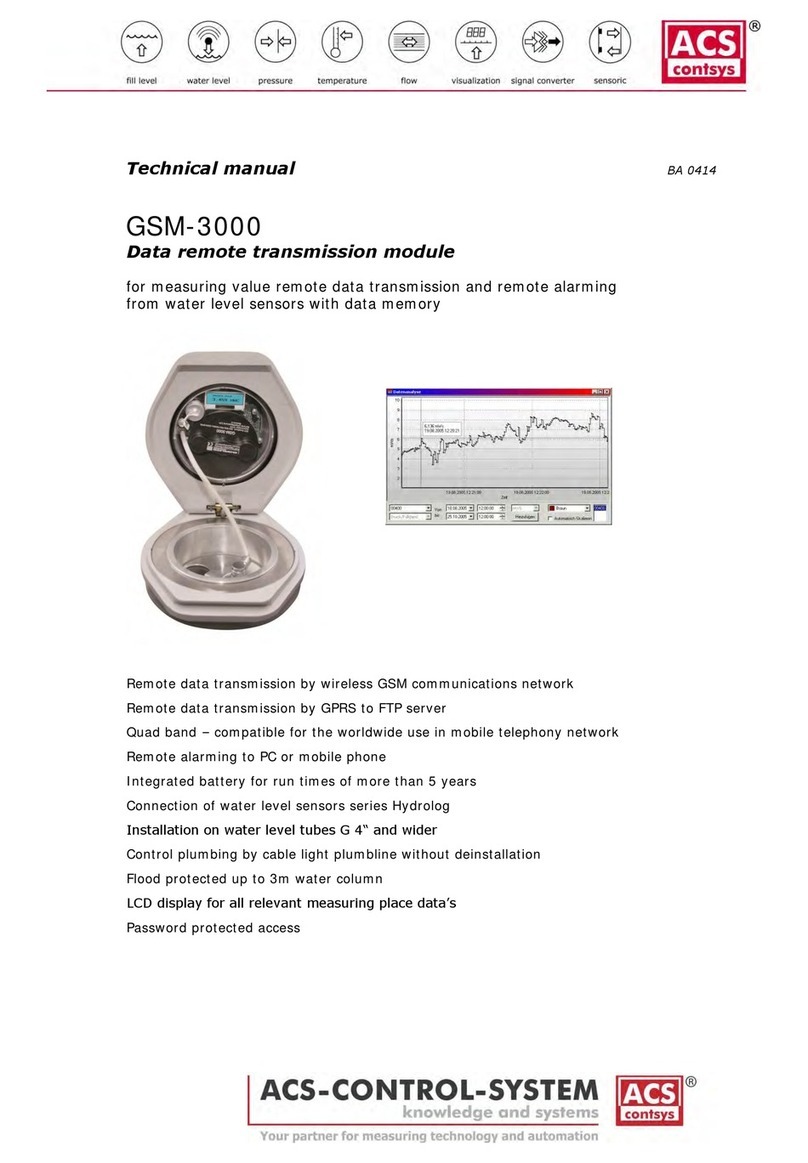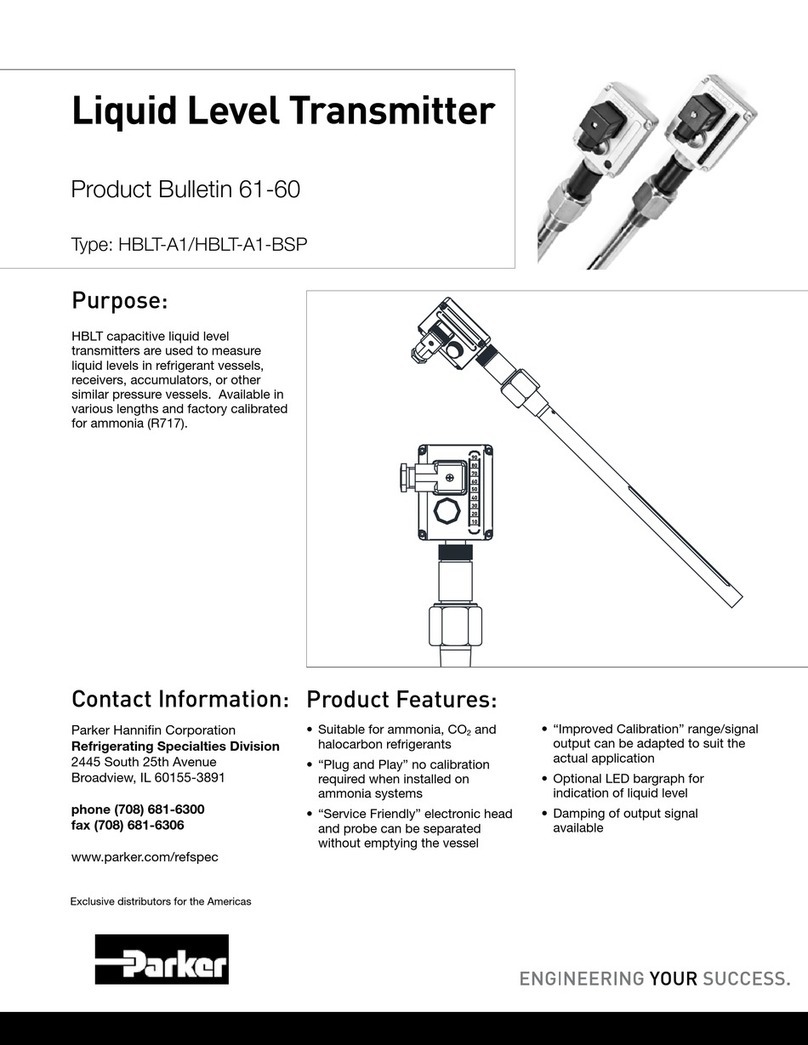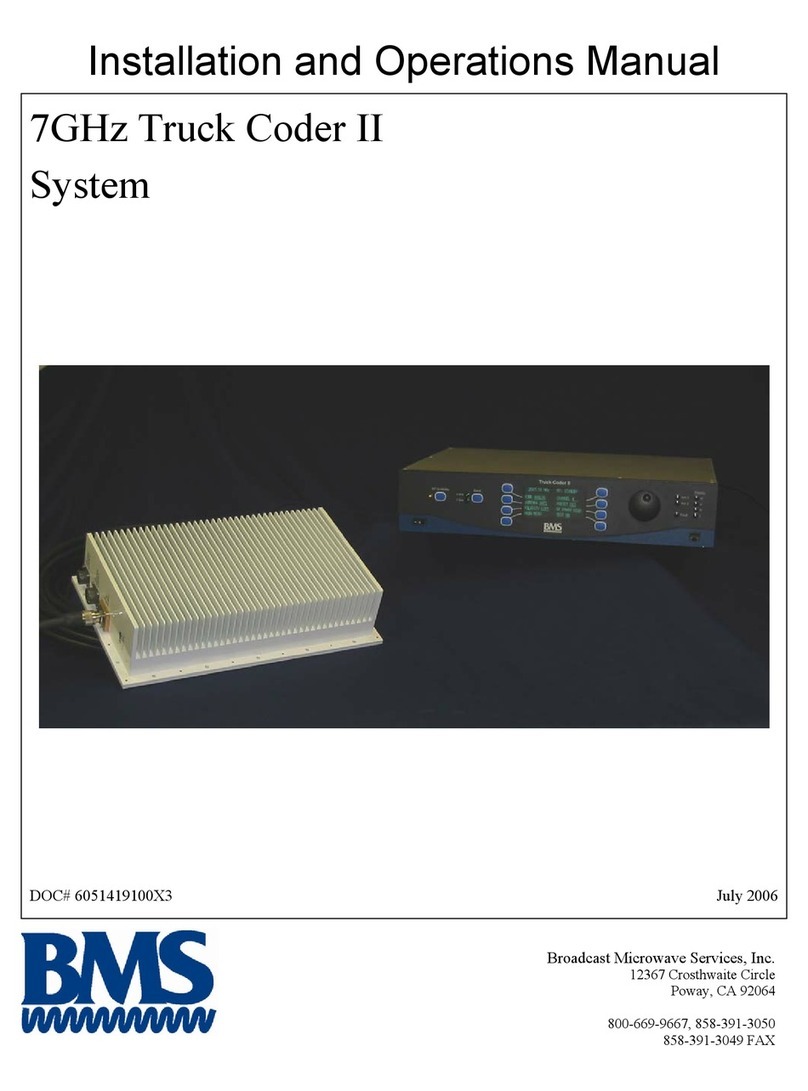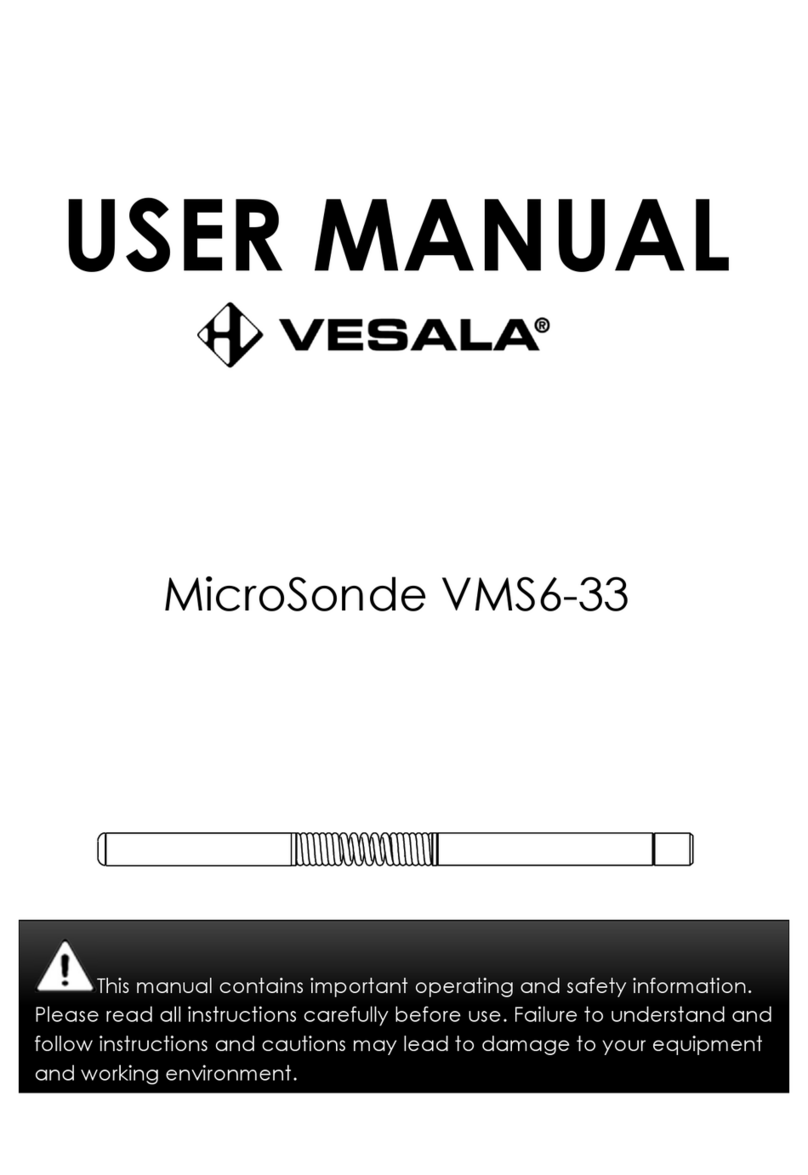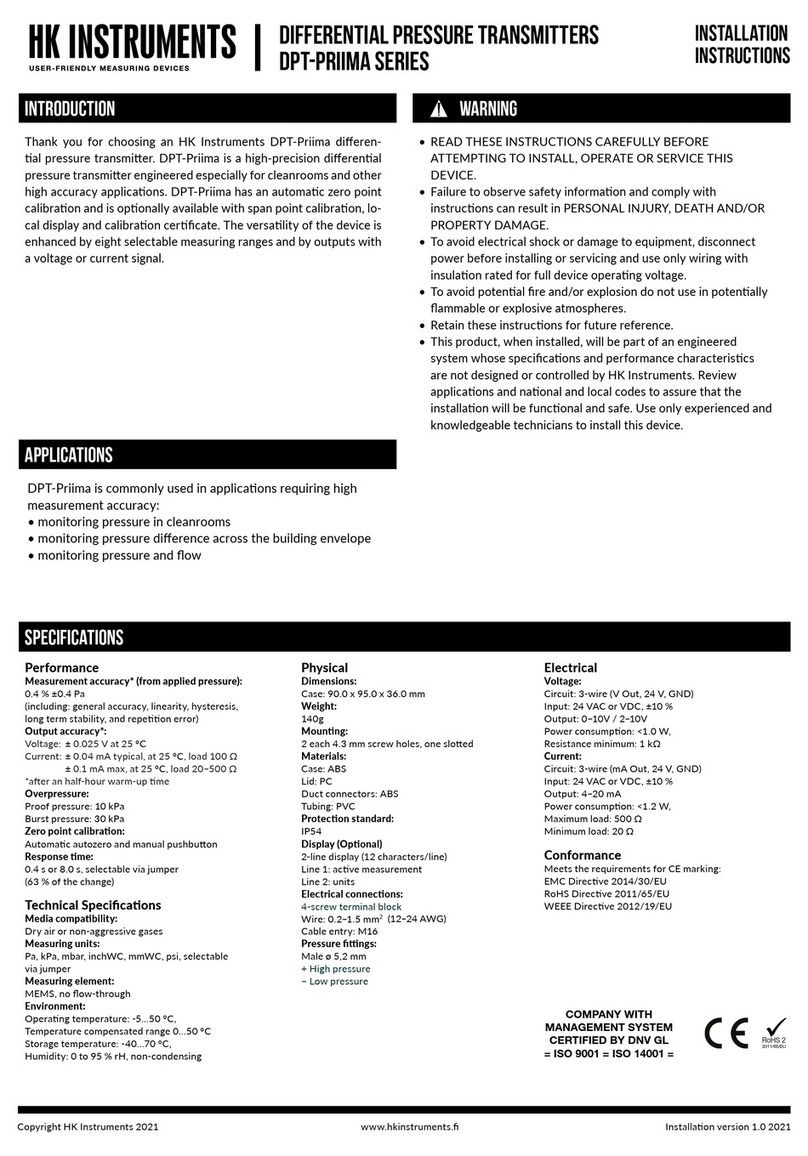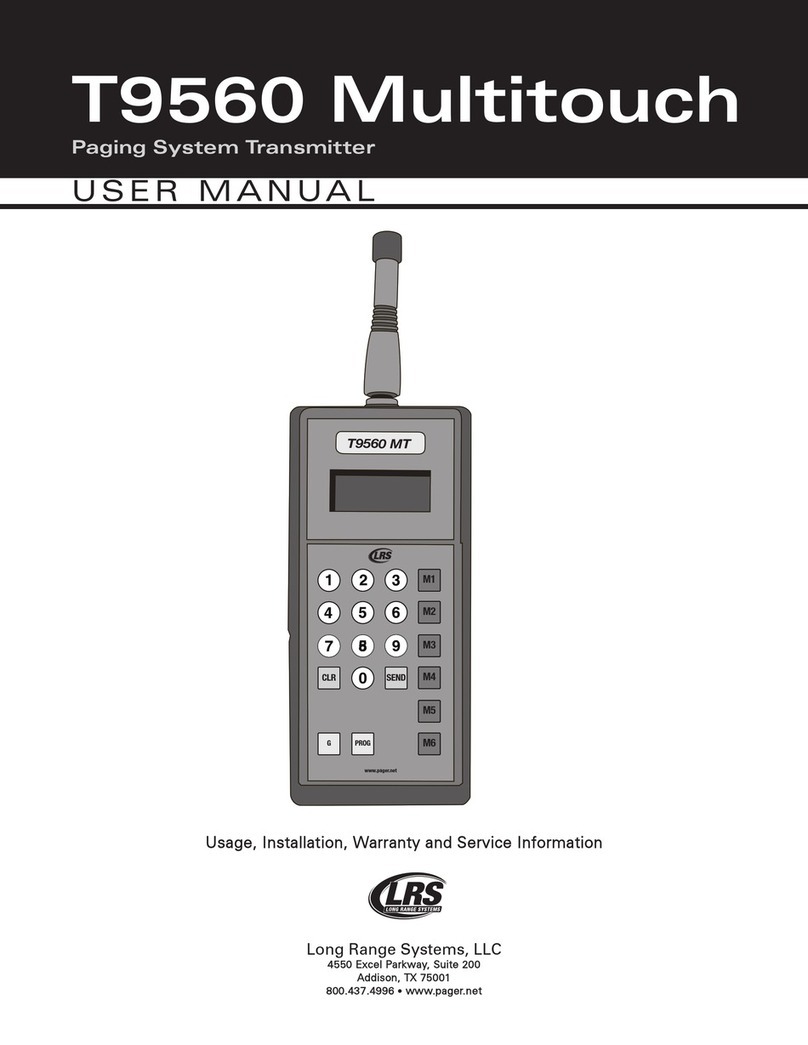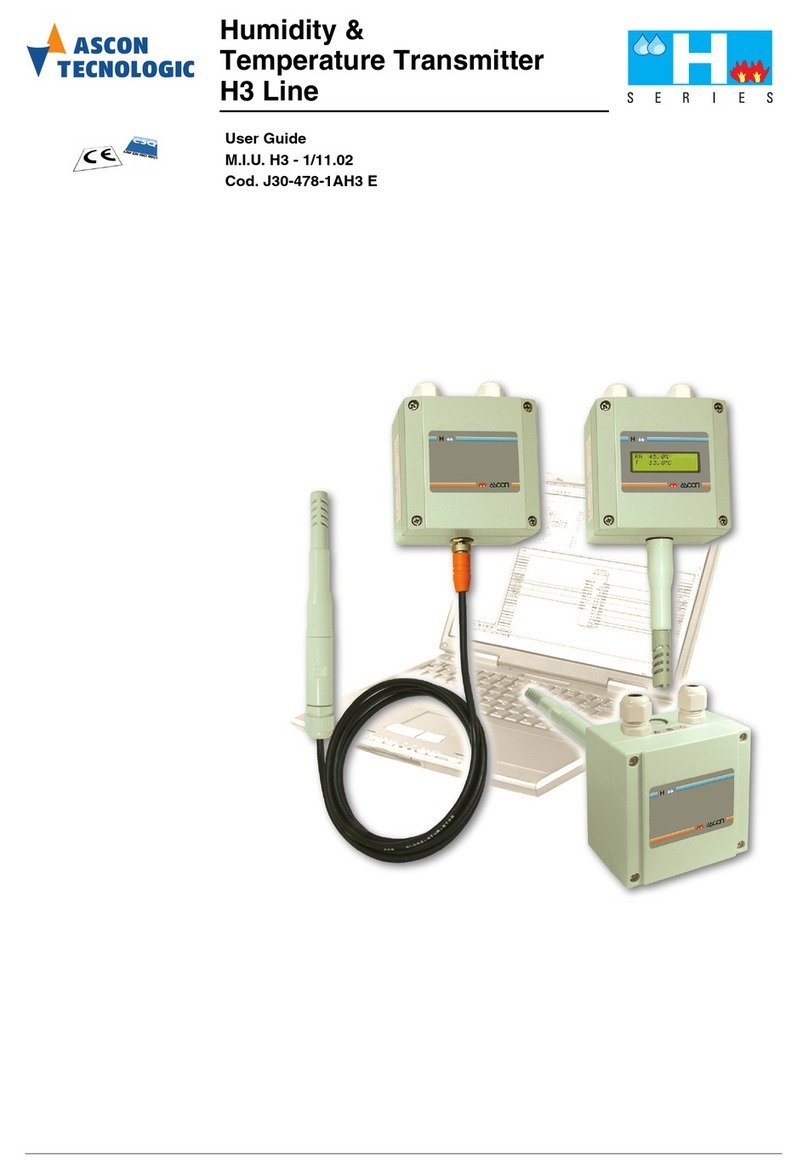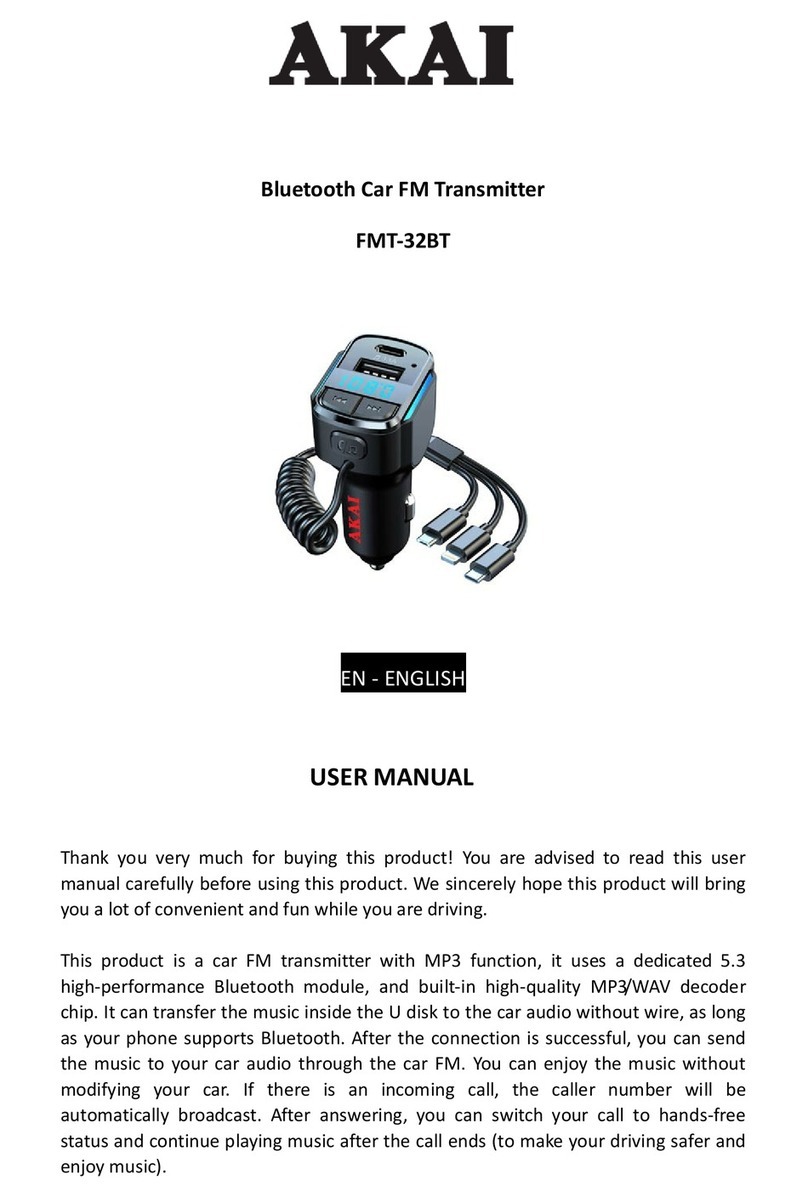dji O3 Air Unit User manual

User Manual
v1.0 2022.11

Searching for Keywords
Search for keywords such as “battery” and “install” to nd a topic. If you are using Adobe Acrobat
Reader to read this document, press Ctrl+F on Windows or Command+F on Mac to begin a search.
Navigating to a Topic
View a complete list of topics in the table of contents. Click on a topic to navigate to that section.
Printing this Document
This document supports high resolution printing.

©2022 DJI All Rights Reserved. 1
Contents
Using This Manual 2
Legend 2
Read Before First Use 2
Video Tutorials 2
Download DJI ASSISTANTTM 2 (Consumer Drones Series) 2
Warning 3
DJI O3 Air Unit 4
Diagram 4
Installation and Connection 4
Activation 8
Firmware Update 8
Linking 8
Operating Channel 9
Video Recording 10
Goggles Home Screen and Menu 11
Home Screen 11
Menu 12
Canvas Mode 13
Maintenance 14
Parts Replacement 14
After-Sales Information 15
Supported DJI Goggles and Remote Controller 16
DJI Goggles 2 16
DJI FPV Goggles V2 22
DJI FPV Remote Controller 2 26
Appendix 29
Specications 29

2©2022 DJI All Rights Reserved.
Using This Manual
Legend
Important Hints and tips Reference
Read Before First Use
Watch all the tutorial videos on the DJI™ ofcial website and read the in-box product documents rst,
then read this user manual carefully to ensure correct and safe usage of this product.
Contact DJI or a DJI authorized dealer if you have any questions or issues during installation and use of
this product.
Video Tutorials
https://www.dji.com/o3-air-unit/video
https://www.dji.com/o3-air-unit/downloads
Download DJI ASSISTANTTM 2 (Consumer Drones Series)

©2022 DJI All Rights Reserved. 3
Warning
The air unit may become hot during or after operation. DO NOT touch the air unit before it cools
down.
DO NOT use the air unit for an extended period in high-temperature environments with poor
ventilation. This may lead to overheating and loss of image transmission.
Mount the air unit on the aircraft with good ventilation and heat dissipation. DO NOT install
the air unit in an enclosed area. Otherwise, the air unit will overheat during use and the image
transmission may be lost.
When the air unit is powered on, it automatically enters the low-power state to avoid
overheating, which negatively affects image transmission performance. Once the aircraft takes
off or the recording starts, the air unit automatically exits the low-power state and resumes
normal image transmission performance. Make sure to take off as soon as possible or the air
unit is well ventilated.
Make sure that the external power supply for the air unit is a lithium battery (2S-6S) with an input
power between 7.4-26.4 V. Otherwise, the air unit may work abnormally or be damaged.
DO NOT connect the power cable with the power GND cable directly or plug or unplug the
cables after the air unit is powered on. Otherwise, the equipment may be damaged.
DO NOT obstruct or twist the antenna of the air unit. Otherwise, the transmission may be
affected or blocked.
Follow the instructions in the quick start guide or user manual when installing the air unit.
Incorrect installation may cause abnormal performance or even damage to the air unit.
Keep all electronic devices as far away from each other as possible during installation to
minimize electromagnetic interference.
Make sure that all connections are secure and all parts are working properly.
Make sure that there are no other transmitting devices in the surrounding area that may
cause interference. DO NOT use the same frequency band as other devices. Otherwise, the
transmission performance will be affected.
Make sure that there are no other transmitting devices in the surrounding area that may
cause interference. DO NOT use the same frequency band as other devices. Otherwise, the
transmission performance will be affected.
Make sure you fully understand and abide by local laws and regulations before using this
product.
This product is not intended for children.

4©2022 DJI All Rights Reserved.
DJI O3 Air Unit
DJI O3 Air Unit is an advanced video transmission device featuring DJI long-range low-latency HD
transmission O3+ technology. The air unit can be mounted on a racing drone and used with DJI goggles
and a remote controller to transmit video, control signals, and ight controller information wirelessly.
Diagram
1. Camera
2. Coaxial Cable
3. Linking Status Indicator
4. Link Button
5. 3-in-1 Port
6. Dual-Band Dual-Polarized Antenna
(IPEX1 connector)
7. USB-C Port
8. microSD Card Slot
Installation and Connection
Mount the air unit on a racing drone or other devices.
Mount the air unit on the aircraft with good ventilation and heat dissipation. DO NOT install
the air unit in an enclosed area. Otherwise, the air unit will overheat during use and the image
transmission may be lost.
8
7
12
5
3
4
6

©2022 DJI All Rights Reserved. 5
DJI O3 Air Unit User Manual
M1.6 x L6 mm
There are four M2 × L4 mm screws attached to both sides of the camera module (the depth of the
screw hole is 2 mm). Remove the screws and use them to mount the camera to the aircraft frame if the
thickness of the aircraft frame is between 2–3 mm. Adjust the camera to an appropriate angle based on
your requirements when installing.
M2 x L4 mm
Choose the screw length carefully when installing the camera module. The length of the screw
should not exceed the sum of the screw hole depth (2 mm) and the thickness of the aircraft
frame. If the screw is too short, the camera module may not be securely fastened. If the screw
is too long, it may cause damage to the internal structure.
To obtain the optimal transmission, keep the antenna away from any metal or carbon fiber
structures, and make sure that the antenna is not blocked by any frame structures.
3-in-1 Cable
Connect the 3-in-1 cable to the 3-in-1 port on the air unit. Refer to the diagram below to solder the other
end of the cable to the flight controller. An electric soldering iron and soldering tin are required for
connection. Make sure that there are no short circuits or open circuits when soldering the cables.
Use glue or screws to install the transmission module. If using screws for installation, remove the four
M1.6 x L6 mm screws on either side of the module. Install the module on a racing drone or other device
with the screws.
RED: Power (7.4-26.4 V)
BLACK: Power GND
WHITE: UART RX (Connects to Flight Controller OSD TX, 0-3.3 V)
GRAY: UART TX (Connects to Flight Controller OSD RX, 0-3.3 V)
BROWN: Signal GND
YELLOW: DJI HDL (Connects to Flight Controller S.Bus, 0-3.3 V)
PIN 2
PIN 1
PIN 4
PIN 3
PIN 6
PIN 5

6©2022 DJI All Rights Reserved.
DJI O3 Air Unit User Manual
Important Notice and Installation Guidelines
❖ DJI O3 Air Unit Installation Method and Cooling Effect
DJI O3 Air Unit is integrated with both the image transmission module and the camera module.
Compared with the last generation DJI Digital FPV System, the size of DJI O3 Air Unit is reduced by
40%, while the power consumption is increased by 40%. Restricted by its cooling condition, extra
ventilation and heat dissipation measures are necessary when installing the air unit.
Standby Time (from cold start):
Environment temperature 25° C (77° F): 8 mins
Environment temperature 35° C (95° F): 5 mins
When installing the DJI O3 Air Unit, make sure that the RX and TX pins are correctly connected
to the flight control board. The air unit can apply different temperature control strategies for the
standby and ight states. [1]
[1] DJI O3 Air Unit has two sets of temperature control strategies for the standby state and the ight state:
In the standby state, the protection system will be activated to automatically shut down the air unit after overheating.
In the ight state, there will be a prompt alert after overheating and the video recording will end. At this time, the video
transmission will remain connected and the aircraft must return and land within 30 seconds. If the temperature of the
internal IC board continues to rise, the protection system will be activated to shut down the air unit automatically.
Installation Guidelines
Recommended installation practices that are effective for ventilation and heat dissipation:
It is recommended to mount the air unit in a position close to the propellers (distance between
the air unit module and the propellers within 10 mm) so that the downwash can be effectively
utilized.
Use a heat conductive material to connect the aircraft frame and the air unit module. This will
dissipate heat to the carbon plate and other metal components of the frame. Conducting the
heat will extend the operating time.
DO NOT install the air unit in an enclosed area.
The metal casing of the DJI O3 Air Unit will become hot after being powered on. The air unit
should not be installed in a position that is easily accessible.

©2022 DJI All Rights Reserved. 7
DJI O3 Air Unit User Manual
❖ Video Image Shakes After Enabling RockSteady
Mechanical vibration at certain frequencies may result in abnormal EIS (electronic image stabilization)
performance of the DJITM O3 Air Unit.
Cause
IMU Resonance
The usual ESC (electronic speed control) PWM (pulse-width modulation) control frequency is
24 kHz by default, and the camera IMU frequency is around 24 to 30 kHz. If there is no effective
vibration absorbing measure, the motor vibration may be transmitted to the camera IMU, causing
resonance because the frequencies coincide. The resonance will affect the IMU data accuracy
and EIS performance of the video stabilization application.[2] As a result, the processed video
image shakes, but the liveview image is not affected.
Usually, aircraft frames with TPU or vibration absorbing rubber are not prone to the IMU resonance
issue.
[2] Video stabilization application: refers to either the DJI O3 Air Unit EIS function or a third-party video stabilization software.
Rolling Shutter Effect
If the rolling shutter effect appears in both the liveview and the video image, it is usually because
the propeller vibration (frequency is around a few hundred Hz) is transmitted to the camera
through the aircraft frame.
Troubleshooting and Tuning Guide
Follow the steps below to troubleshoot and x the image stabilization issue:
Step 1: rule out the IMU resonance issue
1. Remove the propellers from the aircraft. Make sure that the camera is securely mounted and the
aircraft is placed stationary on the ground. Then enable RockSteady and start recording.
2. Start the motors and slowly push the throttle to the full position. Observe the liveview in the
goggles. If the liveview is not shaking, stop the motors and end the recording. Otherwise, check
the camera and make sure it is securely mounted.
3. Check the recorded video. If the video image shakes, the issue is most likely caused by the
resonance between the frame and the camera IMU. In this case, refer to the following solutions:
Solutions
a. Change the ESC PWM control frequency to 48 kHz or 96 kHz and test again.
b. If the video image shakes after the solution (a) is adopted, apply a softer vibration absorbing
structure between the camera and the aircraft frame. Repeat the above testing procedures
until the video image does not shake.
Step 2: rule out the rolling shutter effect issue
After ruling out the IMU resonance issue, check if the video image has the rolling shutter effect.
1. Install the propellers on the aircraft and make sure that the propellers are not damaged.
2. Fly the aircraft and start recording with RockSteady enabled. Check the video image after the
ight. If the video image has a rolling shutter effect, try the following solutions:
a. Adjust the vibration absorbing structure between the camera and the aircraft frame again.
b. Adjust the tightness of the screws that fasten the camera to the aircraft frame.
If the issue still exists after all the above methods are completed, contact DJI for support.

8©2022 DJI All Rights Reserved.
DJI O3 Air Unit User Manual
Activation
Connect the air unit to a computer using the USB-C port, and run DJI Assistant 2 (Consumer Drones
Series) for activation.
Make sure to activate the device before using for the rst time. Otherwise, some functions will be
unavailable:
If the air unit is not activated, its transmission power will be limited (≤25 mW), and the menu
screen of the connected goggles cannot be operated.
If the goggles are not activated, only linking is available and the menu screen cannot be
operated. Additionally, the device will also be set in the public channel and cannot be set to
other channels after linking. Note that the public channel is easily prone to interference from
other transmission devices.
Firmware Update
Use DJI Assistant 2 (Consumer Drones Series) to update the air unit, the goggles, and the remote
controller separately.
1. Power on the device and connect it to a computer with a USB-C cable.
2. Launch DJI Assistant 2 and log in with a registered DJI account.
3. Select the device and click “Firmware Update” on the left side of the screen.
4. Select the rmware version.
5. DJI Assistant 2 will download and update the rmware automatically.
6. Restart each device after the rmware updates are complete.
Make sure that the device has sufcient power before updating rmware.
Linking
Make sure that all devices have been updated to the latest rmware versions before linking.
The air unit must be linked to the goggles before the remote controller.

©2022 DJI All Rights Reserved. 9
DJI O3 Air Unit User Manual
1. Power on the air unit, the goggles, and the remote controller.
2. Press the link button of the air unit and the goggles respectively. The linking status indicator of the air
unit blinks red and the goggles start to beep continually.
3. Make sure the distance between the air unit and the goggles is within 0.5 m. Once linking is
successful, the linking status indicator of the air unit turns solid green. The goggles stop beeping and
the live view will be displayed.
4. Press the link button of the air unit and the linking status indicator of the air unit blinks red. Press and
hold the power button of the remote controller. The remote controller starts to beep continually and
the battery level LEDs blink in sequence.
5. Make sure the distance between the air unit and the remote controller is within 0.5 m. Once linking is
successful, the linking status indicator of the air unit turns solid green and the remote controller stops
beeping.
Operating Channel
This product supports two channel modes: manual and auto. The channel mode can be set in the
goggles menu as follows:
Open the goggles menu, select Transmission > Channel Mode, and then select Auto or Manual
according to the actual situation.
In auto mode, the channel with the strongest signal (between 5.725 GHz and 5.850 GHz) will be
automatically selected.
In manual mode, the channel can be manually selected from the following bandwidths:
Bandwidth Channel and the Corresponding Central Frequency
40 MHz Channel 1: 5794.5 MHz
20 MHz
Channel 1: 5768.5 MHz
Channel 2: 5804.5 MHz
Channel 3: 5839.5 MHz
10 MHz
Channel 1: 5768.5 MHz
Channel 2: 5804.5 MHz
Channel 3: 5839.5 MHz
Make sure you fully understand and abide by local laws and regulations before using this
product.
Some channels may not be available in some countries due to local legal restrictions.
Power on and connect the air unit to a computer and run DJI Assistant 2. The air unit will update to the
radio mode of the current region automatically. When the goggles or remote controller are connected to
the air unit,the region of their radio modes will also update automatically.

10 ©2022 DJI All Rights Reserved.
DJI O3 Air Unit User Manual
Video Recording
Make sure the air unit, the goggles, and the remote controller are connected with the racing drone and
both the air unit and goggles have microSD cards inserted. If you have enabled Auto Record on Takeoff
in the goggles menu, the air unit and the goggles will start video recording automatically after takeoff,
and will stop recording when the motors stop.
The recording will automatically stop when the following occurs.
Air Unit:
1. The microSD card is full or an error occurs during recording;
2. The air unit enters low-power mode because its temperature is too high.
Goggles
1. The microSD card is full or an error occurs during recording;
2. The air unit enters low-power mode because its temperature is too high;
3. The transmission signal is lost, or exits live view;
4. The live view source is changed, such as switching between Player to Audience mode.
Powering off the device or removing the microSD card during recording will result in a corrupted video
le, which cannot be played. Insert the microSD card into the device again, and the device will attempt
to recover the corrupted video le automatically after power-on.

©2022 DJI All Rights Reserved. 11
Goggles Home Screen and Menu
The actual screen interface and menu options may differ from the descriptions in this manual
and vary depending on the goggles used.
Home Screen
75%
75%
12.3V
12.3V
4
1 2 3
1. Aircraft Voltage
Displays the battery voltage of the aircraft battery read by the flight controller.
2. Remote Controller and Video Downlink Signal Strength
Displays the remote controller signal strength between the aircraft and remote controller and the
video downlink signal strength between the aircraft and the goggles.
3. Goggles Battery Level
4. Camera
Displays the shooting mode and the recording time remaining.
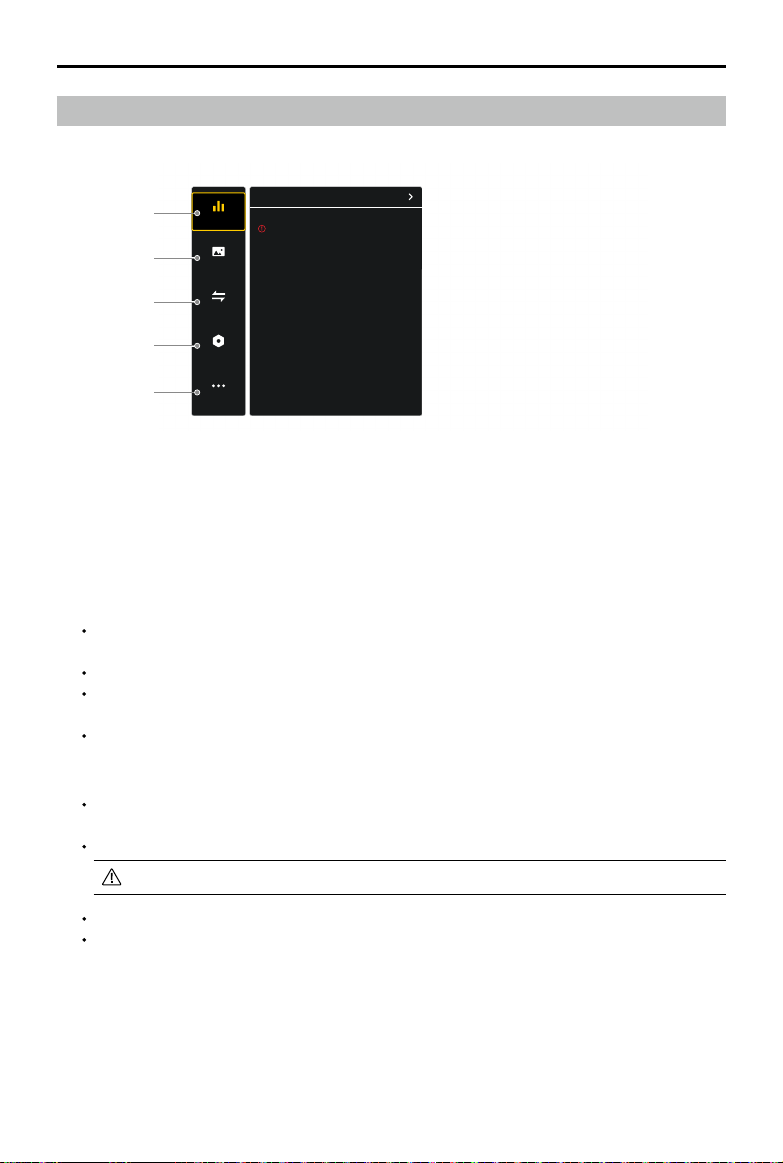
12 ©2022 DJI All Rights Reserved.
DJI O3 Air Unit User Manual
Menu
Status
Album
Transmission
Setting
More
Switch
1
2
3
4
5
Image transmission signal weak
DJI O3 Air Unit
1. Status
Displays the information of prompts or alerts.
Use the switch function to change the aircraft used (only available on DJI Goggles 2).
2. Album
Manage or view the photos or videos stored on the microSD card.
3. Transmission
The transmission menu includes the following settings:
Enable or disable the broadcast mode. When the broadcast mode is enabled, other devices can
nd the goggles and enter the channel to see the camera view.
Set the focus mode to on, off, or auto.
Set the channel mode to auto or manual. In manual mode, users can select a channel manually
from 10 MHz, 20 MHz, and 40 MHz bandwidth.
If any nearby video transmission device turns on the broadcast mode, the device can be found in
the audience mode. The user can select a device to see the camera view of that device.
4. Settings
Control (only available for DJI remote controller): Set the stick mode and calibrate the remote
controller.
Camera: Set shooting related functions and parameters, or format the microSD card.
Note that the data cannot be recovered after formatting. Operate with caution.
Display: Adjust screen brightness and zoom.
About: View device information, such as the serial number and the firmware of the goggles and
linked air unit. Set the system language. Reset the goggles and the linked air unit to the default
settings.
5. More (only available on DJI Goggles 2)
The screen casting function enables you to cast the video playing on the mobile device to the
goggles screen (the video player must support the screen casting function).

©2022 DJI All Rights Reserved. 13
Canvas Mode
Canvas Mode enables the ight controller to display OSD elements (such as battery voltage and ight
distance) on the screen of the goggles. Users can congure which OSD elements to display and where
to display the OSD elements on the screen using the Betaight Congurator software.
Canvas Mode is compatible with Betaflight 4.3.0 and later.
1. Hardware Connection: connect the UART RX of the air unit to one of the UART TX serial ports (take
UART4 as an example) of the ight control board.
2. Configuring UART: open the Betaflight Configurator software and select Ports. Turn on the MSP
switch for the corresponding UART TX serial port (UART4) and set baud rate to 115200. Click Save
and Reboot.
3. Conguring CLI:
Select CLI from the Betaight Congurator software and make the following conguration:
1) Set the osd_displayport_device to MSP:
set osd_displayport_device = MSP
2) Specify the MSP serial port number. The number here should be the MSP UART TX serial port
number minus 1. In this example, it should be 3.
set displayport_msp_serial = 3
3) Save and exit:
save
Canvas Mode initial setup is complete.

14 ©2022 DJI All Rights Reserved.
Maintenance
Parts Replacement
Be careful not to damage the parts or connectors when replacing.
Camera Module (Coaxial Cable Included)
1. Loosen the two screws that secure the
cover of the coaxial cable connector, then
remove the cover.
3. Prepare the new camera module (with the
coaxial cable) and connect the coaxial
cable to the air unit. Make sure the cable
is connected rmly.
2. Use an appropriate tool (tweezers) to
disconnect the cable from the air unit and
then remove the camera module with the
coaxial cable.
4. Reinstall the cover and tighten the screws.
After replacing the camera, use an external power supply to power on the air unit. Connect the
air unit to a computer and launch DJI Assistant 2 to update the camera calibration le.

©2022 DJI All Rights Reserved. 15
DJI O3 Air Unit User Manual
3. Prepare the new antenna. Align the plugs
with the antenna connectors on the air
unit, press the plugs down to make sure
they are securely connected.
4. Install the cover back and tighten the
screws.
After-Sales Information
Visit https://www.dji.com/support to learn more about after-sales service policies, repair services, and
support.
2. Use an appropriate tool (tweezers) to
disconnect and lift the plugs, and then
remove the antenna.
Antenna
1. Loosen the two screws that secure the
cover of the antenna connector, then
remove the cover.

16 ©2022 DJI All Rights Reserved.
Supported DJI Goggles and Remote Controller
DJI O3 Air Unit supports the following DJI goggles and remote controller:
Goggles:
DJI Goggles 2
DJI FPV Goggles V2
DJI FPV Remote Controller 2
DJI Goggles 2
Diagram
1
2
3
45
6
9
7
12
13
8
10 11
1. Antennas
2. Touch Panel
3. Headband Attachment
4. Power Port
5. USB-C Port
6. IPD (Interpupillary Distance)
Slider / Diopter Adjustment Knob
(hereinafter referred to as "knob")
7. microSD Card Slot
8. 3.5 mm Audio Port
9. LED Dot Matrix Display
10. Lens
11. Proximity Sensor
12. Link Button
13. Foam Padding

©2022 DJI All Rights Reserved. 17
DJI O3 Air Unit User Manual
Installation and Wearing
1. Unfold the antennas.
56
-
72 mm
-0.8 D
-
+2.0D
Fold the antennas to avoid damage when the goggles are not in use
2. Remove the screen protector.
Re-attach the screen protector after use to protect the lens and prevent damage caused by
direct sunlight.
3. Attach the headband to the goggles.
4. After the devices are powered on and the image transmission is displayed, wear the goggles and
adjust the headband until the goggles t comfortably.

18 ©2022 DJI All Rights Reserved.
DJI O3 Air Unit User Manual
5. Rotate both the knobs in the direction as shown to unlock them. Once unlocked, the knobs will
pop out.
56
-
72 mm
-0.8 D
-
+2.0D
6. Toggle the knobs left and right to adjust the distance between the lenses until the images are
properly aligned.
56
-
72 mm
-0.8 D
-
+2.0D
7. Slowly rotate the knobs to adjust the diopter. The supported adjustment range is from -8.0 D to +2.0 D.
56
-
72 mm
-0.8 D
-
+2.0D
The diopter lenses do not support astigmatism correction. If you require astigmatism
correction or if the goggles’ diopter is unsuitable, you can purchase additional lenses and
use the eyeglass frames provided to install them on the goggles. If the installed lens supports
astigmatism correction, do not rotate the knob after the eyeglass frame is installed. Otherwise,
the astigmatism axis will shift resulting in blurred vision. Make sure to adjust the diopter of the
goggles before installing the eyeglass frames.
When adjusting the diopter for the rst time, you are advised to adjust to a degree that is
slightly lower than the strength of your actual eyeglasses. Give your eyes enough time to
adapt, then adjust the diopter again until you get a clear view. Do not use a diopter higher
than your actual eyeglass power to avoid eyestrain.
8. After you get a clear view, press the knobs in and rotate them in the direction as shown to lock in the
lenses’ position and the diopter.
56
-
72 mm
-0.8 D
-
+2.0D
Other manuals for O3 Air Unit
1
Table of contents
Other dji Transmitter manuals
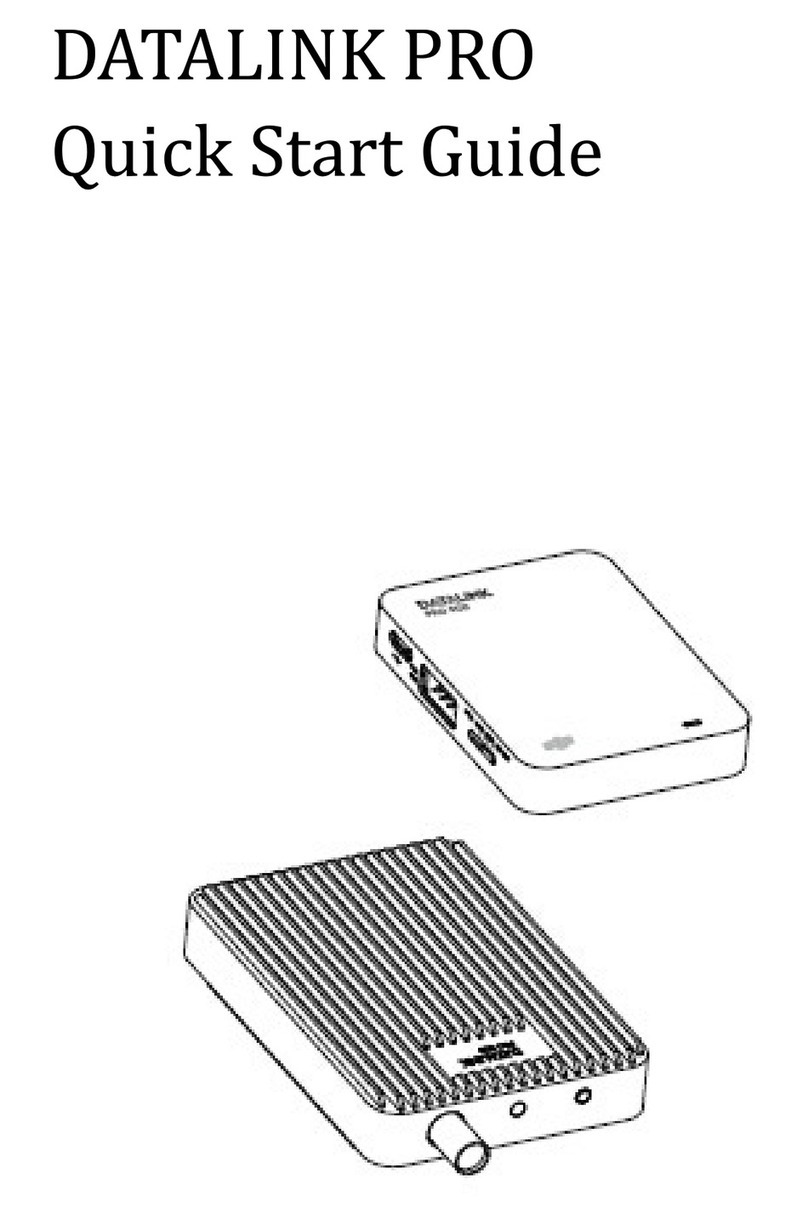
dji
dji Datalink Pro User manual

dji
dji LIGHTBRIDGE 2 User manual

dji
dji OT-213 User manual

dji
dji Datalink Pro User manual

dji
dji OT-213 User manual

dji
dji Datalink Pro User manual
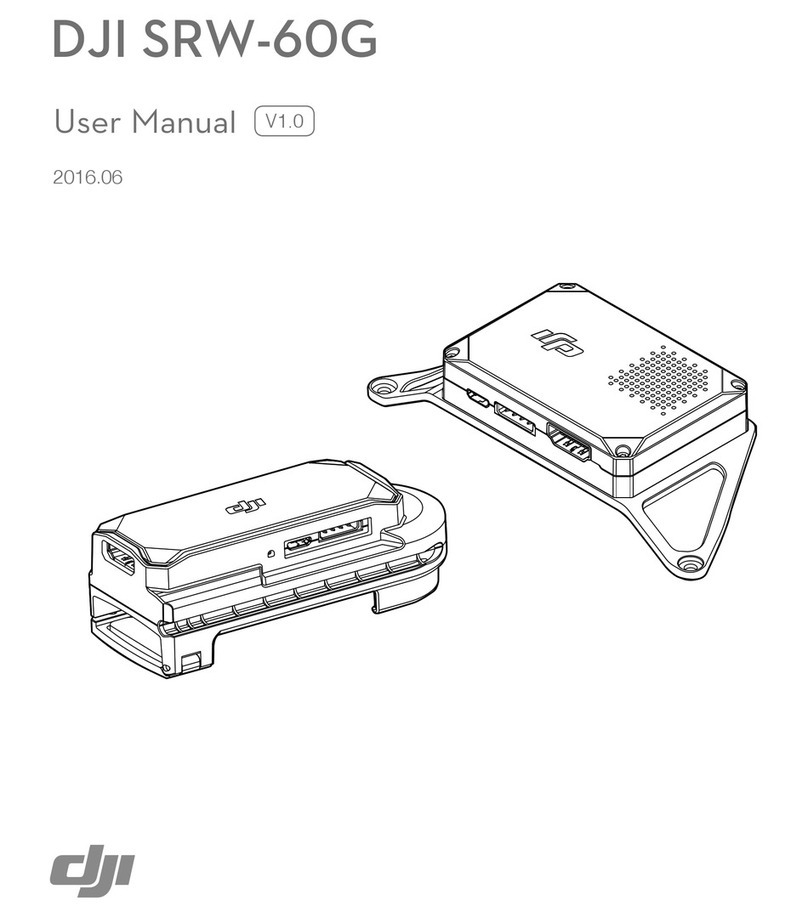
dji
dji SRW-60G User manual

dji
dji Video Transmitter User manual

dji
dji LIGHTBRIDGE User manual
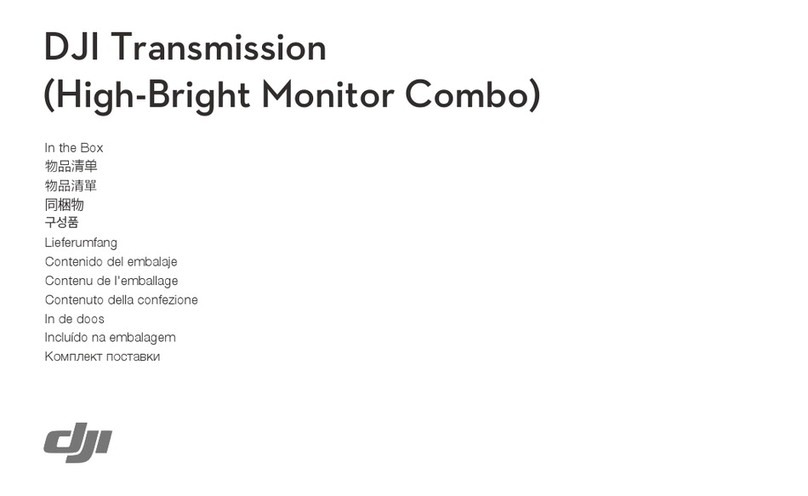
dji
dji Transmission High-Bright Monitor Combo User manual