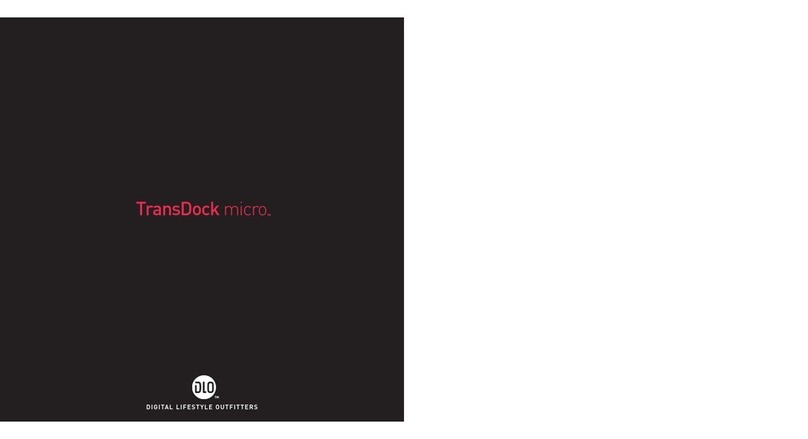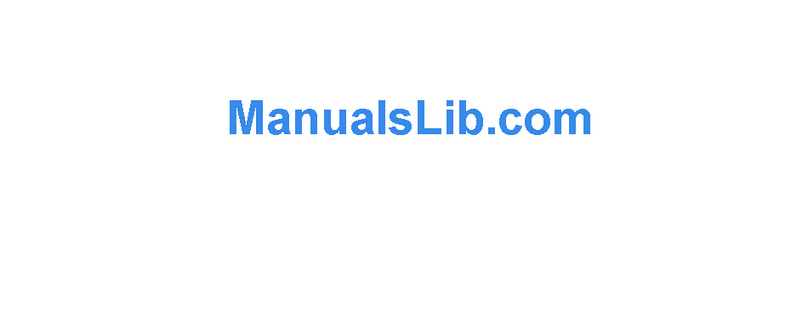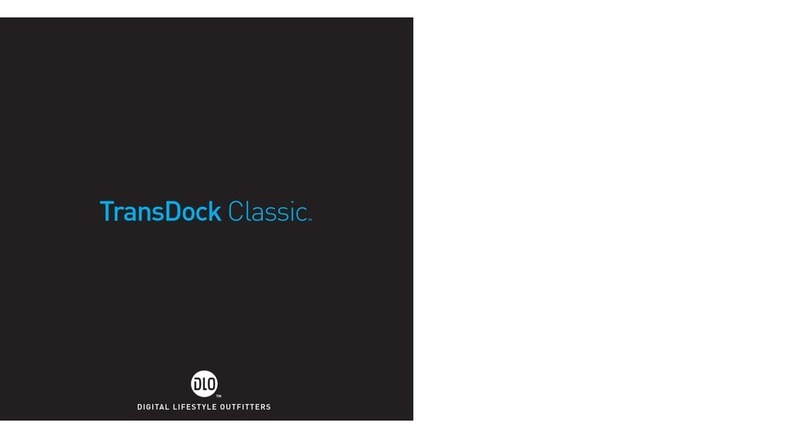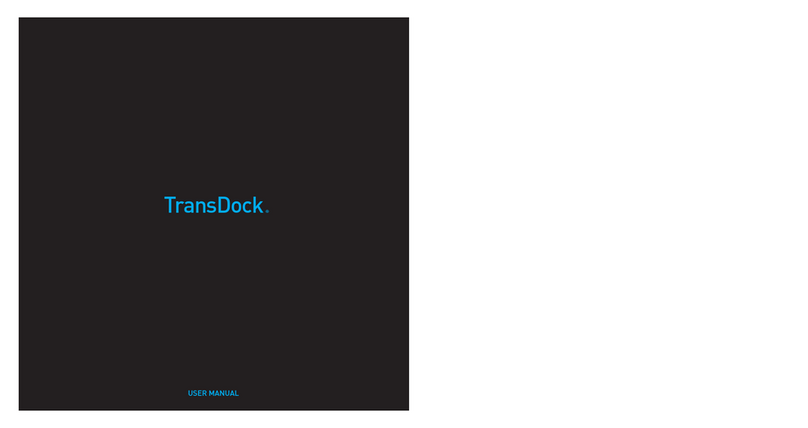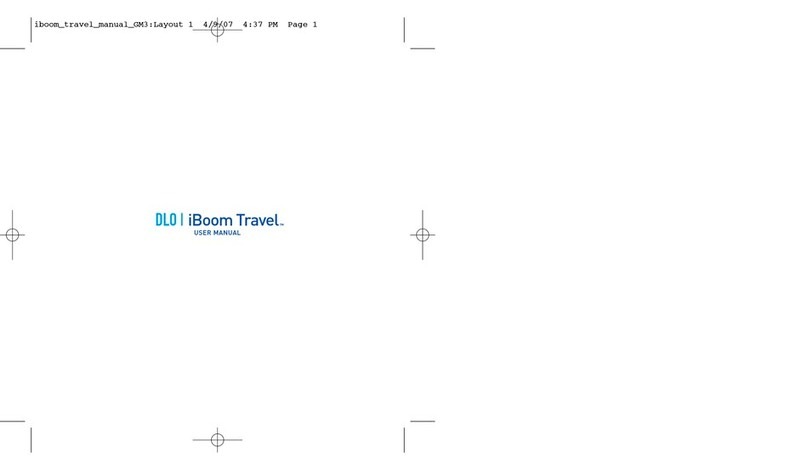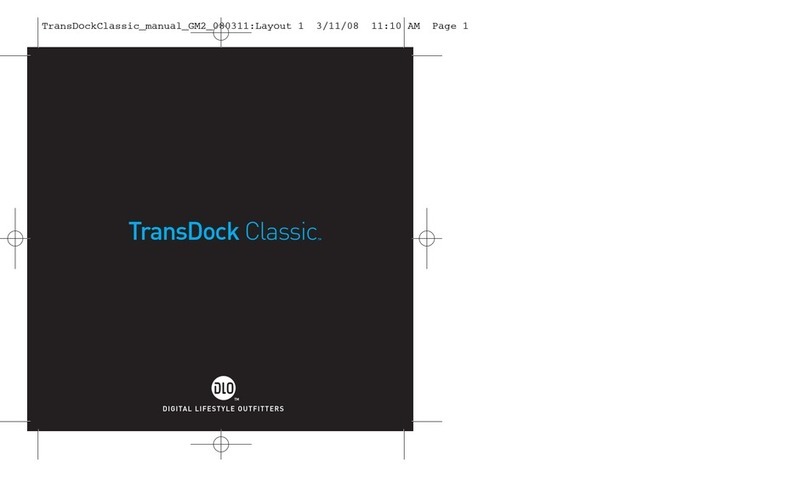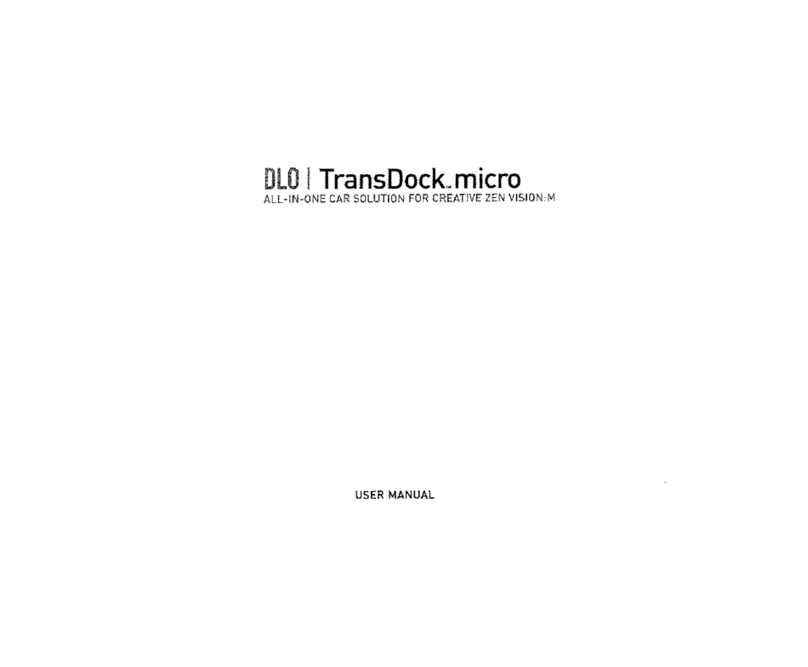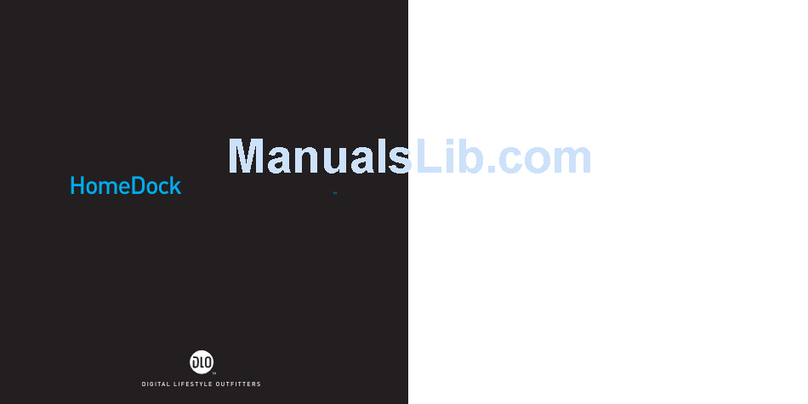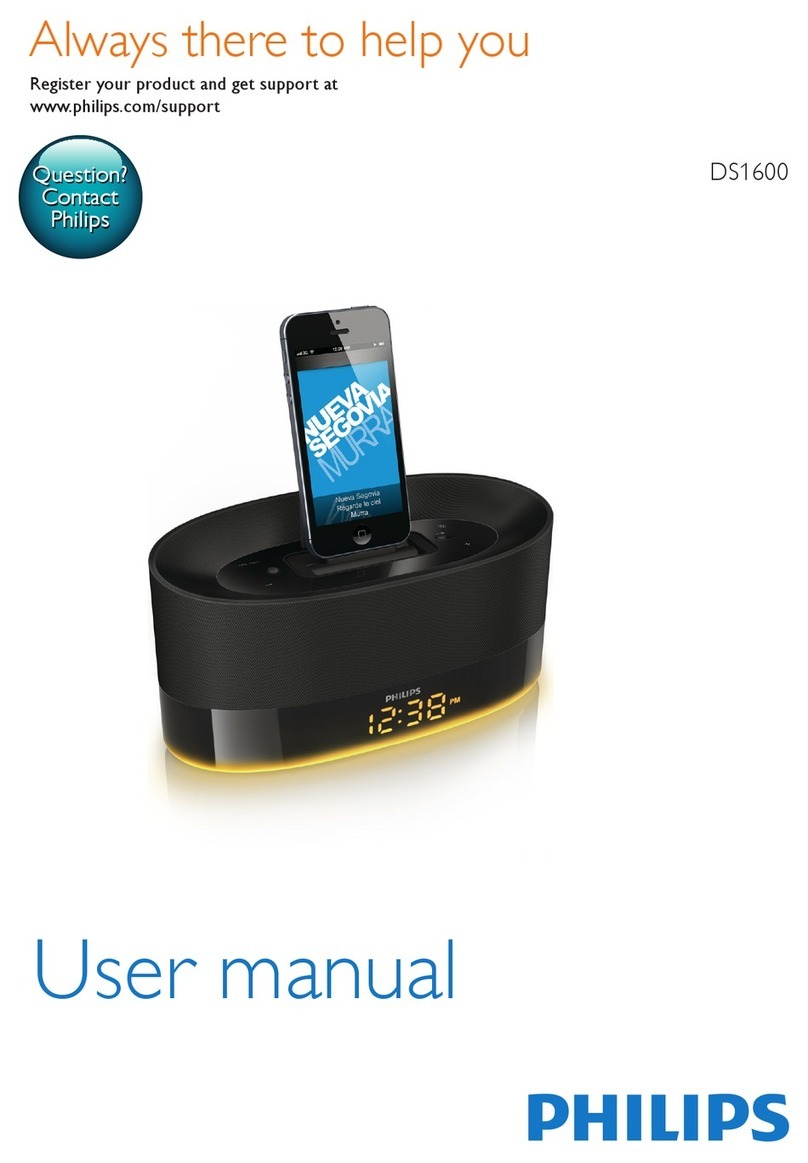| 7
Connecting HomeDock HD Using an HDMI Cable
Plug the included AC Power Adapter into the back of the HomeDock HD Base, and the other end into1.
any available AC power outlet. Plugging in your HomeDock HD will turn it on and start the boot-up
process, which may take a few minutes.
Plug an HDMI cable (available separately) into the back of the HomeDock HD base.2.
Either connect the HDMI cable to any available HDMI input on your TV, or connect the HDMI cable to3.
your HDMI-compatible stereo receiver.
NOTE: Connecting HomeDock HD via HDMI directly to your TV will route both video and audio
through the TV. In order to enjoy the audio over your home stereo system, connect HomeDock HD
to your HDMI-compatible stereo receiver, then connect your receiver to your TV via HDMI. You may
also choose to connect HomeDock HD to your TV via HDMI, then to your stereo receiver via the Digital
Audio Output (appropriate cables available separately).
Turn on your TV and/or home stereo and select the correct input(s) for HomeDock HD. At this time,4.
you’ll see a screen on your TV with a DLO logo and a small box of moving squares until your
HomeDock HD has finished booting up. Once complete, a “No iPod Connected” screen will appear.
Dock your iPod, allowing it to pivot back and rest securely against the HomeDock HD support stand.5.
Once your iPod has initialized, use the included RF Remote Control to browse and select your iPod
content on TV. See On-Screen Navigation [pg.10].
IMPORTANT: In order to maximize the performance of your HomeDock HD when using an HDMI cable, you
must first change the video resolution of HomeDock HD from Standard Definition to High Definition. To do so,
please follow these steps:
With your iPod docked, select Settings in the HomeDock HD Main Menu.1.
In the Settings Menu, select Resolution.2.
Change the selection from Standard Definition (PAL or NTSC) to High Definition (720p or 1080i).3.