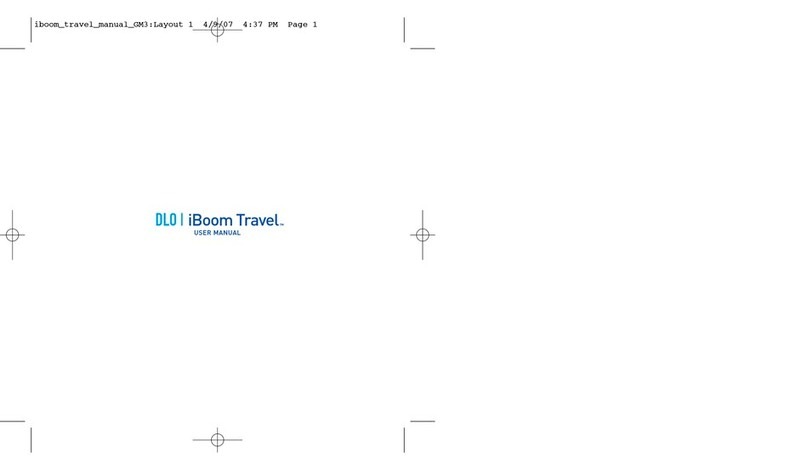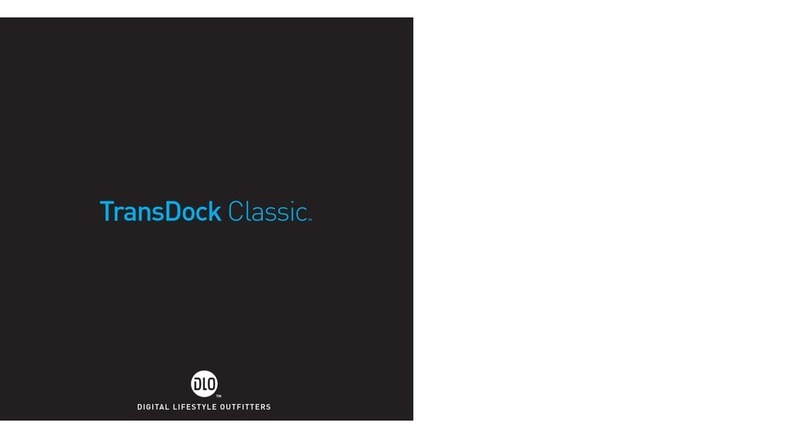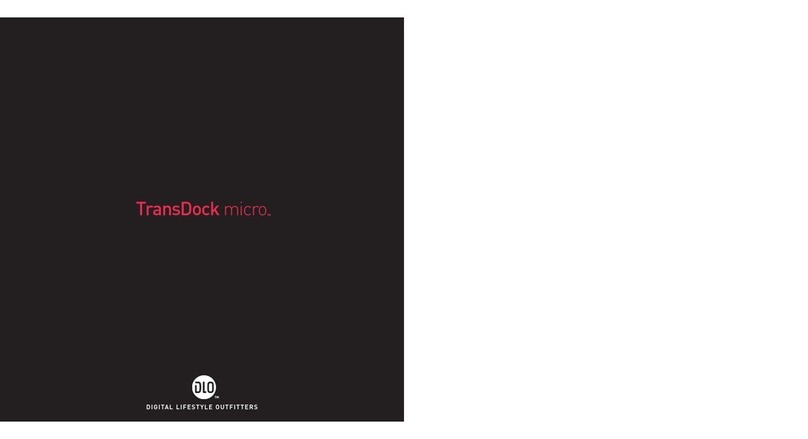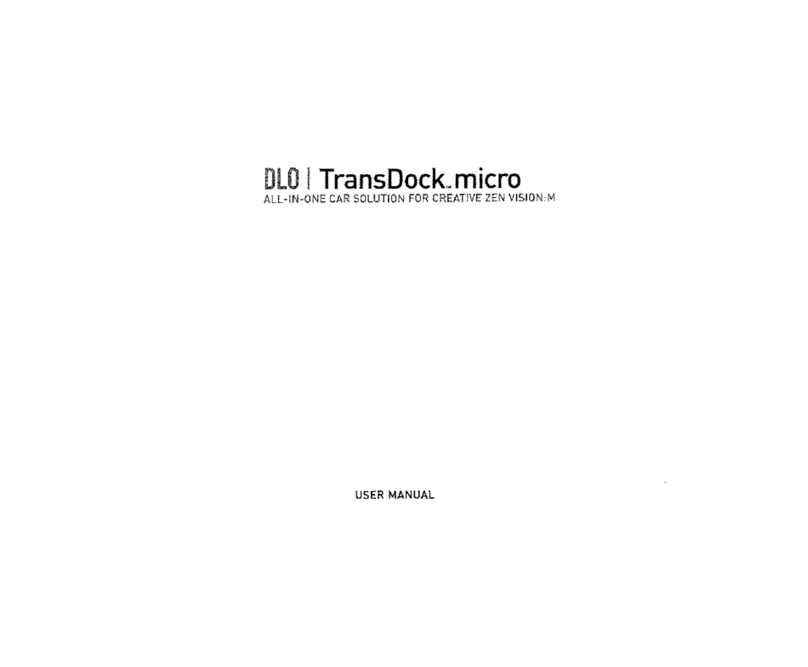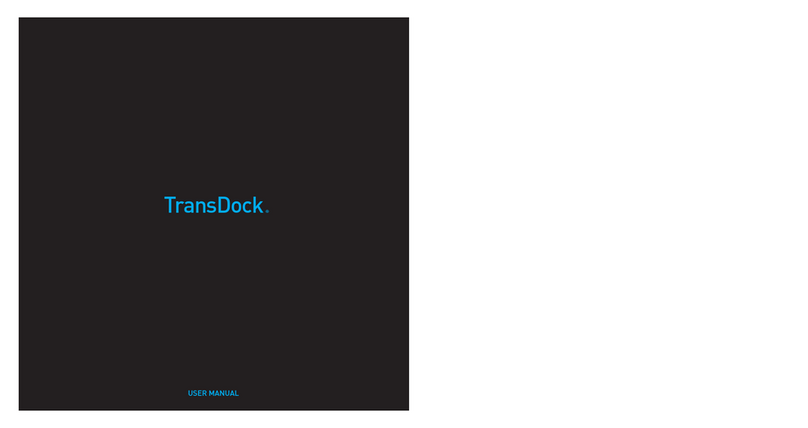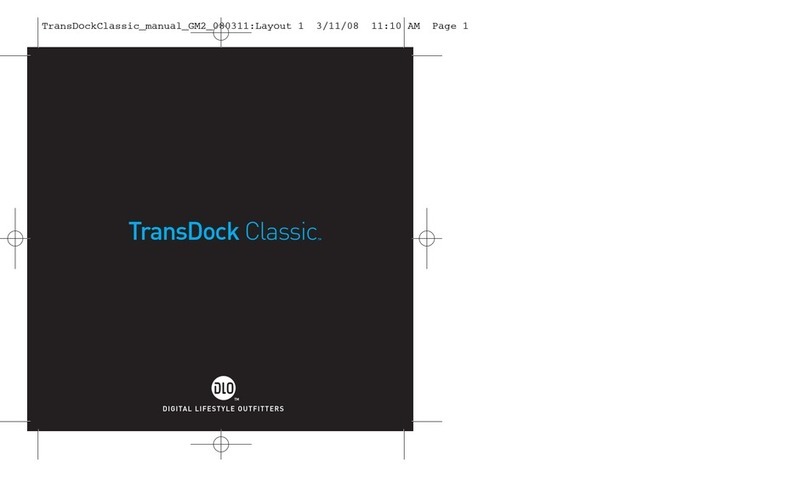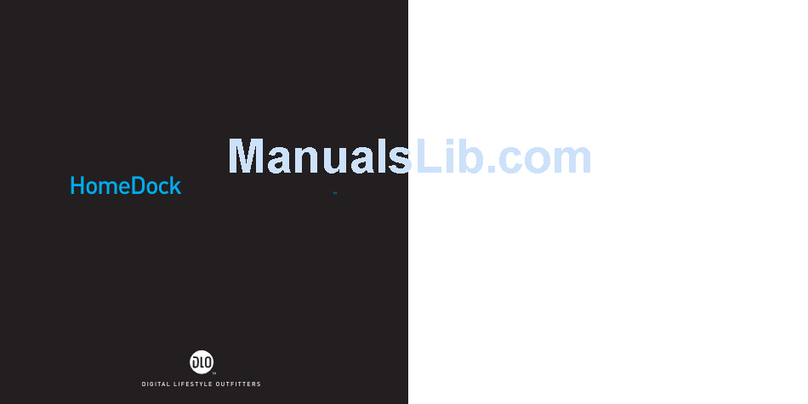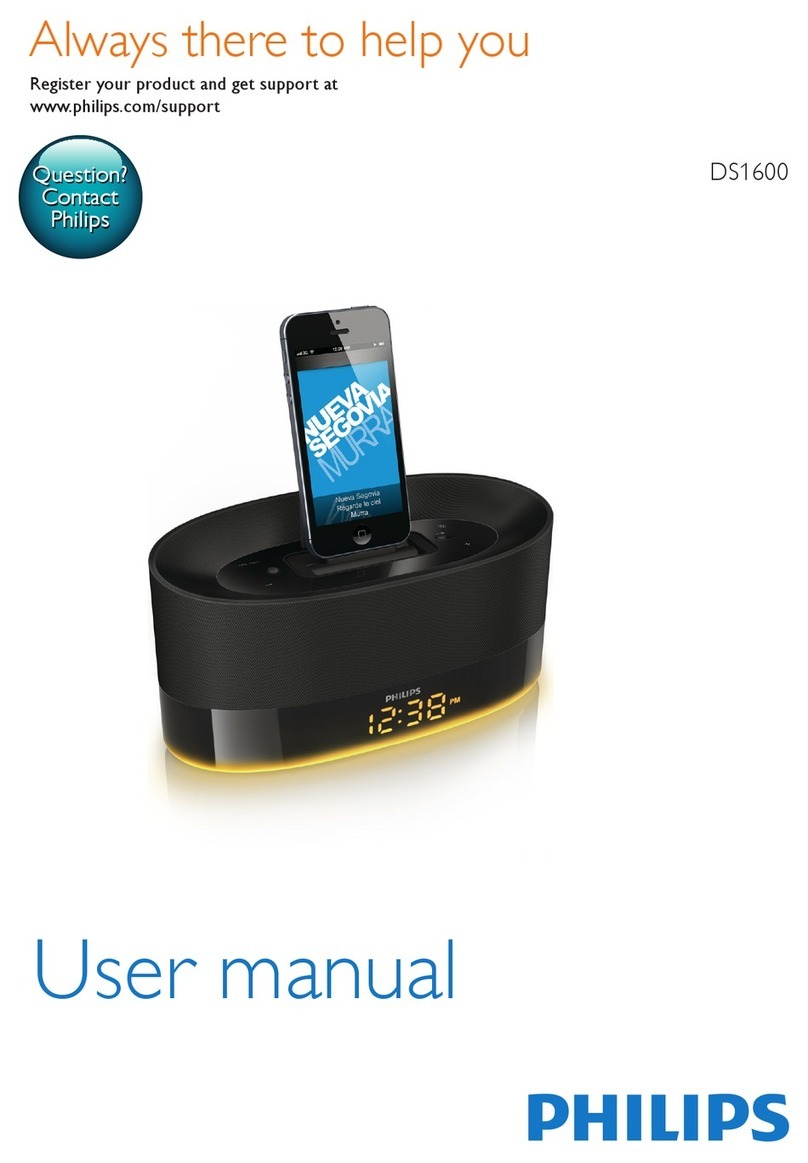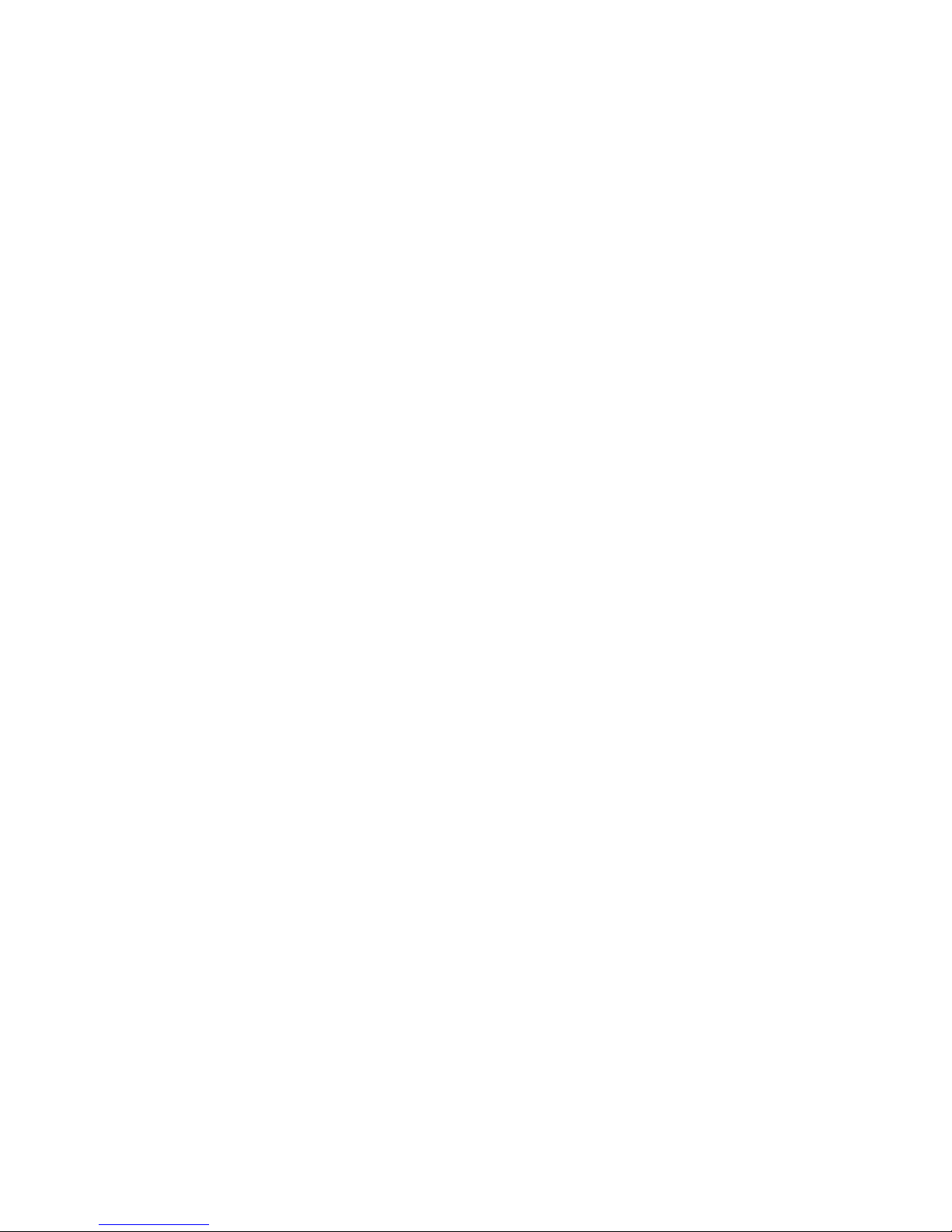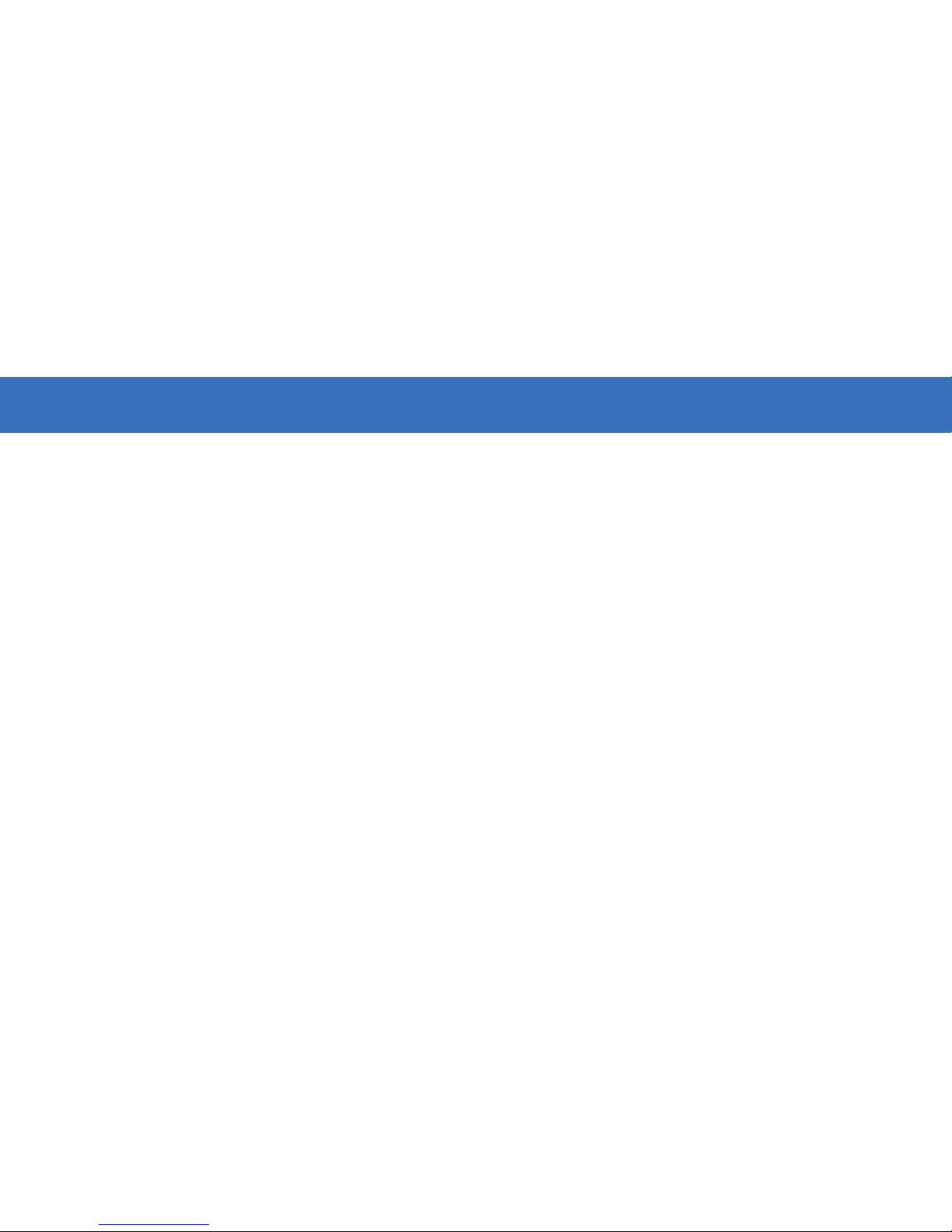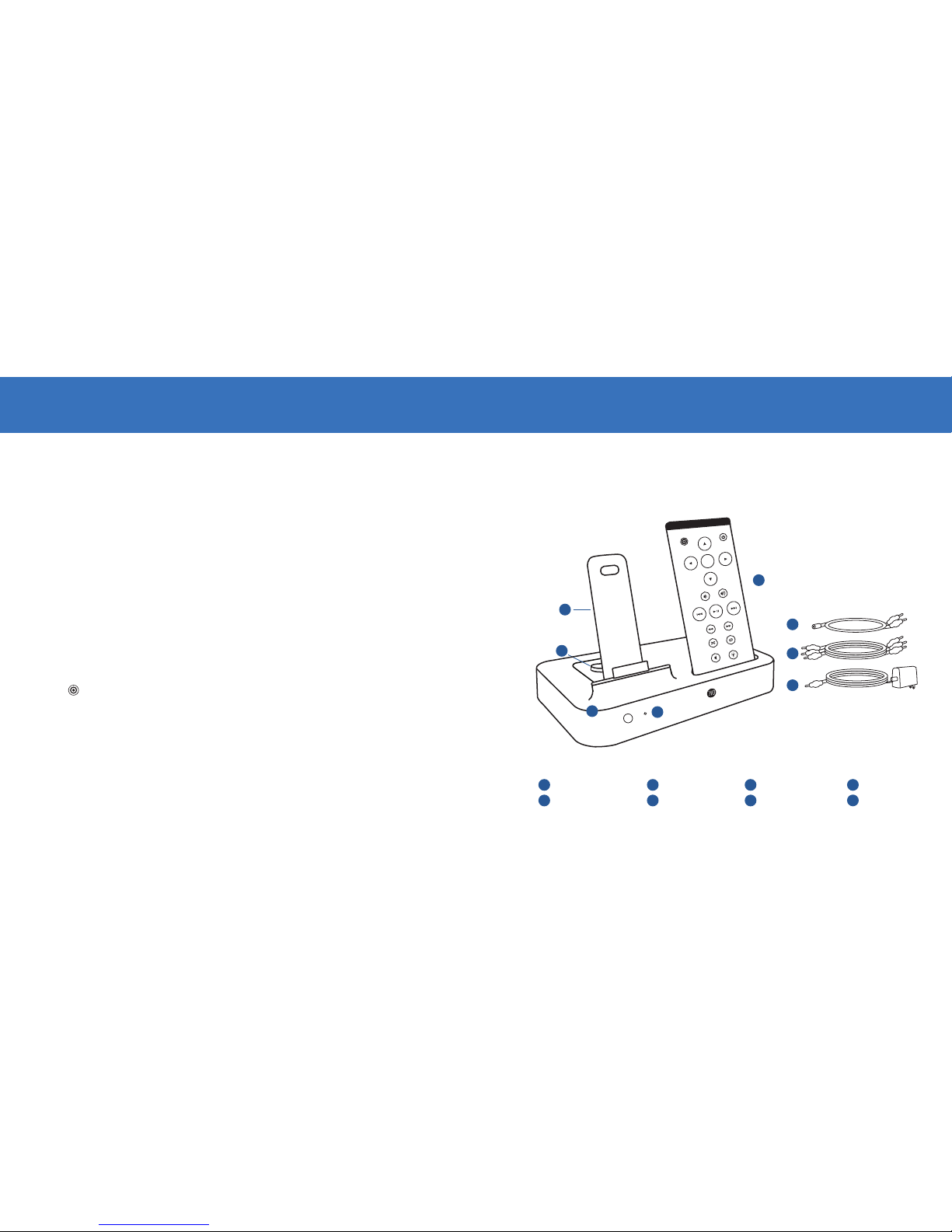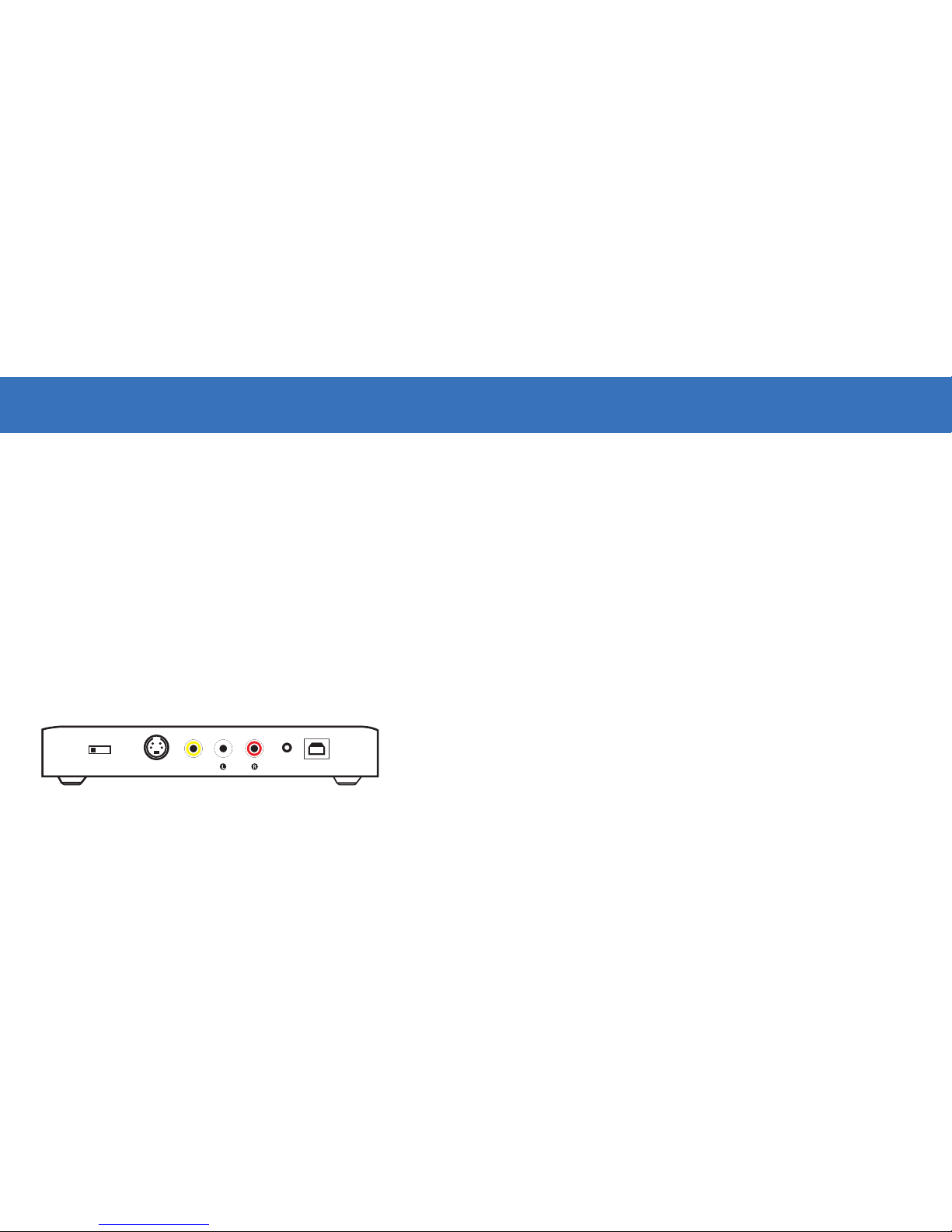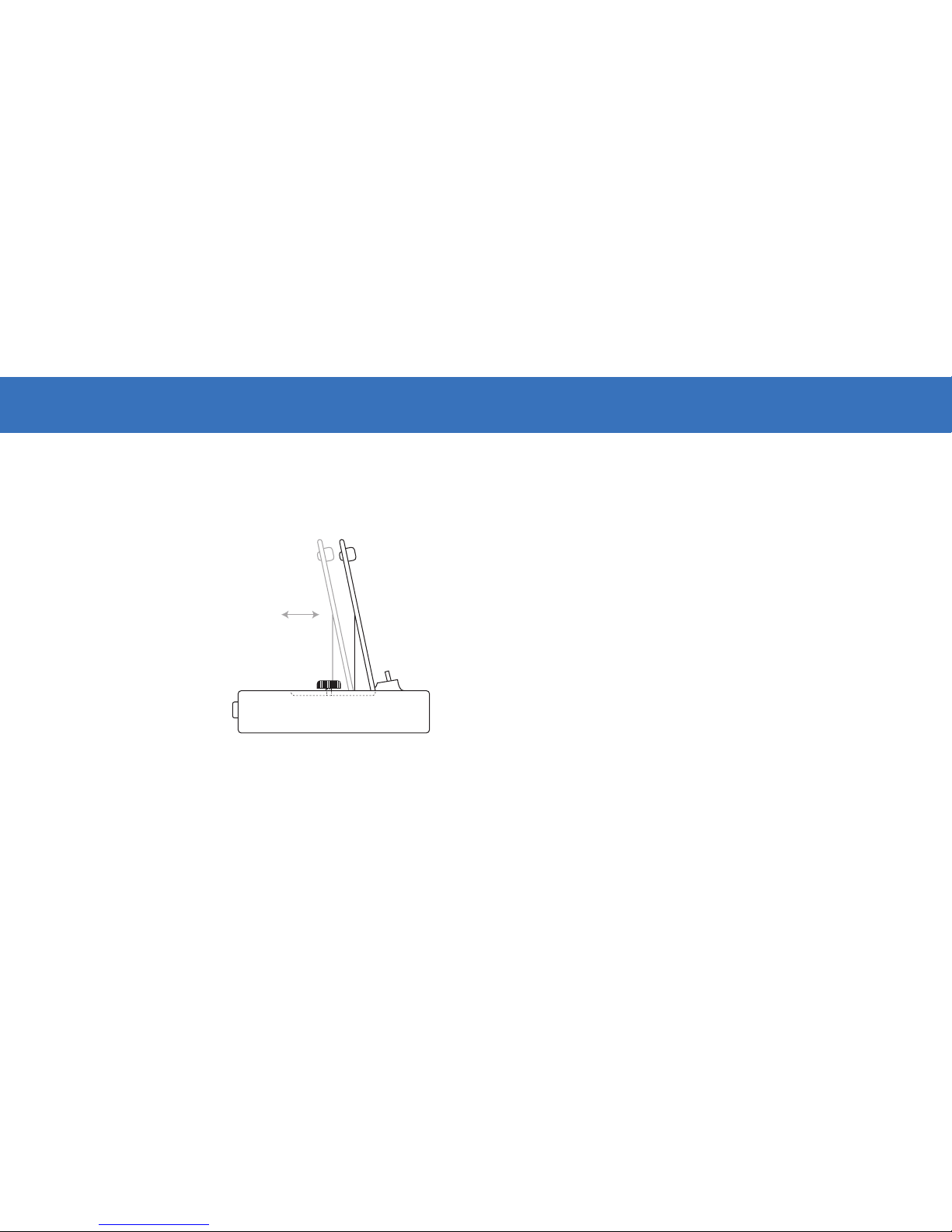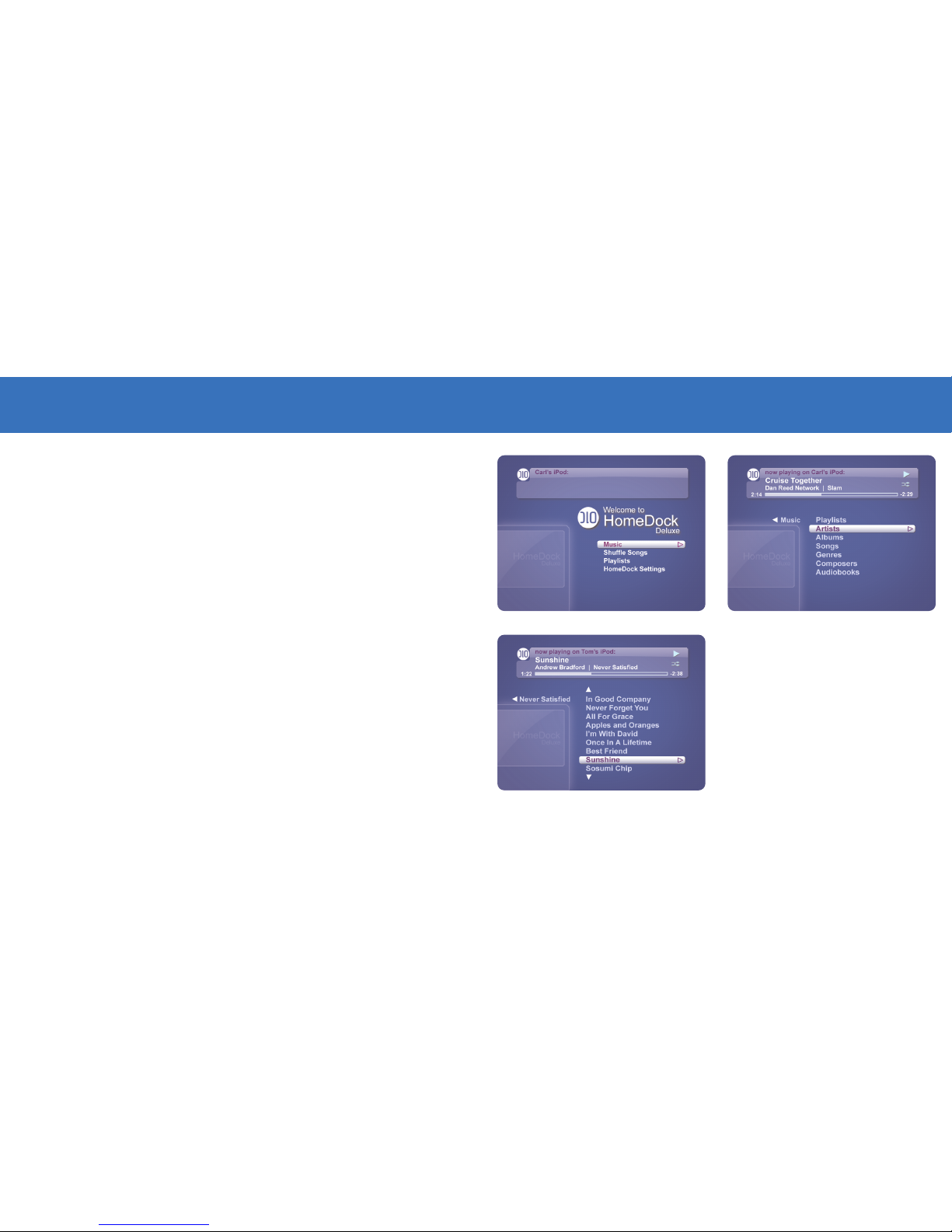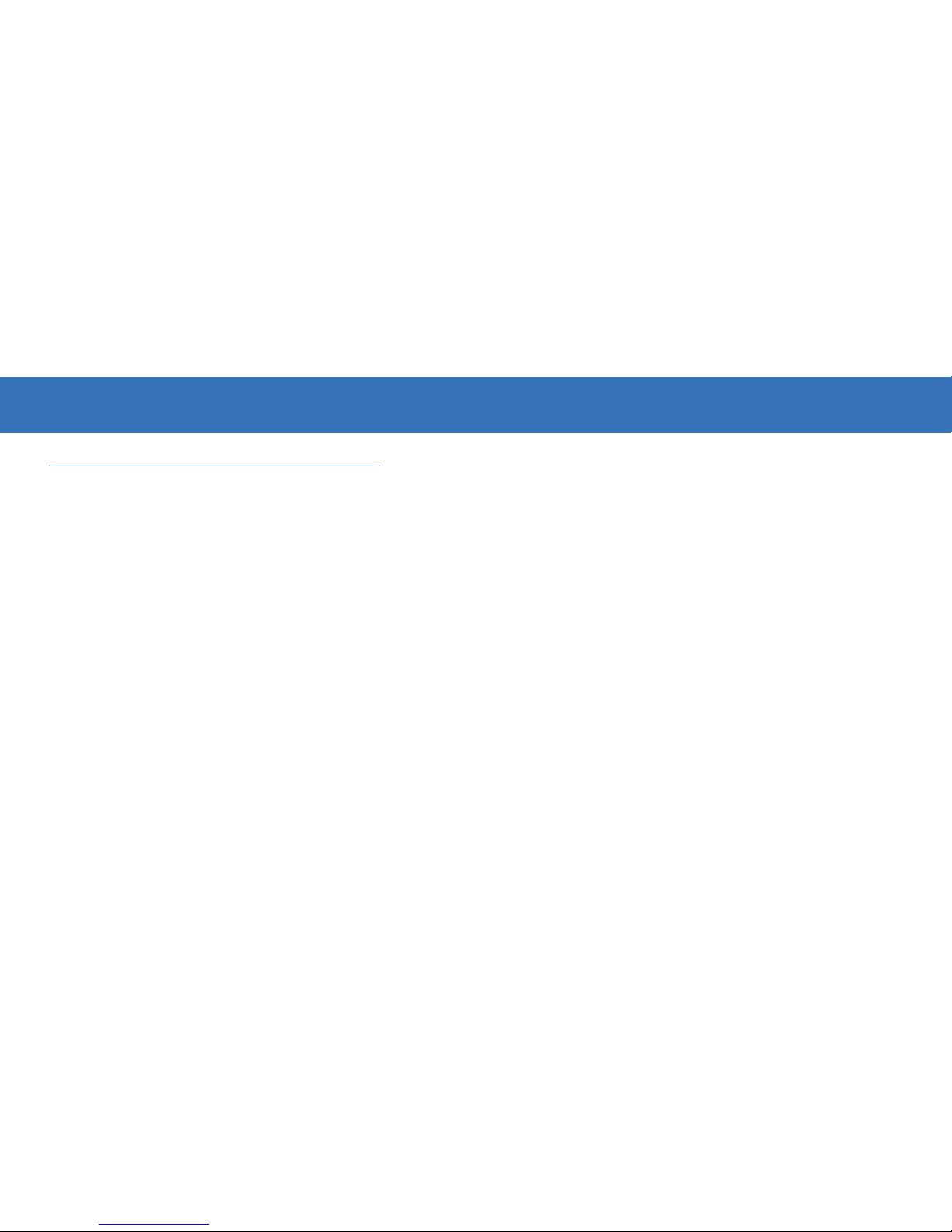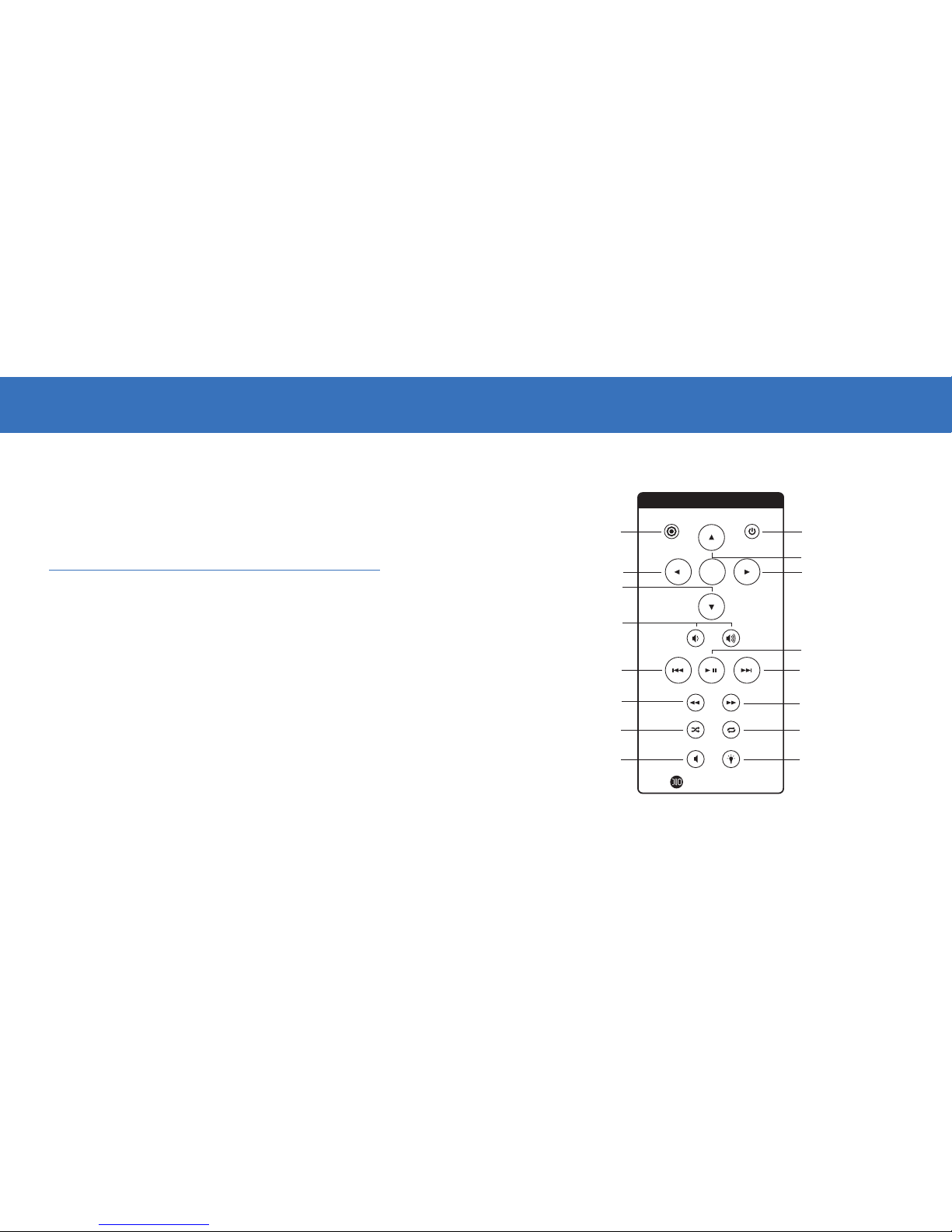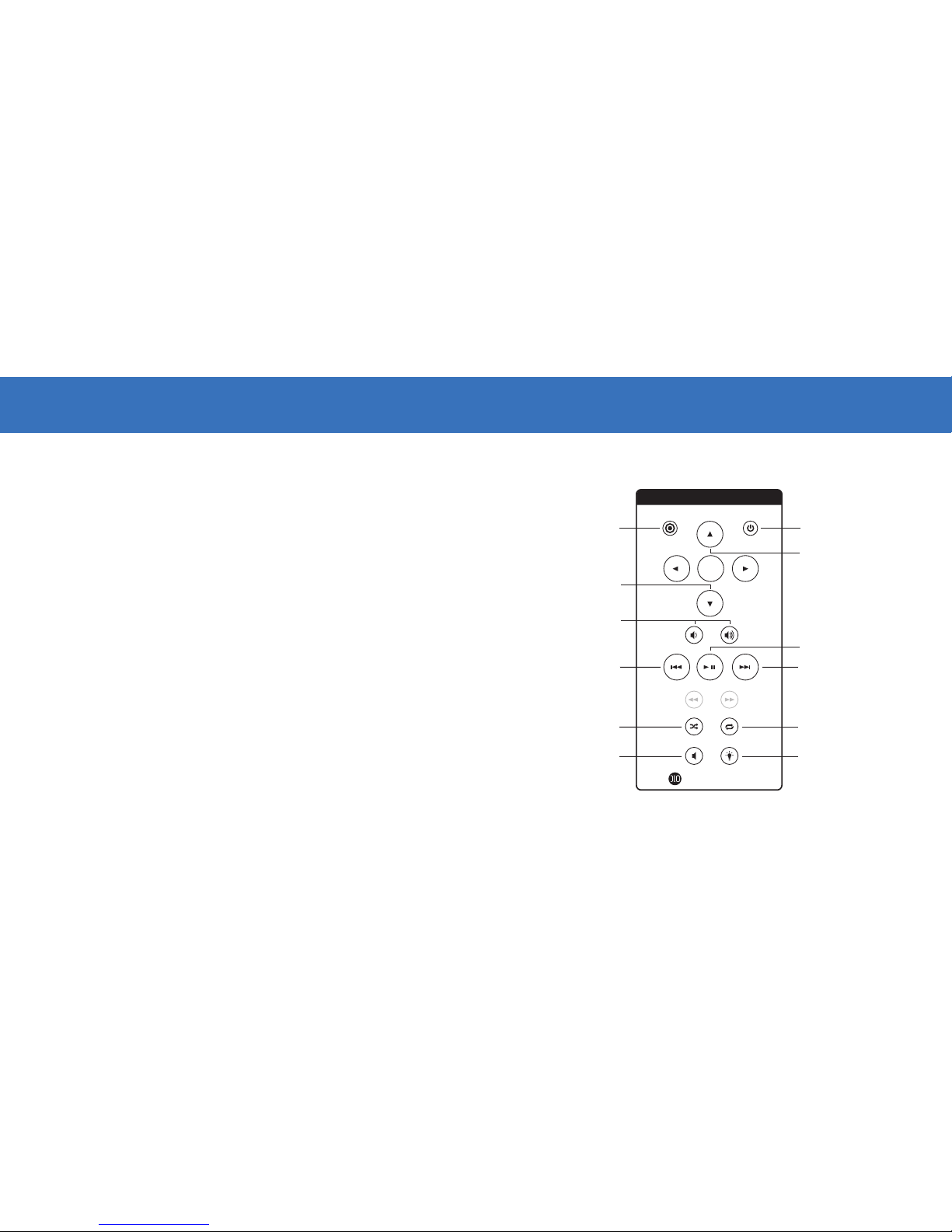| 7
BASIC CONNECTION OF HOMEDOCK DELUXE TO YOUR HOME STEREO AND TV
1. Plug the included AC power adapter into the back of the HomeDock
Deluxe base, and the other end into any available AC power outlet.
2. Plug the included A/V Cable into the back of the HomeDock Deluxe base.
Be sure to match the color on the A/V plugs (red, white and yellow) with
the corresponding jack color or input type.
3. Plug the other end of the A/V Cable into the corresponding jacks of any
available input on your home stereo receiver and/or TV. White plug-Left
audio, Red plug-Right audio and Yellow plug-Video.
NOTE: S-Video can be used for even better video performance (S-Video
cable is sold separately).
4. Using your HomeDock Deluxe Remote Control, turn on your HomeDock
Deluxe. Also turn on your home stereo and/or TV to then select the cor-
rect input for the HomeDock Deluxe.
USING HOMEDOCK DELUXE WITH POWERED SPEAKERS
1. Plug the included AC power adapter into the back of the HomeDock
Deluxe base, then into any available AC power outlet.
2. Connect the included RCA-to-mini Audio Adapter to the Left and Right
Outputs on the back of your HomeDock Deluxe.
3. Using a mini-to-mini cable (included with most powered speakers), con-
nect your HomeDock Deluxe to the Input on the powered speakers.
4. Using your HomeDock Deluxe Remote Control, turn on your HomeDock
Deluxe. Also turn on your powered speakers.
6 | DLO HOMEDOCK DELUXE USER MANUAL
Setting Up HomeDock Deluxe
ASSEMBLING YOUR DLO HOMEDOCK DELUXE
1. Remove the adjustment screw on top of the Dock
2. Fit the iPod Support Stand into the cavity on top of the HomeDock Deluxe.
NOTE: Be sure to line up the Support Stand’s cutout slot with the adjust-
ment screw on the Dock.
3. Tighten the Support Stand’s adjustment screw to secure the Stand in
place. Do not over-tighten the screw.
CONNECTING HOMEDOCK DELUXE
There are several different ways you can connect HomeDock Deluxe to your
existing Home Entertainment Center. Generally we recommend you connect
the L and R Audio Out to your stereo directly, and Video Out directly to your TV.
But it’s perfectly fine to connect Audio and Video to your TV. HomeDock Deluxe
works great connected solely to your home stereo, although you wouldn’t be
able to use On-Screen Navigation. If you want use your Homedock Deluxe in
On-Screen Navigation Mode or to select and view videos from your iPod, you
need to hook it up to your TV.
18
1
2
3
4
5
7
6
ENTER
NTSC/PAL S-VIDEO VIDEO AUDIO 10V DC USB
HOMEDOCK DELUXE
ENTER
HOMEDOCK DELUXE
POWER
turn HomeDock Deluxe on or off
NEXT VIDEO
HOMEDOCK DELUXE
2ADJUSTMENT SCREW
IPOD SUPPORT STAND
4REMOTE CONTROL
5MINI-TO-RCA CABLE
6AV CABLE
7AC POWER ADAPTER
8POWER STATUS LIGHT
PLAY/PAUSE VIDEO
MUTE VIDEO AUDIO BACKLIGHT
temporarily turns the iPod
backlight on
PREVIOUS VIDEO
SHUFFLE
video playlist shuffle
REPEAT
toggle between off, repeat single
video and repeat all videos
IPOD MENU UP
ENTER
HOMEDOCK DELUXE
VOLUME
IPOD MENU DOWN
MODE
switch to iPod Mode
to view videos
VIDEO
POWER
turn HomeDock Deluxe on or off
NEXT PICTURE
PLAY/PAUSE SLIDESHOW
MUTE SLIDESHOW MUSIC BACKLIGHT
temporarily turns the
iPod backlight on
PREVIOUS PICTURE
IPOD MENU UP
ENTER
HOMEDOCK DELUXE
VOLUME
IPOD MENU DOWN
MODE
switch to iPod Mode
to view pictures
PICTURES
POWER
turn HomeDock Deluxe on or off
NEXT/FAST FORWARD
press and hold to fast forward
PLAY/PAUSE MUSIC
MUTE BACKLIGHT
temporarily turns the iPod
backlight on/screen saver shortcut
PREVIOUS/REWIND
press and hold to rewind
SHUFFLE
toggle between off, song
shuffle and album shuffle
NEXT MUSIC PLAYLIST
iPod Mode only
REPEAT
iPod Mode only
RIGHT NAV ARROW/SELECT
UP NAV ARROW
PREVIOUS MUSIC PLAYLIST
iPod Mode only
ENTER
HOMEDOCK DELUXE
VOLUME
DOWN NAV ARROW
LEFT NAV ARROW
MODE
toggle between iPod Mode and
On-Screen Navigation Mode
MUSIC
3