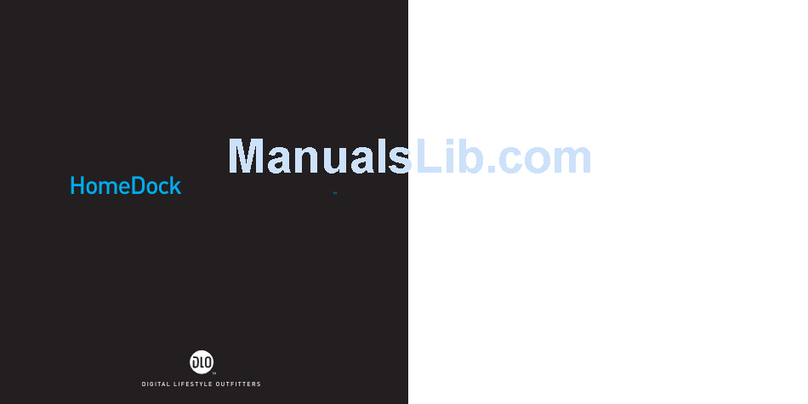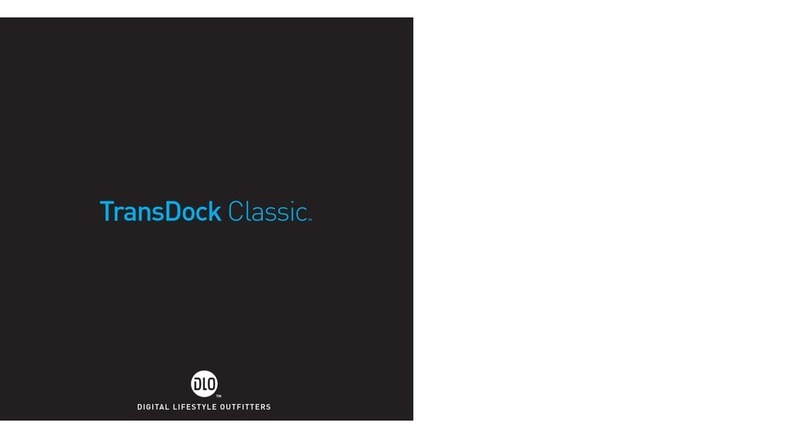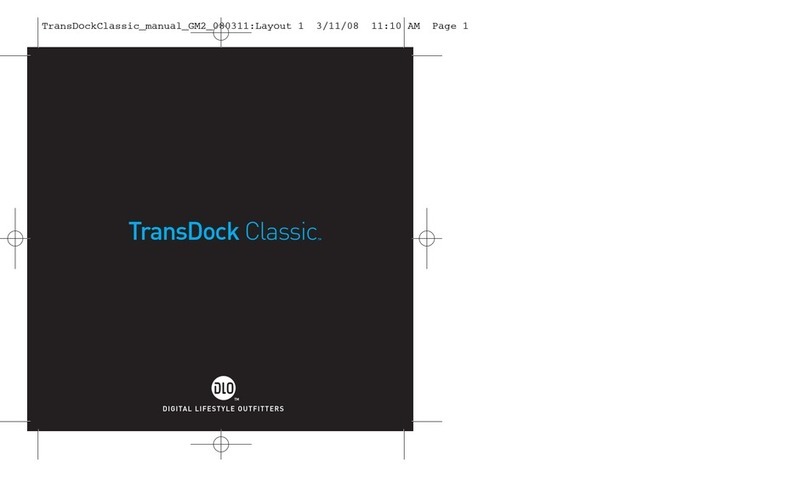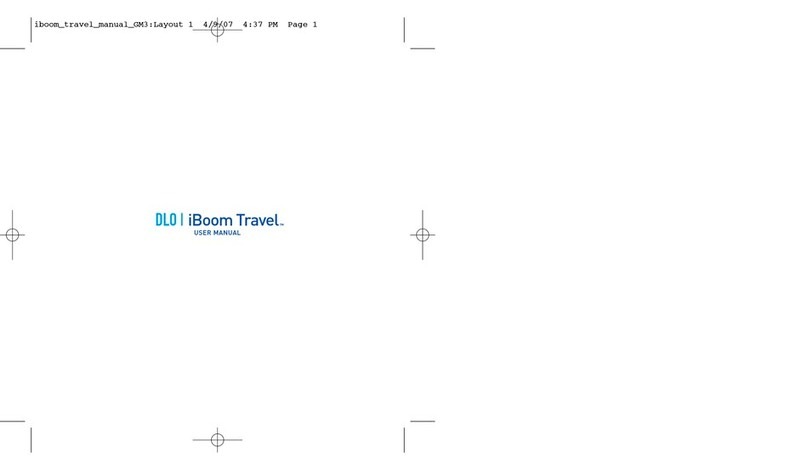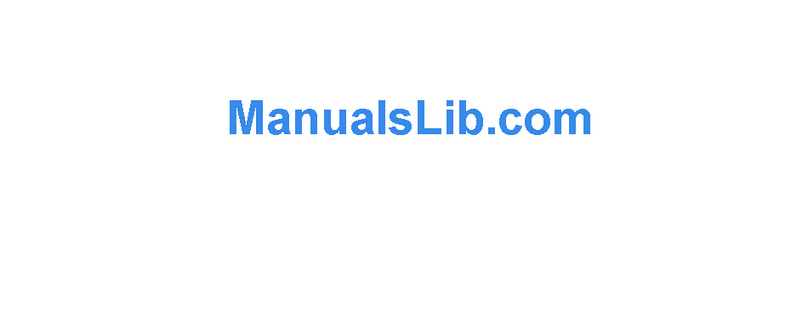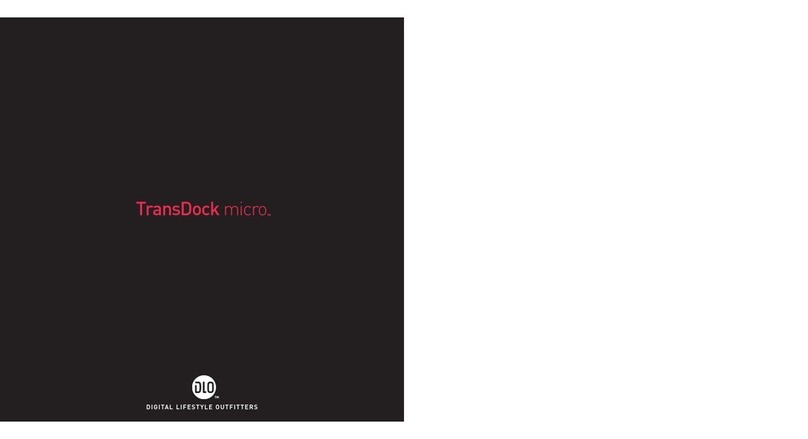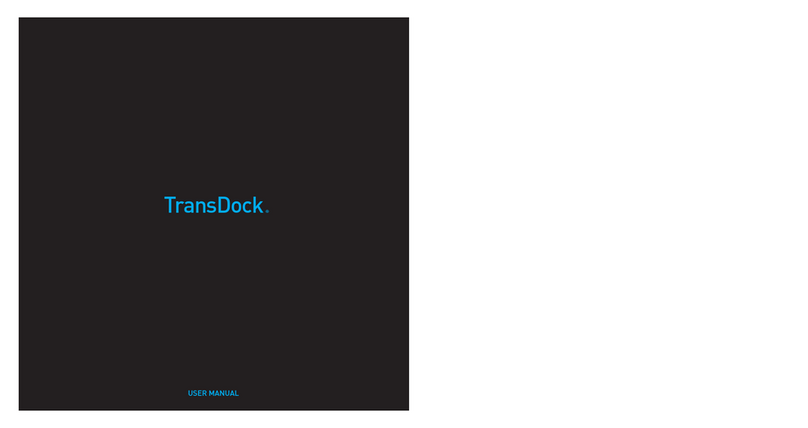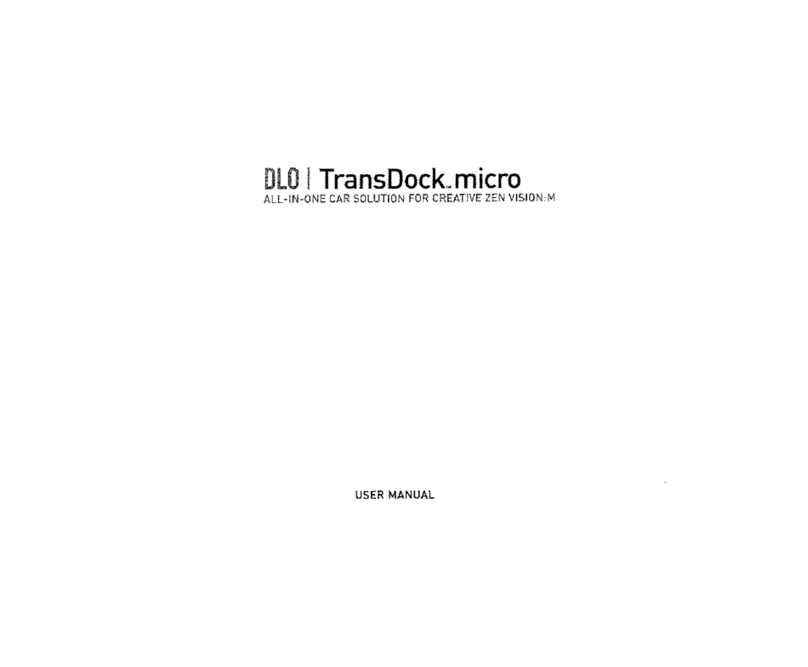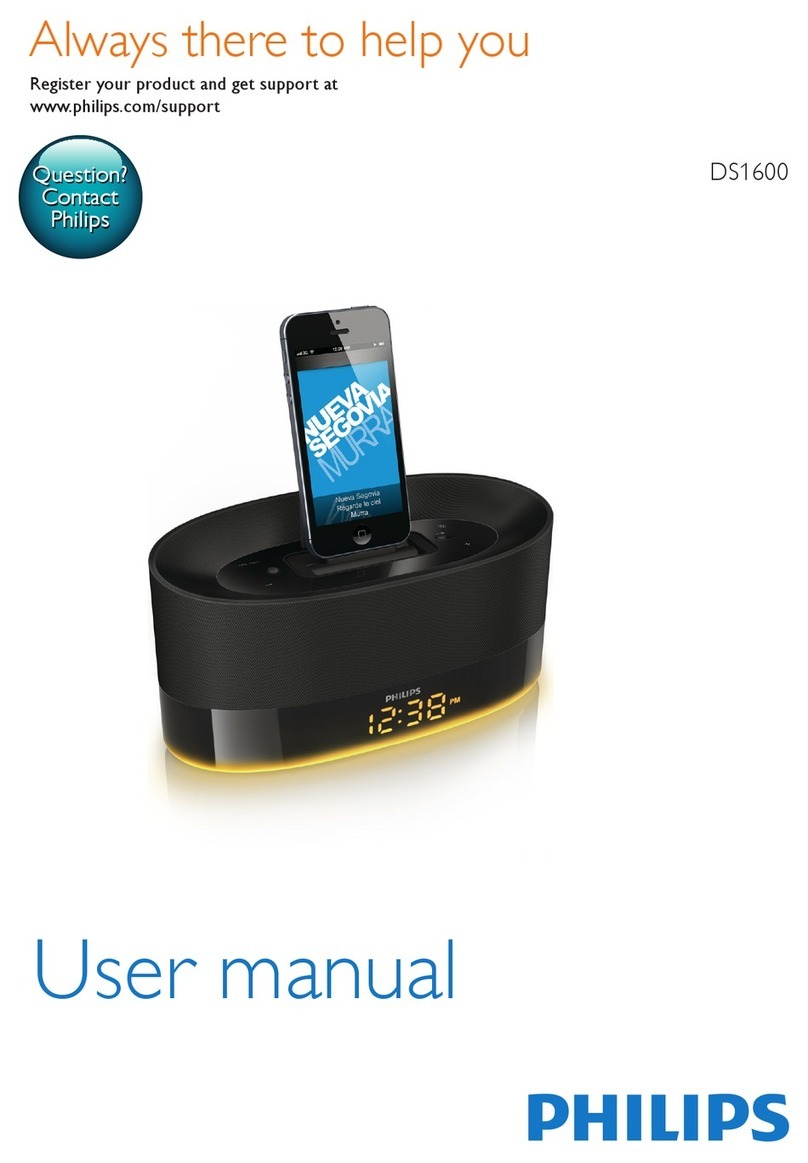On-Screen Navigation
HomeDock HD lets you navigate and select your Music and Videos using a sleek on-screen navigation inter-
face. The included Remote Control uses RF (radio frequency) so you can control your music from anywhere
in the house (within 75ft), without a direct line of sight to the HomeDock HD Base. Refer to the diagram
below for more information about the functions of your Remote Control.
POWER TOGGLE
OMNIDIRECTIONAL NAV ARROWS
ENTER / SELECT
INFO
NEXT / FAST-FORWARD
PLAY / PAUSE
VOLUME UP
MUTE
MODE
HOME / PREV. MENU
PREVIOUS / REWIND
VOLUME DOWN
SHUFFLE TOGGLE
Basic On-Screen Navigation for Enjoying Music and Videos
To navigate through the menus of the music or video content on your iPod:
Using the1. Left and Right Nav Arrow Buttons, select Music or Videos from the Main Menu and press
Enter. NOTE: Please ensure that TV Out under your iPod video settings is set to either “Ask” or “On”
to view video content using HomeDock HD.
Select the2. Category of Music or Video you would like to view using the Left, Right, Up, and Down
Nav Arrow Buttons, then press Enter.
To select a particular song or video, scroll up or down the list using the3. Up and Down Nav Arrow
Buttons. Then with the song or video highlighted, press the Enter Button to begin playing.
Pressing the4. Home / Prev. Menu Button will return you to the previous menu.
NOTE: HomeDock HD will download Album Art as each song is played.
On-Screen Navigation Tips and Tricks
To begin playing songs immediately, you can choose• Shuffle Songs from the Main Menu. HomeDock
HD will begin playing songs randomly from your entire iPod library.
Any time a track is playing from your iPod while connected to HomeDock HD, the current track•
info can be displayed by choosing Now Playing from the Main Menu. The current track information
includes song title, artist name, album name, time elapsed, time remaining, as well as Album Art
(when available).
To increase the scrolling speed when scrolling through a long list, hold down the• Up or Down Nav
Arrow Buttons for at least 3 seconds.
To fast-forward or rewind through a song, press and hold the• Next/Fast-Forward Button or the Previ-
ous/Rewind Button.
Press the• Shuffle Button to toggle between Off and Song Shuffle.
NOTE: Volume controls are not available while using an HDMI cable. You must control volume with your TV or
home stereo remote control.