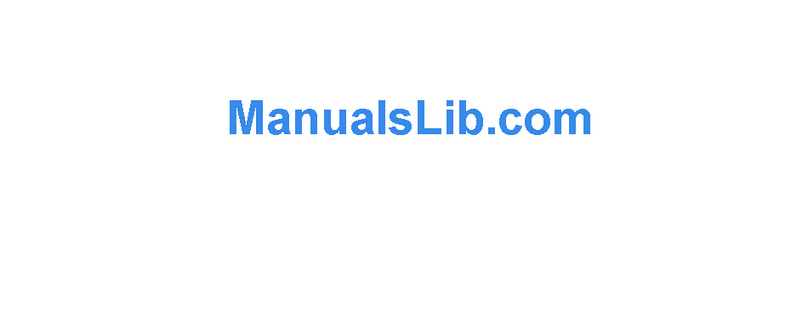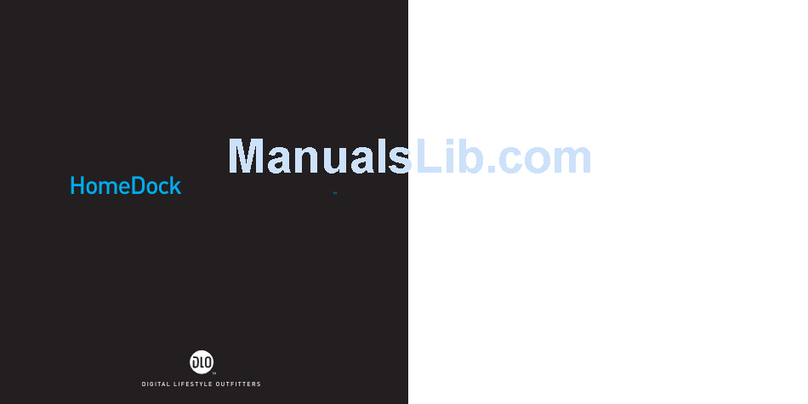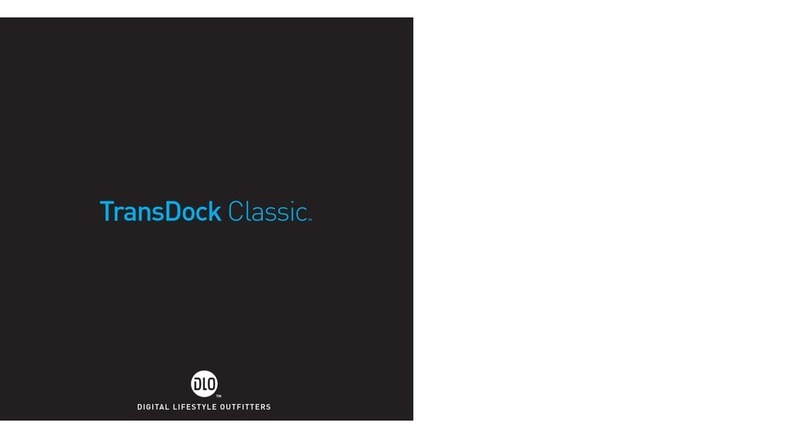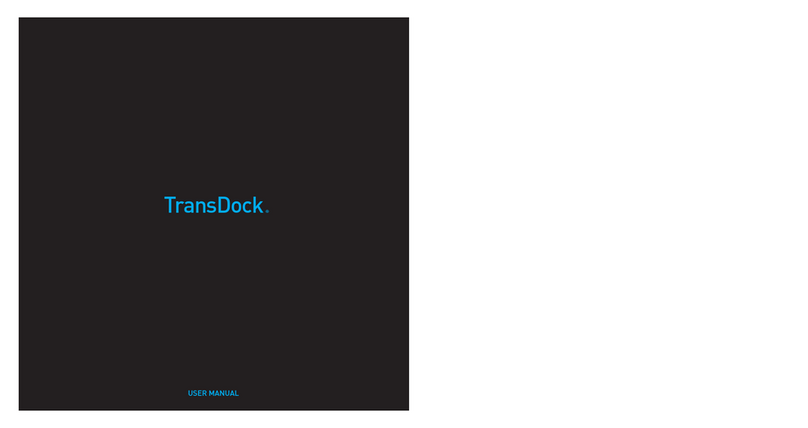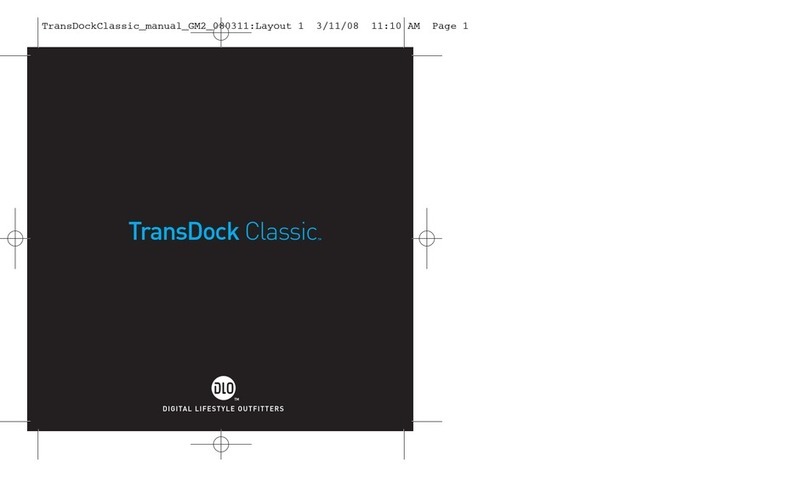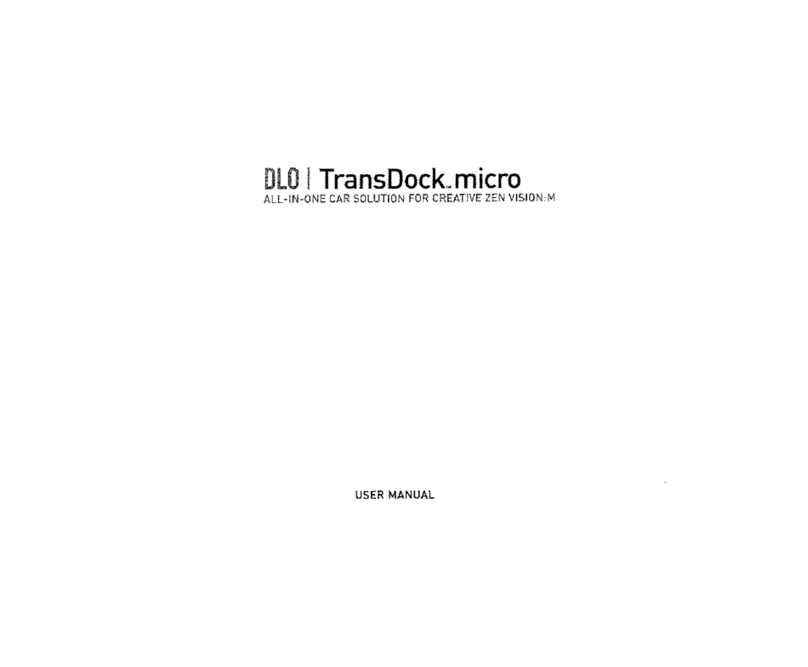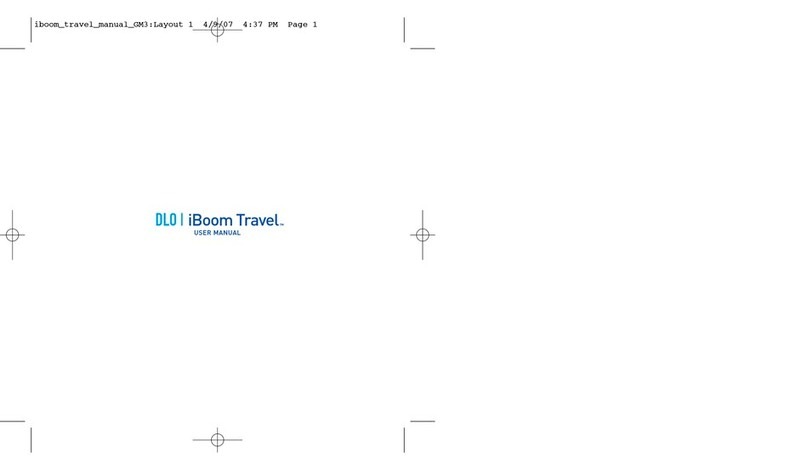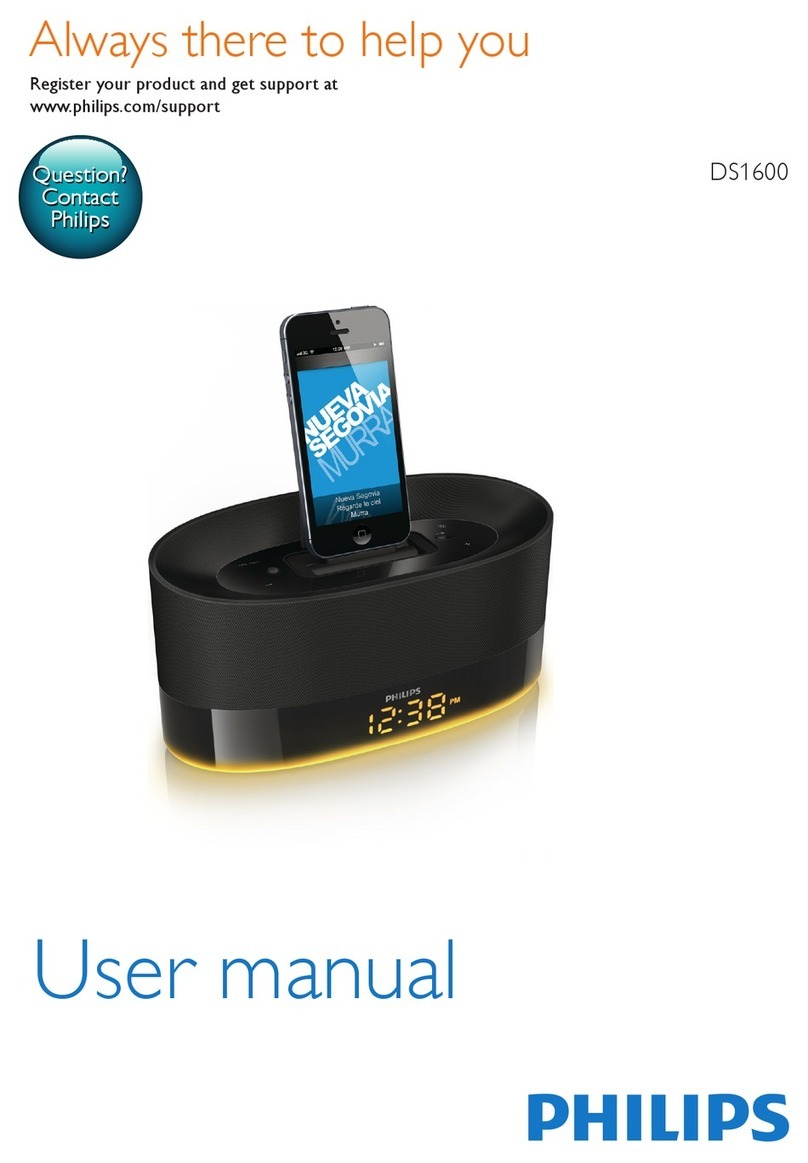10 | DLO TRANSDOCK MICRO USER GUIDE | 11
Tips + Troubleshooting
I’m having trouble finding an empty FM frequency in my area.
Be sure to look in the 100’s, not just in the 80’s or 90’s. Try scanning to a
strong station, then back down two frequencies - for example 103.5 to 103.1.
If that frequency is taken, try scanning to the next strong station and repeat.
For more tips and information see Finding Empty Radio Frequencies [pg. 8],
or visit www.dlo.com/openfm to search for the best frequencies in your area.
My music is playing, but there seems to be a lot of static.
First, unplug TransDock micro to see if there might be a radio station inter-
fering. If so, try another frequency. If you are still having trouble, see Finding
Empty Radio Frequencies [pg. 8], or visit www.dlo.com/openfm to search for
the best frequencies in your area.
My radio will only scan/seek to occupied FM stations.
Many car radios default to scan/seek mode for tuning, so they automatically
tune to a radio station. Most of these radios can be switched to manual tuning
(consult your car or radio manual on how to do this).
You can also “find” your TransDock micro by tuning it to your selected frequen-
cy. Your scan/seek function will typically find TransDock micro automatically.
My music sounds overdriven and distorted.
Be sure that the FM station you’re using is still unoccupied as you drive
through different areas. FM signals can intrude on an unused frequency.
My Sansa is not working with TransDock micro. What can I do?
Be sure that your Sansa contains the most recent firmware. Visit www.san-
disk.com/Retail/Default.aspx?CatID=1376 to download the latest Sansa
firmware for your player.
Using TransDock micro with a Cassette Adapter or an Auxiliary Input
TransDock micro can be connected to your car’s radio with a cassette adapter
or a mini cable for cars with Aux-In jacks.
The output for these applications is located on the bottom of TransDock micro.
Simply, plug your cassette adapter or mini cable into the Line-Out jack on the
bottom of TransDock micro and connect your cassette adapter or mini cable
directly into your car as you normally would.
Using Other MP3 Players or Devices with TransDock micro
TransDock micro will transmit the audio from other devices like MP3 players,
portable DVD players, gaming systems, etc. To do this, plug your device into
TransDock micro’s Aux-In jack using a standard male-to-male mini cable
(available separately). TransDock micro will use its high-quality FM transmit-
ter to broadcast the device’s audio.
To get the best sound quality from your TransDock micro when using the Aux-
In ack carefully, adjust the volume level of your device until there is no distor-
tion. Then control the overall volume of your music with your car radio’s vol-
ume and not the device.
TransDock micro will also charge many USB chargeable devices with the cor-
rect USB cable (available separately).
IMPORTANT: When using TransDock micro with an audio device plugged into
the Aux-In jack, be sure to unplug TransDock micro’s Connector Cable.