DMP Electronics 1301I Assembly instructions
Other DMP Electronics Measuring Instrument manuals
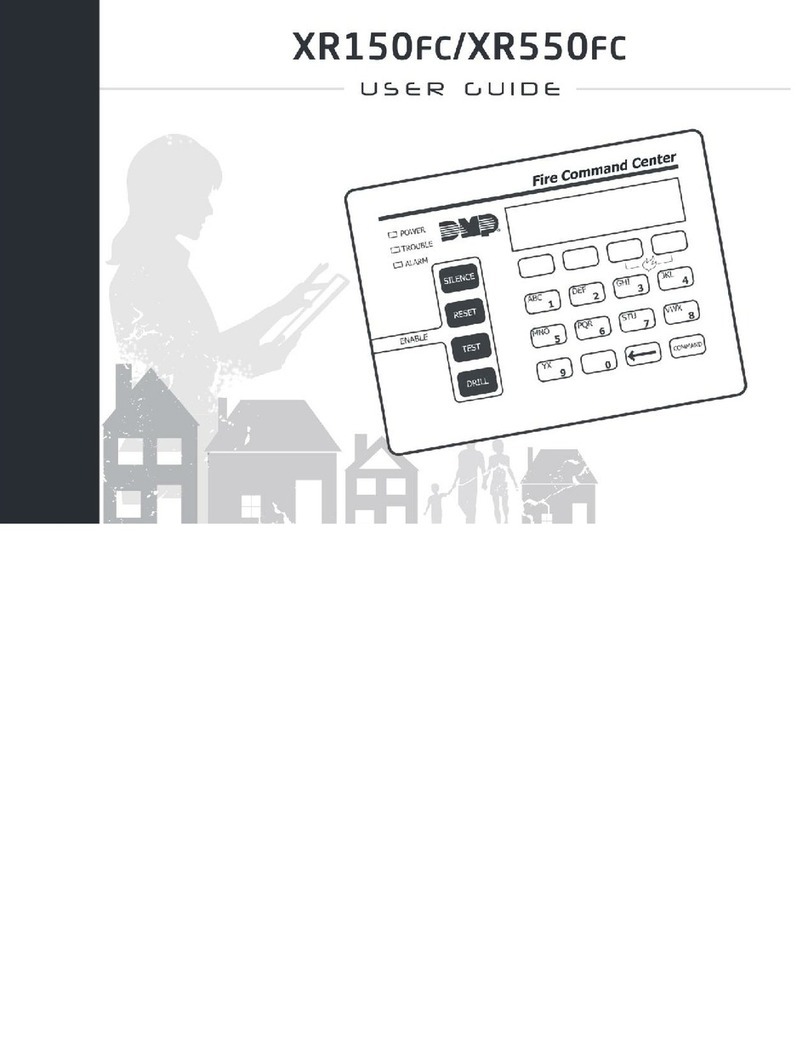
DMP Electronics
DMP Electronics XR150FC Series User manual
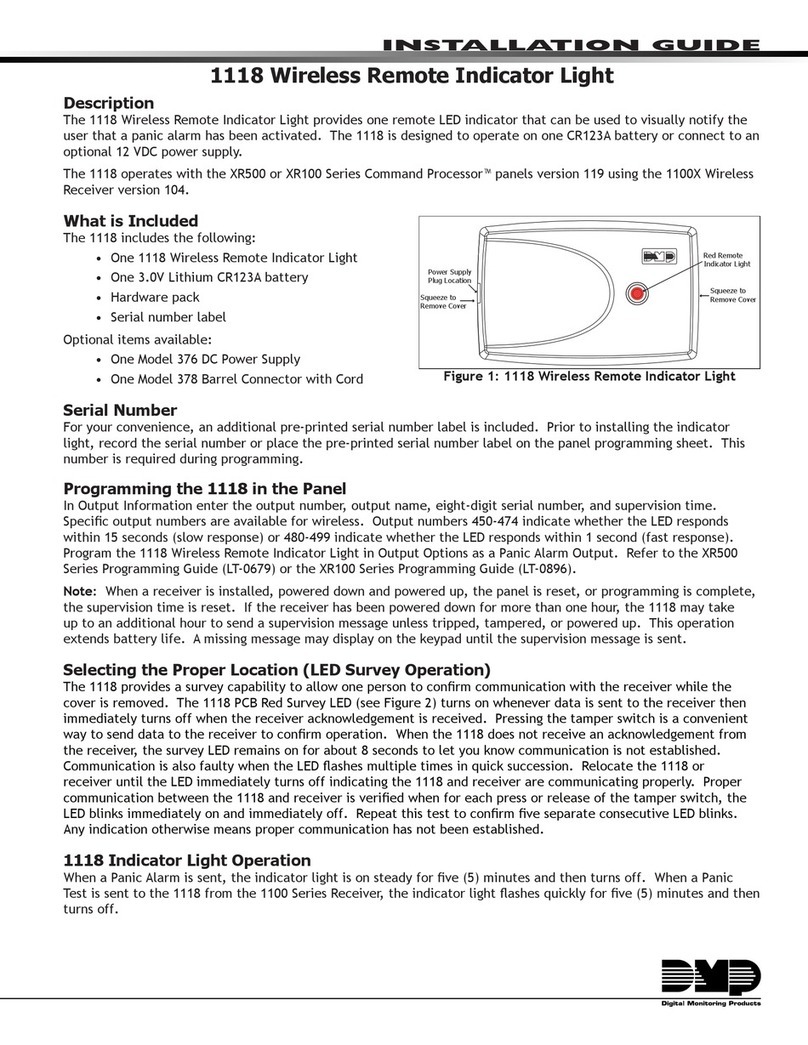
DMP Electronics
DMP Electronics 1118 User manual

DMP Electronics
DMP Electronics XT30 Series User manual
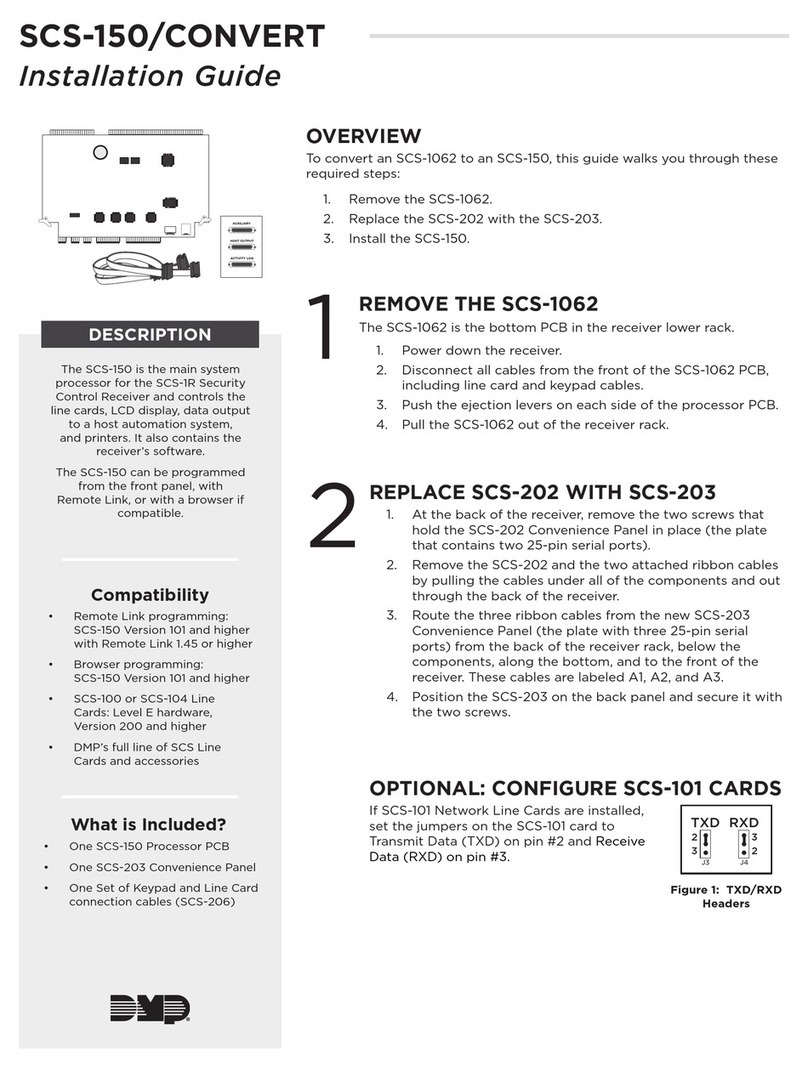
DMP Electronics
DMP Electronics SCS-150 User manual

DMP Electronics
DMP Electronics XTLplus SERIES Installation guide
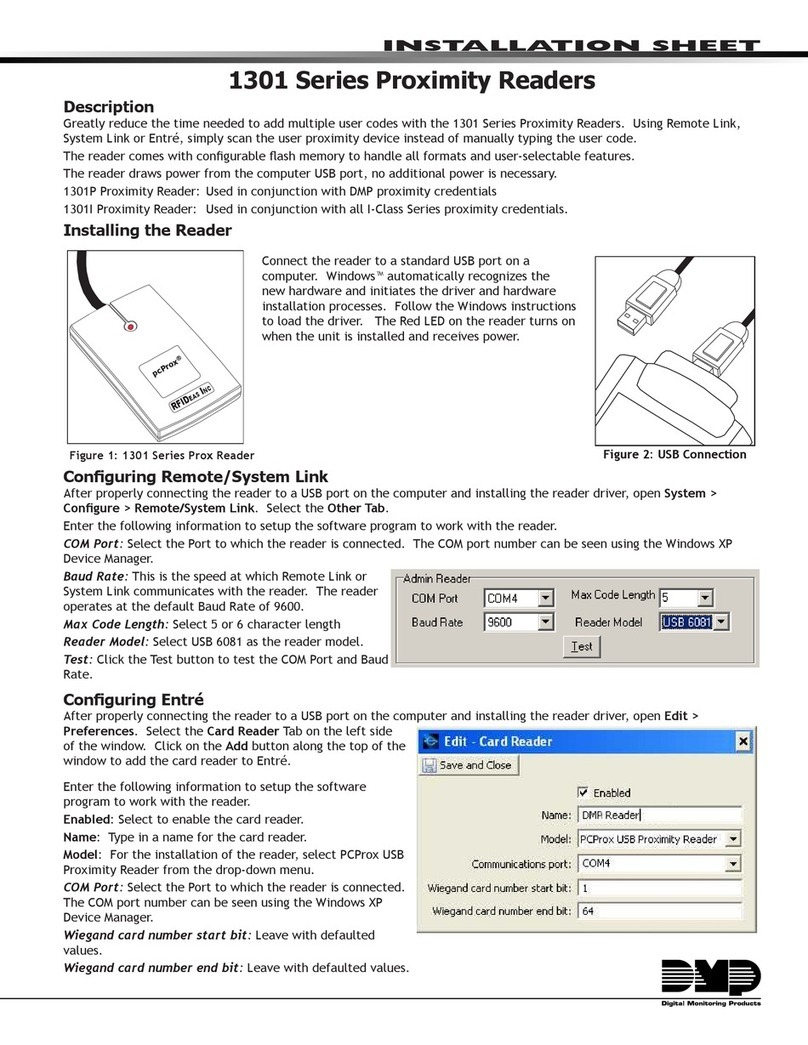
DMP Electronics
DMP Electronics 1301 Series Assembly instructions

DMP Electronics
DMP Electronics 1118 User manual
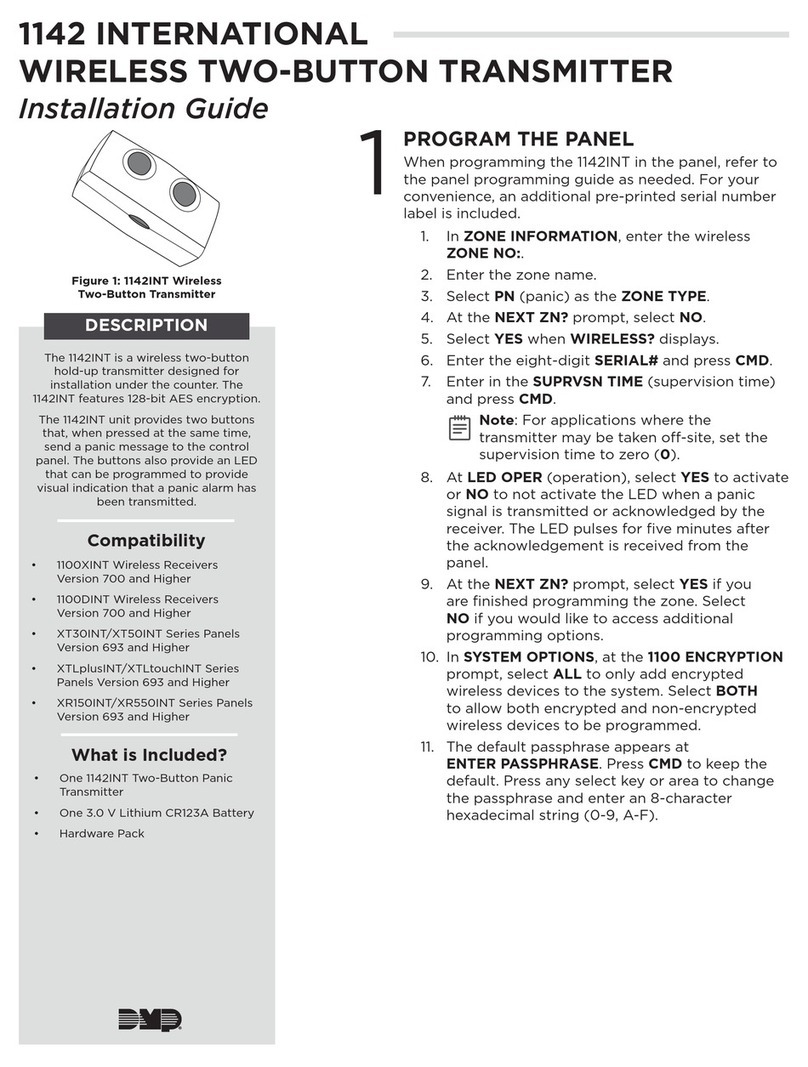
DMP Electronics
DMP Electronics 1142INT User manual
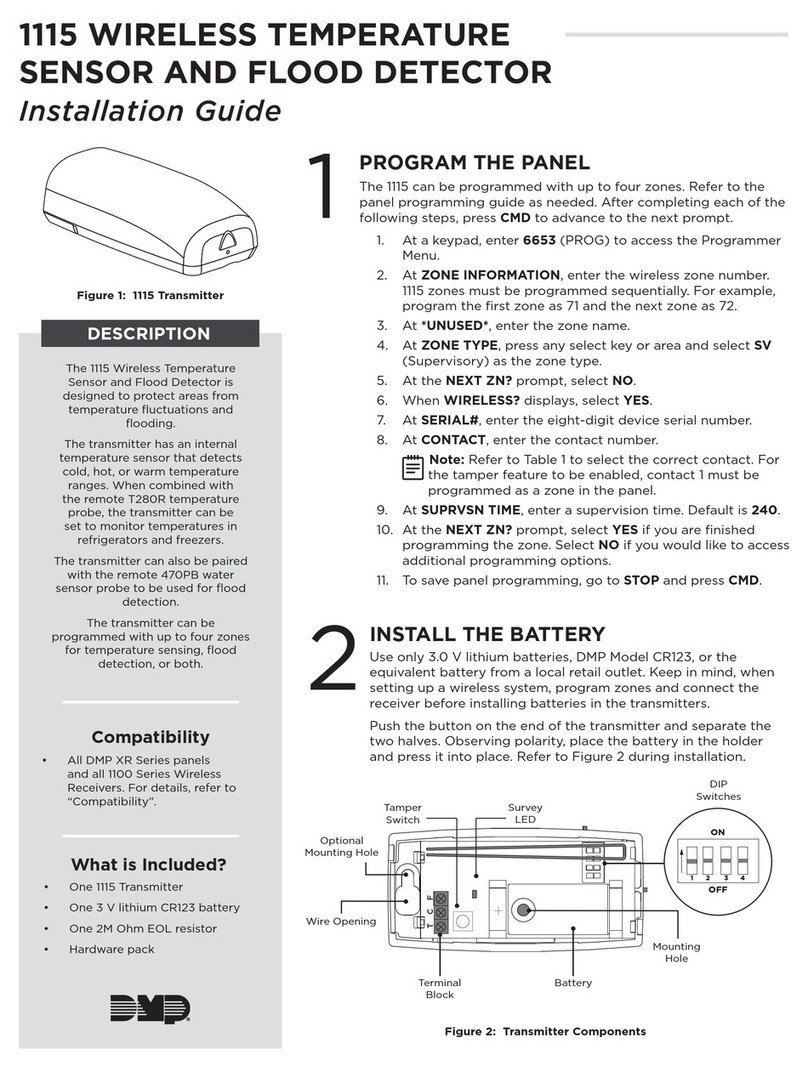
DMP Electronics
DMP Electronics 1115 User manual

DMP Electronics
DMP Electronics 1117 User manual
Popular Measuring Instrument manuals by other brands

Powerfix Profi
Powerfix Profi 278296 Operation and safety notes

Test Equipment Depot
Test Equipment Depot GVT-427B user manual

Fieldpiece
Fieldpiece ACH Operator's manual

FLYSURFER
FLYSURFER VIRON3 user manual

GMW
GMW TG uni 1 operating manual

Downeaster
Downeaster Wind & Weather Medallion Series instruction manual

Hanna Instruments
Hanna Instruments HI96725C instruction manual

Nokeval
Nokeval KMR260 quick guide

HOKUYO AUTOMATIC
HOKUYO AUTOMATIC UBG-05LN instruction manual

Fluke
Fluke 96000 Series Operator's manual

Test Products International
Test Products International SP565 user manual

General Sleep
General Sleep Zmachine Insight+ DT-200 Service manual








