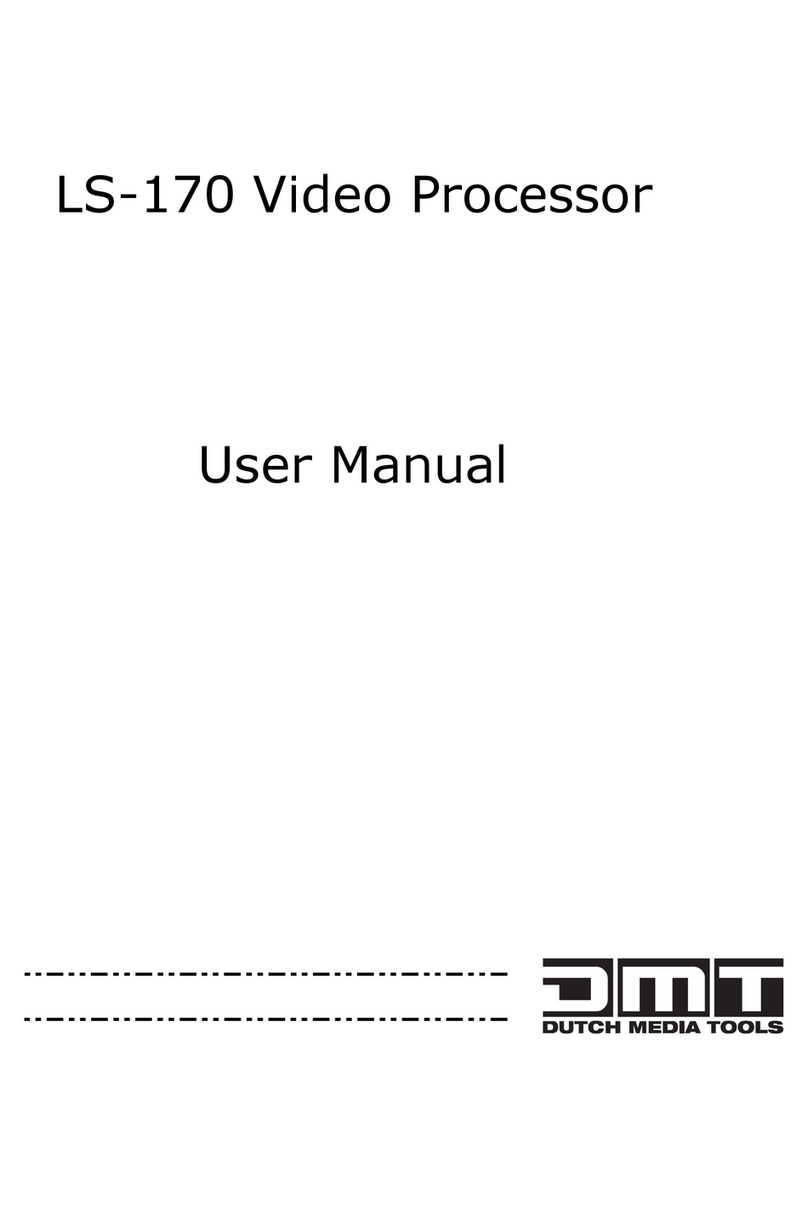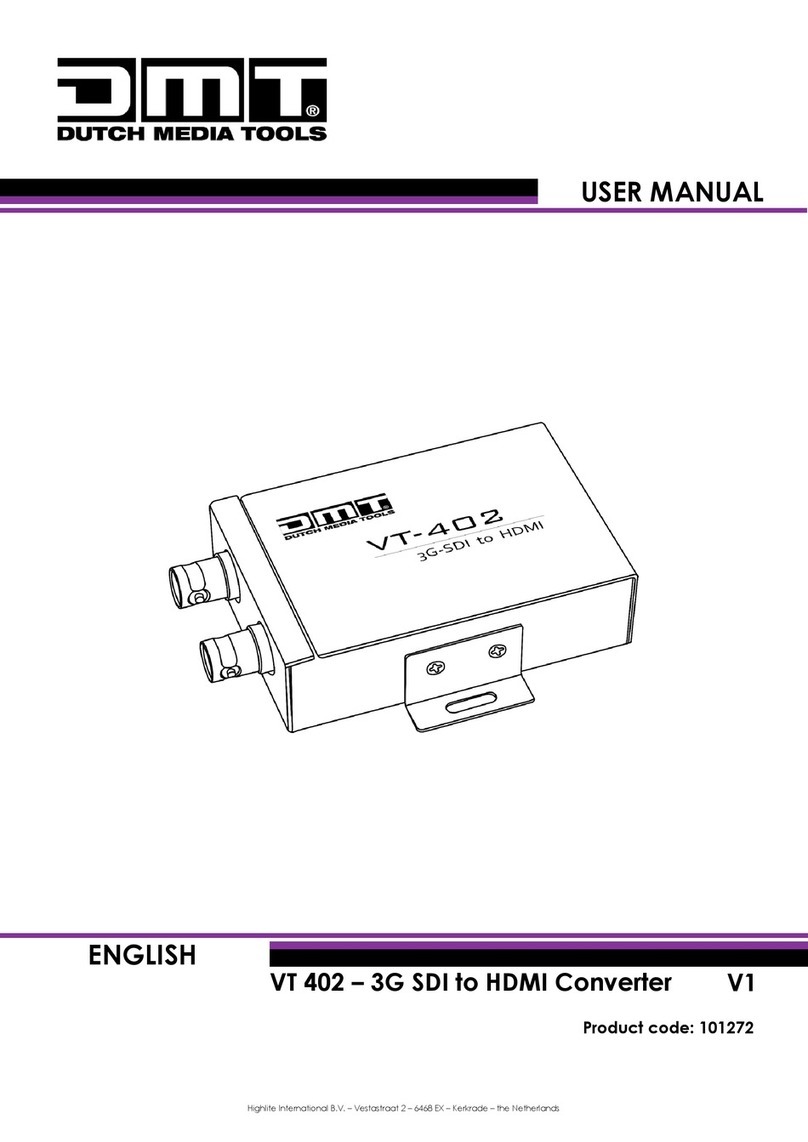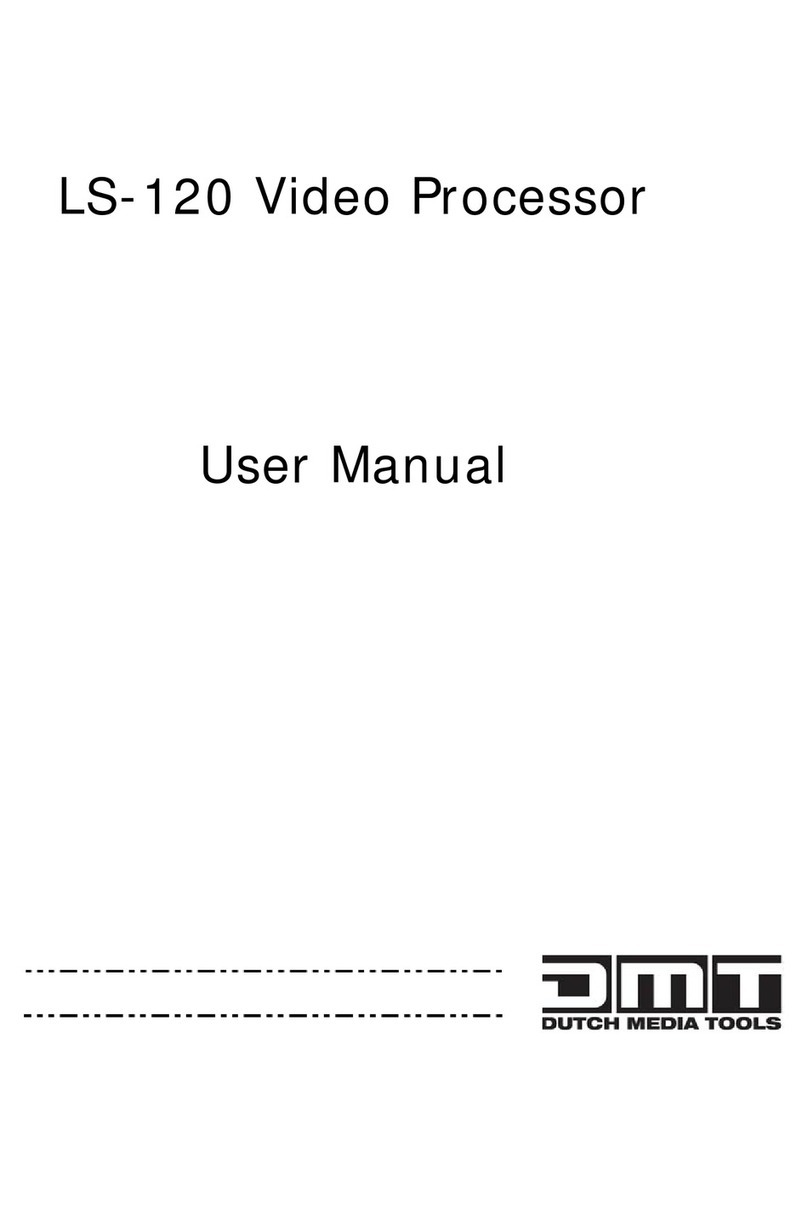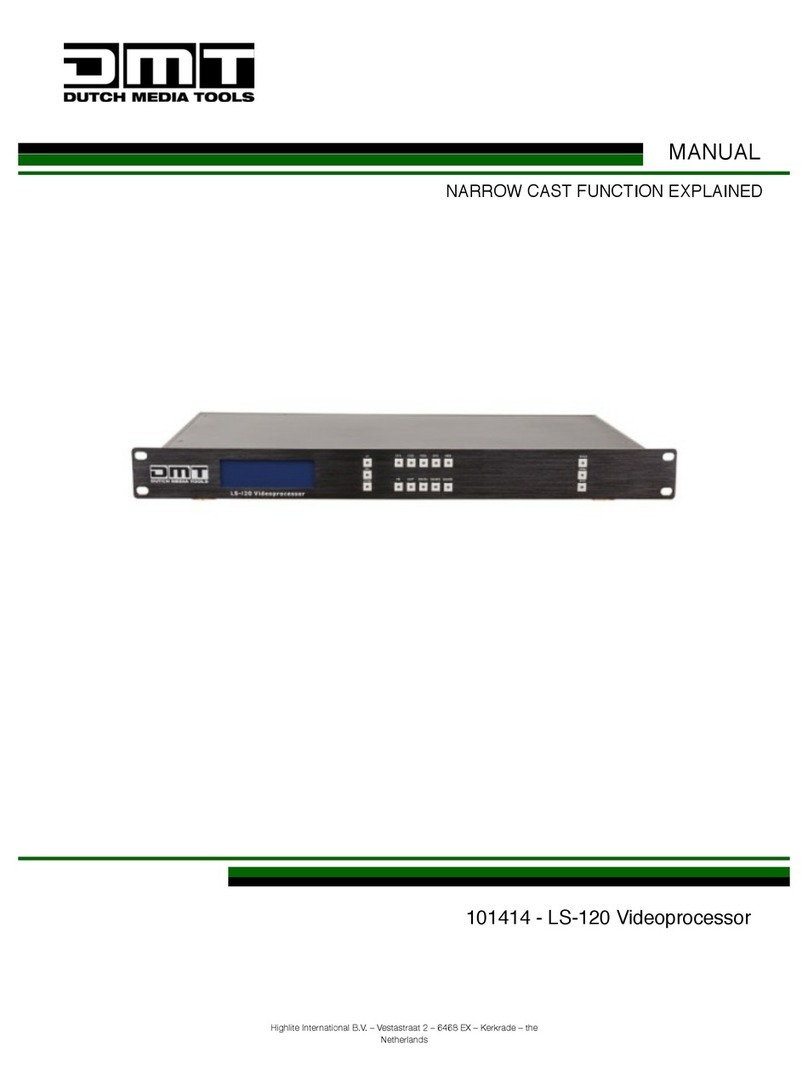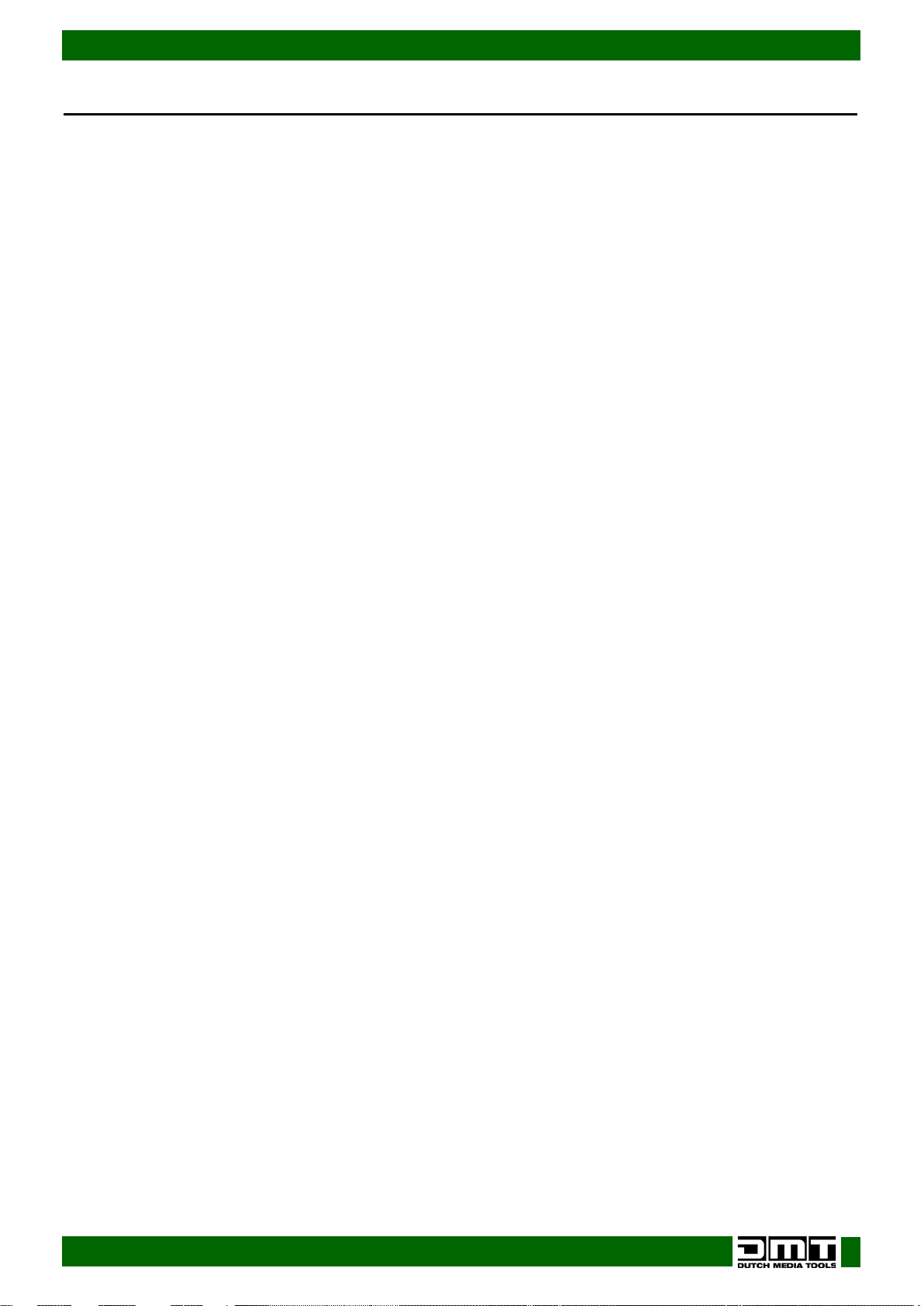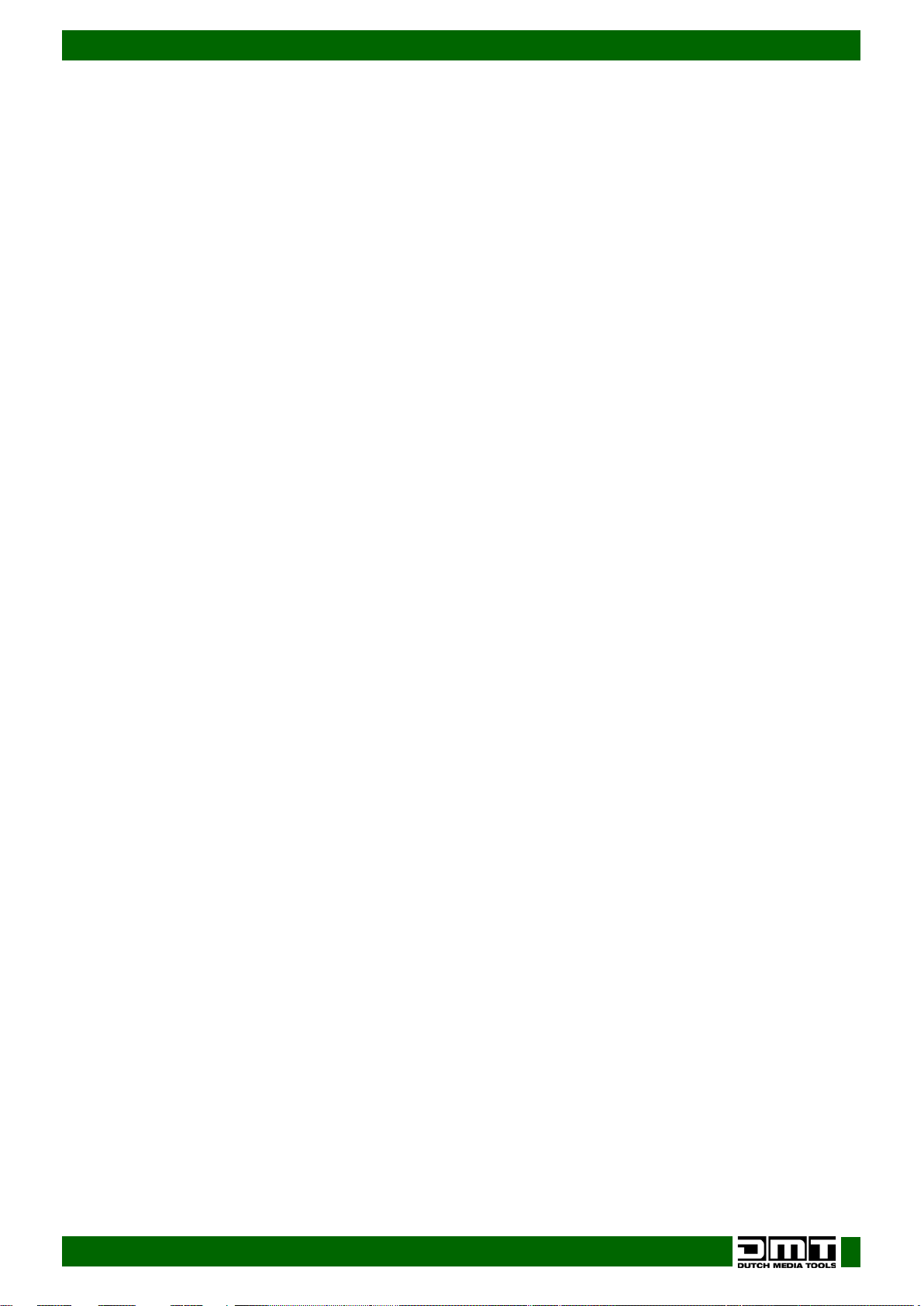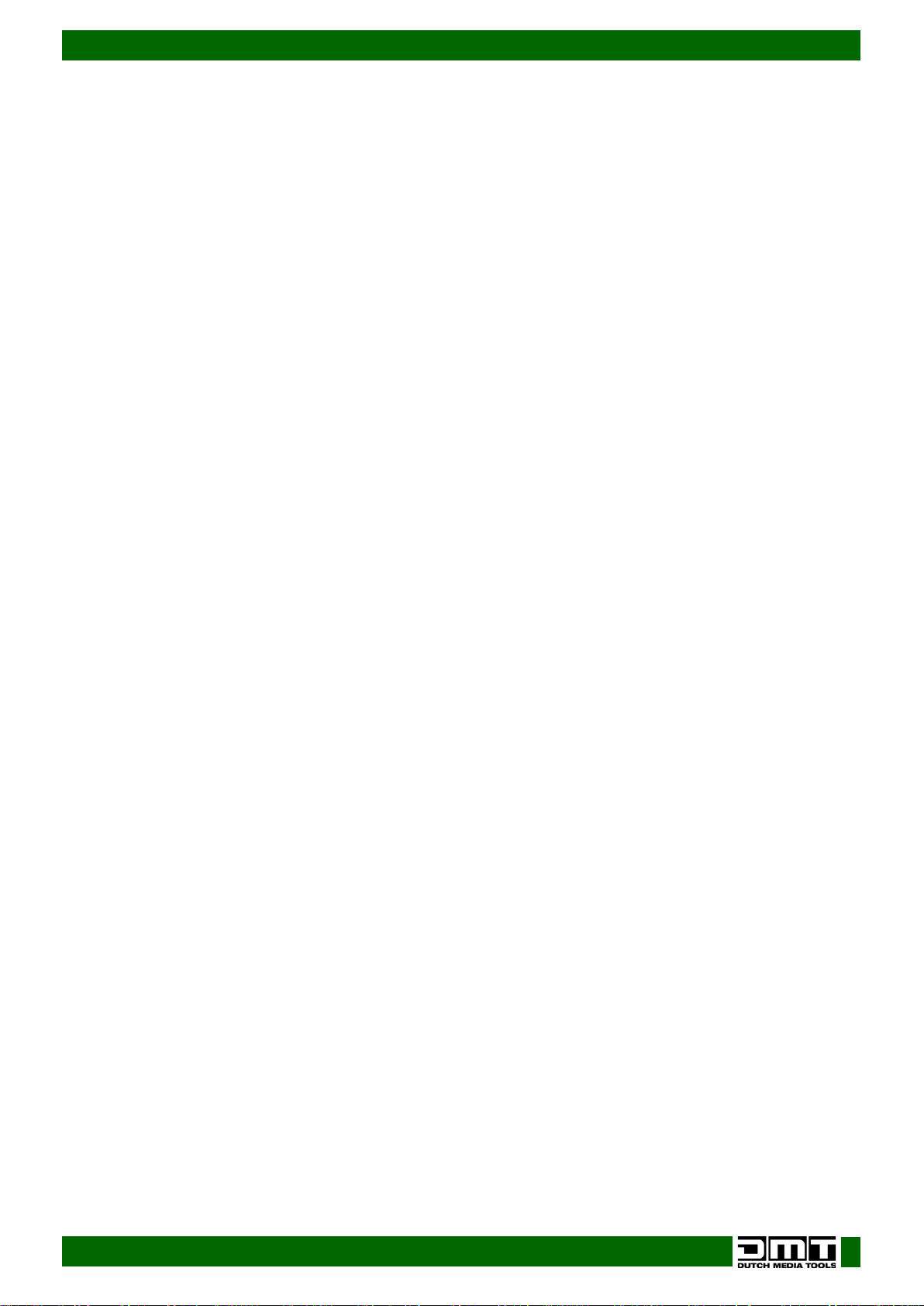LS-190 LED Screen Processor
8. System....................................................................................................................................................................23
8.1. System Info.........................................................................................................................................................23
8.2. Date & Time.......................................................................................................................................................23
8.3. Ethernet..............................................................................................................................................................23
8.4. Lock Front Panel ...............................................................................................................................................23
8.5. License Setup....................................................................................................................................................23
8.6. Can Use Time.....................................................................................................................................................23
Software Installation........................................................................................................................................................24
Software Operation....................................................................................................................................................28
Connection...............................................................................................................................................................28
File Toolbar................................................................................................................................................................29
Communication Toolbar........................................................................................................................................31
Device Toolbar.........................................................................................................................................................31
Schedule Toolbar.....................................................................................................................................................33
Output Resolution Toolbar .....................................................................................................................................34
Images Display Mode Toolbar...............................................................................................................................34
Layout Toolbar..........................................................................................................................................................34
Aspect Ratio Toolbar...............................................................................................................................................35
Signal Input Toolbar.................................................................................................................................................35
Screen Parameter Toolbar.....................................................................................................................................35
Image Toolbar..........................................................................................................................................................35
Display Toolbar.........................................................................................................................................................36
Output Image Setup Toolbar ................................................................................................................................36
LED Screen Toolbar..................................................................................................................................................37
Sending Card ...........................................................................................................................................................37
Display Connection.................................................................................................................................................37
Images Display Toolbar...........................................................................................................................................38
User Mode Toolbar ..................................................................................................................................................38
Log Toolbar ...............................................................................................................................................................38
Information Toolbar.................................................................................................................................................38
Video Processor Options........................................................................................................................................38
Minus Pixel Adjustment............................................................................................................................................39
Split..............................................................................................................................................................................39
Output Polarity .........................................................................................................................................................39
Layout ........................................................................................................................................................................40
Alpha Delay Time.....................................................................................................................................................40
Device Schedule .....................................................................................................................................................41
IP Address..................................................................................................................................................................41
Clock..........................................................................................................................................................................41
VGA Adjust................................................................................................................................................................42
Output DE Delay......................................................................................................................................................42
Input DE Delay..........................................................................................................................................................43
Output Adjust ...........................................................................................................................................................43
AV Output Format ...................................................................................................................................................43
DVI Gamma..............................................................................................................................................................44
VGA Gamma ...........................................................................................................................................................44
Input Config..............................................................................................................................................................45
Audio Setting............................................................................................................................................................45
Device Update.........................................................................................................................................................45
USB Upgrade.............................................................................................................................................................45
Device Info................................................................................................................................................................46
Hot Backup ...............................................................................................................................................................46
USB Playlist.................................................................................................................................................................46
Title Setting................................................................................................................................................................47
Test Pattern................................................................................................................................................................47
Help ............................................................................................................................................................................47
How to Connect Windows Control Program by LAN Interface.........................................................................48
How to Connect Windows Control Program by RS232 Interface......................................................................49