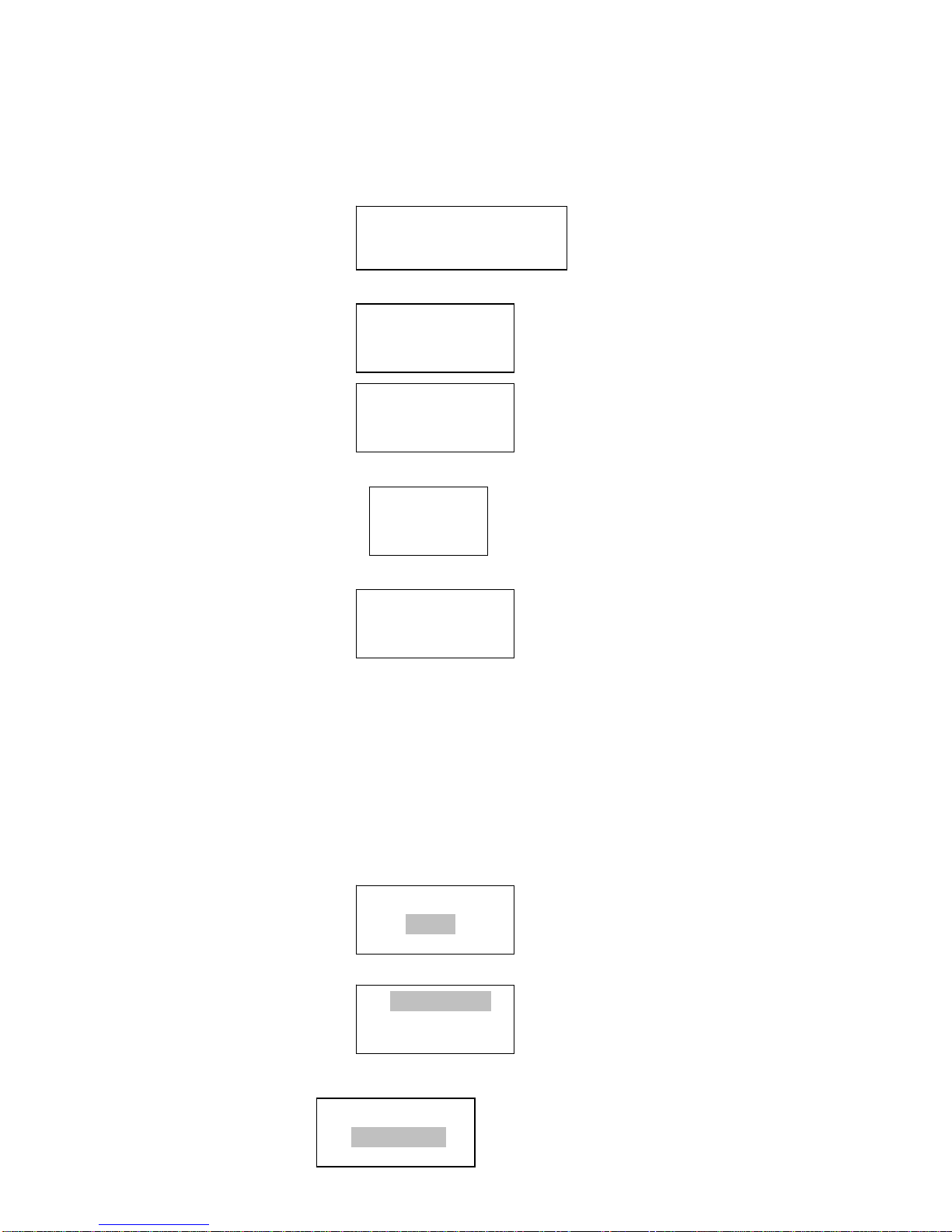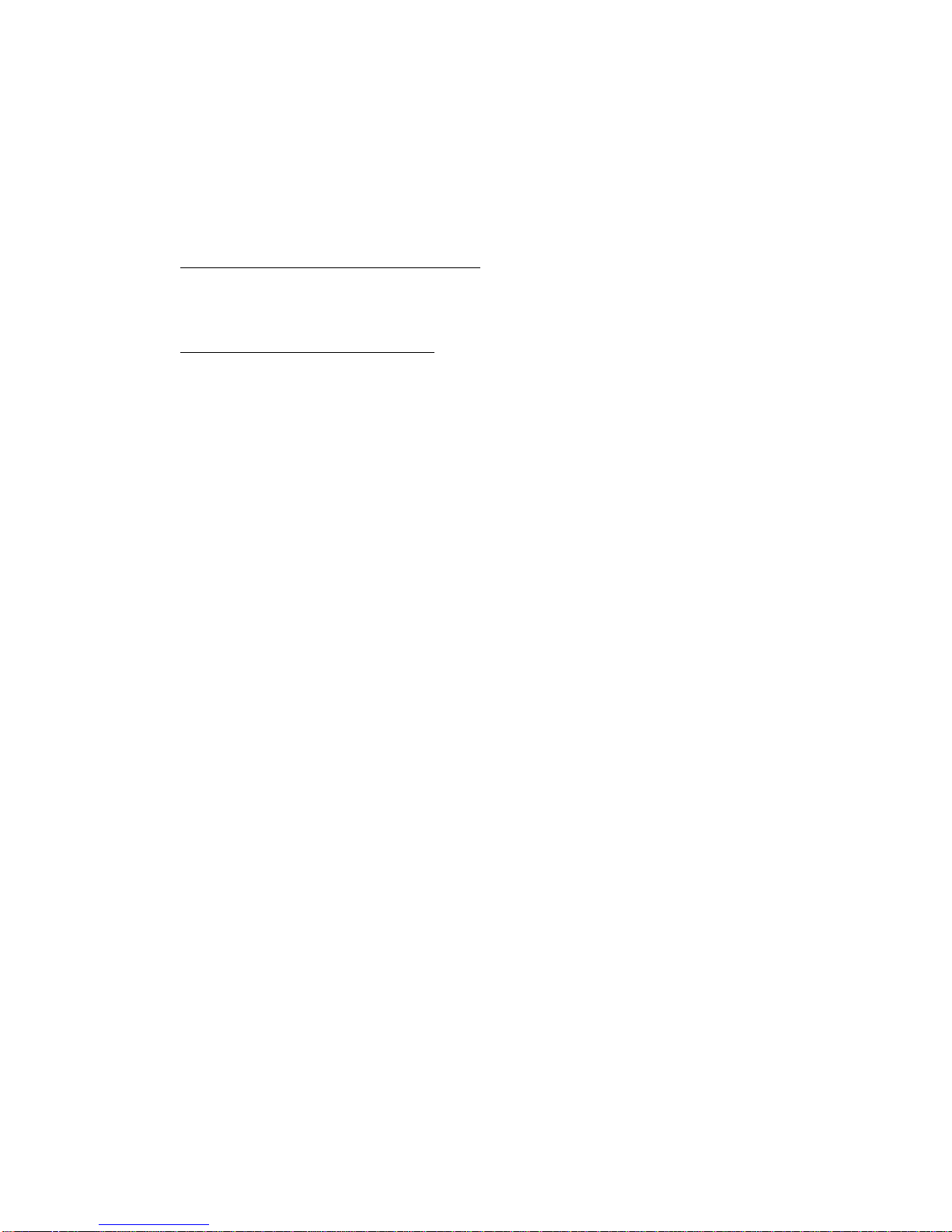Playback music via ‘Windows Shares’:
In order to play the music files you have stored on your PC via the Media player you must ensure the following:
- Your PC has the type of music files as listed in the table below
- The music files on your PC are not 'protected'
- The music files are stored in the correct location on your PC
- The music files on your PC are “shared” on the network
- You know the name of your PC
Set up your Windows PC to allow your radio to access your audio files via Windows Shares
1. Please ensure that your PC is available on the network for you Internet radio, then, using windows Explorer, locate the
folder where your audio files are stored.
2. Right Click on the folder.
3. Select ‘Properties’.
4. Click on ‘Sharing’.
5. Press the SELECT button, turn the knob until ‘Scan for PCs’ is displayed and press SELECT again.
6. The radio will now display ‘Finding PCs ’. Once the radio has finished, turn the knob to highlight the correct PC.
7. Press the SELECT button. The radio will search for shared folder.
8. Turn the knob to highlight the correct shared folder and press SELECT.
9. The radio will display ‘File Scan…’ as it scans through the media files in the shared folder. Text on the bottom row of the
display will change to indicate that the file scan is in progress. If you have a large number of audio files this could take
several minutes to complete.
10. Once the radio has finished scanning, it will display’ ByAlbum’. You can now browse through the scanned media files,
which will now be organized
‘By Album’,’ By Artist’- if available.
Note that the first time the file scan is done a file called ‘.reciva_media_cache’ is written to the folder where the audio files
are stored. This is in order to speed up subsequent file scans.
Listening to the music from Windows Shares
(1) By selecting the “Windows Share” feature, it will scan out the PCs available from the network. Please follow the steps
described above to enable the folders shared successfully from your PC.
Select the name of your PC, the press the SELECT button.
Note: If the PC does not have global file sharing turned on, or a third party firewall is protecting the PC it will
not be visible when you scan for it.
You may be asked to enter a username and password to access the PC you have selected. This is the same
user name and password you would enter for the PC.
(2) Finding folders
The internet radio will now scan the PC you have selected and display a list of any folders which have got 'sharing'
enabled.
Note: It will scan out the shared folders from your PC regardless of the type/content of the folder. Select the
folders which have the music file, and press the select button.
(3) Selecting music
You can now view the content of the shared folder by Album orArtist. Use the TUNE/SELECT button to browse through
the list.
Listening the music by Artist
1. Turn the knob until ‘ By Artist’ is displayed.
2. Press the SELECT button.
3. Turn the knob until the required artist is displayed.
4. Press the SELECT button.
Listening the music by Album
1 Turn the knob until the required album name is displayed.