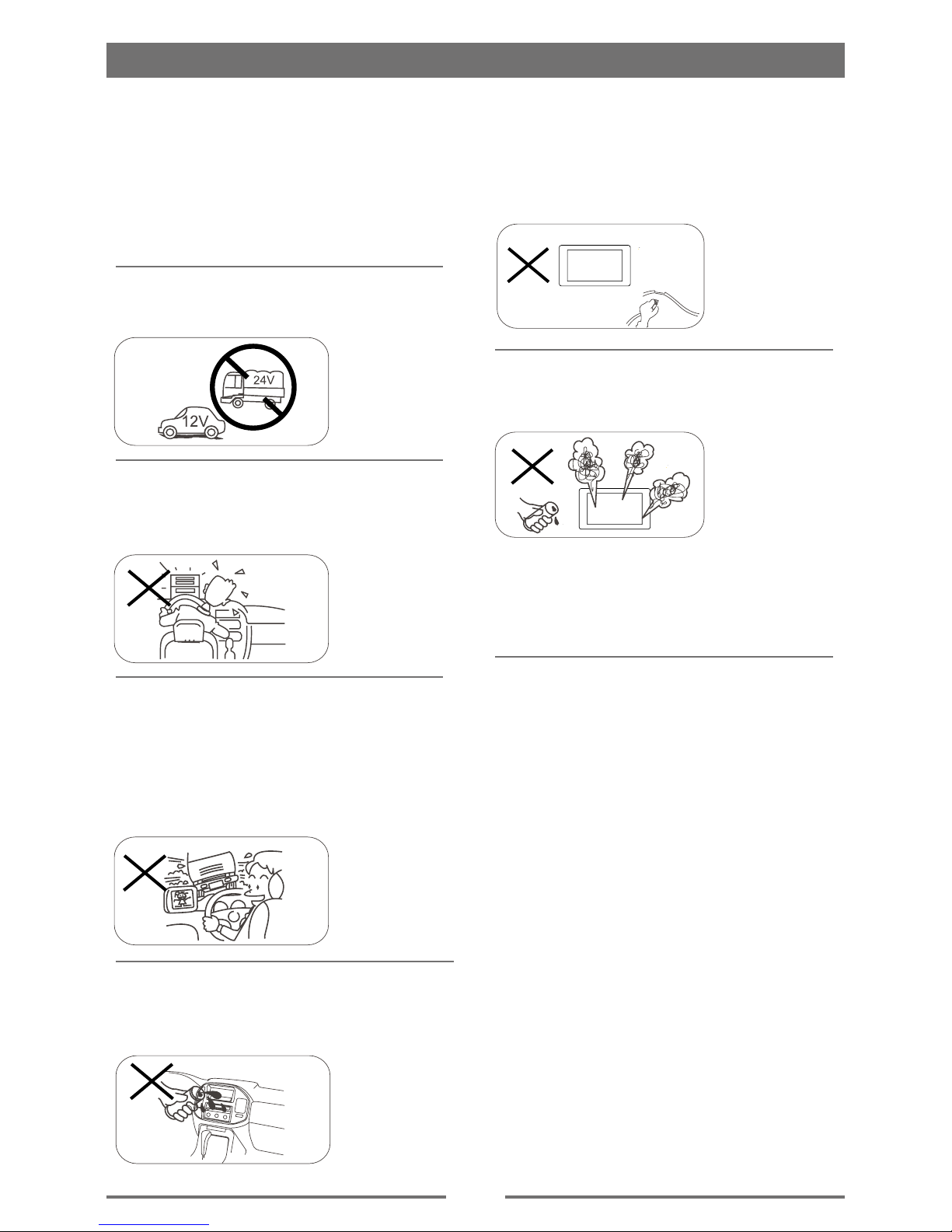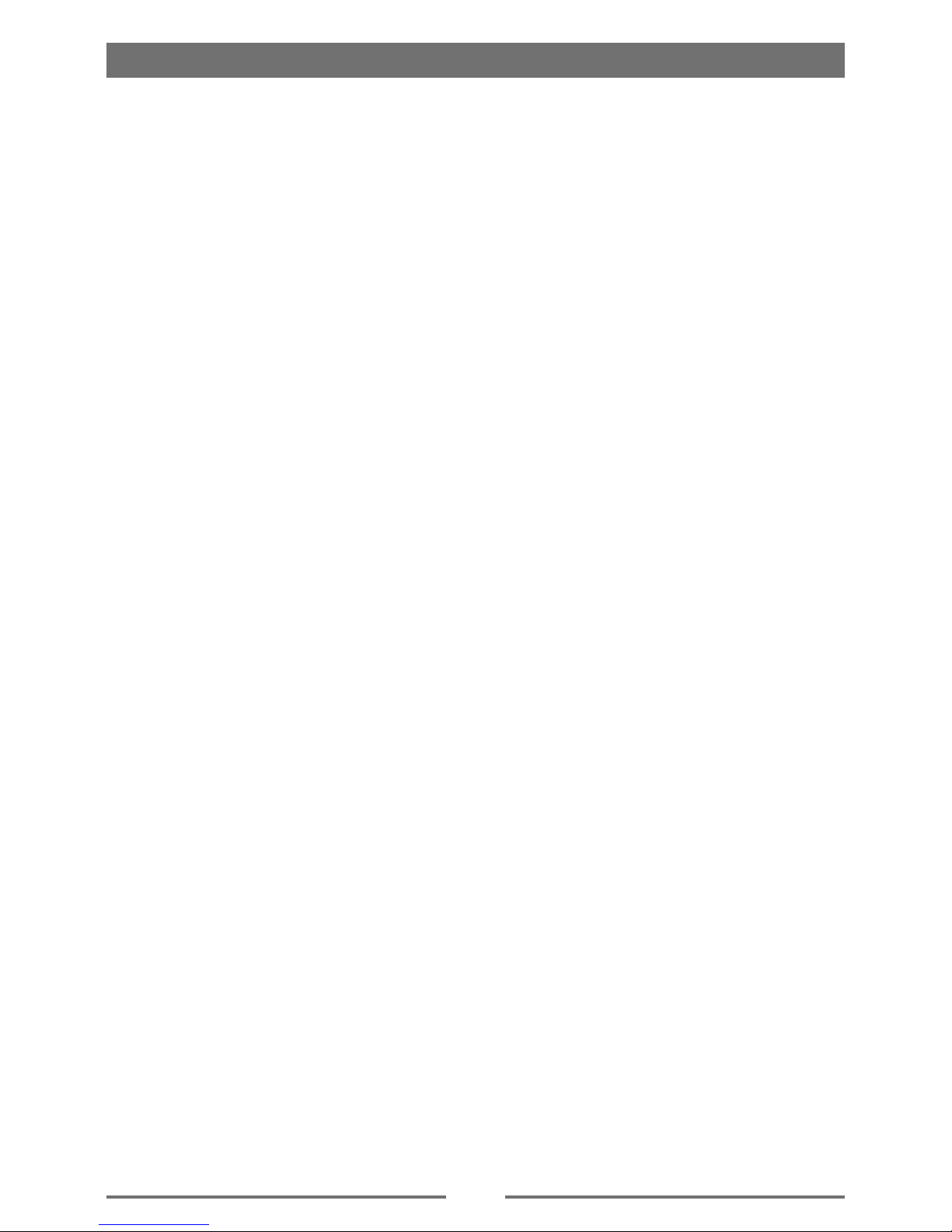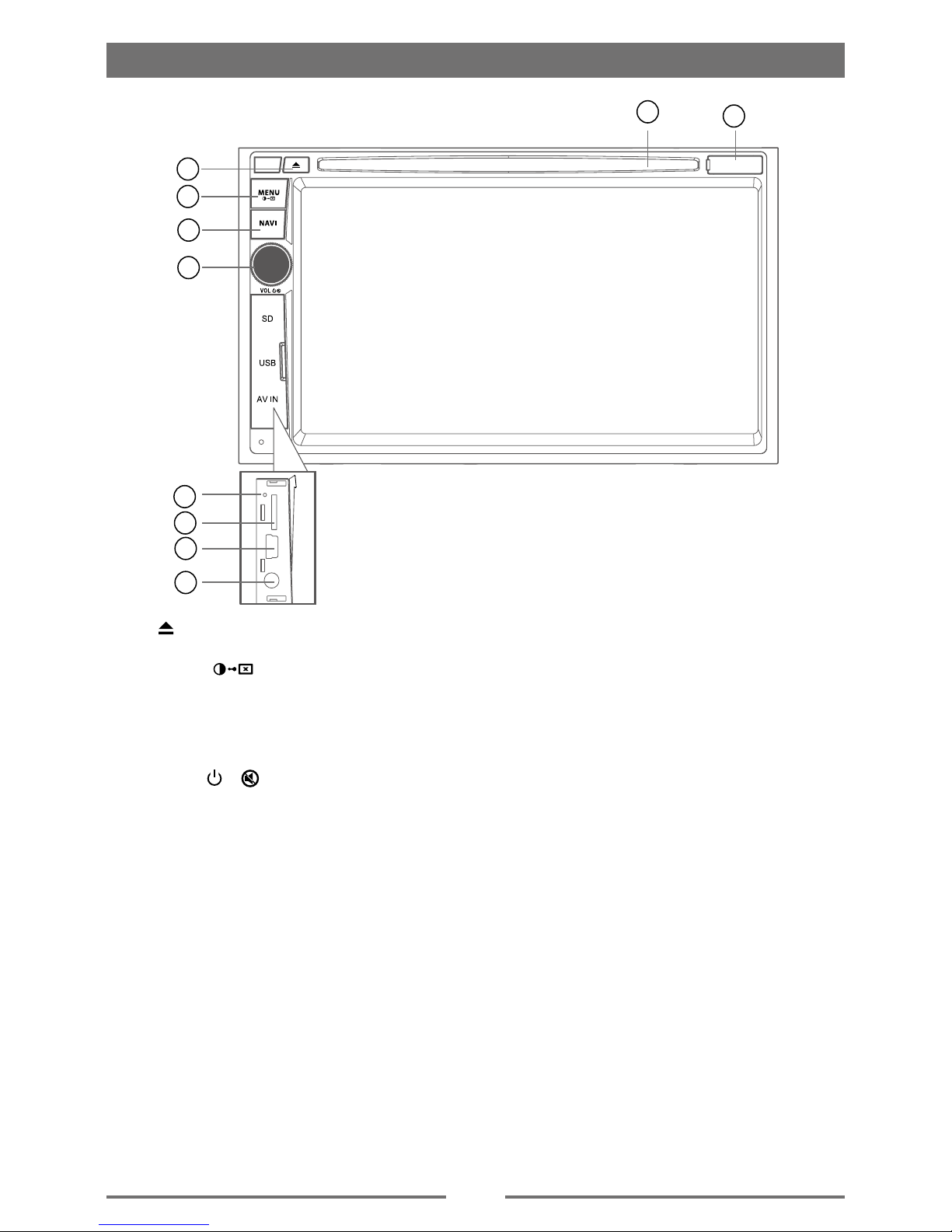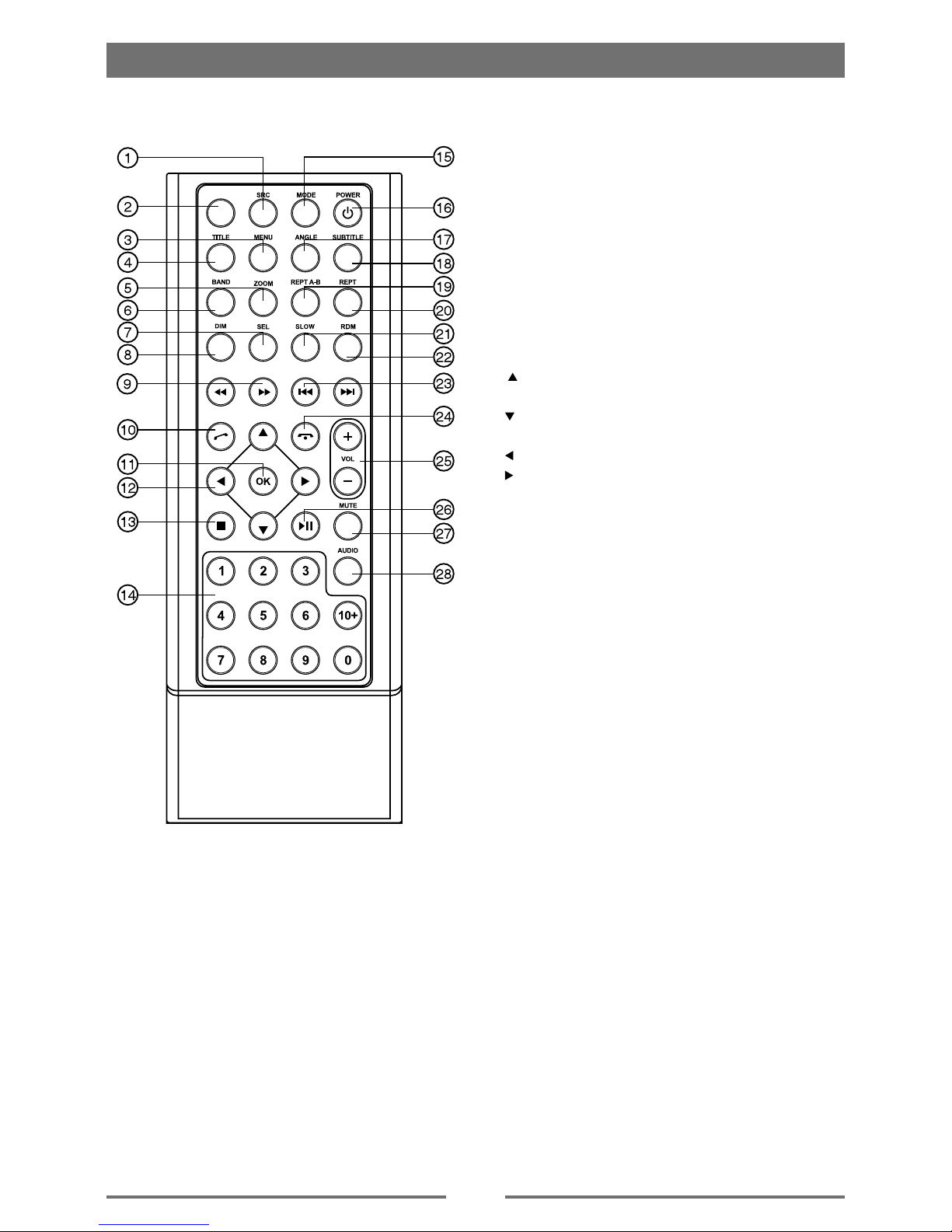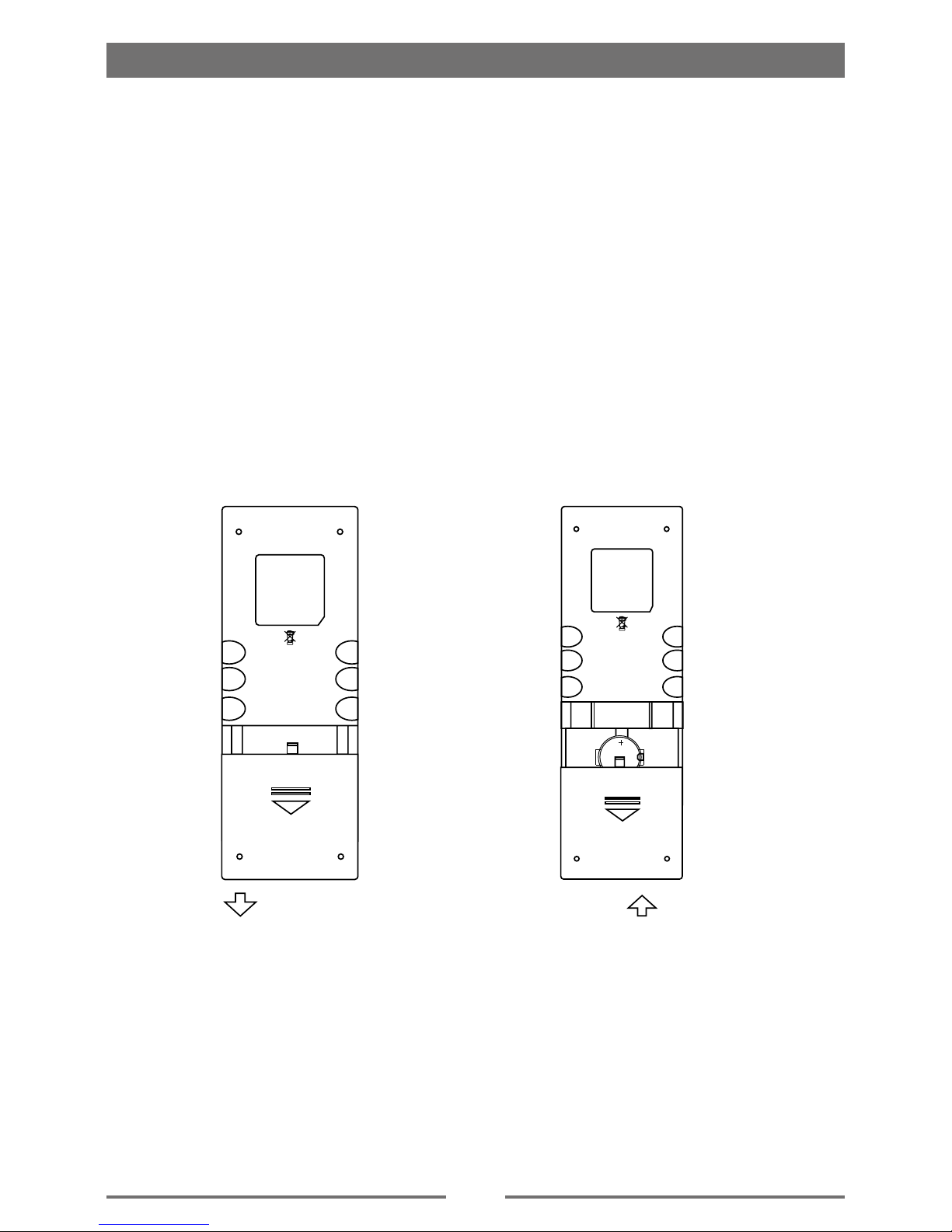3
Contents
Safety Precautions ...................................1
Contents....................................................3
Before Using .............................................4
Front Panel .............................................4
Remote Control.......................................5
Notes on Remote Control Usage............6
Uninstall Battery......................................6
Install Battery..........................................6
Basic Operations......................................7
Parking Brake Inhibit...............................7
Mute........................................................7
Power On / Off........................................7
Audible Beep Conrmation.....................7
Playing Source Selection........................7
Volume Adjustment.................................7
EQ Menu.................................................7
Select Preset Equalizer ..........................8
Adjust EQ Parameters............................8
Adjust Fader/Balance .............................8
Set Date /Time........................................9
Radio Mode .............................................10
Tuner TFT Display................................10
Select Radio as Playing Source ...........10
Select One Radio Band ........................10
Tune......................................................10
Preset Station .......................................11
Intro/Scan .............................................11
Manual Store ........................................11
Tune to a Preset Station.......................11
Local Seeking .......................................11
EQ Selection.........................................11
Playback Mode........................................11
Eject a Disc...........................................11
Touch Screen Controls.........................11
Controlling Playback.............................11
Connect a USB Device.........................12
Remove a USB Device.........................12
Insert/Remove a SD Card.....................12
Play/Pause............................................12
Previous/Next .......................................12
Search for a Folder...............................12
Repeat ..................................................12
Repeat A-B ...........................................13
Shufe (Random) Play..........................13
Video Setup ..........................................13
Elapsed Time........................................13
Direct Track Entry.................................13
Rotate Pictures .....................................13
Zoom.....................................................13
Bluetooth Mode ......................................14
Pair the Bluetooth-enabled Devices .....14
Disconnect Bluetooth Device................14
Make a Call...........................................14
Answer an Incoming Call......................14
Adjust Bluetooth Settings......................15
Settings ...................................................16
Display System.....................................16
Adjust General Settings........................16
Adjust Time Settings.............................16
Adjust Sound Settings ..........................17
Adjust Video Settings............................17
Adjust Disc Rating ................................17
Adjust Volume Settings.........................18
Adjust Reset Settings ...........................18
Other Modes............................................19
Listen to Other Devices ........................19
Reset ....................................................19
Replace a Fuse.....................................19
GPS ......................................................19
Specications .........................................20
Troubleshooting .....................................22
Installation...............................................23
Wire Connections...................................25