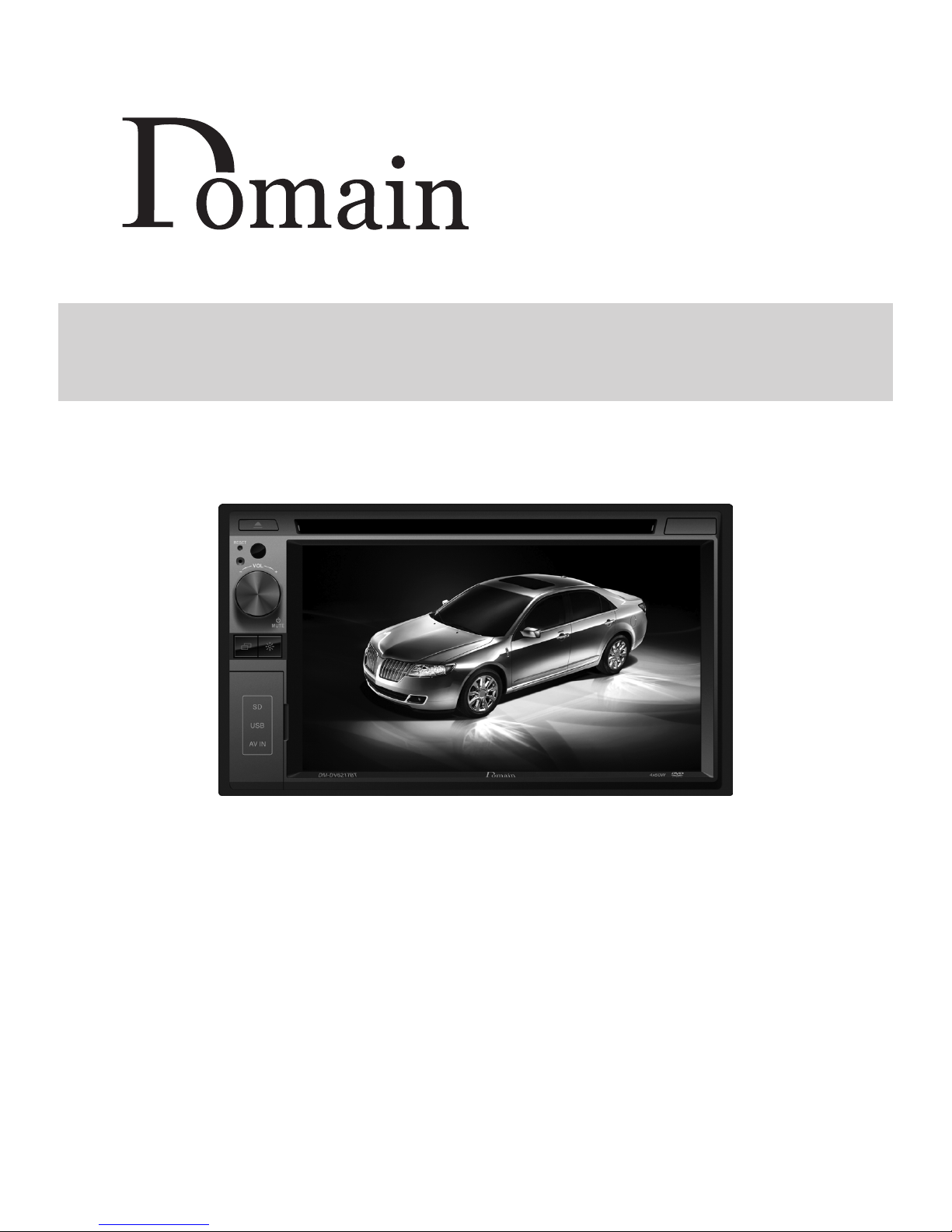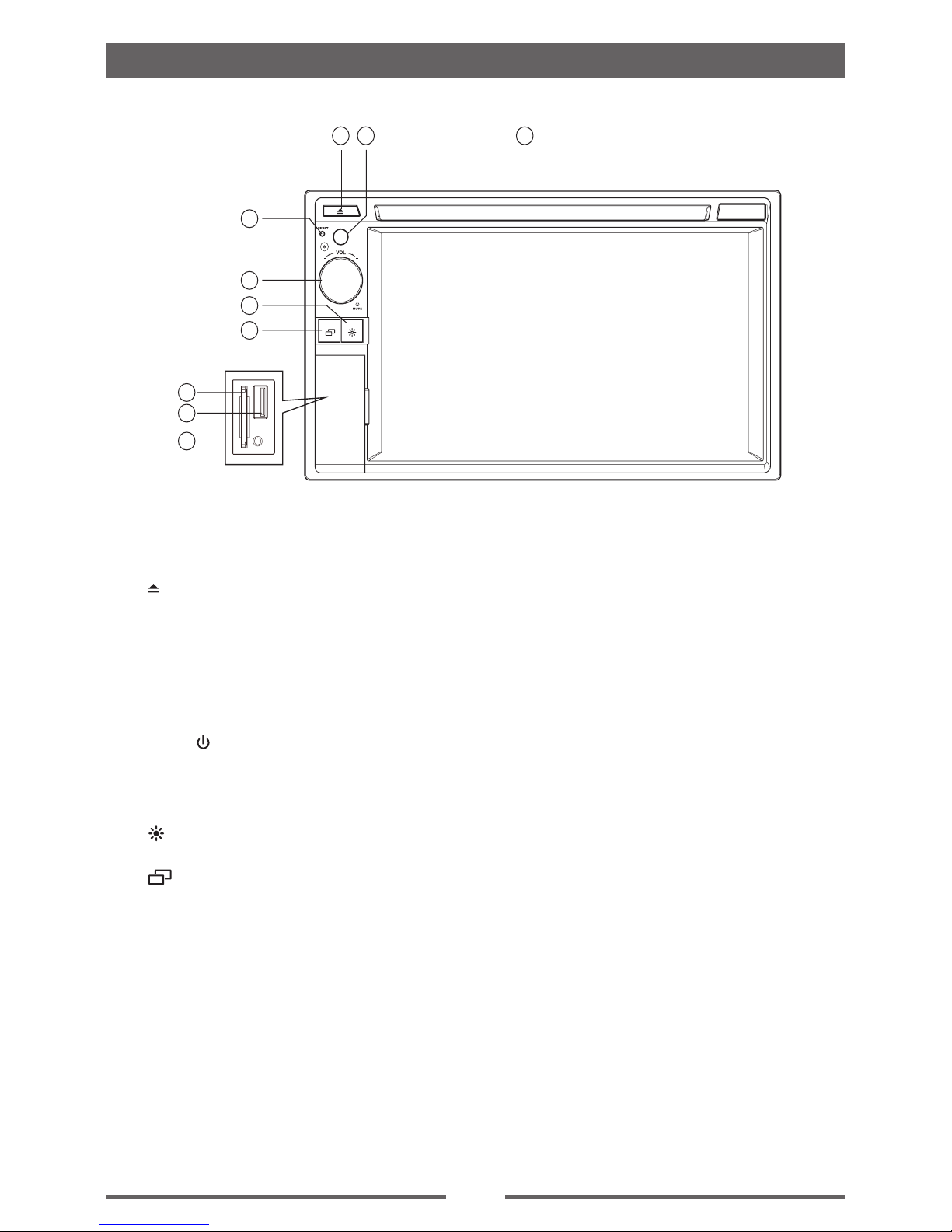3
Contents
Safety Precautions ...................................1
Before Using .............................................4
Front Panel .............................................4
Remote Control.......................................5
Basic Operations......................................7
Parking Brake Inhibit...............................7
Mute........................................................7
Power On / Off........................................7
Audible Beep Conrmation.....................7
Playing Source Selection........................7
Volume Adjustment.................................7
EQ Menu.................................................7
Select Preset Equalizer ..........................8
Adjust EQ Parameters............................8
Adjust FAD BAL.....................................8
Set Date /Time........................................9
Radio Mode .............................................10
Tuner Menu ..........................................10
Select Radio as Playing Source ...........10
Select One Radio Band ........................10
Tune......................................................10
Preset Station .......................................11
Local Seeking .......................................11
EQ Selection.........................................11
Playback Mode........................................12
Load a Disc...........................................12
Eject a Disc...........................................12
Touch Screen Controls.........................12
Controlling Playback.............................12
Connect an USB Device.......................12
Remove an USB Device.......................12
Insert a SD Card...................................12
Remove a SD Card...............................12
Play/Pause............................................12
Previous/Next .......................................13
Search for a Folder...............................13
Repeat ..................................................13
Repeat A-B ...........................................14
Shufe (Random) Play..........................14
Select Audio Mode................................14
Select Subtitle Language......................14
Change Viewing Angle .........................14
Video Setup ..........................................15
Playback Information ............................15
Direct Track Entry.................................15
Rotate Pictures .....................................15
Zoom.....................................................15
Bluetooth Mode ......................................16
Pair the Bluetooth-enabled Devices .....16
Disconnect Bluetooth Device................16
Make a Call...........................................16
Receive a Call.......................................17
Adjust Bluetooth Settings......................17
Music Mode ..........................................17
Settings ...................................................18
Display System.....................................18
Adjust General Settings........................18
Calibration.............................................18
Adjust Video Settings............................18
Adjust sound settings............................19
Adjust Time Settings.............................19
Adjust Language Settings.....................19
Adjust Bluetooth Settings......................19
Adjust DVD Rating................................20
Adjust Volume Settings.........................20
Other Modes............................................21
Listen to Other Devices ........................21
Reset ....................................................21
Replace a Fuse.....................................21
Steering Wheel Control Programming..21
Specications .........................................22
Troubleshooting .....................................24
Installation...............................................25
Wire Connections...................................26