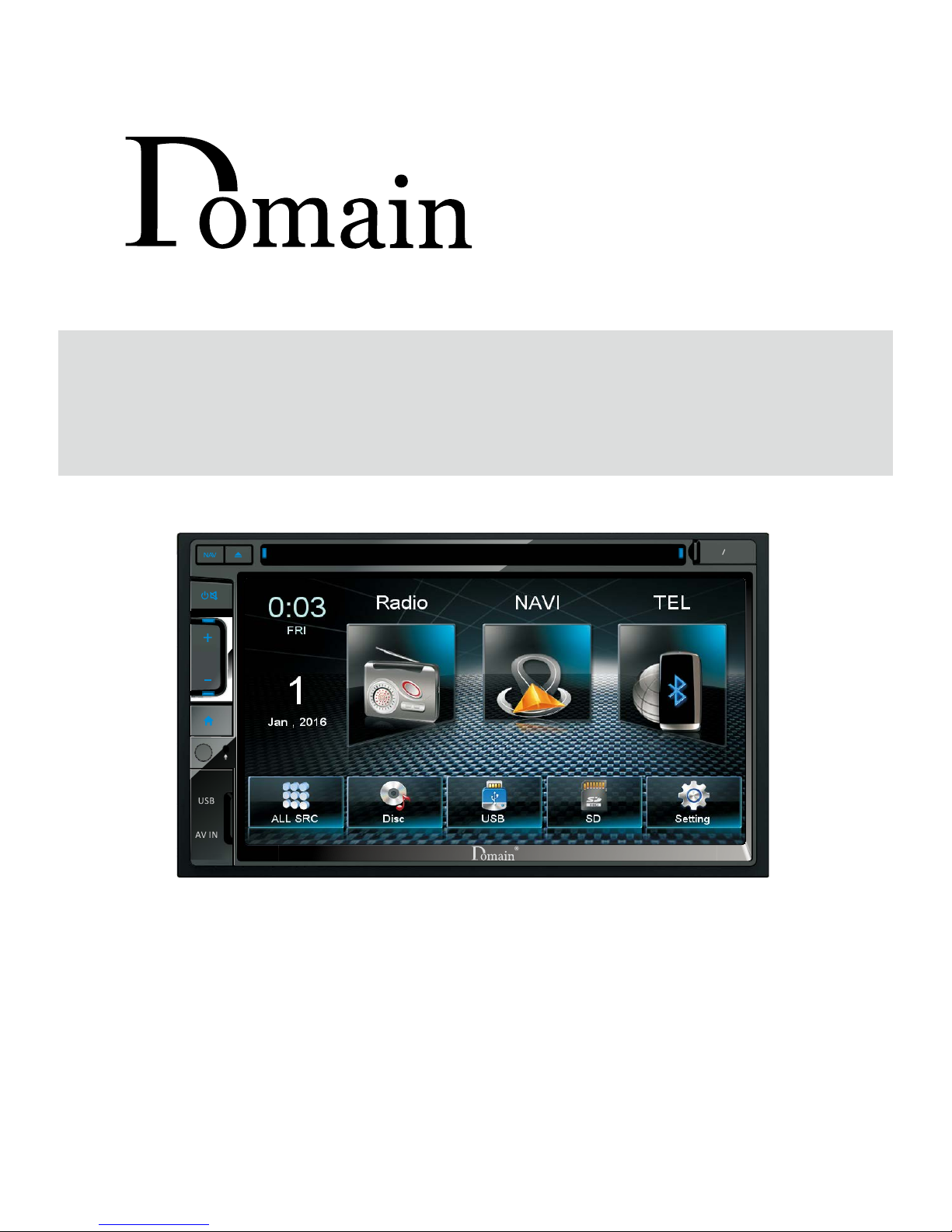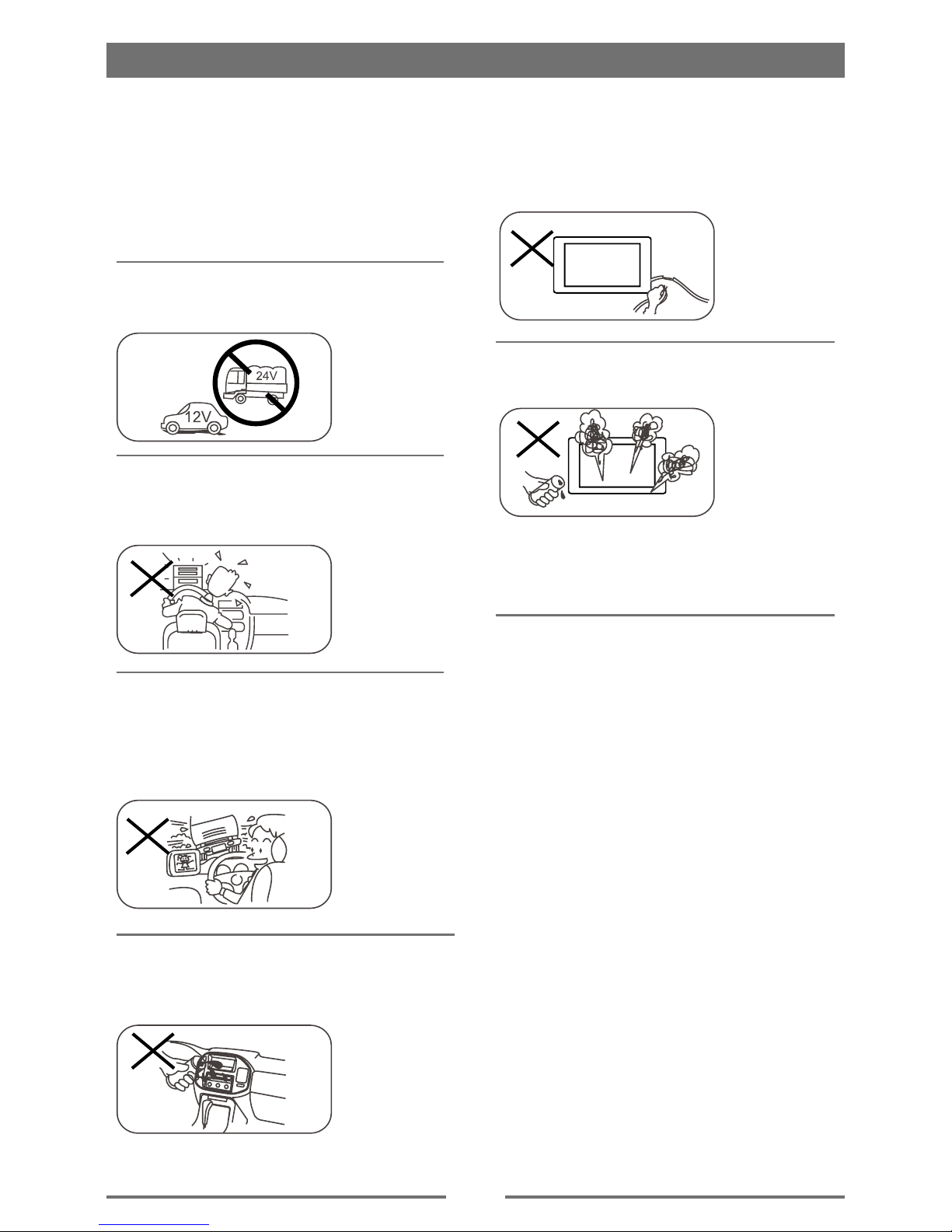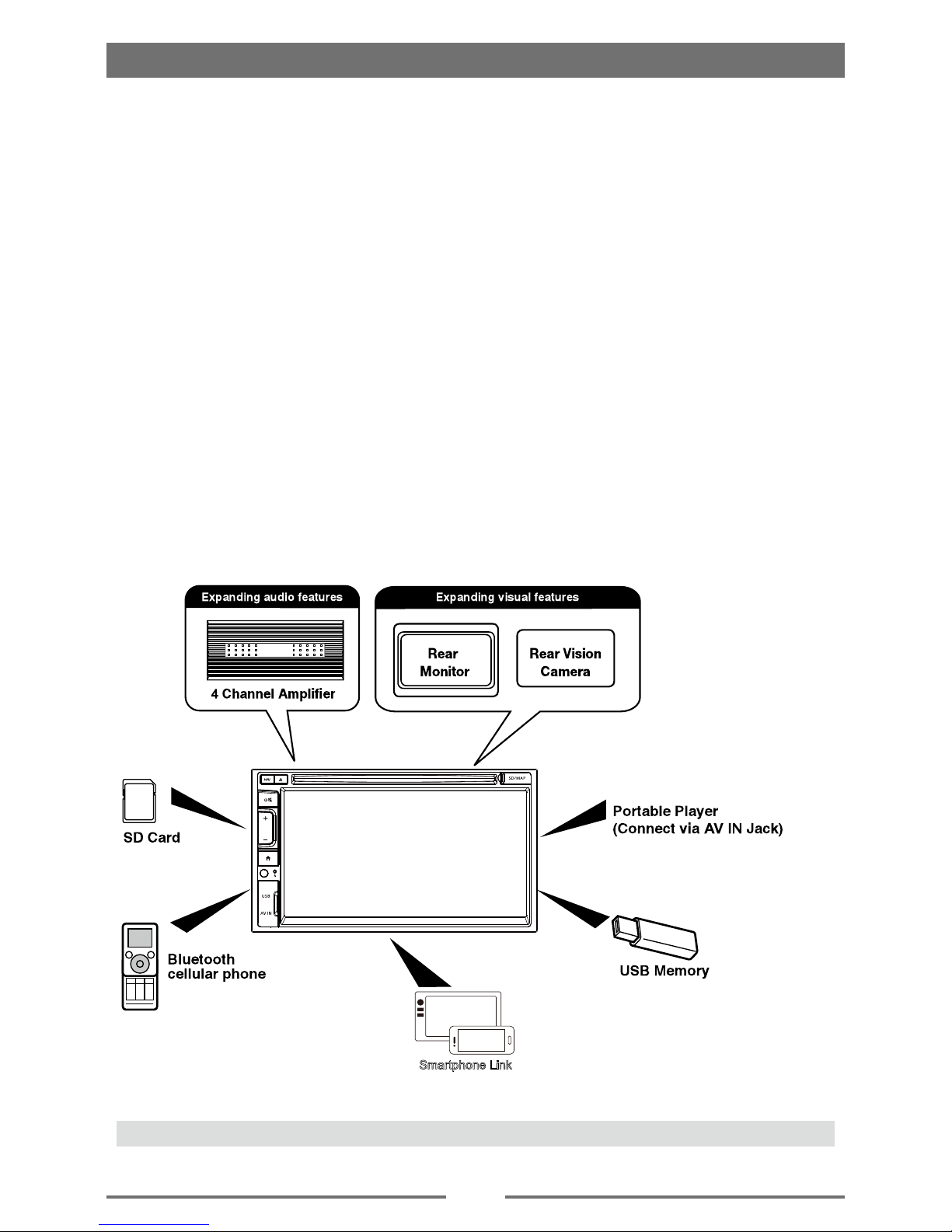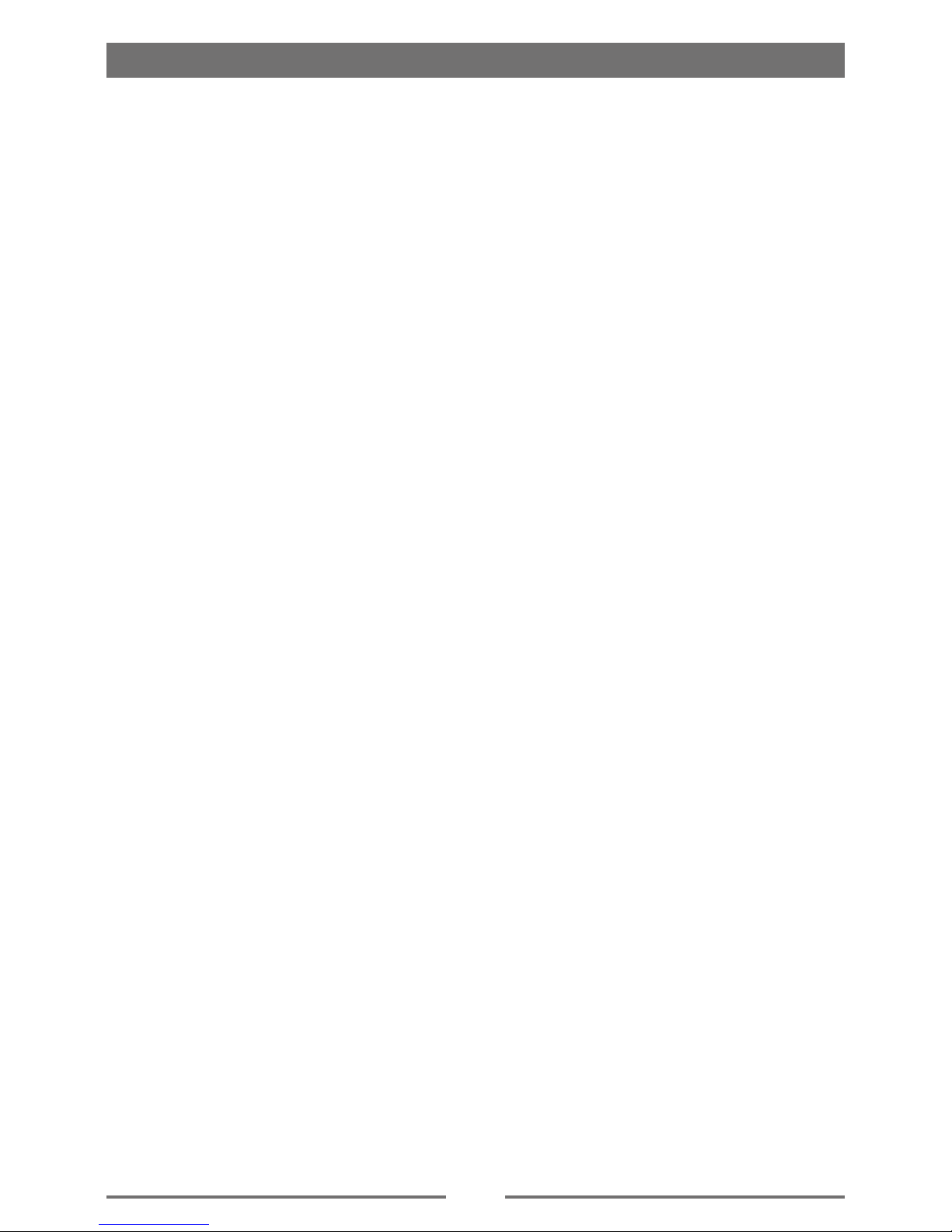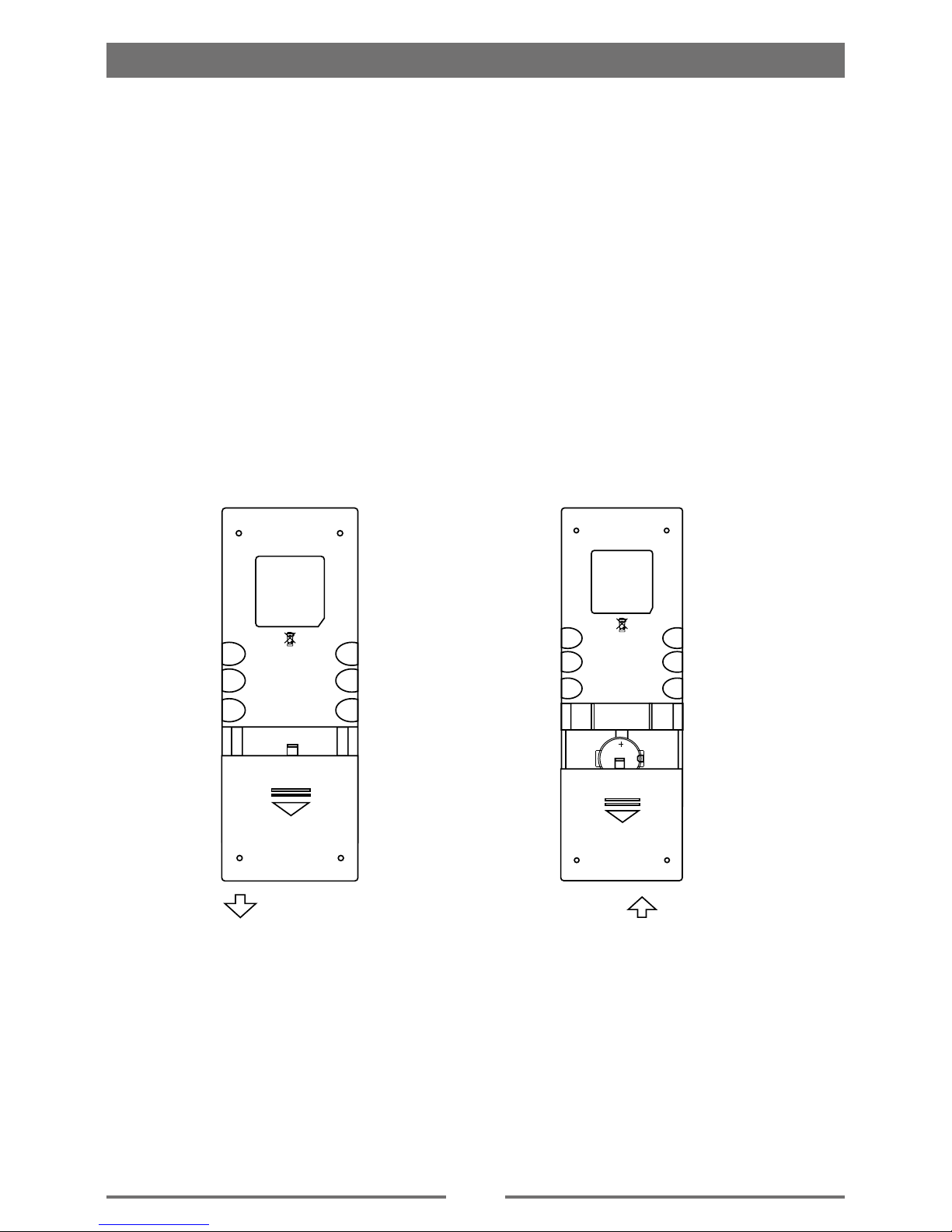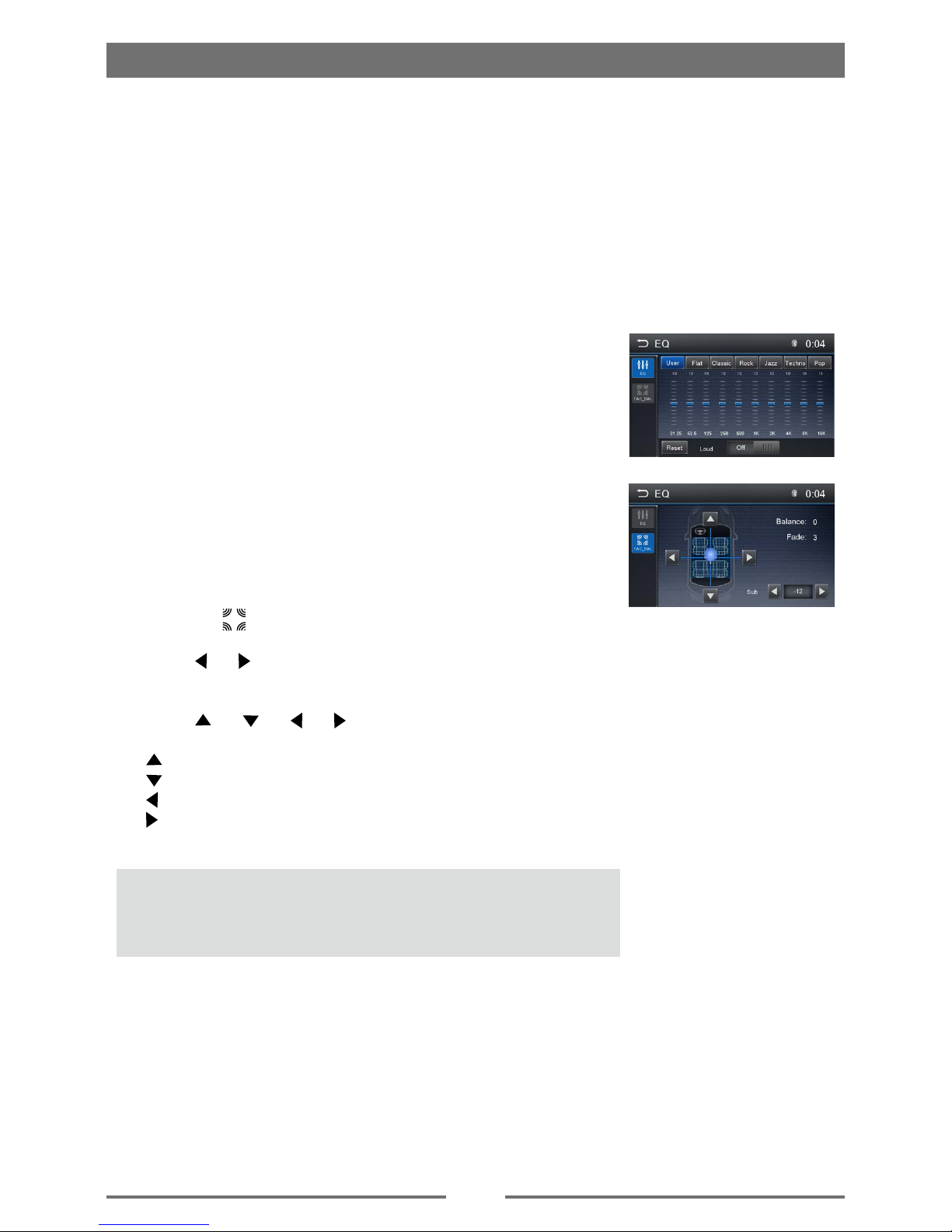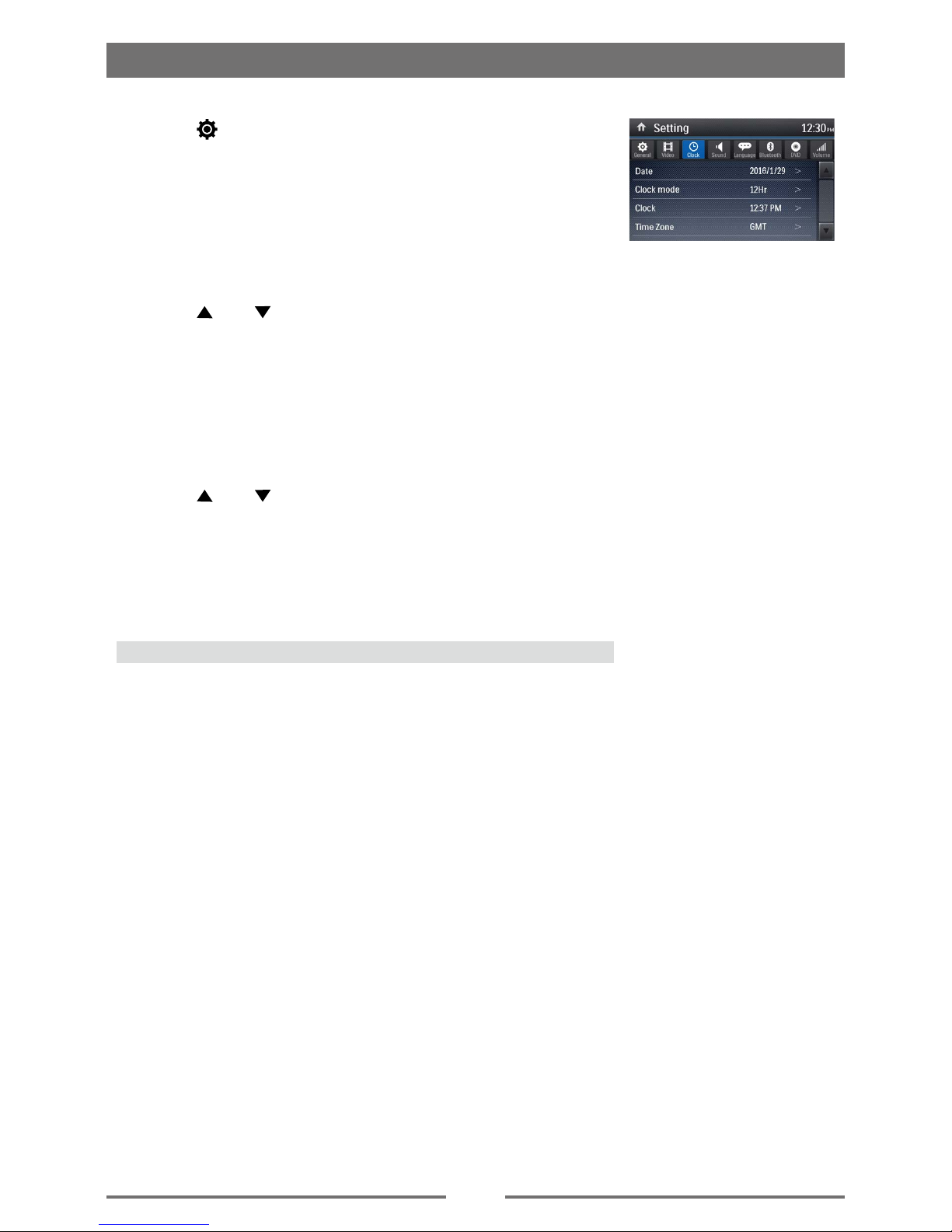3
Contents
Safety Precautions ...................................1
Expanding Systems ................................2
Before Using .............................................4
Front Panel .............................................4
Remote Control.......................................5
Notes on Remote Control Usage ............6
Basic Operations......................................7
Parking Brake Inhibit...............................7
Power On / Off ........................................7
Mute ........................................................7
Audible Beep Conrmation .....................7
Playing Source Selection ........................7
Volume Adjustment.................................7
EQ Menu.................................................7
Select Preset Equalizer ..........................8
Adjust EQ Parameters ............................8
Adjust FAD BAL .....................................8
Set Date /Time ........................................9
Radio Mode .............................................10
Tuner Menu ..........................................10
Select Radio as Playing Source ...........10
Select One Radio Band ........................10
Tune......................................................10
Preset Station .......................................11
Local Seeking .......................................11
EQ Selection .........................................11
Playback Mode........................................12
Load a Disc ...........................................12
Eject a Disc ...........................................12
Touch Screen Controls .........................12
Controlling Playback .............................12
Connect a USB Device .........................12
Remove a USB Device .........................12
Insert a SD Card ...................................12
Remove a SD Card...............................12
Play/Pause............................................12
Previous/Next .......................................13
Search for a Folder ...............................13
Repeat ..................................................13
Repeat A-B ...........................................14
Shufe (Random) Play..........................14
Select Audio Mode................................14
Select Subtitle Language ......................14
Change Viewing Angle .........................14
Video Setup ..........................................15
Playback Information ............................15
Direct Track Entry .................................15
Rotate Pictures .....................................15
Zoom.....................................................15
Bluetooth Mode ......................................16
Pair the Bluetooth-enabled Devices .....16
Disconnect Bluetooth Device ................16
Make a Call ...........................................16
Receive a Call.......................................17
Adjust Bluetooth Settings......................17
Music Mode ..........................................17
FYLink......................................................18
Overview of SmartLink..........................18
Connect with Android phone ................18
Connect with iPhone .............................19
Pop-up function menu...........................19
Settings ...................................................20
Display System .....................................20
Adjust General Settings ........................20
Adjust Video Settings............................20
Adjust Time Settings .............................21
Adjust sound settings............................21
Adjust Language Settings .....................21
Adjust Bluetooth Settings......................21
Adjust DVD Rating ................................22
Adjust Volume Settings.........................22
Other Modes............................................23
Listen to Other Devices ........................23
Reset ....................................................23
Replace a Fuse.....................................23
GPS ......................................................23
Steering Wheel Control Programming . . 23
Specications .........................................24
Troubleshooting .....................................26
Installation...............................................27
Disconnecting the Battery ....................27
Remove Transport Screws ...................27
Replacing the Fuse ...............................27
Wire Connections...................................28