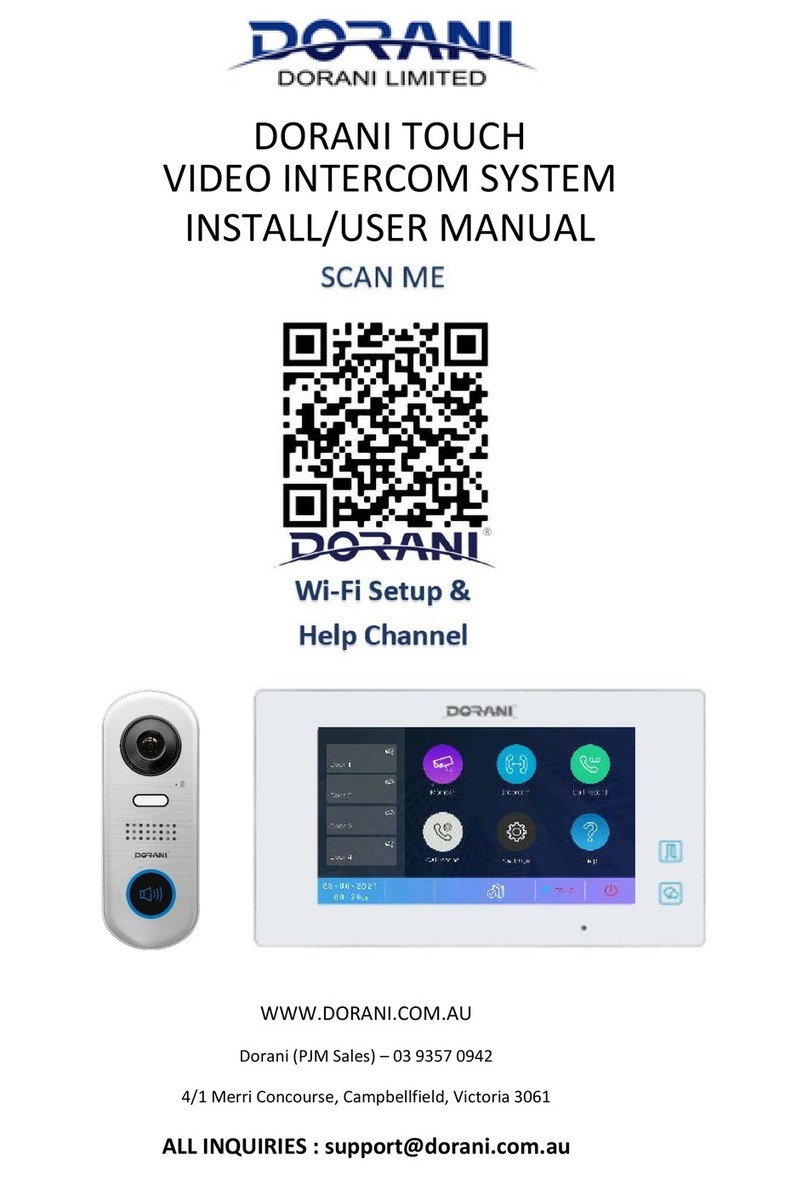Contents
System Functions......................................................................................................1
Packaging Components........................................................................................... 1
Product Discription....................................................................................................2
Door station......................................................................................................... 2
Monitor.......................................................................................................2
System diagram....................................................................................................... .3
Wiring diagram.......................................................................................................... 4
Installation.................................................................................................................. 5
Door station......................................................................................................... 5
Indoor phone....................................................................................................... 6
Operation....................................................................................................................7
Trouble shooting........................................................................................................8
Specifications.............................................................................................................8