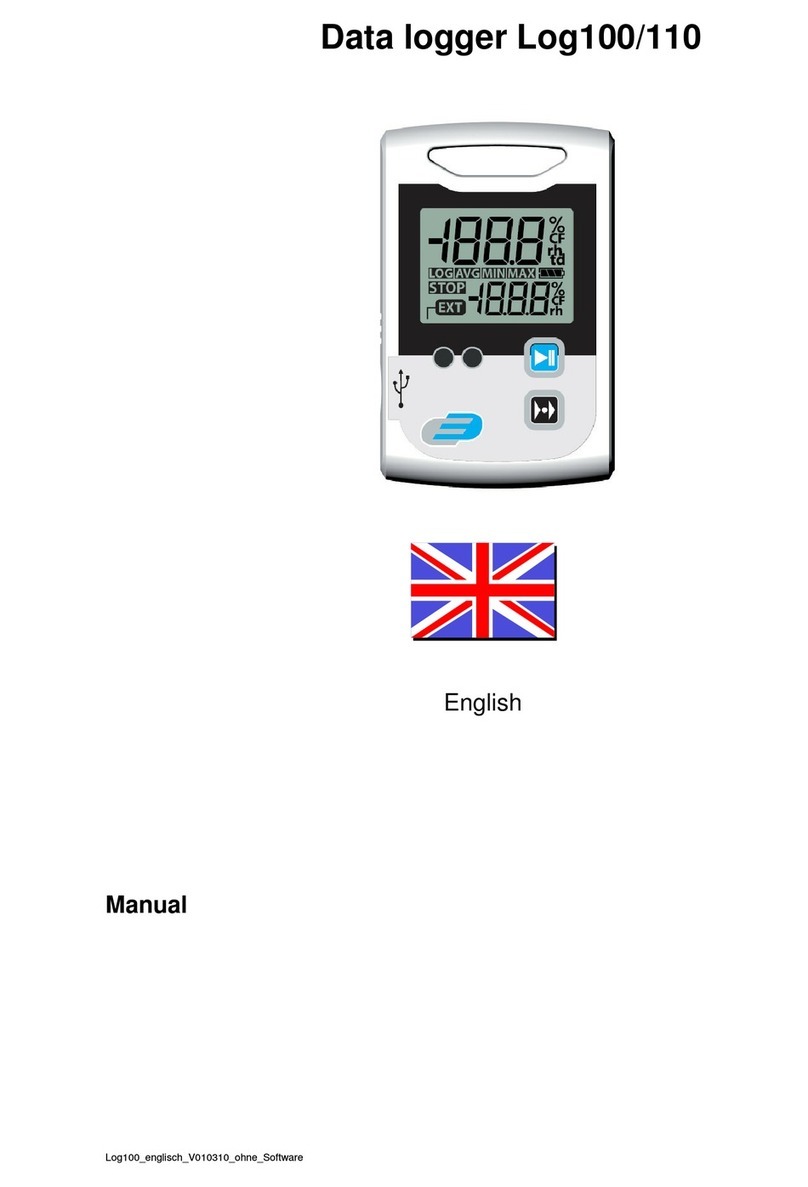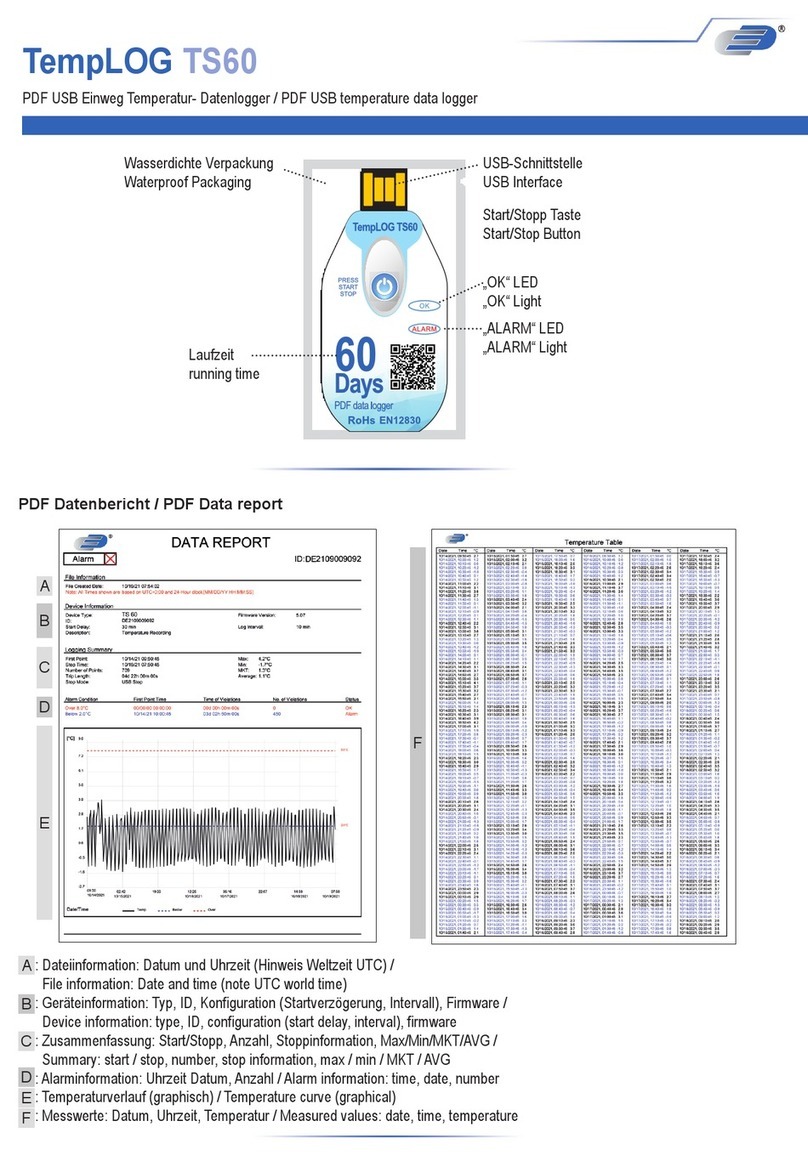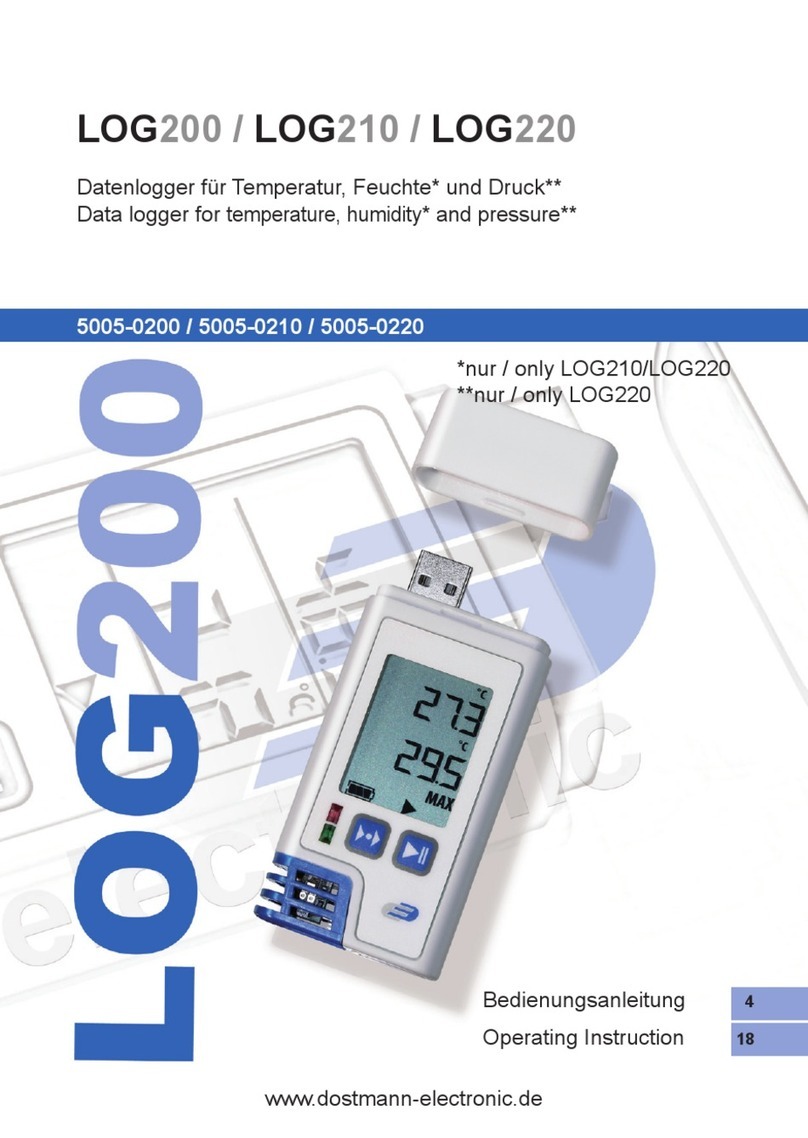OPUS20E operating manual for external sensors 9
EN
Selection of a PT100 sensor in 4-cable
operation.
Status indicating that a PT100 sensor is
registered in 4-cable operation at the first
input channel.
Selection of a thermal element of the
type.
Status indicating that a thermal element
of the type is registered at the first
input channel.
Selection of a thermal element of the
J type at the first input channel.
Status indicating that a thermal element
of the J type is registered at the first
input channel.
Selection of a thermal element of the
S type at the first input channel.
Status indicating that a thermal element
of the S type is registered at the first
input channel.
8.1. Channel groups and measuring channels
Each measured value in the specified measuring unit which is detected by a
connected sensor represents a channel group.
A temperature sensor with the specifiable measuring units °C or °F represents
for example two channel groups (temperature °C and temperature °F).
The amount of channel groups which can be detected by a BUS sensor depends
on the sensor design. The BUS sensor of the TFF type can detect seven different
channel groups for example.
Analogue sensors for measuring voltage and current can only detect one channel
group each; analogue sensors for measuring temperature can detect two channel
groups (°C and °F).
For each channel group, there are then four measuring channels for recording:
Current measured value (cur), minimum measured value (min), maximum meas-
ured value (max) and average measured value (mid).
When all sensors are assigned with a total of four connected BUS sensors of
the TFF type and two connected analogue PT100 sensors, the data logger can
detect a total of 32 channel groups and 128 measuring channels, as shown in
table 2.
8.2 Processing channels for converting
measured values
With the SmartGraph software, analogue sensors which supply a current or volt-
age value can be used as processing channels for converting measured values.
Processing channels make it possible to convert the input values of analogue
sensors which supply a current or voltage value into the actual measured value.
Measuring unit, conversion parameter and decimal points can be specified for
each processing channel and assigned to a sensor type (see table 1).
Further detailed information about configuration of the processing channels
in the software is provided in the software manual which you can open by us-
ing the help function of the martGraph software.
8.3. Displaying measured values
One of the channel groups specified in table 1 for displaying measured values
can be configured to be displayed on each of the three measured value rows.
ere, the current measured value is always shown on the display.
8.4. Data recording
If either of the operating modes M3 or M4 are selected, then the data logger is
in logging mode (REC) and the measured values of the measuring channels se-
lected for recording are saved in the device.
Up to 20 of the measuring channels specified in table 2 can be simultaneously
recorded in the data memory of the measuring device.
Recording begins immediately from the moment that the operating mode M3 or
M4 is selected and is carried out in ring mode. This means that when the
memory limits are reached, the recording does not stop but continues to record.
The older values are simply overwritten by the newest measured values.
R Tip: Current, minimum, maximum and average measured values
for a channel group each represent one measuring channel. If these
values should be available for later documentation and evaluation, each of
the measuring channels must already be selected during memory organi -
sation for recording, because it is not possible to calculate these values in
the software.
The specifications for type, duration and scope of data recording in the logging
mode can be individually set in the software. Detailed information is provided in
the software manual.
Table 1: Available processing channels for converting measured values
associable
units:
counts, logic, digits, °C, °F, K, °Cdp, °Fdp, %rH, g/kg, g/m³, µm, mm, cm, dm, m, km, in, mil, ft, mi, m/s, km/h, kts, ppm,
mV, V, mA, A, Hz, kHz, bar, mbar, Pa, mPa, hPa, kPa, m³, l, s, ms, µs, %, °, mm/h, m³/h, l/m², in/h, mil/h, g, kg
associable
sensor types:
temperature, relative humidity, absolute humidity, dew point, battery voltage, voltage, current, absolute air pressure, relative
air pressure, building moisture, flow rate, mix ratio, CO2 concentration, particles 0.1 µm, particles 0.2 µm, particles 0.3 µm,
particles 0.5 µm, particles 1 µm, particles 5 µm, particles 10 µm, particles x µm, particles y µm, particles z µm, unknown, in-
active, wet-bulb temperature, global radiation, daylight, amount of rain, wind speed, wind direction, analogue/digital input,
ground moisture, leaf wetness
8. Measured values display and data recording