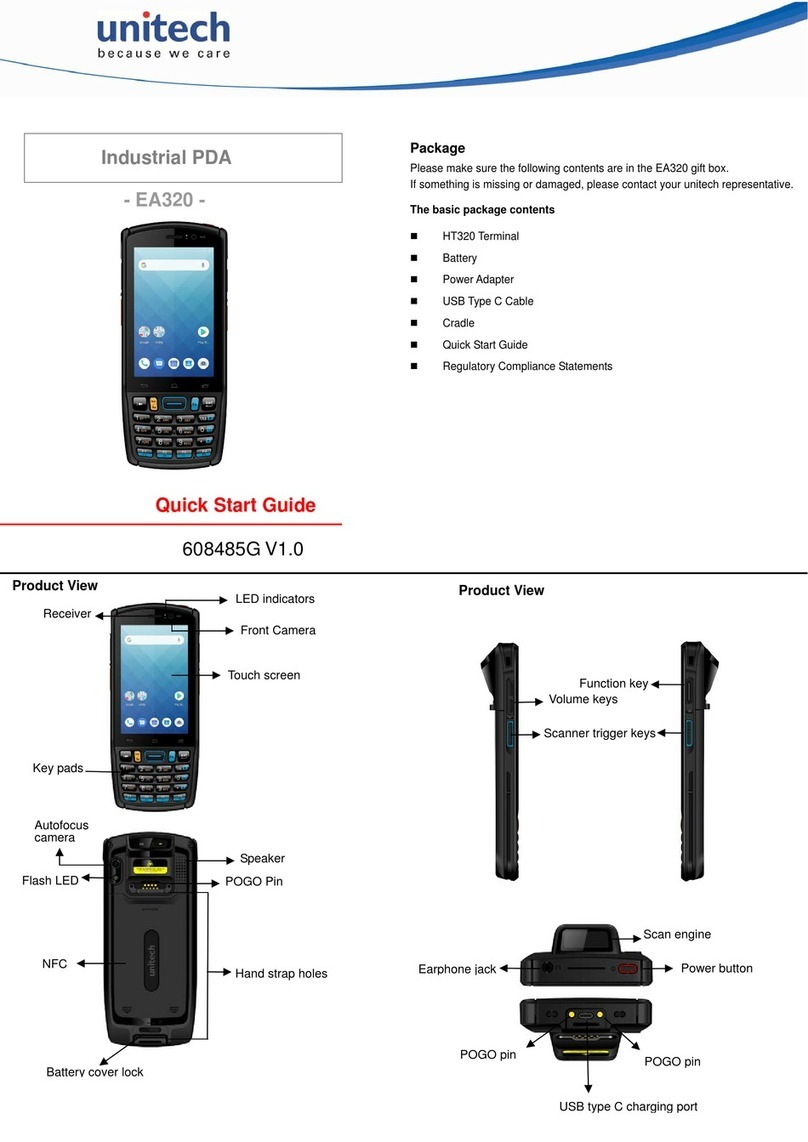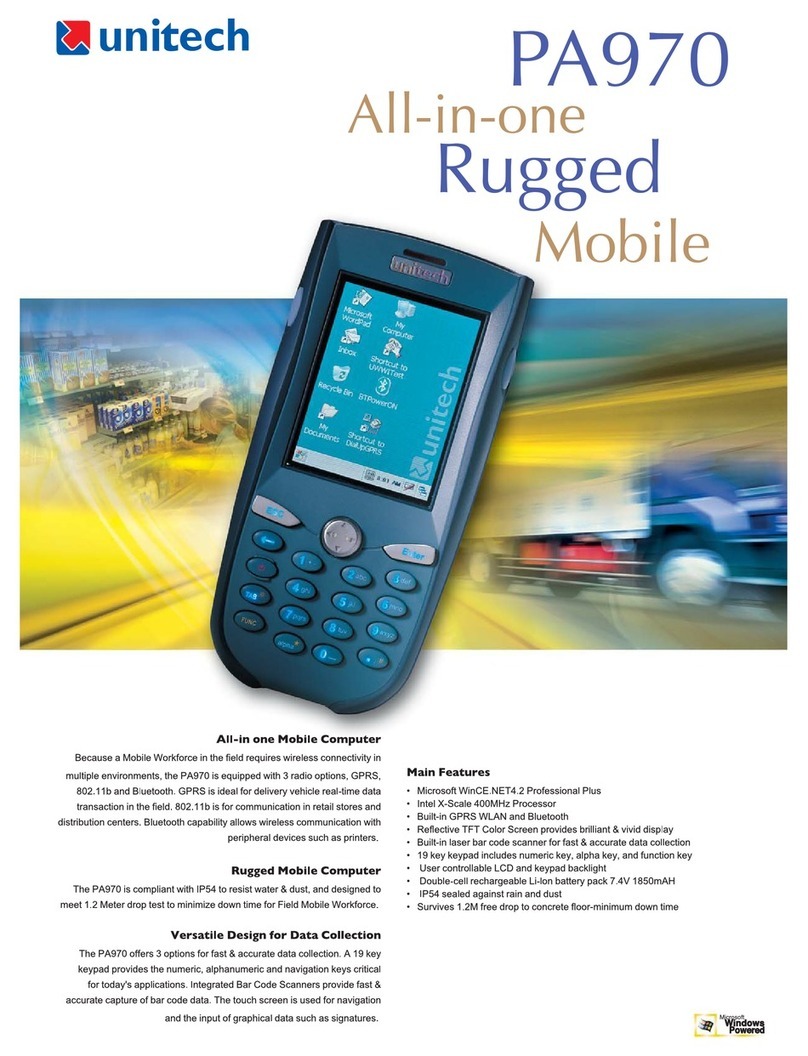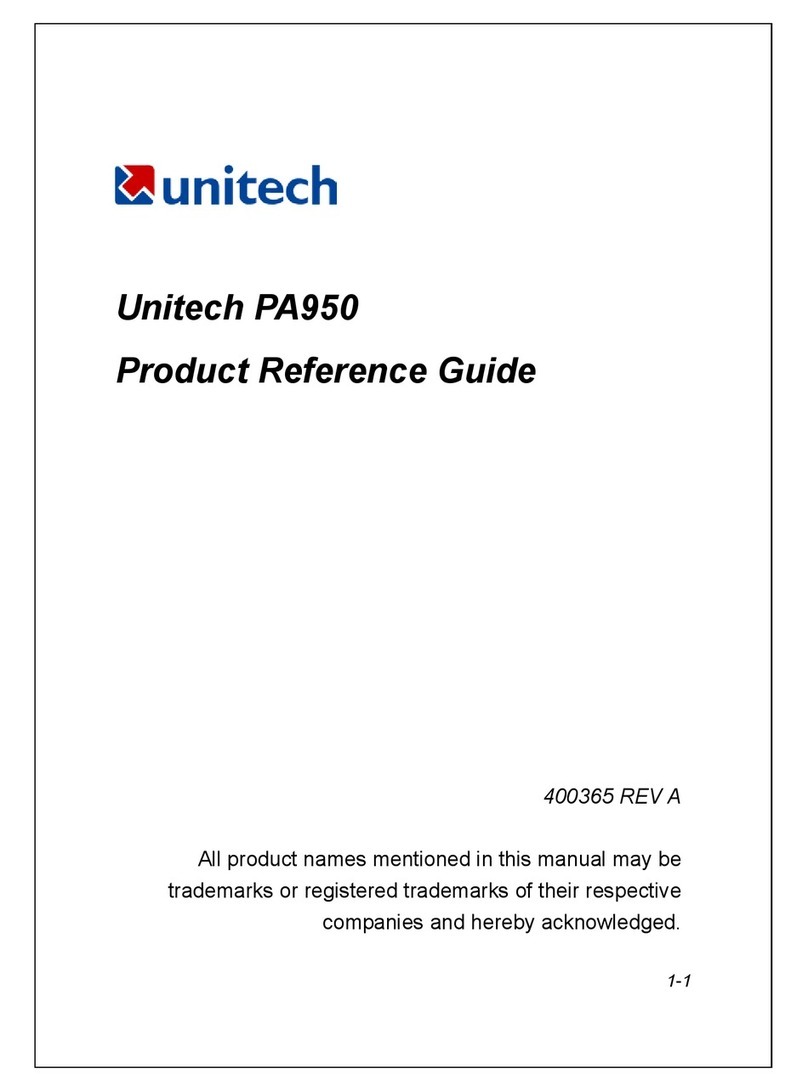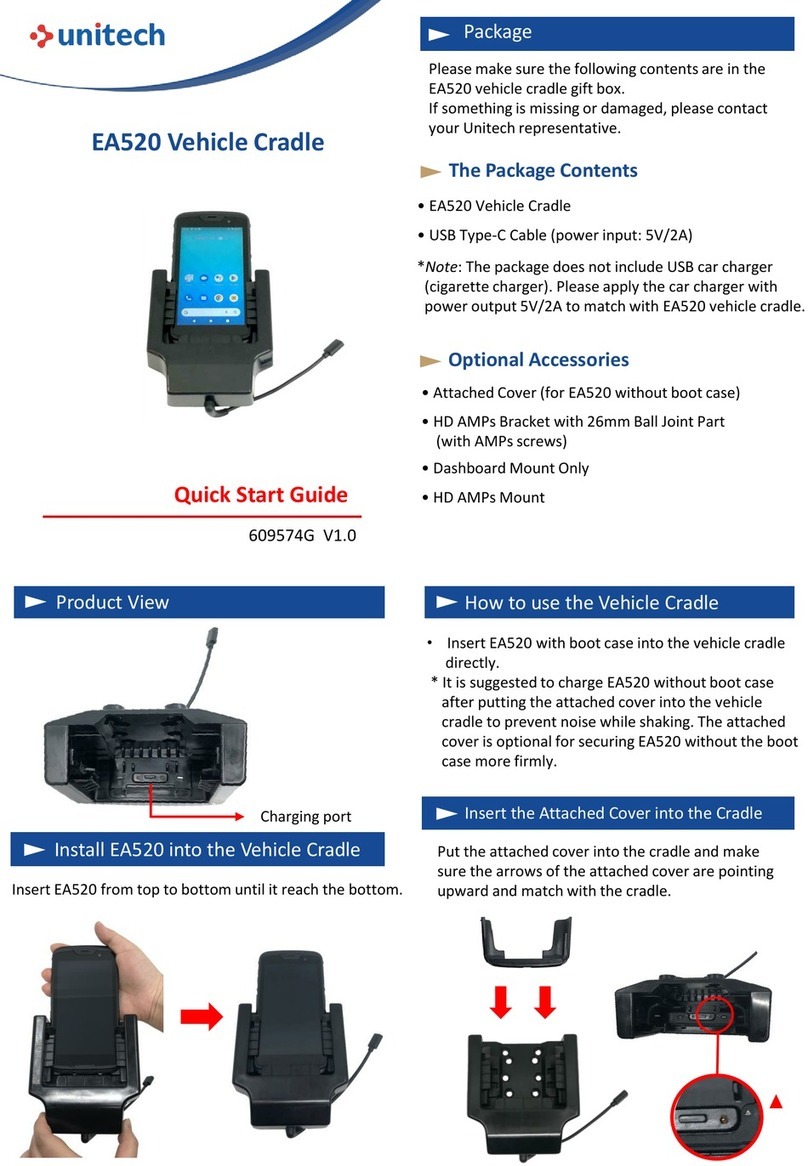2UnitechPA962
Chapter1. Introduction............................................................................ 4
UnitechPA962&Accessories.........................................................................................6
TouroftheUnitechPA962...............................................................................................7
PA962FrontandLeft Side..............................................................................................7
PA962Back....................................................................................................................7
FirstStepswiththe UnitechPA962..................................................................................8
Installing theBattery Pack...............................................................................................8
SupplyingPowertothe PA962........................................................................................9
ChargingtheMainandBackupBatteriesfortheFirstTime...............................................9
Using the Stylus...........................................................................................................10
PCMCIAPullingTags....................................................................................................10
Insert CFcardtoPA962................................................................................................10
ProtectiveScreenFilm..................................................................................................11
FirstOperationoftheUnitechPA962.............................................................................11
PressingtheON/OFF Key............................................................................................11
AdjustingScreen Brightness.........................................................................................11
CalibratingthePA962....................................................................................................11
SettingTimeZone,Date,andTime................................................................................11
FlashMemory...............................................................................................................13
Chapter2. Using theKeypadand Scanner.......................................... 14
Keypad.........................................................................................................................14
AlphaKey.....................................................................................................................15
Usefulhotkeys..............................................................................................................15
SoftwareKeyboard(WindowsCEKeyboard)..................................................................16
OpeningtheWindowsCEKeyboard:.............................................................................16
Keying-in Characters:....................................................................................................16
InternationalCharacterSupport:.....................................................................................16
MovingtheKeyboard:....................................................................................................16
Closing theKeyboard:...................................................................................................16
UsingtheLaserScanner...............................................................................................17
Chapter3. Powersystem......................................................................... 18
ChargingtheLithium-IonBatteryPack...........................................................................18
ChargingtheMainandBackup BatteryfortheFirstTime................................................18
PowerStatusIndication................................................................................................19