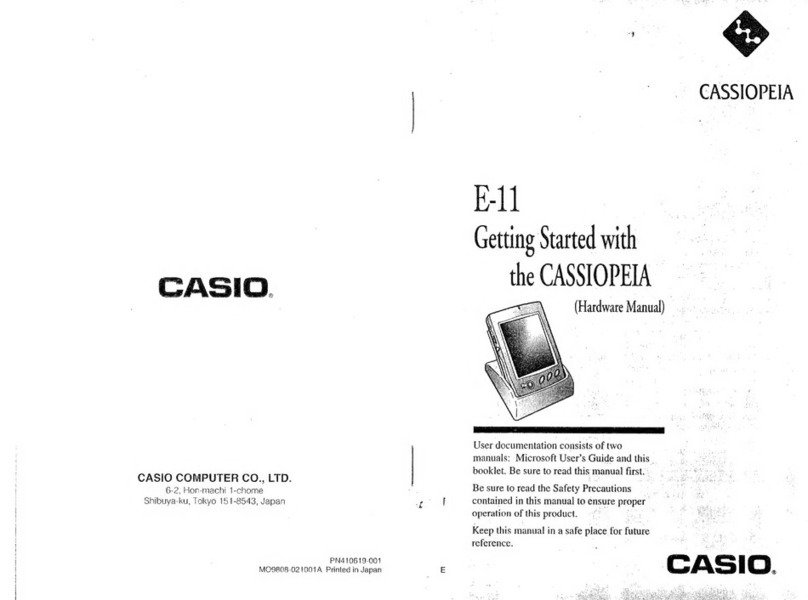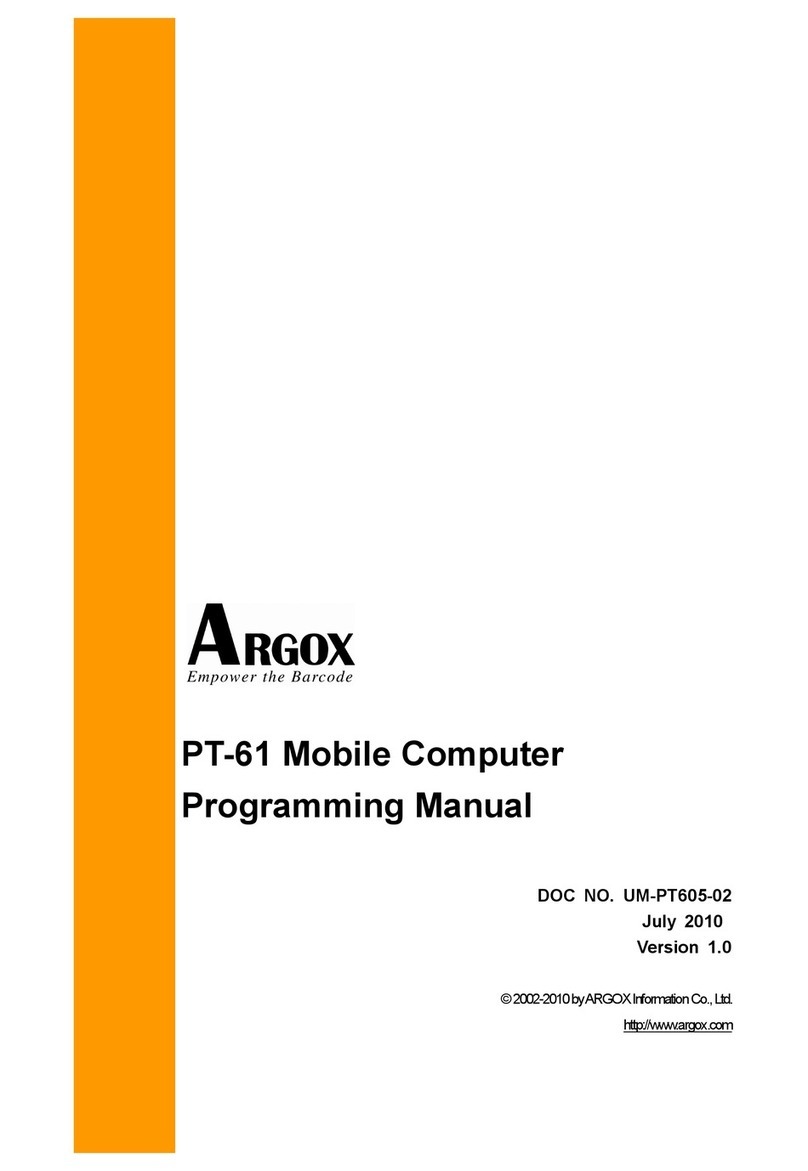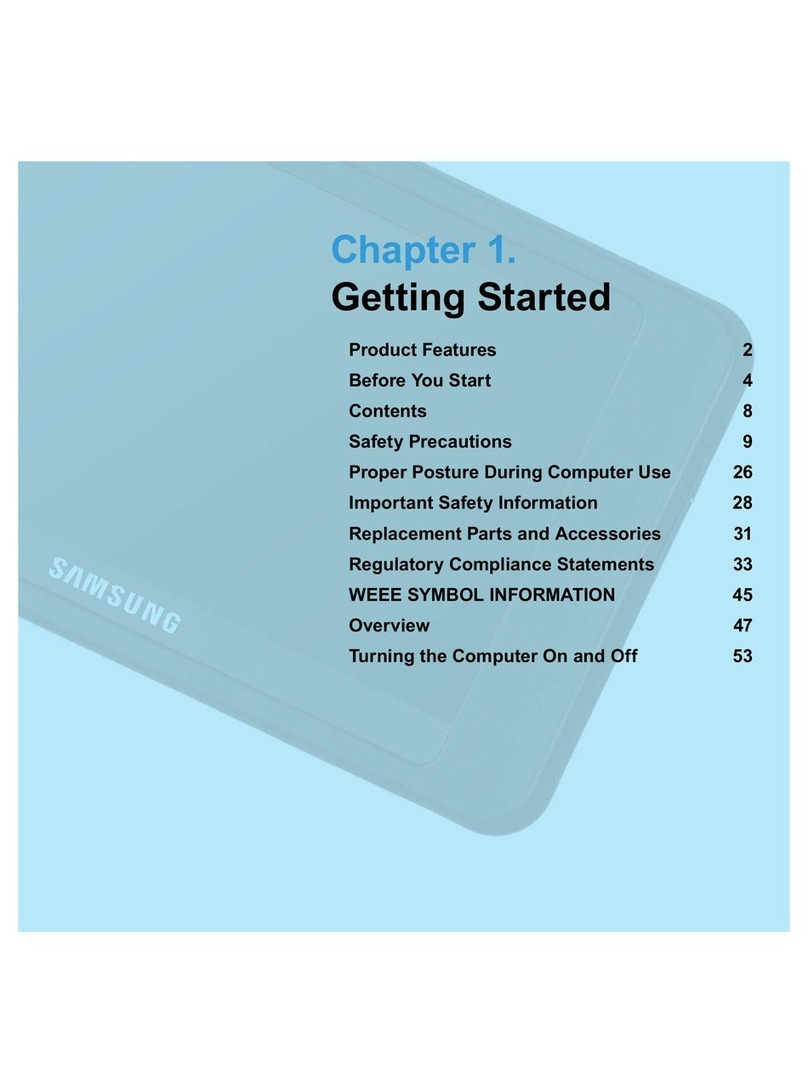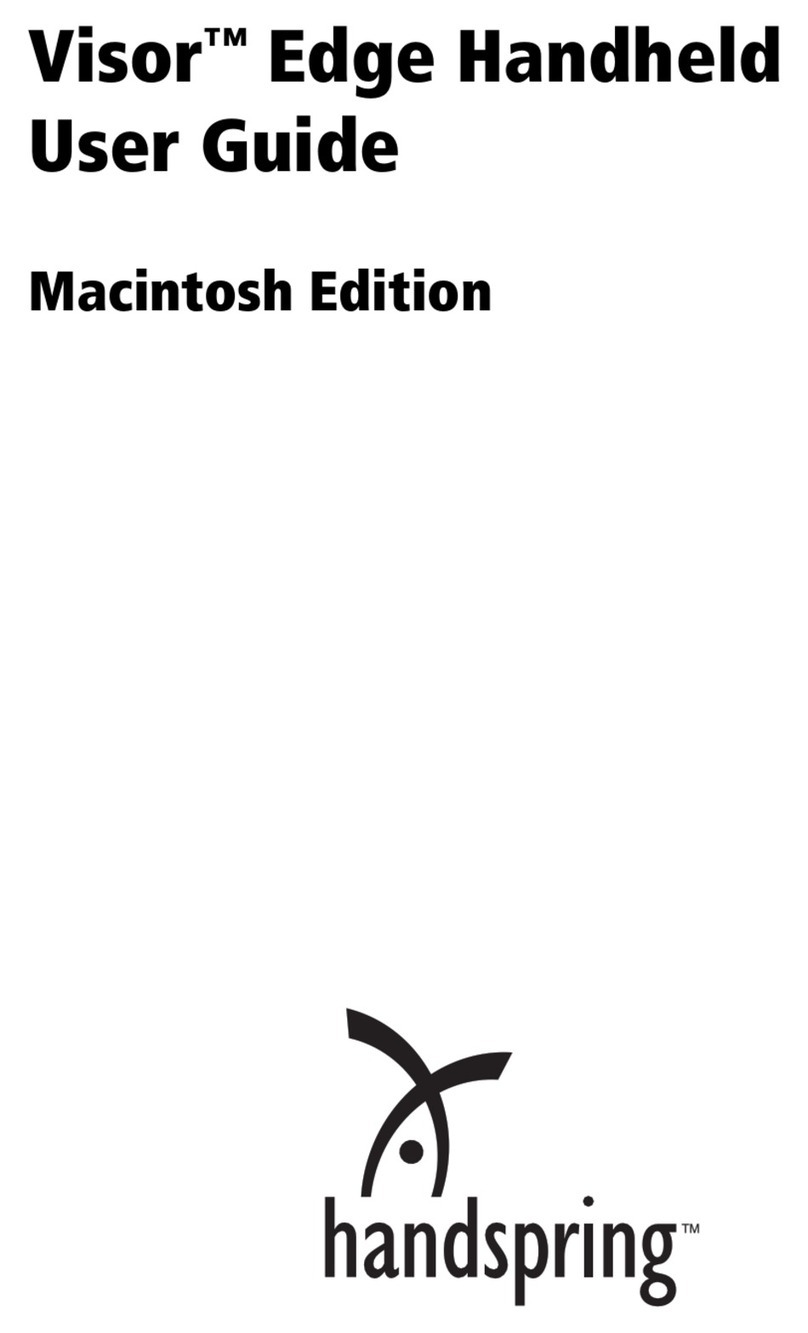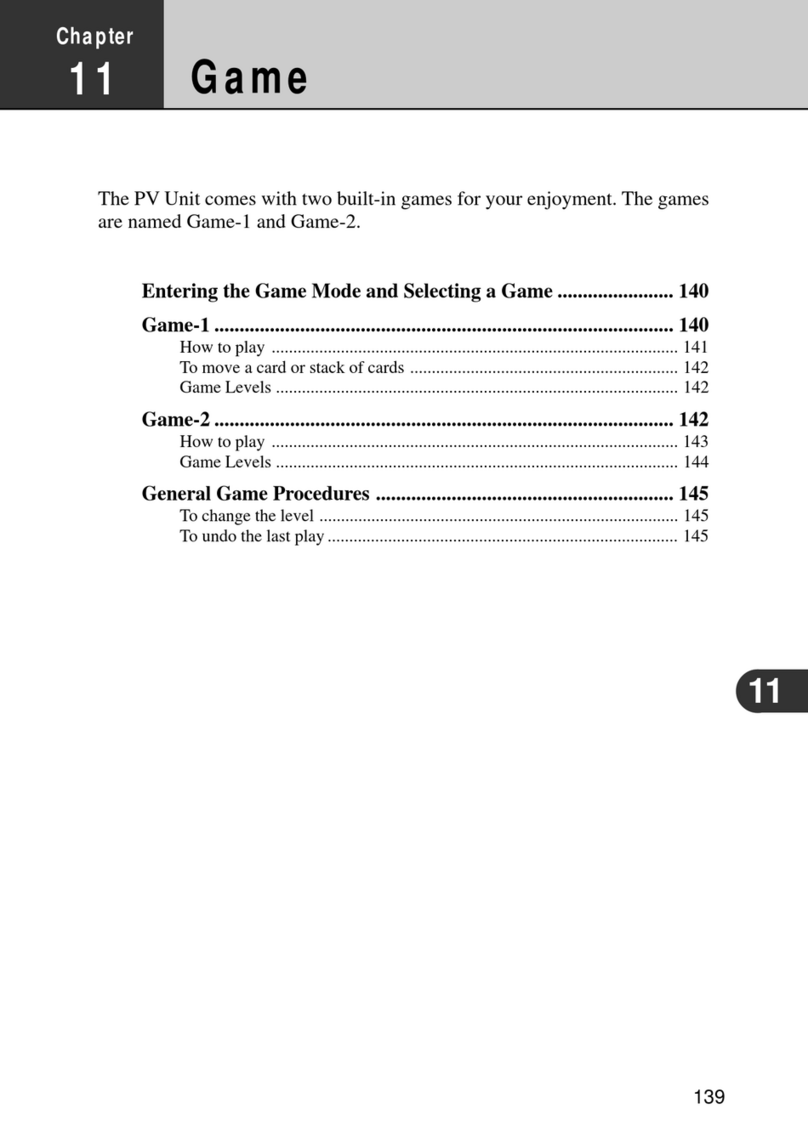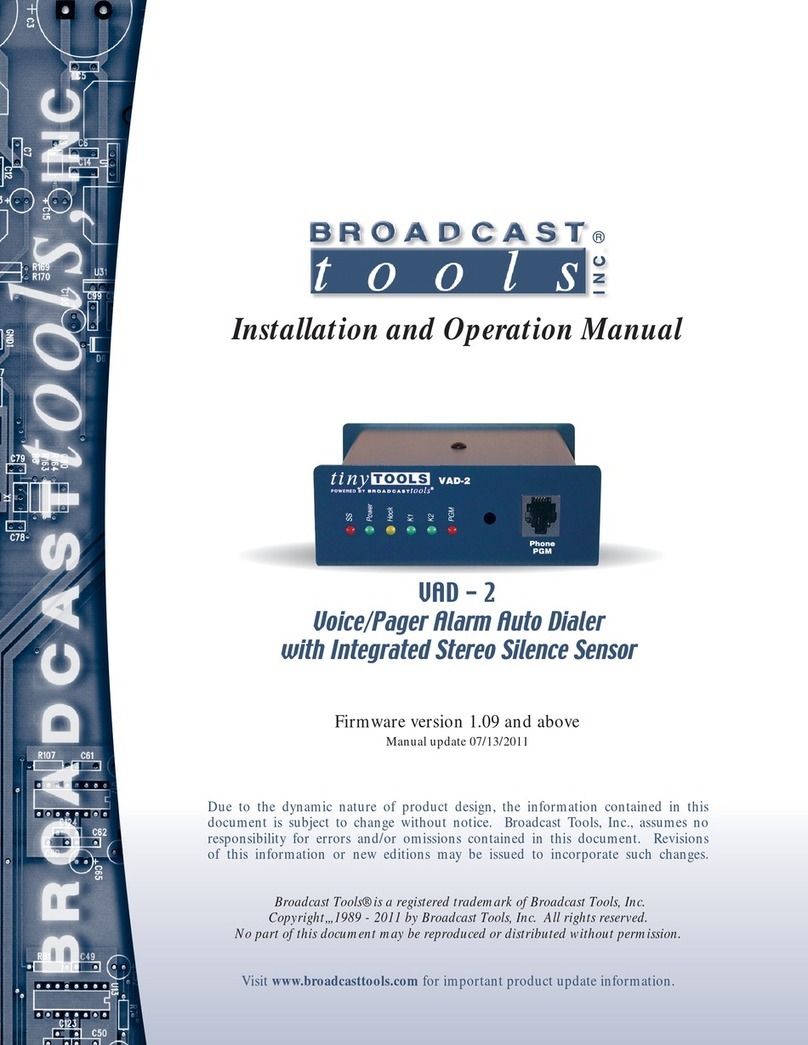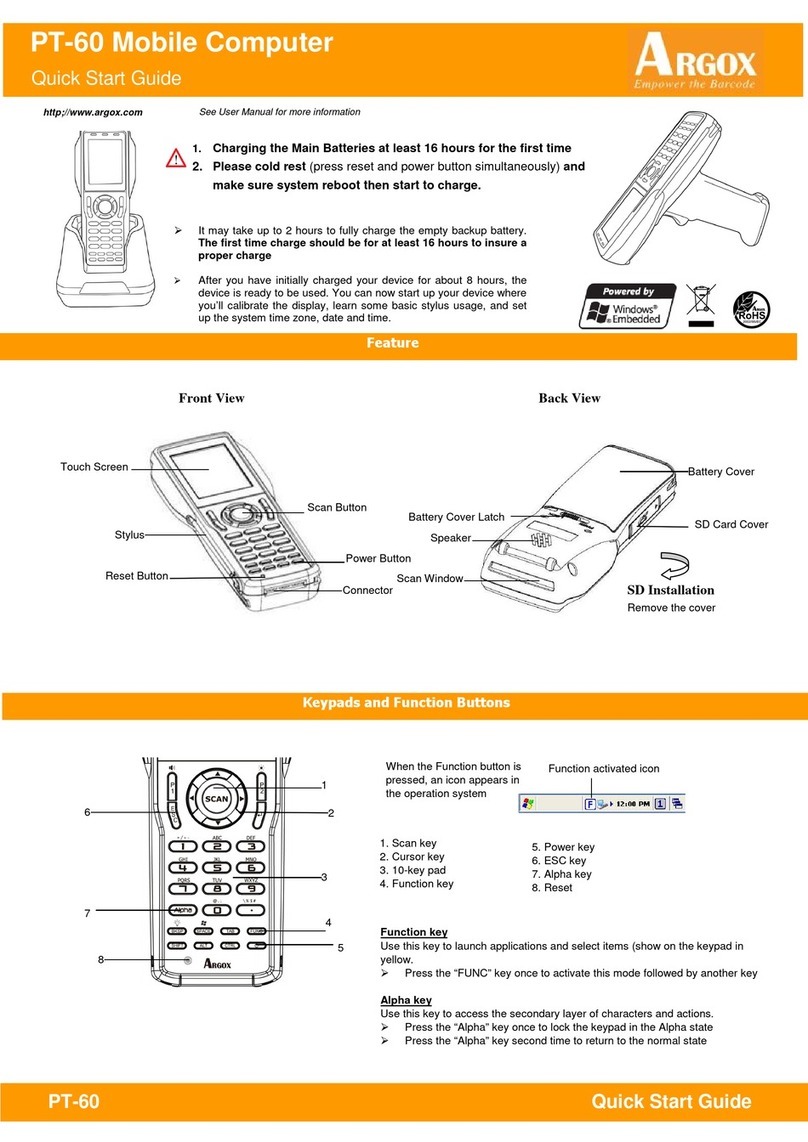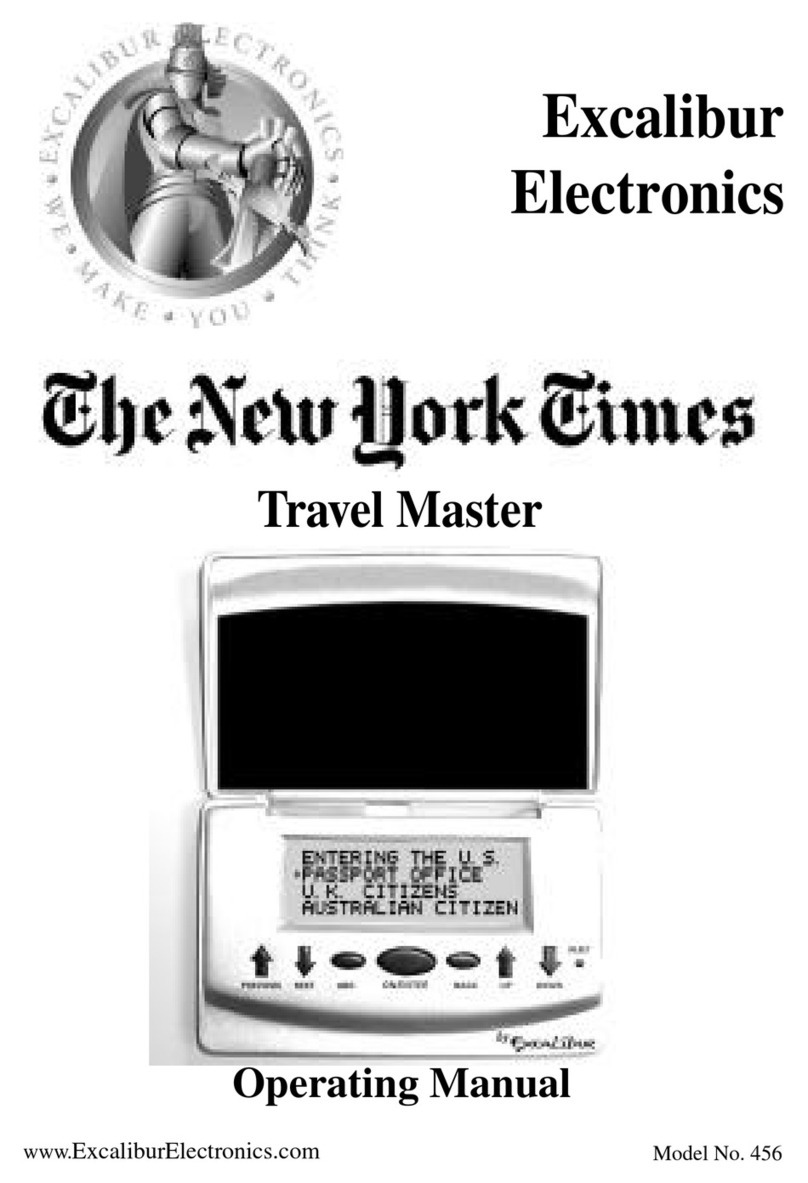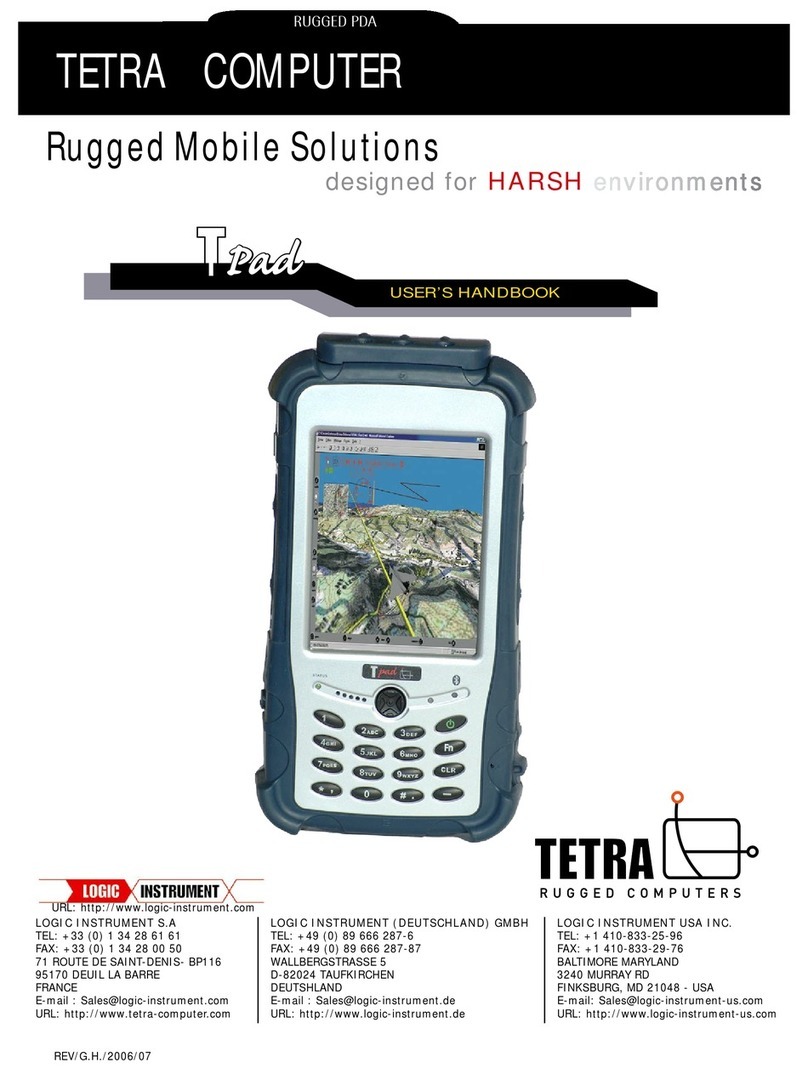skeye. HW 90240 User manual

User Guide
skeye.dart
HW 90240
Version 1.04

This document and its contents shall not be reproduced or trans erred in any orm without
express permission. Compensation will be claimed or any in ringement. All rights reserved in
the event o patenting or registration o utility models.
© Hö t & Wessel AG 2009
Subject to amendment, errors excepted
BHB_skeye-dart_HW90240_1-04_EN.doc

TABLE OF CONTENTS
19.05.2010 • 1.04 3
Table of contents
1.
Introduction ................................................................................................. 5
1.1
Document In ormation ............................................................................... 5
1.2
Changes ................................................................................................... 5
1.3
Terminology.............................................................................................. 5
1.4
Readership................................................................................................ 6
1.5
Intended Use ............................................................................................ 6
1.6
Sa ety Notes ............................................................................................. 6
1.6.1
General Sa ety Notes ........................................................................... 6
1.6.2
Sa ety Notes or the Lithium-Ion Battery................................................. 7
1.6.3
Sa ety Notes or the Communication Cradle/ Battery Charger...................11
1.6.4
Sa ety Notes or the Power Supply ........................................................11
1.6.5
Sa ety Notes on the Camera/Imager with LED Aimer (optional) ................12
1.6.6
Sa ety Notes on GSM/GPRS/EDGE (optional) ..........................................12
1.6.7
Sa ety Notes on Wireless LAN/Bluetooth ................................................13
1.6.8
Sa ety Notes on Data Loss ...................................................................13
1.7
Disposal ..................................................................................................13
1.8
Explanations on this Manual .......................................................................14
1.8.1
Note Pictograms .................................................................................14
1.8.2
Registered Trademark .........................................................................15
2.
skeye.dart................................................................................................... 16
2.1
Variants o the Base Types.........................................................................16
2.2
Accessories ..............................................................................................17
2.3
Communication Cradle ..............................................................................17
2.4
Hardware Equipment.................................................................................17
2.5
So tware Equipment..................................................................................17
2.6
Views ......................................................................................................18
2.6.1
Front View .........................................................................................18
2.6.2
Side View...........................................................................................19
2.6.3
Rear View ..........................................................................................19
2.7
LED Function Displays ...............................................................................19
3.
Taking into Operation ................................................................................. 20
3.1
Switching on the Backup Battery ................................................................20
3.2
Inserting the Micro SD Card .......................................................................21
3.3
Insertions o the SIM Card .........................................................................22
3.4
Battery ....................................................................................................23
3.4.1
Inserting the Battery ...........................................................................23
3.4.2
Replacing the Battery ..........................................................................24
3.4.3
Charging the Battery ...........................................................................24
3.5
Switching On/Switching O the skeye.dart...................................................25
3.5.1
Switching On......................................................................................25
3.5.2
Switching O the skeye.dart ................................................................25
3.5.2.1
Suspend Mode ..............................................................................25
3.5.2.2
Automatic Standby – Power Supply .................................................27
3.5.2.3
Complete Power O by Removing the Battery ...................................28
4.
Initial Steps ................................................................................................ 2
4.1
Operating the skeye.dart with the Stylus .....................................................29
4.2
Microso t Windows CE – Basics ...................................................................30
4.2.1
Start Screen.......................................................................................30
4.2.2
Start Menu.........................................................................................30
4.2.3
Desktop Symbols ................................................................................31
4.2.4
Taskbar .............................................................................................31
4.2.5
Right Mouse Button Function ................................................................32
4.2.6
Showing/Hiding the Keyboard...............................................................32

TABLE OF CONTENTS
4 1.04 • 19.05.2010
4.2.7
Basic Settings.....................................................................................32
4.2.7.1
Calibrating the Touch Screen ..........................................................33
4.2.7.2
Setting the Brightness ...................................................................35
5.
Further Functions and Settings................................................................... 36
5.1
Setting o Display Orientation and -Dissolution .............................................36
5.2
Scan o Barcodes ......................................................................................36
5.3
Scan Keys................................................................................................37
5.4
SysAP......................................................................................................37
5.5
Soundset .................................................................................................38
5.6
System In o .............................................................................................39
5.7
SysBackup ...............................................................................................40
5.7.1
Calling SysBackup...............................................................................41
5.7.2
Creating a Backup...............................................................................42
5.7.3
Restoring the Backup ..........................................................................43
5.7.4
Deleting a Backup...............................................................................44
6.
Radio .......................................................................................................... 45
6.1
Wireless LAN ............................................................................................45
6.1.1
Wireless LAN Network Settings .............................................................45
6.1.2
Wireless LAN Con iguration ..................................................................46
6.1.3
Entering the Network ID ......................................................................48
6.2
GSM Control.............................................................................................49
6.2.1
Establishing a Connection ....................................................................49
6.2.2
Further Settings .................................................................................51
6.2.2.1
Persistent Setting o the PIN Number...............................................51
6.2.2.2
General Settings ...........................................................................52
6.2.2.3
APN .............................................................................................53
6.2.2.4
GSM In o......................................................................................53
6.3
GPS Module .............................................................................................54
7.
Communication Cradles .............................................................................. 55
7.1
Communucation Cradle (USB Standard) ......................................................55
7.2
Technical Data..........................................................................................55
7.3
Charging the Battery in the Communication Cradle .......................................56
7.4
Connecting the Communication Cradle to the Desktop PC ..............................56
7.5
Desktop Cradle (USB with Battery Charger) .................................................57
7.6
Technical Data..........................................................................................57
7.7
Charging the Battery in the battery charger slot ...........................................58
7.8
Communication skeye.dart ⇔ PC ................................................................59
7.9
Application o USB Host .............................................................................60
8.
Technical Data ............................................................................................ 61
.
Troubleshooting.......................................................................................... 62
9.1
Reset via So tware ....................................................................................62
9.2
Reset via Hardware ...................................................................................62

INTRODUCTION
Document In ormation
19.05.2010 • 1.04 5
1. Introduction
The skeye.dart is a modern industrial PDA. It has been designed or the use as
sel scanning terminal or mobile terminal or ield applications. You can choose
between several variants.
With protection level IP54 against dust and moisture and drop protection o 1.20 m
the skeye.dart is proper or the use in rough environments.
1.1 Document Information
Product: skeye.dart
Type o Document: User Guide
Version: 1.04
Author: Lin / Hö t & Wessel AG, Hannover
1.2 Changes
Version: Changes: Date: By:
01.00 First version 09.01.2009 Lin
01.01 Hint backup battery clari ied 21.04.2009
Lin
01.02 Adjusted to current techn. status/edited 18.05.2009
Esp/Lin
01.03 New chapters: Insertion o the SIM card; GSM
service; Establishing a GPRS connection; SysApp;
SysBackup; Soundset; GPS module Revision
16.11.2009
Lin
01.04 Enhanced by keye.dart PBV and XKE Lin
1.3 Terminology
skeye.dart
HW 90240
Portable Data Terminal (in the ollowing re erred as “mobile
terminal”) with WLAN IEEE 802.11b/g and Bluetooth 2.0
skeye.dart FFE
HW 90240 FFE
Like the skeye.dart, additionally with GSM/GPRS/EDGE and
GPS
skeye.dart PBV
HW 90240 PBV
Like the skeye.dart, additionally with headset connection
("Pick-by-Voice")
skeye.dart XKE
HW 90241 XKE
Like the skeye.dart, additionally with 31 key keyboard
("Extended Keyboard Edition")
Battery HW 19240 The mobile terminal is supplied by a rechargeable lithium-
ion battery
Communication cradle USB
HW 50240
Communication cradle with USB inter ace or the mobile
terminal (Standard)
Desktop cradle USB
HW 50242
Communication cradle with USB inter ace or the mobile
terminal (with additional battery charging compartment)
Power supply unit Wide range switched mode power supply unit to provide the
mobile terminal and the communication cradle with power.
Passive holder HW 51240 For installation o the skeye.dart in vehicles and or charging
o the battery.

INTRODUCTION
Readership
6 1.04 • 19.05.2010
1.4 Readership
The documentation is intended or people operating the skeye.dart.
1.5 Intended Use
The skeye.dart has been designed or use in the commercial sector and or
acquiring and trans erring data within buildings or vehicles or outside under
moderate climate conditions.
The skeye.dart is not intended or distribution to private households.
Please pay attention to the in ormation o this user guide, especially the sa ety
notes. Intended use means that the device must only be used and operated in
accordance with the in ormation contained herein. Any other use is not an intended
use and may lead to property damage or even personal injury. Hö t & Wessel does
not accept any liability or damages caused by a usage other than the intended
usage.
1.6 Safety Notes
Care ully read and ollow the user manual and the sa ety in ormation mentioned in
this chapter be ore per orming urther steps. You have to:
•read
•keep the in ormation in mind during work.
This is the precondition or
•secure working with the product
•undisturbed handling
1.6.1 General Safety Notes
Transport and Storage:
♦The device must only be shipped in original or comparable robust packaging.
Shipping the device e.g. in a normal padded bag does not provide su icient impact
and pressure protection.
Such improper packaging would all under the de inition o the term Negligence.
Handling:
♦Never expose the skeye.dart to very high temperatures or a long time.
♦Never insert any objects not intended or use with this device in the instrument’s
openings. This might damage the device.
Operating:
♦Do not dip the skeye.dart into luid.
♦Only use your skeye.dart with original equipment. Non-compliance voids the
warranty.
♦Do not operate your skeye.dart when you are in explosive areas, or instance in
petrol stations, uel depots, chemical plants, below deck in ships, near blasting
operations, in locations where a large volume o dust particles (such as lour, wood
or metal) is present in the air, etc.

INTRODUCTION
Sa ety Notes
19.05.2010 • 1.04 7
We recommend to switch o the device completely. This also applies to places
where you are usually advised to switch o your vehicle motor.
♦Do not operate in close range o strong electromagnetic ields. Failures may be
caused.
♦Inter erence may be noticed near electric devices. There ore, always pay attention
to local sa ety regulations.
♦Users with hearings aids must note that radio signals o electronic devices (with
radio equipment) may launch into hearing devices causing an unpleasant noise.
Maintenance, Service and disturbances:
♦The skeye.dart is – apart rom charging o battery and the mentioned comments –
li etime maintenance- ree and does not need special care.
♦Do not try to open, repair or modi y your skeye.dart. The manu acturer will not be
liable or any damage caused in that way. Apart rom other things, the unction or
correctly charging the battery may be in luenced. As a result, excessive charging
voltage, uncontrolled charging and discharge current, leakage o harm ul
substances, excessive heat generation, bursting or ire may occur.
♦Any tampering by non-authorised persons will invalidate the warranty.
♦I your skeye.dart needs to be repaired or maintained, please contact your
specialised dealer.
♦Clean the housing only with damp cloth and mild detergent.
1.6.2 Safety Notes for the Lithium-Ion Battery
Care ully read the ollowing sa ety notes to prevent an incorrect handling o the
battery and to avoid possible dangers.
Non-observance of the safety information or incorrect use of the battery
can lead to excessive current flow, to the discharge of harmful substances,
excessive heat development, explosion or fire.
Transportation and storage:
♦Do not transport or store the battery together with metal objects such as necklaces,
hairpins, etc. Doing so may short circuit the battery, which could result in excessive
current low and possibly cause leakage o battery luid, heat generation, bursting
or ire. When carrying or storing batteries, use an electrically nonconductive
(insulated) case.
♦When the equipment is expected not to be used or a long time do not store the
batteries exceeding the appropriate conditions as listed below. Otherwise its
per ormance will be degraded and its service li e will be decreased.
▪when the batteries are discharged and remain in the equipment: 1 week
▪when the batteries are ully charged and remain in the switched o
equipment: 1 month
▪long-term storage: see next note.
♦When the battery is expected not to be used or a long time, take the battery out o
the equipment and store it in a dry place at or below room temperature. For an
optimum service li e, the battery should be charged up to 20 to 40% when being
stored. A ter 12 months at the latest the device should be charged and
subsequently discharged. Otherwise, its per ormance will be degenerate and its
service li e will be decreased.

INTRODUCTION
Sa ety Notes
8 1.04 • 19.05.2010
♦Switch o the backup battery i you do not use the device or a longer time (see
chapter 3.1)
♦Store the battery in a location where children cannot reach it. Also make sure that a
child does not take out the battery rom the charger or equipment being used. I a
child swallows a battery, seek medical attention immediately.
♦The storage temperature must not be below –20 or above +50°C.
Ambient conditions:
♦The temperature may not be outside the admissible operating and storage
temperature range o -20 to +50 degrees centigrade. The temperature may be
within the range o 0 °C to +40 °C during charging.
♦Do not discard the battery into ire and do not leave it in a hot place such as near a
ire or on a heater. Doing so melt the insulation, damage the sealing parts or
protective devices, cause leakage o battery luid (Electrolyte) rom the batteries,
bursting or ire.
♦Do not immerse batteries in water or seawater, and do not allow them to become
wet. Batteries which have become wet must always be replaced with new ones
because internal short-circuits can cause dangerous heat emissions i urther used.
♦Do not throw batteries, and do not allow them to all on hard sur aces.
Connection:
♦Do not connect the battery to an electrical outlet, e.g. vehicle cigarette lighter,
power outlets, other power supply units, other charger, etc.
♦Do not reverse the positive (+) and negative (-) terminals when inserting the
battery. Since the mechanical design o the battery enables you to insert in one
direction only, the battery must not be inserted into the opposite direction by orce.
Handling:
♦Protective devices to prevent danger are built into the battery. To ensure or a
proper operation, do not disassemble the battery or modi y parts o it. I they are
damaged, this could result in excessive charging voltage, control loss during
charging or discharging, leakage o battery luid, heat generation, bursting or ire.
♦Do not disassemble Li-ion bare cells o the battery. There is the danger o lammable
luid being spilt. It may also cause an internal or external short circuit, leakage o
battery luid, heat generation, bursting or ire.
♦Do not directly solder the battery. Doing so melt the insulation, damage the sealing
parts or protective devices, cause leakage o battery luid (Electrolyte) rom the
batteries, bursting or ire.
♦Do not short-circuit the battery by directly connecting the positive (+) and negative
(-) terminals with objects such as wire. Short circuiting generates heat which may
damage the equipment. In the worst case this could result in leakage o battery
luid, bursting or ire.
♦Do not put the battery into a microwave oven or pressurised container. This could
result in leakage o battery luid, bursting or ire.
♦Do not pierce the battery with a nail or other sharp object, hit it with a hammer, or
step on it. This could result in leakage o battery luid, bursting or ire.

INTRODUCTION
Sa ety Notes
19.05.2010 • 1.04
Operation:
♦For operation o the device use the delivered battery only. Please use the battery
only or the determined purpose.
♦Do not use the battery in any device other than those speci ied in this manual.
Depending on the device being used, doing so may cause abnormal current low,
leakage o battery luid, heat generation, bursting or ire.
♦I the battery becomes discolored or de ormed, or in any way appears abnormal,
stop using it. Return it to the distributor or manu acturer rom whom you purchased
it.
♦Do not use or leave the battery in very high temperatures ( or example, under
strong direct sunlight). Otherwise, it may cause leakage o battery luid, bursting or
ire or its per ormance will be degenerate and its service li e will be decreased.
♦To ensure sa ety, the battery incorporates built-in sa ety devices. Do not use it in a
location where static electricity is greater than what the manu acturer guarantees.
Otherwise, the sa ety devices may be damaged, causing leakage o battery luid,
expose o ire.
♦Do not use the battery in other than the ollowing conditions. Otherwise, it can
overheat or ire, or its per ormance will be degenerate and its service li e will be
decreased.
▪when the battery is charged: 0 °C ~ +40 °C
▪when the battery is discharged or stored: -10 °C ~ +50 °C
Note: higher temperatures increase the sel -discharge o the battery.
♦Do not use the battery in combination with primary batteries (such as dry-cell
batteries) or batteries o di erent capacities or brands. That may cause leakage o
battery luid, heat generation, bursting or ire.
♦Do not connect di erent assembled batteries together. And also do not connect
same assembled batteries in series, unless explicitly instructed by the user
in ormation to do so.
Charging:
♦When recharging, only use the battery charger specially provided by Skeye. Failure
to ollow proper charging procedures may cause excessive voltage, excessive
current low, loss o control during charging, leakage o battery luid, heat
generation, bursting, or ire.
♦Do not use or charge the battery near a heat source such as ire or heater or in
extremely hot weather.
♦Do not charge a battery when it is cold (below 0 °C). This may cause impaired
per ormance and shortening o battery service li e.
♦I a battery is to be used or the irst time or it has not been used or a long time,
be sure to charge it.

INTRODUCTION
Sa ety Notes
10 1.04 • 19.05.2010
Health hazards:
♦I a battery leaks, and the electrolyte enters the eye, do not rub but rinse out
thoroughly under lowing water and then seek medical assistance. Otherwise, eye
damage can result.
♦I a battery leaks and the electrolyte makes contact with clothing or the skin, the
skin or clothing must be rinsed out under lowing water in order to prevent damage
to the skin.
Maintenance, service and disturbances:
♦Lithium-ion batteries have a predetermined operating li e. I the operating time
shortens excessively, this means that the battery li e has expired. I it comes to
that point, stop use immediately and replace with new batteries.
♦Lithium-ion battery is a designated product o Recycle. The battery a ter using is a
valuable resource. The return o the batteries ensures reuse o the chemicals
contained. This recycling process avoids any impact to the environment.
Hö t & Wessel guarantees that all batteries returned are ed to the recycling
process.
When a battery is no longer usable, discharge it. When you dispose o the Lithium
battery, insulate it by wrapping the terminals with tape. Mixing the battery with
other metals or batteries may lead to ire, heat, or explosion.
Then, return the battery to Hö t & Wessel. As a part o its normal service,
Hö t & Wessel guarantees that all used batteries are ed to the recycling process.
See also extract rom BattV (Decree or the return and disposal o used batteries
and accumulators, Germany) as o 09.09.2001:
„The manufacturers are obliged to take back and reuse toxic containing
batteries according to the regulations and dispose of non-reusable batteries that
have been handed in by distributors (§5) or public disposal departments (§9) “
♦I Lithium-ion batteries are not ully charged a ter the battery charger’s
predetermined charging period has elapsed, stop the charging process. Prolonged
charging may cause leakage o battery luid, heat generation or bursting o ire.
♦I the battery leaks or gives o a bad odor, remove it rom any exposed lame.
Otherwise, the leaking electrolyte may catch ire, and the battery may explode or
ire.
♦I the battery gives o an odor, generates heat, becomes discolored or de ormed, or
in any way appears abnormal during use, recharching or storage, immediately
remove it rom the device or battery charger and stop using it.
♦In case the battery terminals are dirty, clean the terminals with a dry cloth be ore
use, otherwise, the contact with equipment may cause insu iciency, and power
ailure or charge ailure.

INTRODUCTION
Sa ety Notes
19.05.2010 • 1.04 11
1.6.3 Safety Notes for the Communication Cradle/ Battery Charger
♦The battery may only be charged with the battery charging device recommended by
the manu acturer. The utilisation o another battery charger might be dangerous
and leads to an end o the warranty.
♦Do not try to open, repair or modi y your device. The manu acturer will not be liable
or any damage caused in that way. Apart rom other things, the unction or
correctly charging the battery may be in luenced. As a result, excessive charging
voltage, uncontrolled charging and discharge current, leakage o harm ul
substances, excessive heat generation, bursting or ire may occur.
♦I the communication cradle/battery charger changes shape or colour, generates
heat or in any way appears abnormal stop using it. Return it to the distributor or
manu acturer rom whom you purchased the communication cradle/battery charger.
♦Use the communication cradle/battery charger only with the supplied power supply.
The main voltage must correspond to the technical data mentioned on the power
supply.
♦Use the communication cradle/battery charger only in dry, closed rooms and not in
direct sunlight, e.g. behind windows.
♦The device has to be connected to a USB 1.1 or higher inter ace.
♦Keep the device out o the reach o small children.
1.6.4 Safety Notes for the Power Supply
♦Do not try to open and/or repair and/or alter the power supply. The manu acturer
will not be liable or any damage caused in that way.
♦Always connect the power cable into an easy accessible wall outlet.
♦Always connect the power cable to the device be ore plugging it into the wall outlet.
Make sure that you do not insert the power cord into the headset plug by mistake.
♦Check that the plug is clean be ore plugging it in.
♦Do not place any objects on top o the cord.
♦Do not place the cord near heating equipment.
♦Do not connect cables other than those speci ied in this manual. Doing so may
result in ire or improper operation.
♦Do not use a damaged cord.
♦Handle the power cord with care. Improper handling may lead to ire or shock.
♦Avoid excessive bending, twisting, and pulling o the cord.
♦When disconnecting the power cable, hold the plug irmly. Do not tug on the cord
itsel .
♦Use power supply and power cable only in dry rooms.

INTRODUCTION
Sa ety Notes
12 1.04 • 19.05.2010
1.6.5 Safety Notes on the Camera/Imager with LED Aimer (optional)
I your skeye.dart is equipped with an imager module with integrated LED aimer,
please observe the ollowing notes:
The LED light source is classi ied as a class 1 LED according to the ollowing
standard: IEC60825-1 ED 1.2:2001.
A class 1 LED is presumed to be sa e under reasonably oreseeable conditions o
operation. Even looking directly into the light beam by accident does not do any
harm.
Caution: When changing the settings o the imager/aimer module except or those
described in the user guide the LED radiation may exceed the harmless area o
class 1.
1.6.6 Safety Notes on GSM/GPRS/EDGE (optional)
A GSM/GPRS communication can be realised via CF or PC card. I your device eatures
such equipment pay attention to the sa ety notes.
Radio devices (such as GSM) are subject to certain restrictions when used in
proximity to electronic instruments:
When being in an aircra t completely power o your skeye.dart (see chapter
3.5.2.3.). Using the skeye.dart in an aircra t inter eres with the electronic
equipment on board and might be dangerous. Please ollow the instructions o the
particular airline.
♦Switch o your skeye.dart in hospitals or similar places to prevent an inter erence
with medical devices.
♦Switch o your skeye.dart at places where you are advised to switch o your mobile
phone.
♦The unit may a ect heart pacemakers.
The Federal O ice or Radiation Protection recommends a distance o no less than
20 cm between a mobile phone and a heart pacemaker to ensure no inter erence
takes place. This recommendation is also in line with studies and recommendations
issued by independent institutes.
Users with heart pacemakers must ensure a distance o at least 20 cm between the
skeye.dart and the heart pacemaker.
♦The unit may a ect hearing aids.
♦Inter erence may be noticed in close proximity to televisions, radios, PCs.

INTRODUCTION
Disposal
19.05.2010 • 1.04 13
1.6.7 Safety Notes on Wireless LAN/Bluetooth
A Wireless LAN- or Bluetooth-communication can be realised using an integrated
module. I your skeye.dart is equipped with a WiFI-/Bluetooth-module, please pay
attention to the sa ety notes.
Radio acilities – as well as Wireless LAN and Bluetooth - are subject to certain
restrictions during use near electronical devices. In this connection please read the
sa ety notes o the previous chapter.
Wireless LAN data communication and Bluetooth can be easily intercepted and
recorded. Secure your network against unauthorised intrusion into the WLAN. We
recommend that you consult a specialist (e.g. a system house).
1.6.8 Safety Notes on Data Loss
♦It is very much recommended that all important data be backed up as durable
hardcopy. It is very much recommended to store all recorded data to lash disk and
to regularly back up the data on an external medium. Given certain conditions, loss
or modi ication o data can occur in practically any electronic storage system.
There ore, we do not accept any liability or loss o data or data being otherwise
rendered unusable ollowing incorrect use, repairs, aults, battery problems,
so tware errors or or any other reason.
We shall not be held liable either directly or indirectly or any inancial loss or third
party compensation claims which arise on oot o the use o this product and all and
any o its unctions, such as stolen credit card numbers, loss or modi ication o data,
etc.
1.7 Disposal
The skeye.dart is not intended or use in private households. The device must not
be disposed o via a public waste disposal system. For disposal, return the device to
the Hö t & Wessel AG.

INTRODUCTION
Explanations on this Manual
14 1.04 • 19.05.2010
1.8 Explanations on this Manual
The User Manual is designed to enable you to get your skeye.dart up and running
quickly and is structured as ollows:
♦Introduction
♦Taking into operation
♦So tware
♦Communication/Data exchange
♦Troubleshooting
♦Annex
It is assumed that your are amiliar with Microso t Windows 2000, Windows XP,
Vista or Windows 7.
In case o problems re er to the corresponding Microso t documentation.
The skeye.dart supports the operating system Windows CE 6.0.
1.8.1 Note Pictograms
Sa ety notes in the text are always illustrated in the same way.
In this manual three di erent sa ety notes are used.
NOTE!
A note points out tips on simplified use of the system / device for example by
describing a simplified workflow using a certain tool.
CAUTION!
A CAUTION warning sign points out potential dangers relating to the equipment
(i.e. short circuit) or loss of data.
WARNING!
The WARNING sign draws the user's attention to potential dangers that could
be harmful to the health/life of the user (i.e. electric shock) or seriously
damage the equipment (the equipment could be destroyed).
Indicates an alternative method to complete a task or additional in ormation on a topic.

INTRODUCTION
Explanations on this Manual
19.05.2010 • 1.04 15
1.8.2 Registered Trademark
The ollowing terms and names used in this manual are registered trademarks and
products o the corresponding companies:
•Microso t
®
, Windows
®
, Windows NT
®
, Windows
XP
, Windows CE
®
, Windows
CE.NET
®
and ActiveSync
®
are registered trademarks o the Microso t
Corporation, USA.
•Other product and company names may be trademarks o other companies.
All trademarks mentioned and possibly protected by third parties are subjected to
the ownership o the corresponding registered owners.

SKEYE.DART
Variants o the Base Types
16 1.04 • 19.05.2010
2. skeye.dart
2.1 Variants of the Base Types
There are several di erent hardware variants available or the skeye.dart. In
contrast to the other variants the FFE variant posseses additional
GSM/GPRS/EDGE- and GPS modules.
Fig. 1: skeye.dart FFE Fig. 2: skeye.dart XKE
Fig. 3: skeye.dart PBV*
*Headset not contained in scope of delivery

SKEYE.DART
Accessories
19.05.2010 • 1.04 17
2.2 Accessories
•Battery HW 19240
•Battery HW 19241 (doubled capacity)
•Power supply unit 14240
•Adapter or Sennheiser SH330 Headset
•Case with belt clip
•Stylus
•Display protector
2.3 Communication Cradle
•Communication cradle HW 50240 USB (Standard)
(including power supply unit and USB cable)
•Desktop cradle HW 50242 USB
(including battery charger, power supply and USB-cable)
•Desktop cradle HW 50241 Ethernet
(including battery charger and power supply)
•Car charging cradle HW 51240
(including power cable)
2.4 Hardware Equipment
All variants:
•incl. battery
•128 MB DDR-RAM, 256 MB Flash
•Integrated Wireless LAN module, 802.11 b/g
•Bluetooth
•SIM card slot (lockable to prevent unauthorised card removal)
•MicroSD card slot (lockable to prevent unauthorised card removal)
skeye.dart:
•ScanCam
•11 key keyboard
skeye.dart FFE:
•ScanCam
•GPRS
•GPS
•11 key keyboard
skeye.dart PBV:
•2D Imager
•Headset-Inter ace
•11 key keyboard
skeye.dart XKE:
•ScanCam
•31 key keyboard
2.5 Software Equipment
Windows Embedded CE 6.0

SKEYE.DART
Views
18 1.04 • 19.05.2010
2.6 Views
2.6.1 Front View
Fig. 4: Front view
This igure shows the standard keypad assignment or a 5-key-device.
The standard keypad assignment (so tware) can be optionally changed or all variants.
Keypad assignment for the XKE device
This igure shows the standard keypad assignment or the XKE device.
Fig. 5: Keypad assignment XKE
[Fn] + [
] = show Sip keypad
123>abc = switch between numerical and alphanumerical (yellow) keypad
Loud speaker
LEDs
Imager/Camera
Scanner key
Scanner key
Enter key
Function key 1
In Bootloader:
Enter key
Esc key
Microphone
Standby
(press about 5 s)
Cursor keys
Function key 2
Show/Hide touch
keypad
Power
-
on and Scan key
Function
key
Scanner key
Power
-
on key
E
scape key
Tab key
Action/Enter key
Backspace key

SKEYE.DART
LED Function Displays
19.05.2010 • 1.04 1
2.6.2 Side View
Fig. 6: lower side Fig. 7: upper side
2.6.3 Rear View
Fig. 8: Rear view
2.7 LED Function Displays
There are two modi:
•skeye.dart inserted in communication cradle: the LED o the skeye.dart is
ored = battery is charging
ogreen = battery ully charged
•skeye.dart is mobile: can be operated by the application
Stylus
Battery locking
Loud speaker
Charging contacts
Reset
pushbutton
Power supply
unit
connection
Headset
connection
System
inter ace
Imager/Camera
DC
GND
1
-
Wire
Battery compartment
(can be screwed)
With screw
Microstix 3 wing FPHM2-0,4x6
Skeye Order No. 112218

TAKING INTO OPERATION
Switching on the Backup Battery
20 1.04 • 19.05.2010
3. Taking into Operation
The mobile terminal comes with a separate battery and a backup battery that is
switched o . The backup battery has to be switched on be ore you insert the
battery.
3.1 Switching on the Backup Battery
In the battery compartment push the switch () o the backup battery towards the
display using the stylus. The battery is now switched on.
Fig. 9: Backup battery | switched off Backup battery | switched on
O
On
Other manuals for HW 90240
2
This manual suits for next models
1
Table of contents
Other skeye. PDA manuals