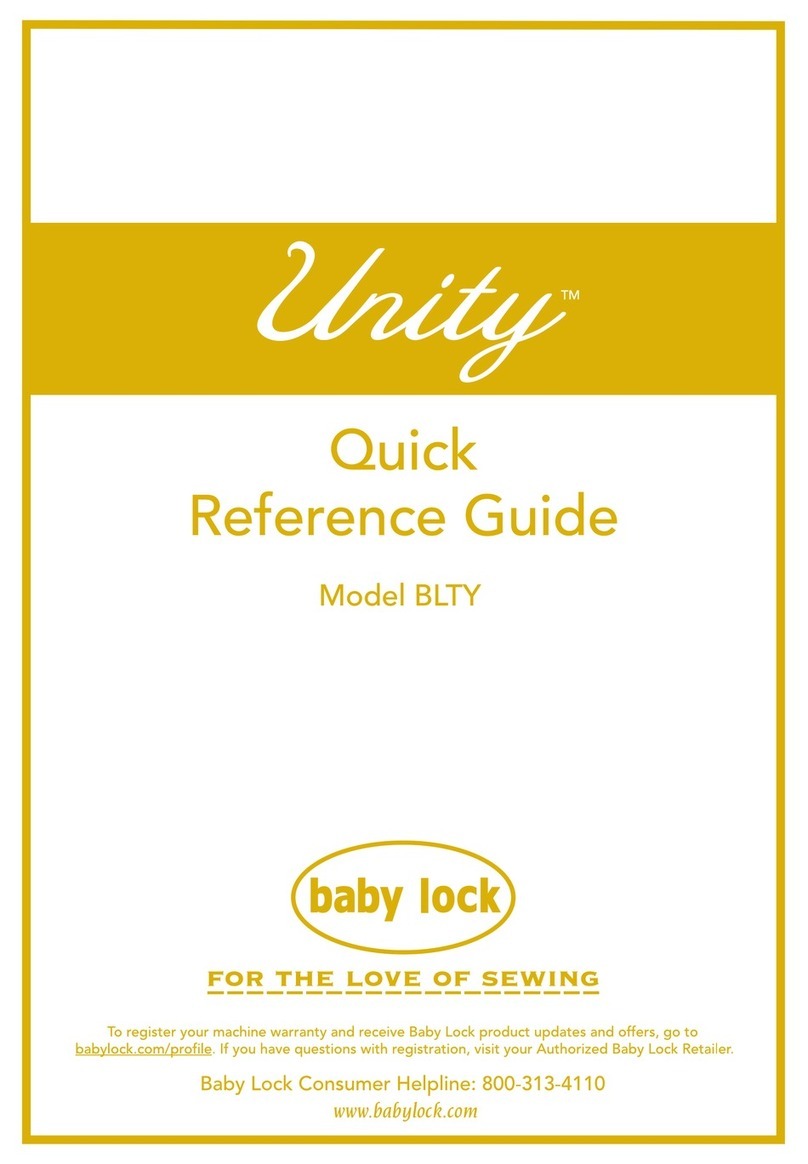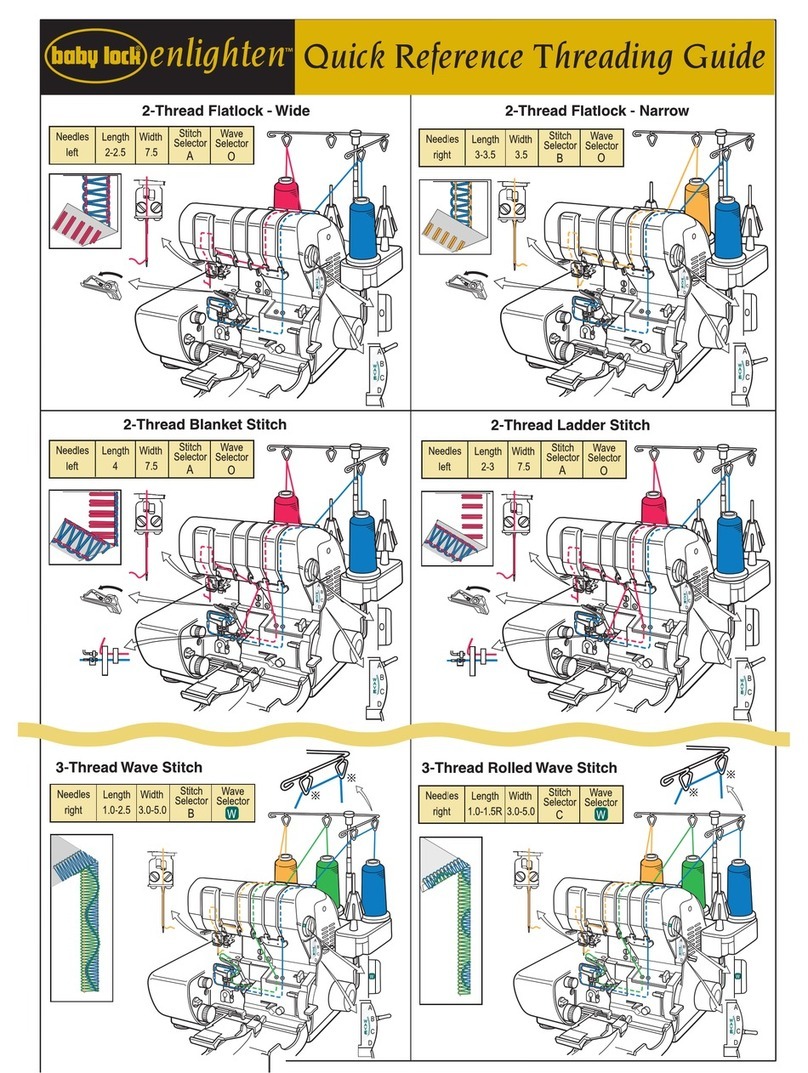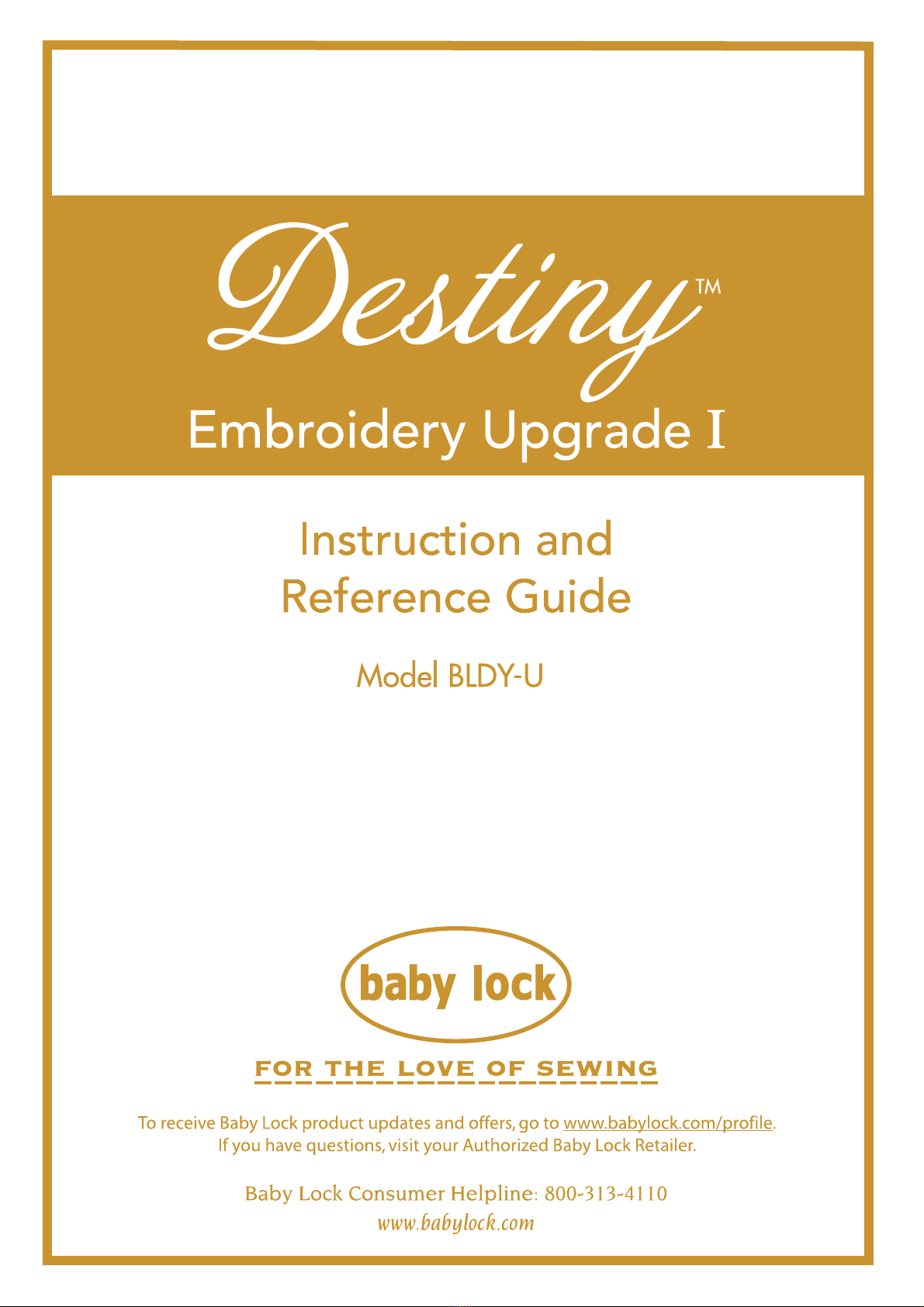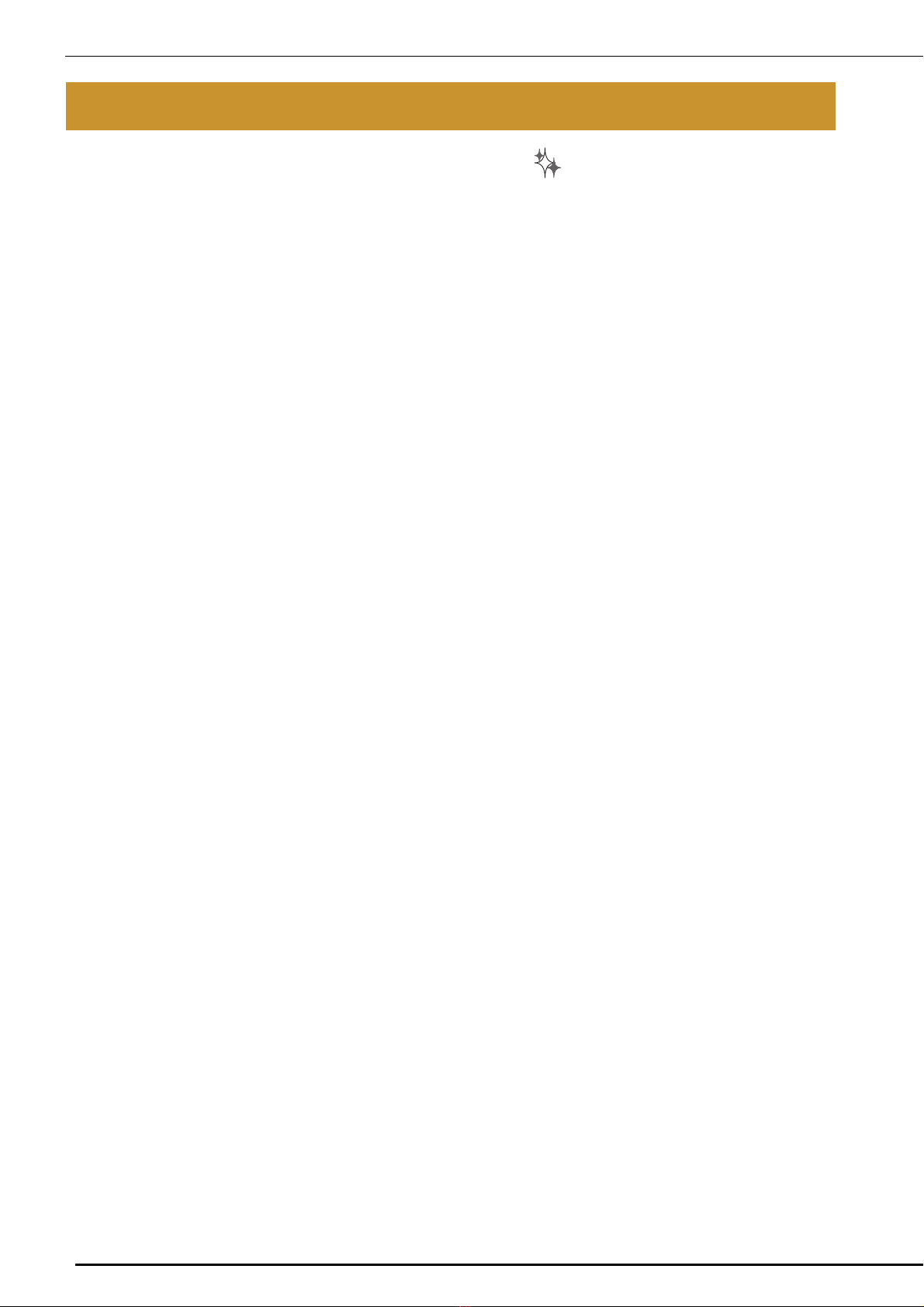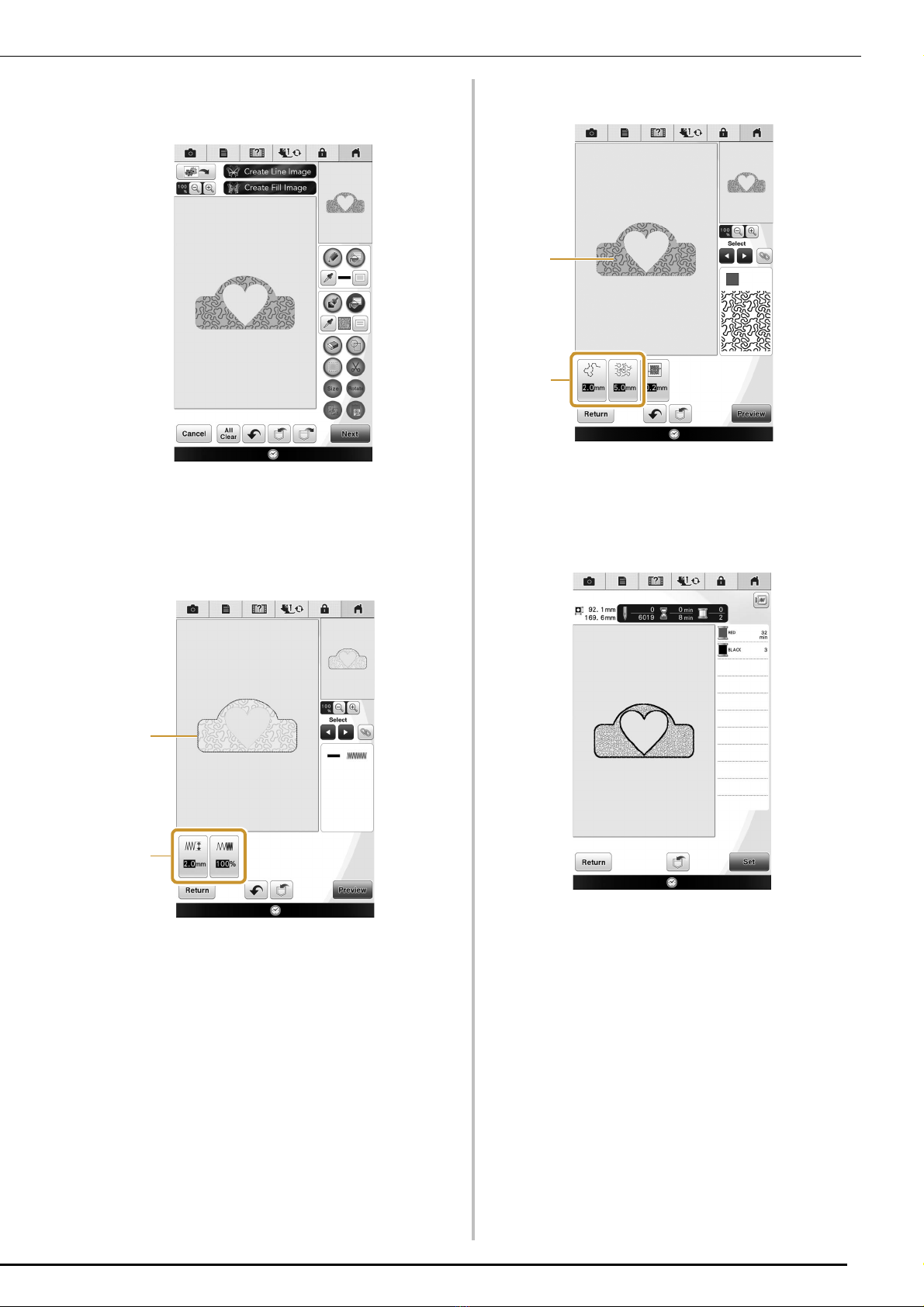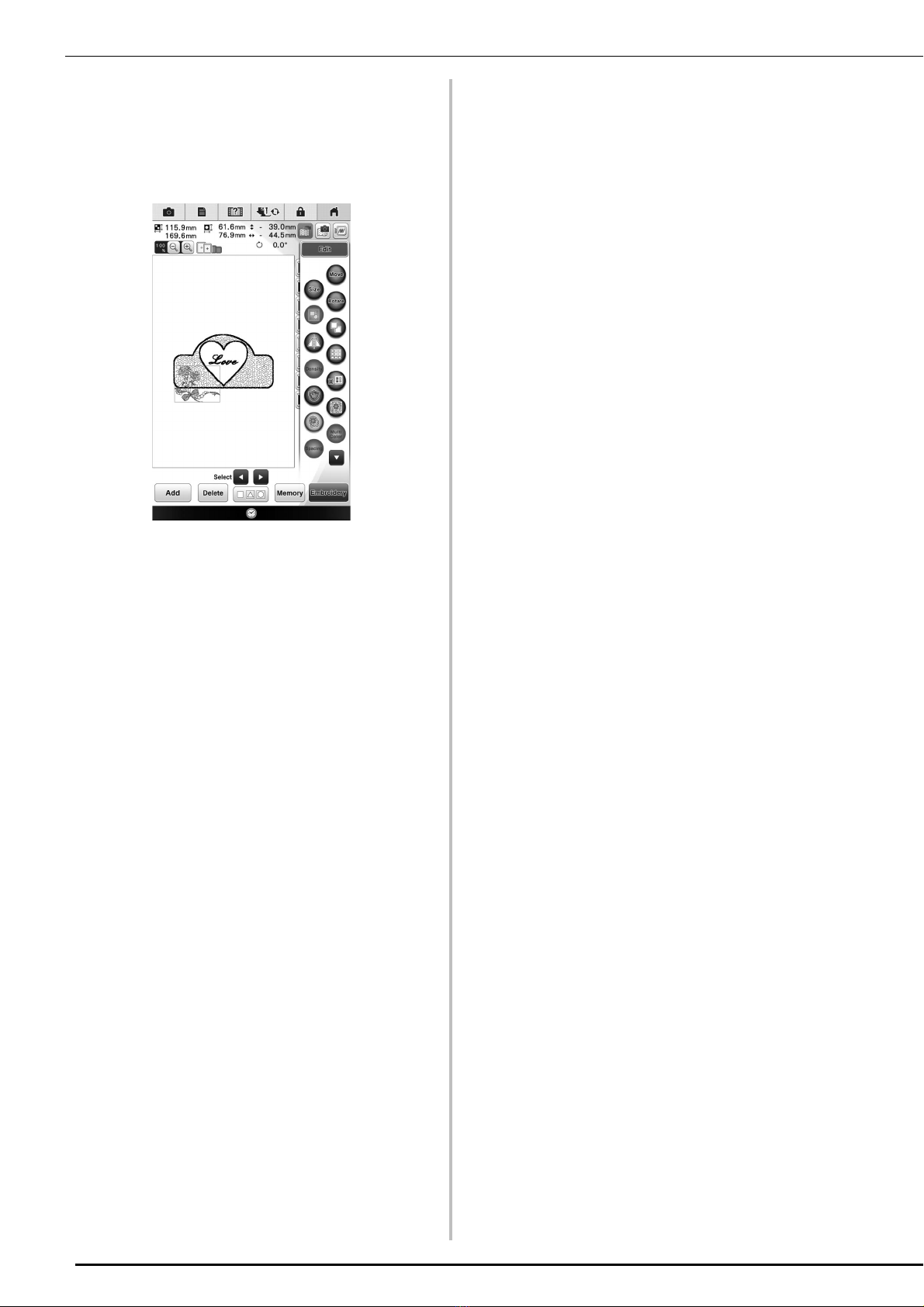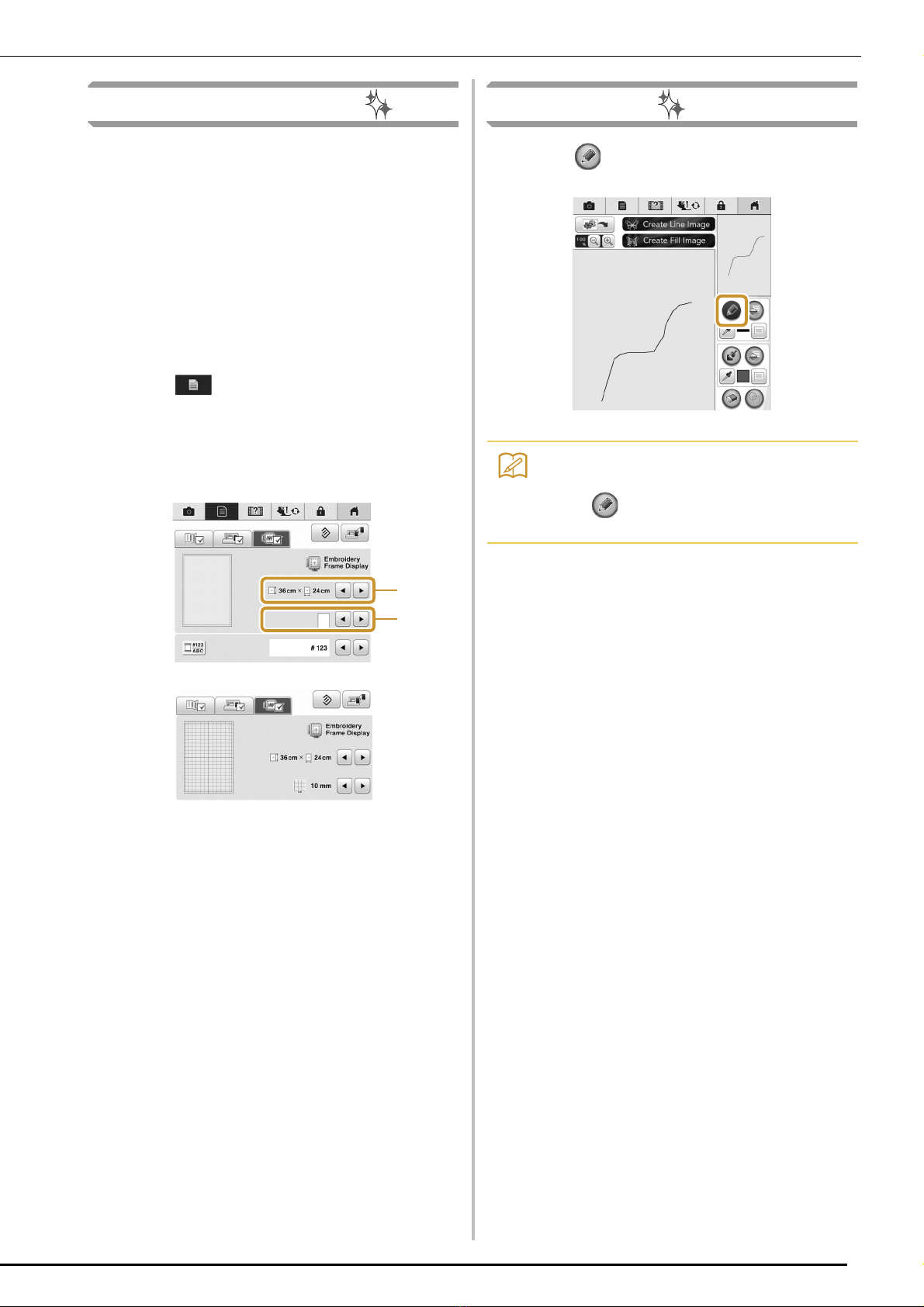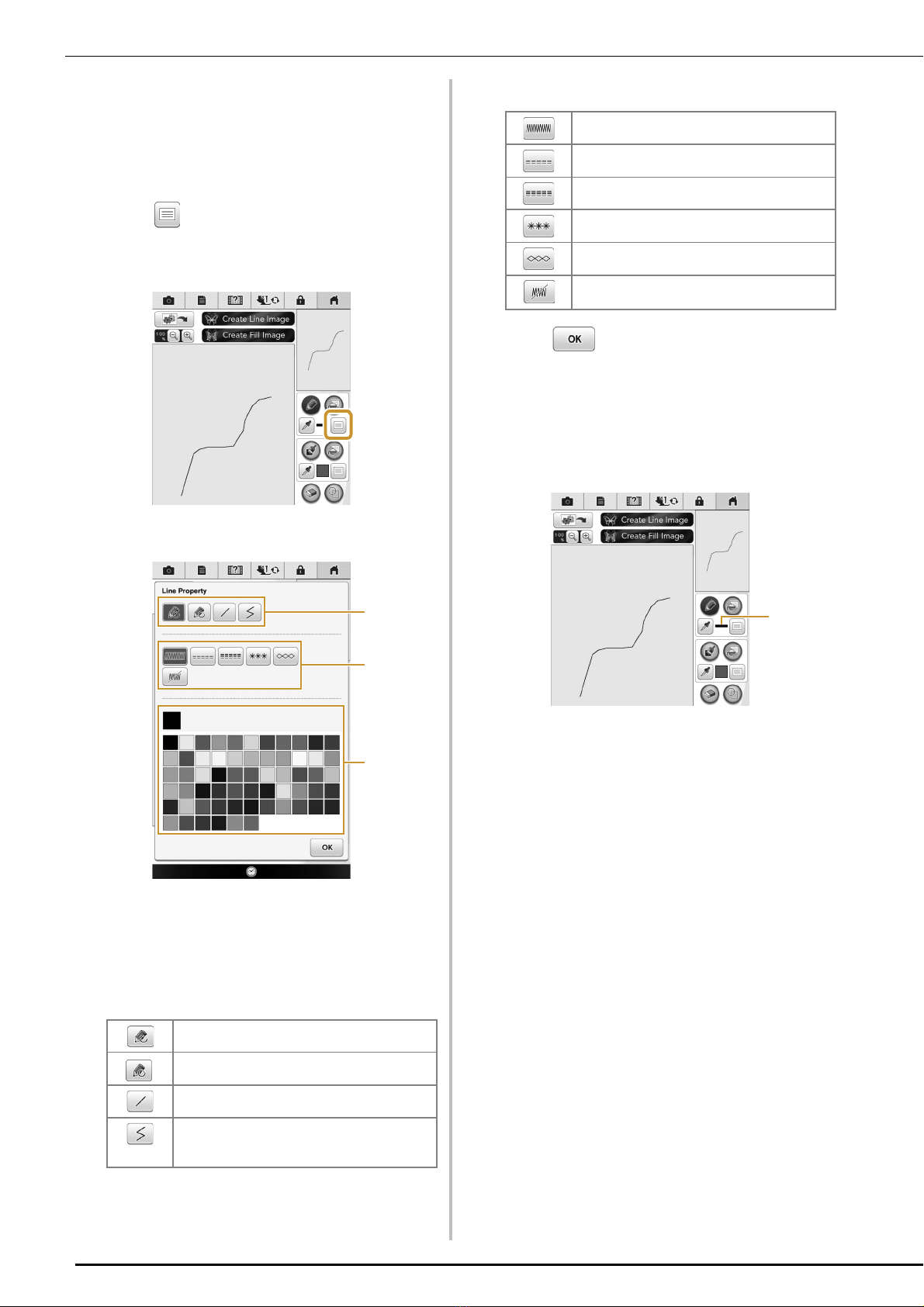2
CONTENTS
ABOUT THIS MANUAL .......................................................................................................... 1
ABOUT IQ DESIGNER ............................................................................................................ 3
Basics: Creating a Pattern................................................................................................................................ 3
PATTERN DRAWING SCREEN ................................................................................................ 6
■Key functions....................................................................................................................................................... 7
Before Creating Designs ................................................................................................................................. 8
Drawing Lines ................................................................................................................................................ 8
■Setting the line types, stitch types and colors ...................................................................................................... 9
Drawing Regions .......................................................................................................................................... 10
■Setting the brush types and fill colors................................................................................................................ 10
Using the stamp key ..................................................................................................................................... 11
Using the erase key ....................................................................................................................................... 12
Using the select key....................................................................................................................................... 13
STITCH SETTINGS SCREEN................................................................................................... 14
Specifying individual stitch settings .............................................................................................................. 14
■Line settings....................................................................................................................................................... 14
■Region settings .................................................................................................................................................. 15
Specifying global stitch settings .................................................................................................................... 16
After specifying the settings .......................................................................................................................... 16
EMBROIDERY IMAGE PREVIEW SCREEN ............................................................................. 17
IQ DESIGNER WITH SCAN .................................................................................................. 18
Using the Scan Frame.................................................................................................................................... 18
■Scanning with an Embroidery Frame ................................................................................................................. 19
Scanning to Trace Background Image .......................................................................................................... 19
■Importing the Background image ...................................................................................................................... 21
CREATING LINE IMAGE ...................................................................................................... 22
Using the Scanning Frame to Create a Pattern with Line Scan ..................................................................... 22
ILLUSTRATION SCAN ......................................................................................................... 25
Using the Scanning Frame to Create a Pattern with Illustration Scan ........................................................... 25
STIPPLING ............................................................................................................................ 28
Basic Stippling with IQ Designer................................................................................................................... 28
Scanning Drawing to Create Stippling Pattern .............................................................................................. 31
Scanning Fabric and Stippling ....................................................................................................................... 35
Embellishing around a pattern in embroidery (a quilting function) .............................................................. 38
Stippling Without Using IQ Designer ................................................................................... 42
Other Useful Functions ........................................................................................................ 43
Additional built-in patterns ........................................................................................................................... 43
Addition of 24 cm × 24 cm frame ................................................................................................................. 43
Specifying individual appliqués ..................................................................................................................... 43
Combining bobbin work patterns .................................................................................................................. 44
Thread color sorting...................................................................................................................................... 44
Adding line feeds and inserting new embroidery character patterns............................................................. 45
■Line feeding ....................................................................................................................................................... 45
■Inserting ............................................................................................................................................................ 45
Character alignment...................................................................................................................................... 46
Selecting multiple patterns at the same time................................................................................................. 46
Grouping multiple selected patterns ............................................................................................................. 47
Saving/deleting multiple patterns .................................................................................................................. 48
CONTENTS