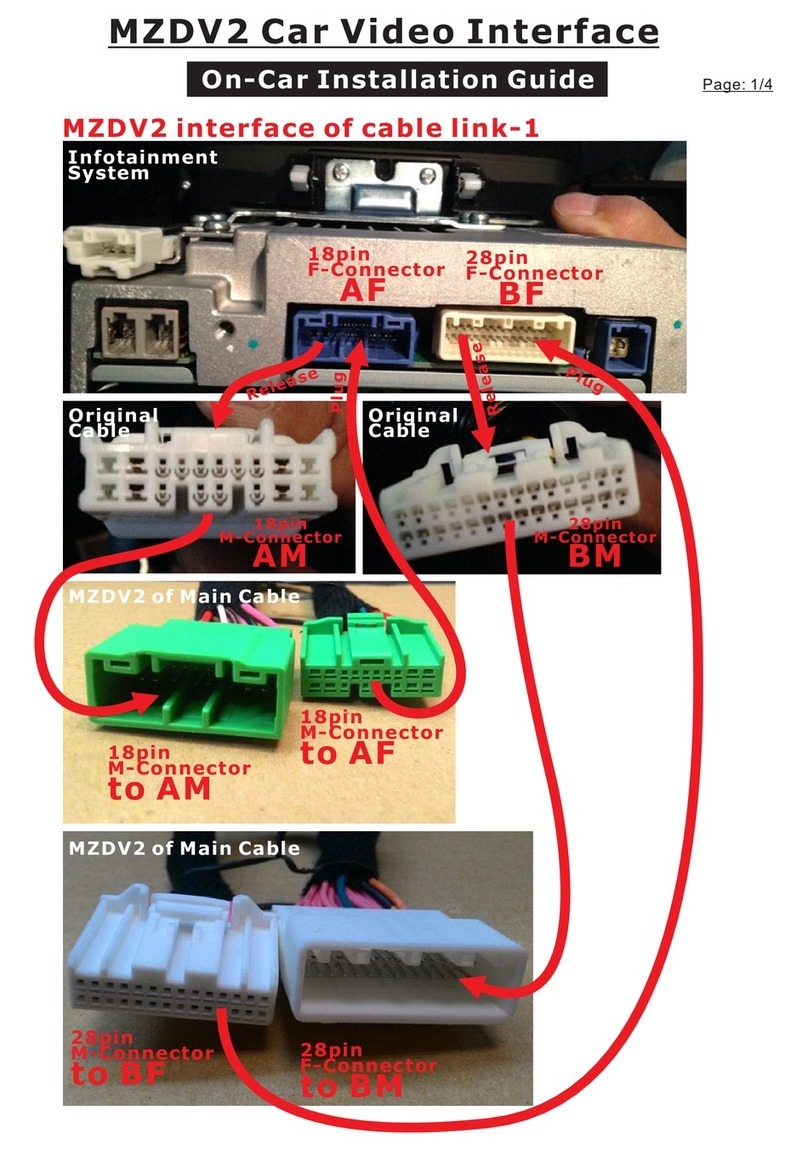2.Press the "NAV" hotkey for , 2 seconds
display would switch from original mode to
NAVI-TUNER mode of main-1 page.
Switch display to NAVI-TUNER mode
Switch setting
Do the basic setup & device setup
Enter the SETTING page
"NAV" button & Media Controller
1.Start the vehicle, then power on the infotain
-ment system.
Media Controller
Click the " "(white arrow) icon in the main
-1 page would switch to the main-2 page.
Click the "SETTING" icon in the main-2 page
would enter the SETTING page.
There are "NAVI 1", "NAVI 2", "NAVI 3" of
options under the NAVI character. It would
been setup automatically.
There is OSD option for the NAVI,DTV,USB
& DVR devices. If the installed device got
touch control function, please select the
corresponding "OSD" to enable the device
of touch control function.
Click the DEFAULT icon, all the options
would been disable.
Original real on-time data Original real on-time data
This interface and all the added devices of
selecting and setting actions under NAVI
-TUNER mode could be operated by the
"Media Controller". It would not be mentioned
in the following contents.
Main-1 page Main-2 page
Setup the display of brightness and turn on
/off the guide line for the front/rear camera.
If the setup has been selected properly, the
pane in front of the character should be
changed from " " to " ".
Click the " " icon to enter the code
page.
Click the pane in front of the device name. If
the setup has been selected properly, the pane
should be changed from " " to " ".
If the device has been setup correctly, click
icon in NAVI-TUNER of main page, the display
would switch to the corresponding channel.
Input code to enter device setup page
Setup the installed devices
Adjust screen of parameters
Adjust guide line of position & angle
Click the number icon to
input " " code, then1111
click the iconCONFIRM
to enter the device setup
page.
P5P3
Control key on handler for DTV device
Next CNL
ORIGINAL
Previous CNL
BACK DEVICE
SETUP
BRIGHTNESS GUIDE LINE
ONAUTO
OFFDAY
NIGHT
DEVICE
SETUP
DEVICE
SETUP
1 2 3 4 5 6
ON
No. Position & Function
1
5
2~4
6
Reserve
Reserve
OFF: Original information on
ON: Original information off
OFF: Rear camera ON by CAN
ON: Rear camera ON by +12V
TOUCH SLIDE WAY BAIC SETUP
BACK CONFIRM
P4
NAVI USB R-CCD
EXT.
ORIGINAL
NONE
DVR
F-CCD
AUX
DTV
SCREEN
ADJUST GUIDE LINE
ADJUST DEFAULT
DEVICE SETUP
Click the
icon, could adjust
the parameters of
the screen for
every channel.
Click the
icon, could adjust
the position and
angle of the guide
line.
SCREEN
ADJUST
GUIDE LINE
ADJUST
GPS
DTV
AUX
DVR
F-CCD
R-CCD
BACK
RESE T
Horizontal
Vertic al
H-Scale
V-Scale
Contrast
Brightness
Saturation
BACK
RESET
Click icon,
+
could adjust the up/down/left/right of positions.
Click icon, could adjust the angle.