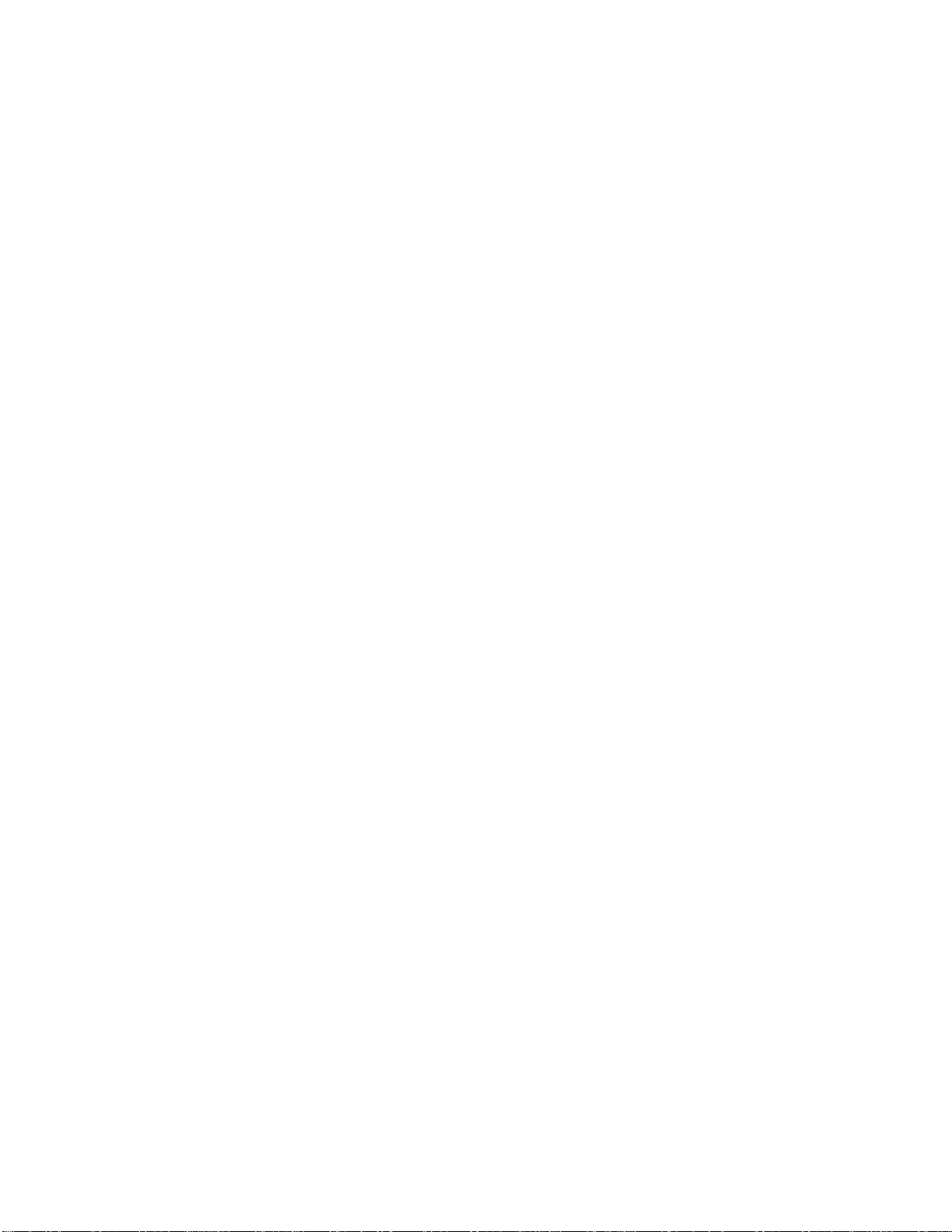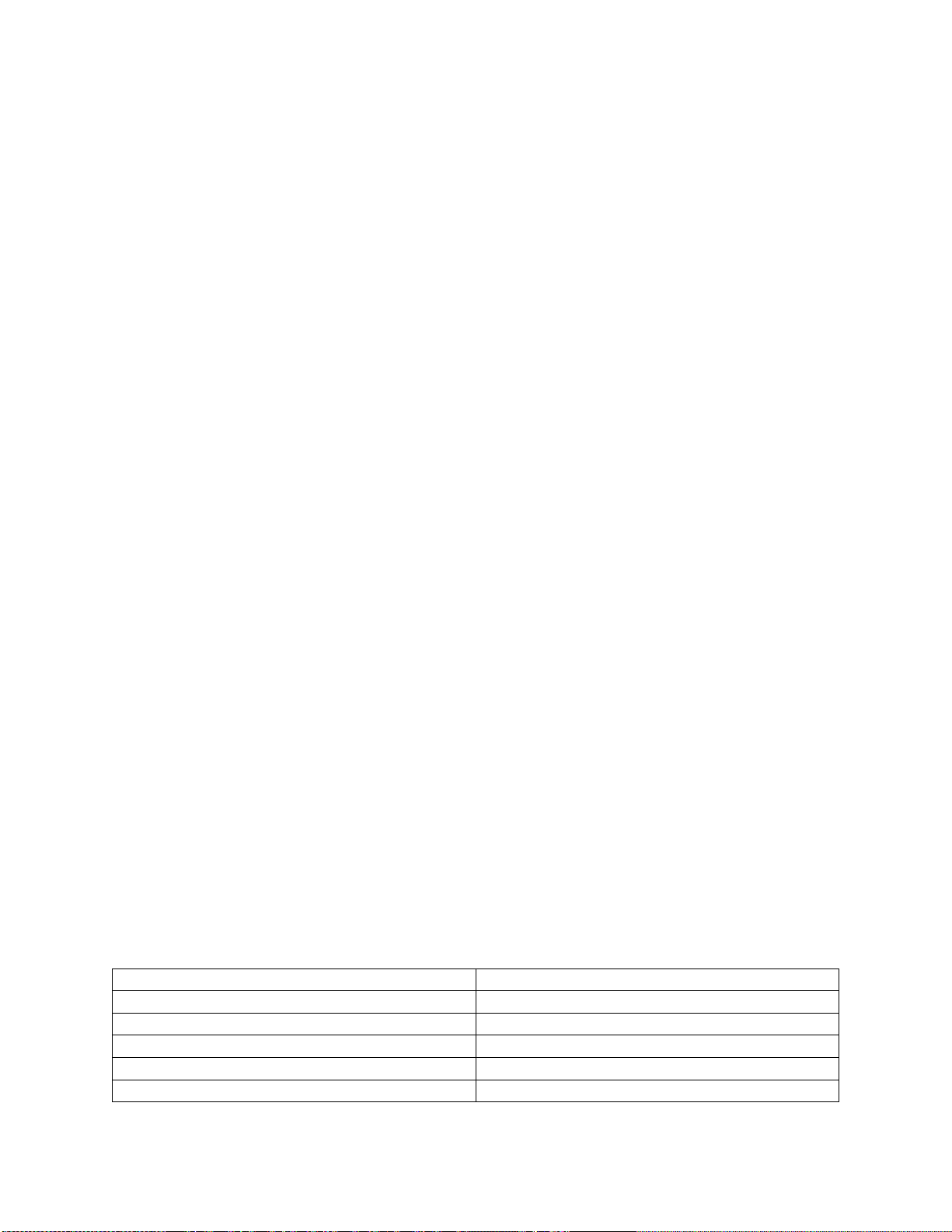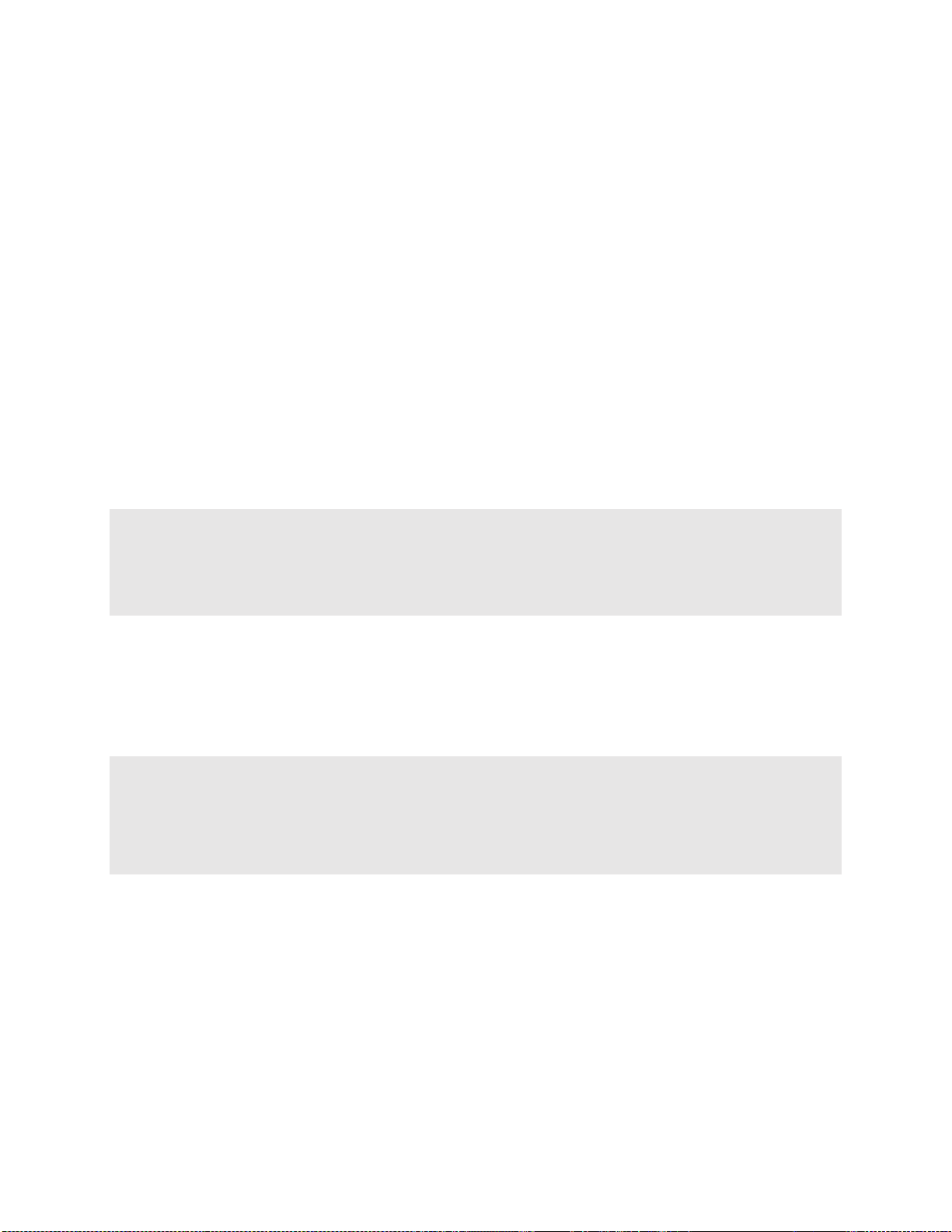Page 8 of 10
The BUTTONS setting, found on the rear LCD, augments the front panel playback
behavior. There are two options for this setting: RADIO and Push-On-Push-Off (POPO).
In RADIO mode the station will only allow one active preset at a time. Pressing a non-
illuminated button will begin a crossfade from the currently active preset to the newly
activated preset. The time taken to fade from the current preset to the new preset is
taken from the newly selected preset. The LED indicator for the new preset becomes
illuminated, and the LED indictor for the former preset becomes dark. Once the fade
has completed, it will remain in that preset (static) until another preset is selected.
In POPO mode each snapshot piles on in a highest takes precedence merge with all
other active presets. Each active preset will have an illuminated button cap. When a
preset select button is momentarily pressed, the current output will fade to the newly
modified merged set of presets using the fade time associated with the selected preset.
The fade will begin when a preset is turned on and when a preset is turned off.
In both RADIO and POPO mode, whenever a fade takes place, the yellow FADE TIME
INDICATOR led will illuminate.
Note:
If one or more static presets are active at the time power is lost, the PRE10E-A will
return to the last active preset(s) when power is restored. The formerly active
preset(s) will fade in completely after eight seconds.
RECORDING PRESETS
In order to record preset levels, the PRE10E-A must be connected to an sACN source.
When less than 2,048 slot levels are received, a level of 0% will be stored for all slots
above those received.
Note:
For predictable results, avoid recording when the sACN levels are changing.
Recording of presets must be done from a station configured as MAIN or SINGLE.
1. Using the primary sACN source, set a “look” to be recorded.
2. Using a small blunt object (e.g. paper clip), momentarily depress the RECORD
MODE recessed button located on the bottom most right of the PRE10E-A. The red
LED above the recessed button will begin to flash. If you decide after depressing the
RECORD MODE button that you do not wish to make an edit, depress the RECORD
MODE button a second time. The red LED will no longer flash and no changes will
have been made.