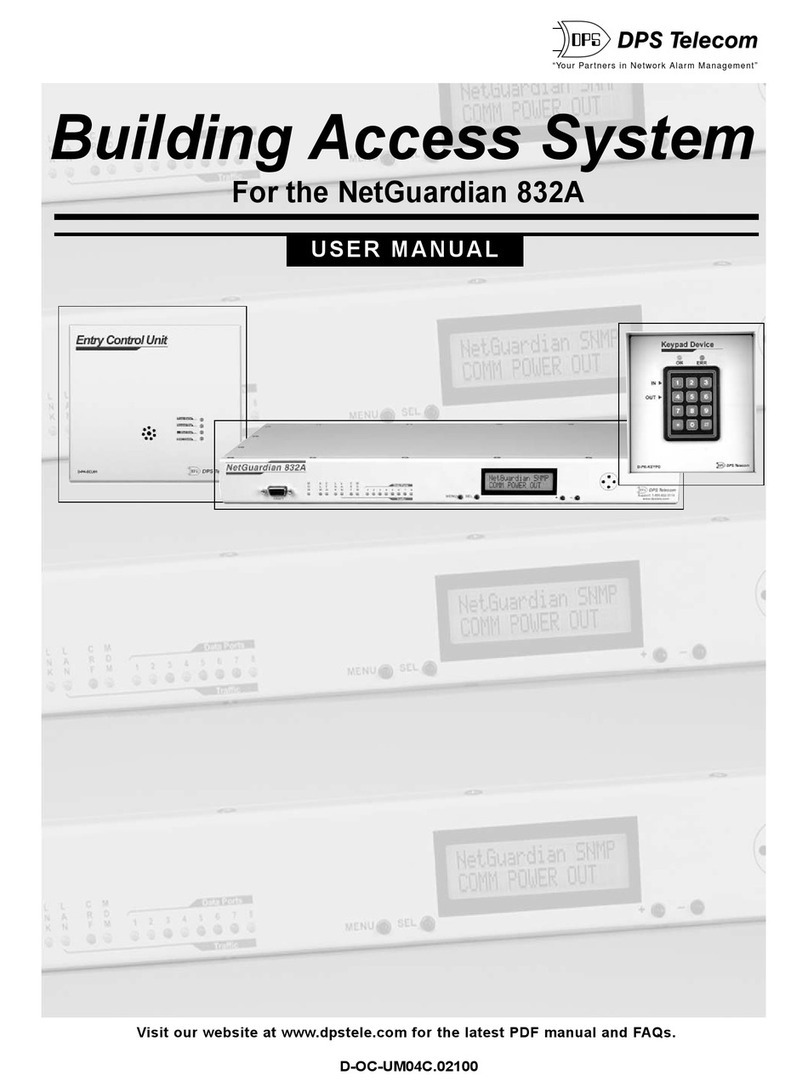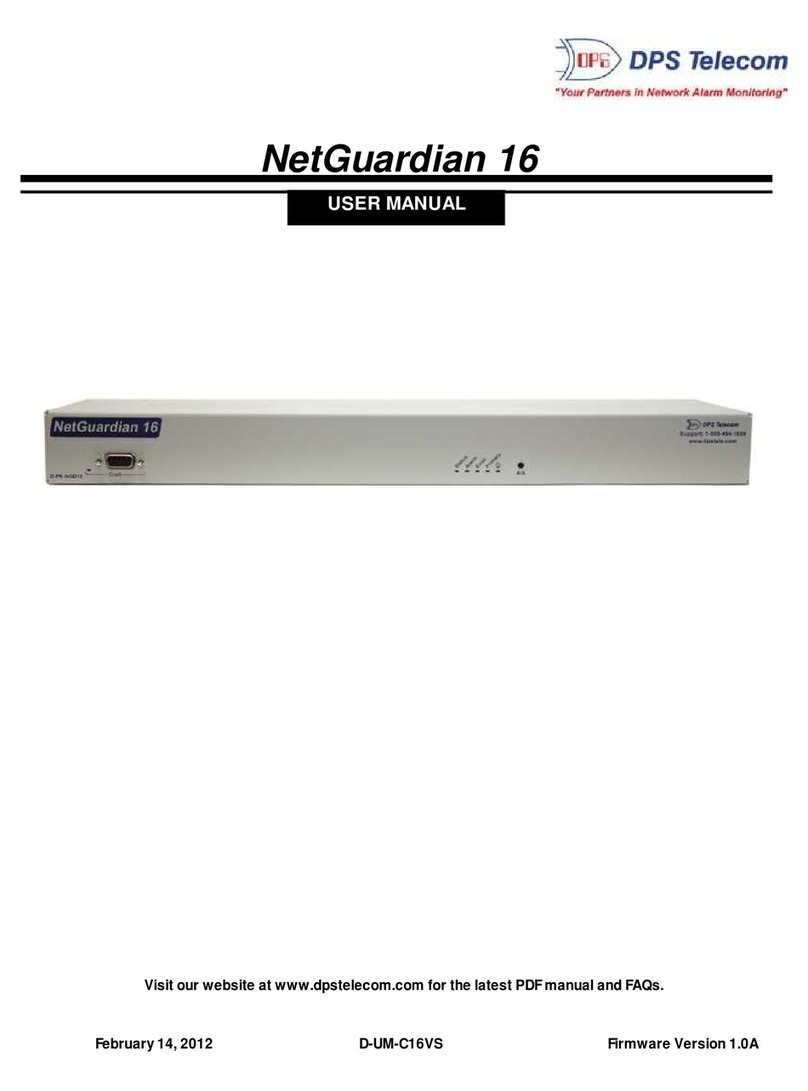1
NetGuardian G5 Overview1
Fig. 1.1. The NetGuardian has all the tools you need to manage your remote site.
The NetGuardian G5 — The Intelligent RTU for Complete Site Management
The NetGuardian G5 is a RoHS 5/6-compliant, LAN-based, SNMP/DCPx remote telemetry unit. The
NetGuardian has all the tools you need to manage your remote sites, including built-in alarm monitoring,
paging and email capabilities that can eliminate the need for an alarm master.
With the NetGuardian, you can:
·Monitor 32 discrete alarms, 32 ping alarms, and 8 analog alarms
·Control remote site equipment via 8 terminal server ports and 8 control relays
·Monitor your remote site from anywhere using the NetGuardian's built-in Web Browser Interface.
·Report alarms to multiple SNMP managers or the T/Mon NOC Alarm Monitoring System.
·Report alarms via LAN or dial-up connection.
·Automatically send pager and email alarm notifications 24/7.
·Connect multiple concurrent users via Telnet over LANto telecom switches, servers, radios,
PBXs and other equipment.
·Monitor discrete and analog threshold alarms.
·Ping IP network devices and verify that they're online and operating.
·NEW! Backup Mode: Redundant LANconnectivity.
New: The NetGuardian G5 supports serial baud rates up to 115,200, additional RS485 for GLD/ECU
expansion polling port, triple CPUspeed for faster processing, optional built-in 4-port switch (tied to
NET2), optional external temperature sensor, analog readings accurate to within +/- 1%, dual 10/100
NICs (isolated) replacing the 10BaseT NICs, SNMPv2c, SNMPv2c Inform trap, and SNMPv3.
TIP: This is the basic installation (hardware) manual. For software and web configuration manuals,
please refer to appropriate manual on the Resource CD provided with your unit, visit www.dpstele.com/
pdfs/op_guides
Stand-alone local visibility
You don't need an alarm master unit to monitor your site with the NetGuardian. With the NetGuardian's
built-in Web Browser Interface, you can access the NetGuardian, view alarms and control remote site
devices from any computer anywhere in your network.
24/7 pager and email alerts - no master needed
Out of the box, the NetGuardian supports 24/7 pager and email reporting. Send alarms directly to
maintenance technicians in the field, even when no one's in the office.
Connect via LAN to telecomswitches, servers, radios and more
Each of the NetGuardian's eight serial ports can be individually configured to serve as a craft port, a
channel port or a TCP or UDP reach-through port, giving you LAN-based terminal server access to up to
eight serial devices.