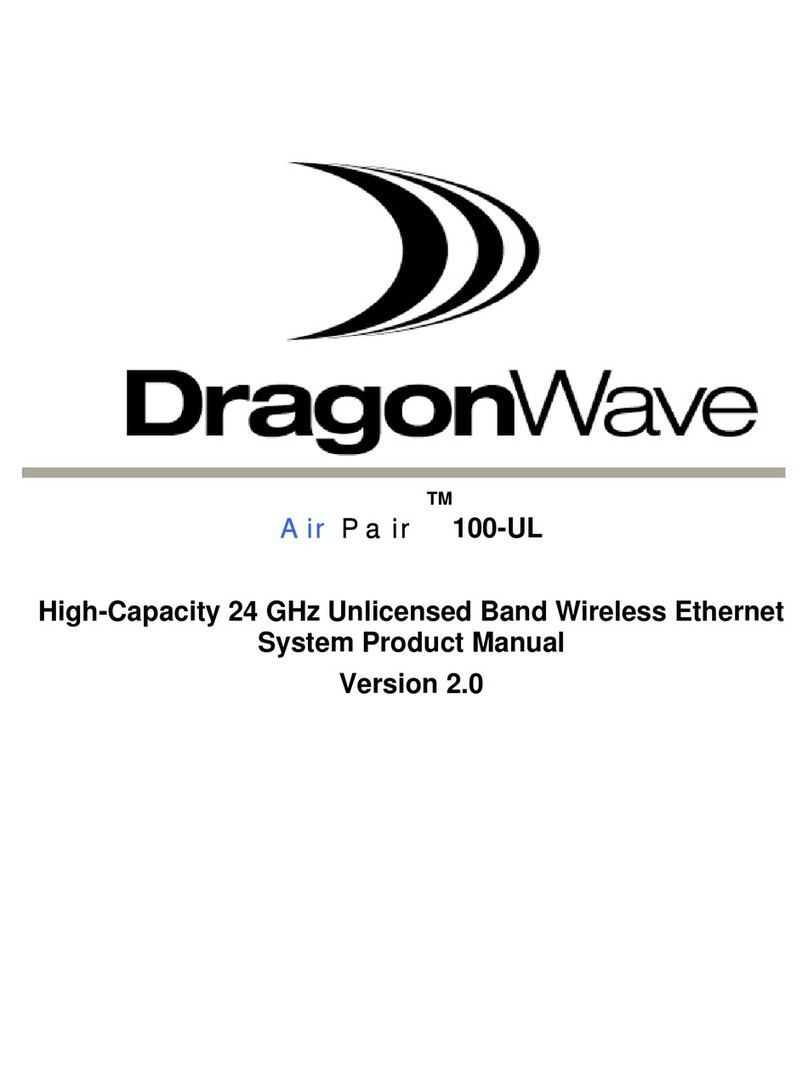Mechanical
Modem (IDU) 4.3 cm x 32 cm x 22 cm; 2.4 kg 1.7 in x 12.75 in x 8.6 in; 5.3 lbs.
Radio (without antenna) 20 cm x 20 cm x 9 cm; 3.2kg 7.8 in x 7.8 in x 3.6 in; 7 lbs.
Antenna Wind Loading 110 kph (70 mph) Operational 200 kph (125 mph) Survival
Antenna Mount Adjustment +/- 45° Az; +/- 22° El
Radio Operating Temperature
Quantum Standard Power + Solar Shield -40°C to + 60°C (-40°F to +140° F)
DUO High Power + Standard Power -40°C to + 45°C (-40°F to +113° F)
Standard Power + Solar Shield -40°C to + 60°C (-40°F to +140° F)
IDU Operating Temperature 0°C to + 50°C ( 0°F to +122° F)
ODU Humidity 100 % Condensing
IDU Humidity 95% Non-Condensing
Altitude 4500 m (14,760 ft)
NEB-3 Compliant Yes
Power
Power Input Required -36 VDC to -60 VDC
Optional Adapter Available 100-240VAC / 47-63 Hz to -48VDC
Power Consumption:
Single Channel, Single Radio < 105 Watts
Dual Channel, Single Radio < 126 Watts
Dual Channel, Dual Radio < 172 Watts
Features
Capacity w/Accelerator Variable from 10 to 2000 Mbps full duplex CIR
2.5x capacity up to 4 Gbps with DPRM
Base Capacity Variable from 10 to 800 Mbps full duplex CIR
2x capacity up to 1.6 Gbps with DPRM
Interface 6X1000/100/10 BaseT + 2 SFP Ports
Latency GigE < 200μs, Typical 120μs GigE
Packet Size 64 to 9600 Bytes
Flow Control Yes
Prioritization 8 levels served by 4 queues, based on 802.1p/q,
MPLS, DSCP ToS Bits
Modulation Shifting Yes, Hitless
Loopback Yes, IF , Radio, Network
XPIC Yes, enables Co-Channel Cross Polarization
Synchronization SynchE ready
Mounting Structures
Minimum 2 3/8” OD thick-wall (Sched. 80):
galvanized mast for 30 and 60 cm antennas
Minimum 3” OD thick-wall (Sched. 80)
galvanized mast for 90 and120 cm antennas
Minimum 4” OD thick-wall (Sched. 80)
galvanized mast for 180 cm and larger antennas
Twist and Sway
Maximum allowed twist of structure or mount
should be ½ of the antenna beamwidth. Generally
< 1° degree for 30 and 60 cm antennas, and <½°
degree for 120 cm and larger antennas. Maximum
allowed sway should be no more than 1/10th of
beam size at target.
Cables and Installation
IF cables from Horizon Qauntum modem to radio are 50 Ohm coaxial. Times Microwave LMR-
400/600/900 (and equivalents) can be ordered from DWI or vendors in 30, 60 and 90meter lengths.
Grounding cables for radio chassis and DWI supplied surge arrestors: 6 AWG stranded bare copper.
Maximum Allowable Cable Loss
Note: 2 radio licenses are required for 2 channels or 2 radio configurations.
Adjacent channel configurations are supported.
System Capacity
Horizon Quantum throughput canreach 1.6 Gbps (over the air bandwidth), depending upon hardware
and configuration:
1. One IF connector: (includes IF combiner)
a. 400 Mbps using 1 radio channel
b. 800 Mbps using 2 radio channels
2. Two IF connectors (no IF combiner)
a. 400 Mbps using 1 radio channel and 1 radio
b. 800 Mbps using 1 radio channel on each of 2 radios (2 channels total)
3. Two radio channels on eachof two Horizon Quantum units results in1600 Mbps, when
using aggregation protocols ortechnology.
Note: Horizon Quantum has a compression ratio of up 2.5:1 across a link. Therefore, with
compressible data, Horizon Quantum throughput can reach 4 Gbps, depending upon
hardware and system configuration.
System Configuration
Logging In –Serial Port, Telnet, Web Interface
Default IP address:192.168.10.100 Default subnet is: 255.255.0.0
Super User Default Username: energetic, default password: wireless
Serial port speed: 19200 baud, 8 data bits , no stop bits, 1 parity, no flow control (19200 N81)
Default management is via Ethernet Port 3 (out of band)
Configure your pc with an IP address in the same subnet.
Command Line Interface (CLI) Overview: Serial Port or Telnet to system IP address
CLI uses GET and SET commands or config wizards with interactive question/answer.
Full context sensitive help is available for all CLI commands. Type „?‟ followed by a partial
command.
For example „? statistics‟ will provide all commands with the word „statistics’.
Pressing the TAB key after entering a partial command will complete the command if unique.
Up and down (↑ and ↓) arrow keys will recall previous CLI entries.
Unrecognized CLI commands will receive a NAK response.
Issue „save mib‟ command to save the new settings to flash memory. Some changes require
the system to be reset to implement the new settings. („reset system‟ CLI command)
Web Interface (GUI) (must be enabled)
Enter the target system‟s IP address into web browser (Example: http://192.168.10.100)
Configuration Steps
Radio Band & System Mode is applied to both modems simultaneously with a singlecommand.
Each modem supports its own frequency/channel and Tx Power (dual radio only)
1. Configure the system capacity (Web: Basic Configuration page)
-get system capacity
-set system capacity <index> (setting single/dual modem or radio, or redundancy)
Note: For system capacities with „Dual Wireless Ports; a license key is required.
To check if the unit is shipped with the license key, „get licensed feature groups’.
See Index 5.
If the unit is not licensed for „Dual Wireless Ports‟:
2. Configure the Radio Band. (Web: Basic and Port Configuration page)
-set radio band <radio band>
Example: set radio band fcc11_a_30 (11GHz B1 30MHz Channels –DUO/AP Radio)
Example: set radio band fcc23_2_50_R5 (23GHz B2 50MHz Channels –Quantum Radio)
3. Configure the System Mode. (Web: Basic Configuration page)
-set system mode <system mode> (used for setting speed and modulation)
Example: set system mode hz30_212_256qam (212 Mbps at 256QAM modulation)
4. Configure the frequency bank. (Web: Basic Configuration page)
-set frequency bank <txhigh/txlow>
5. Review available frequency pairs and indexes. (Web: Basic Configuration page)
-get frequency bank
6. Program transmit and receive frequency by index. (Web: Basic Configuration page)
-set programmed frequency <index>
-set programmed frequency <index> wireless_port2 (for dual modem)
7. Configure the IP address, subnetmask and default gateway. (Web: Basic Configuration page)
Note: Selecting yes after either of these commands will apply the settings immediately.
-set ip address <xxx.xxx.xxx.xxx>
-set subnet mask <xxx.xxx.xxx.xxx>
-set default gateway <xxx.xxx.xxx.xxx>
Note: The user can select any user ports (P1 to P8) and data paths (DP1 to DP4) to manage the
system.
8. Configure the network management interface. (Web: Basic Configuration page)
set network management interface (interactive wizard)
By default the management interface is p3.
Note: By assigning the management ports as the ports belonging to anIPG the management traffic
can be isolated from other user traffic. (Out Of Band Management)
9. Configure Isolated Port Groups.
IPGs are used to interconnect multiple isolated networks by creating multiple switching domains.
-set ipg config <group name><enable|disable><port list>
Example:
In Band: -set ipg config ipg5 enable p3,dp1
(enable ipg5 to correspond with port3 and dp1)
Out of Band: -set ipg config ipg5 enable p3
(enable ipg5 to correspond with port3)
ipg = isolated port group (1-5) dp = data path (1-4).