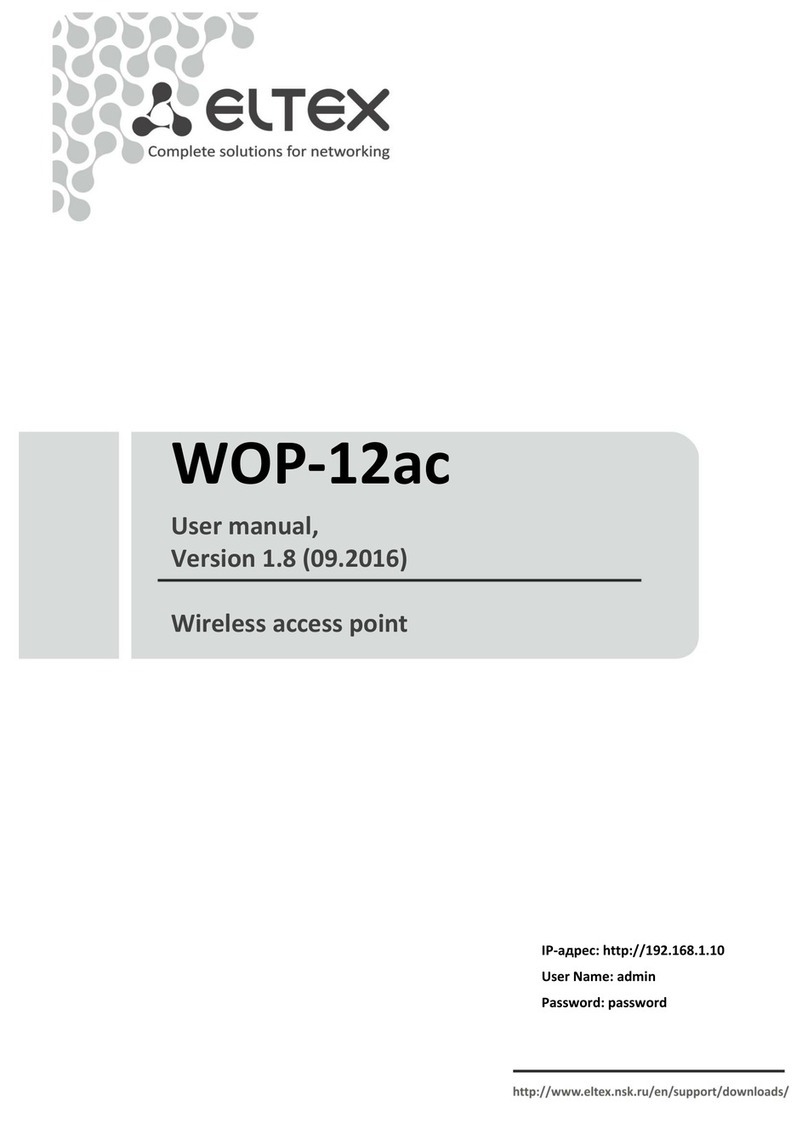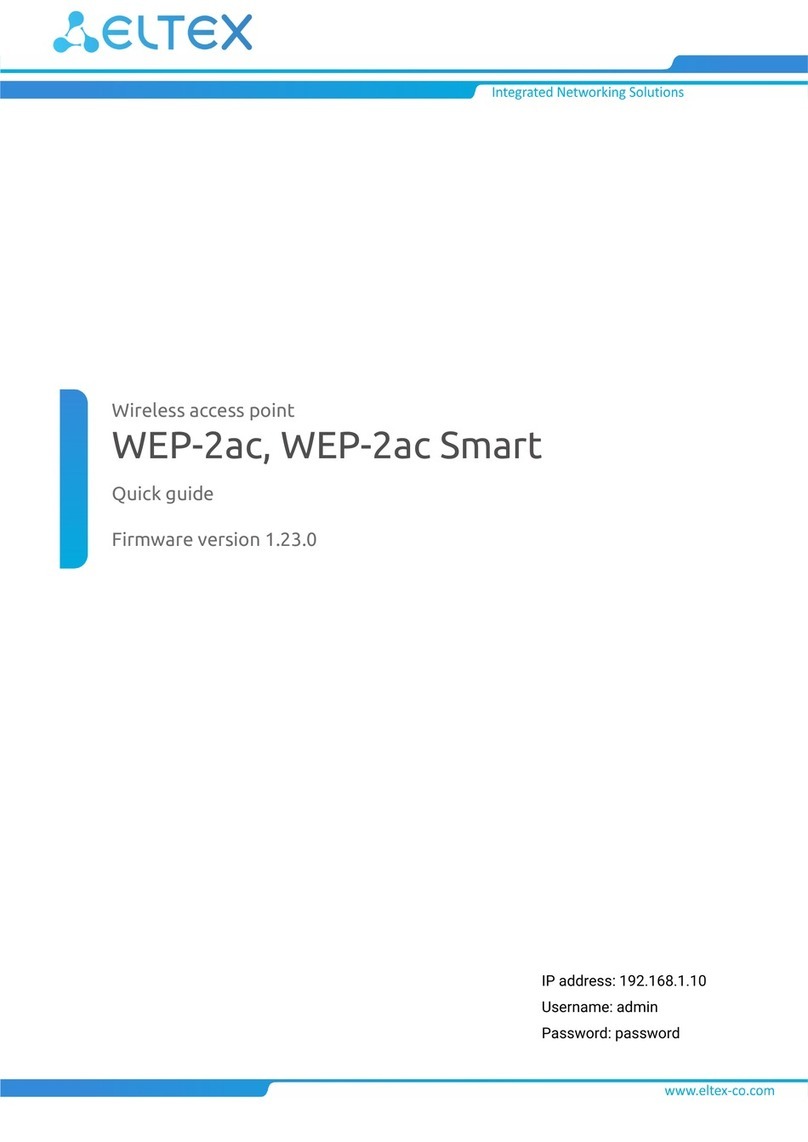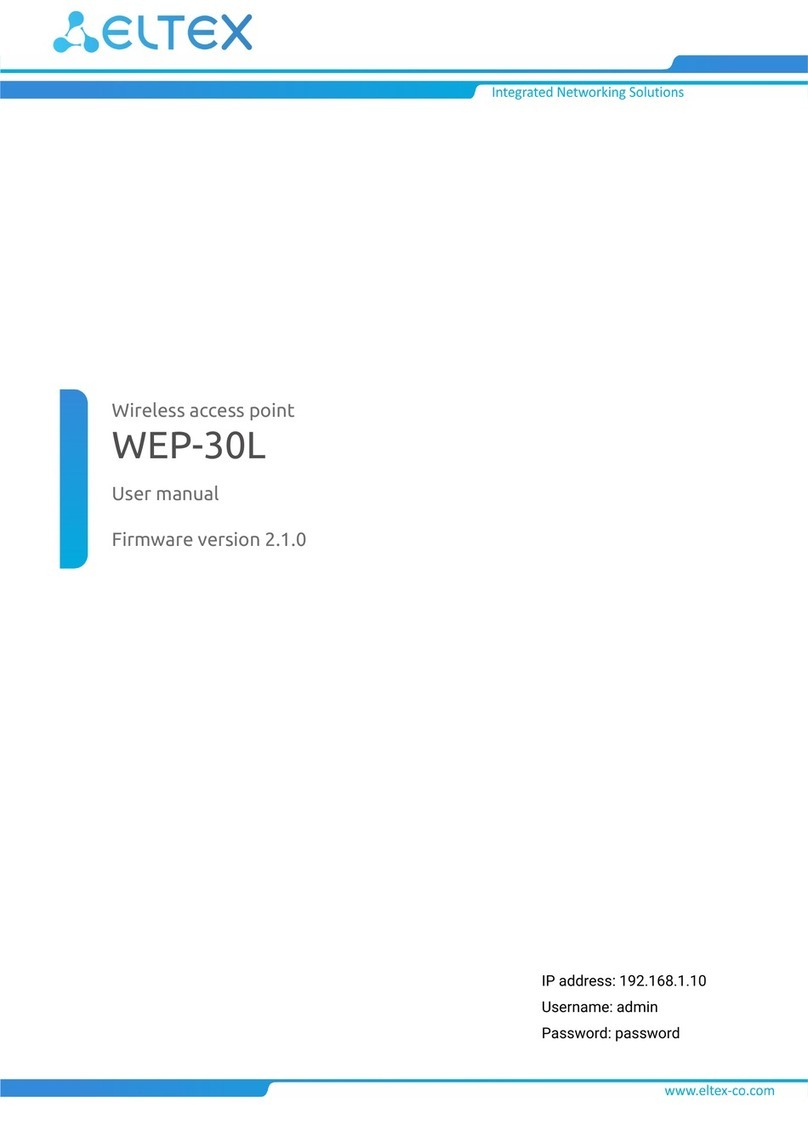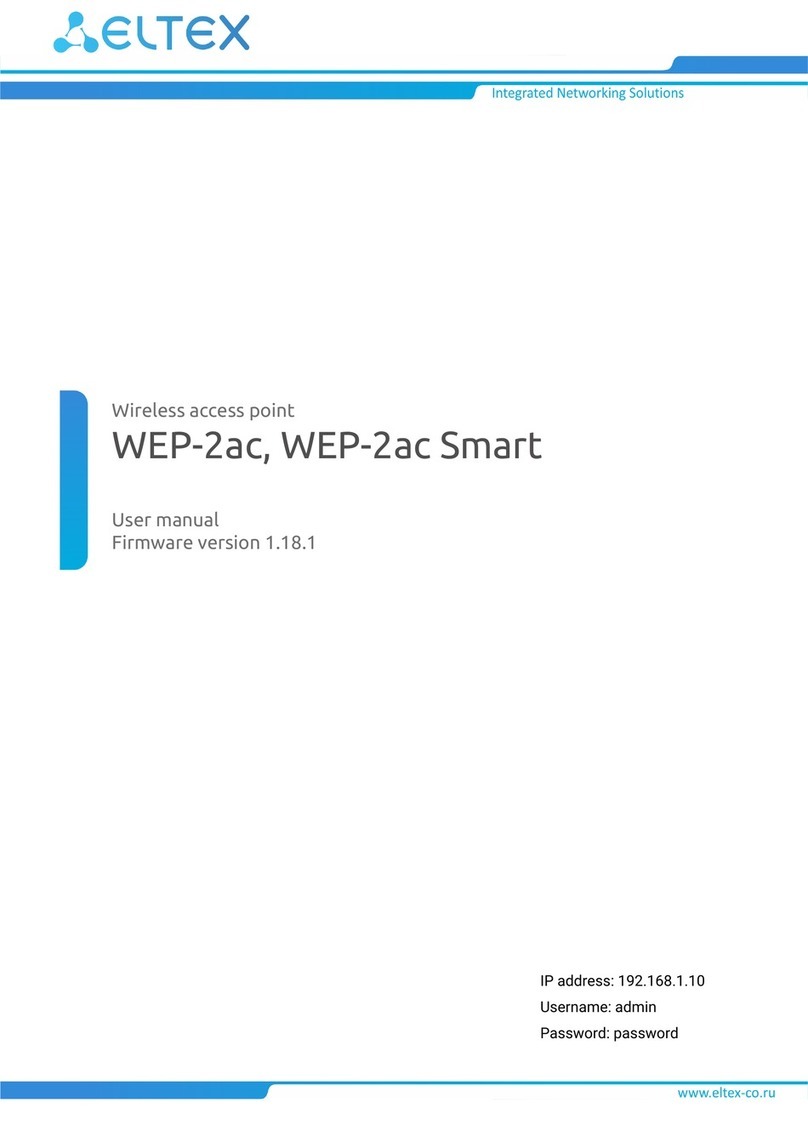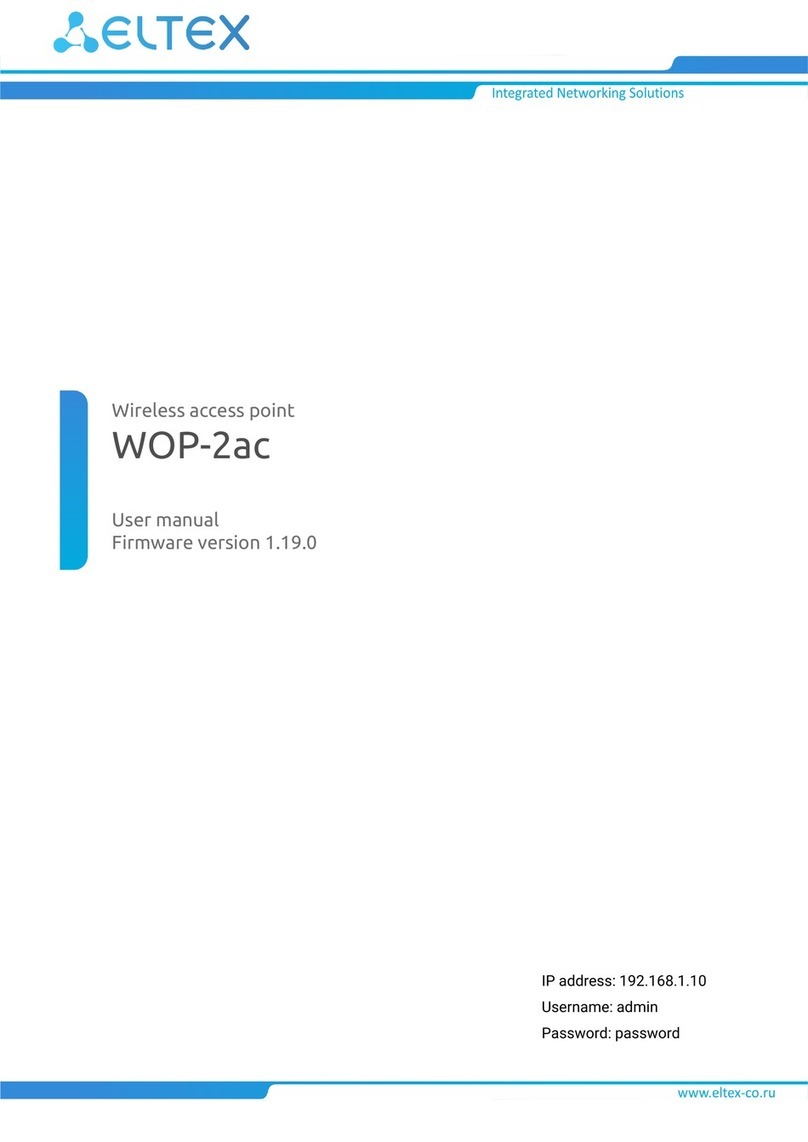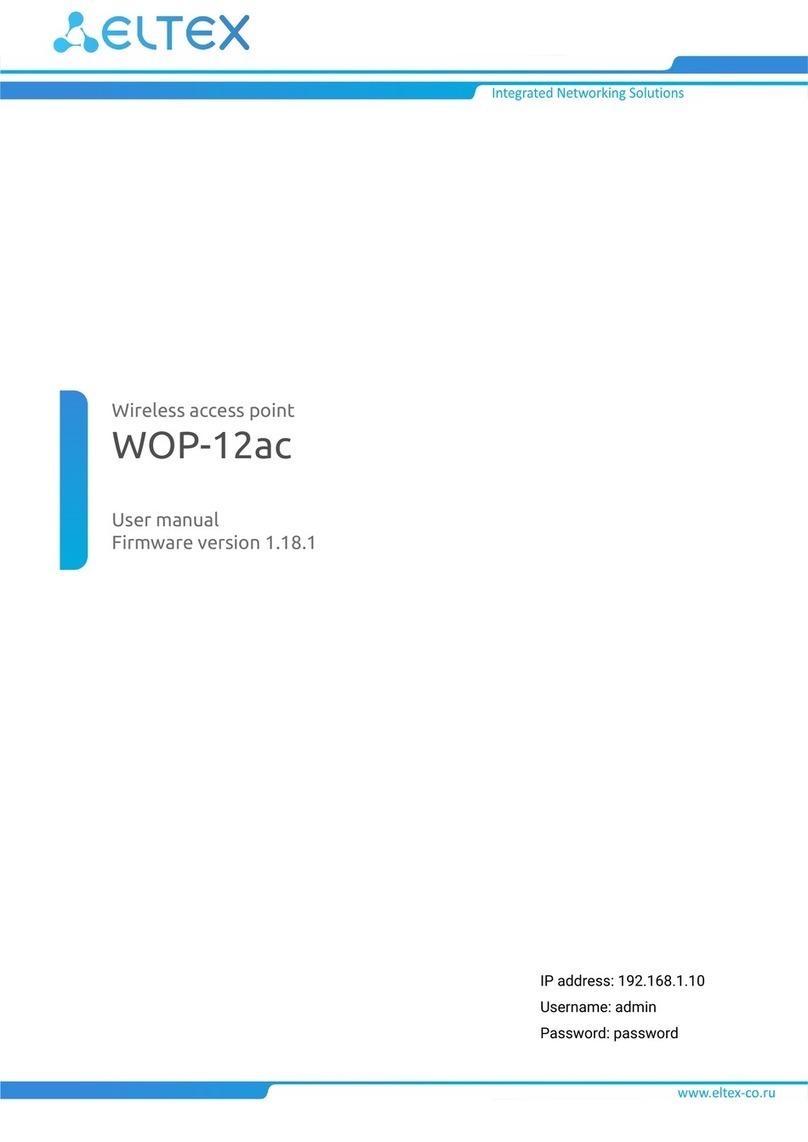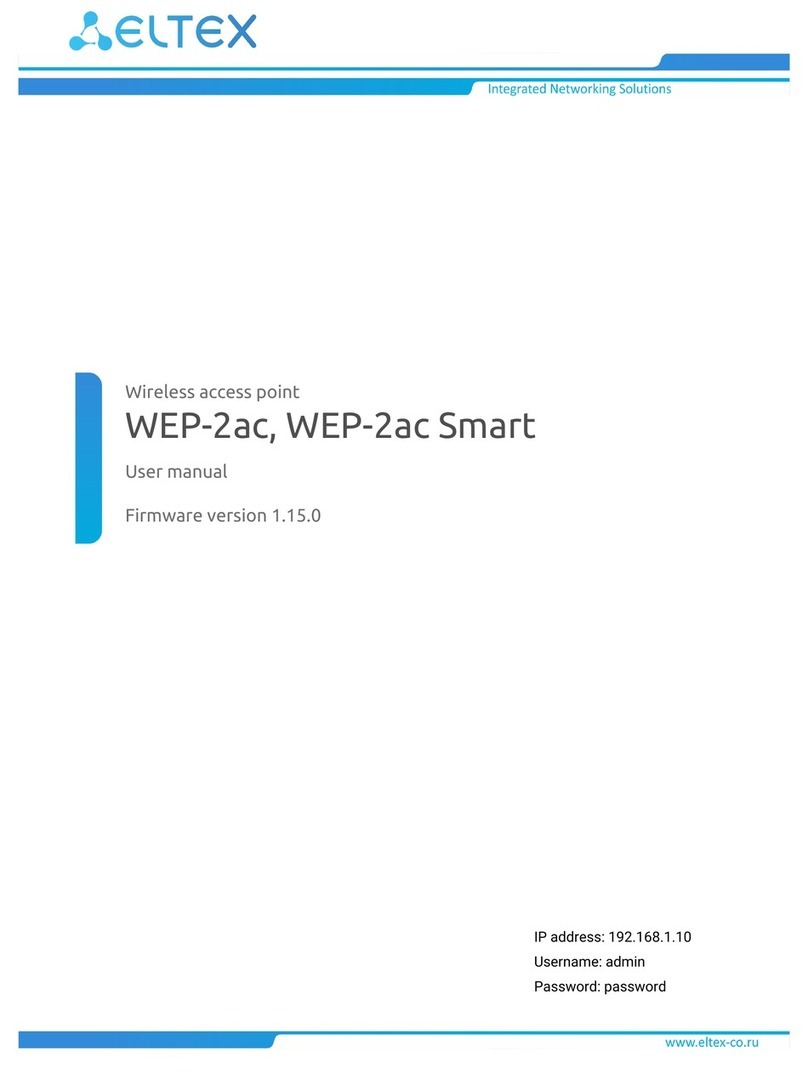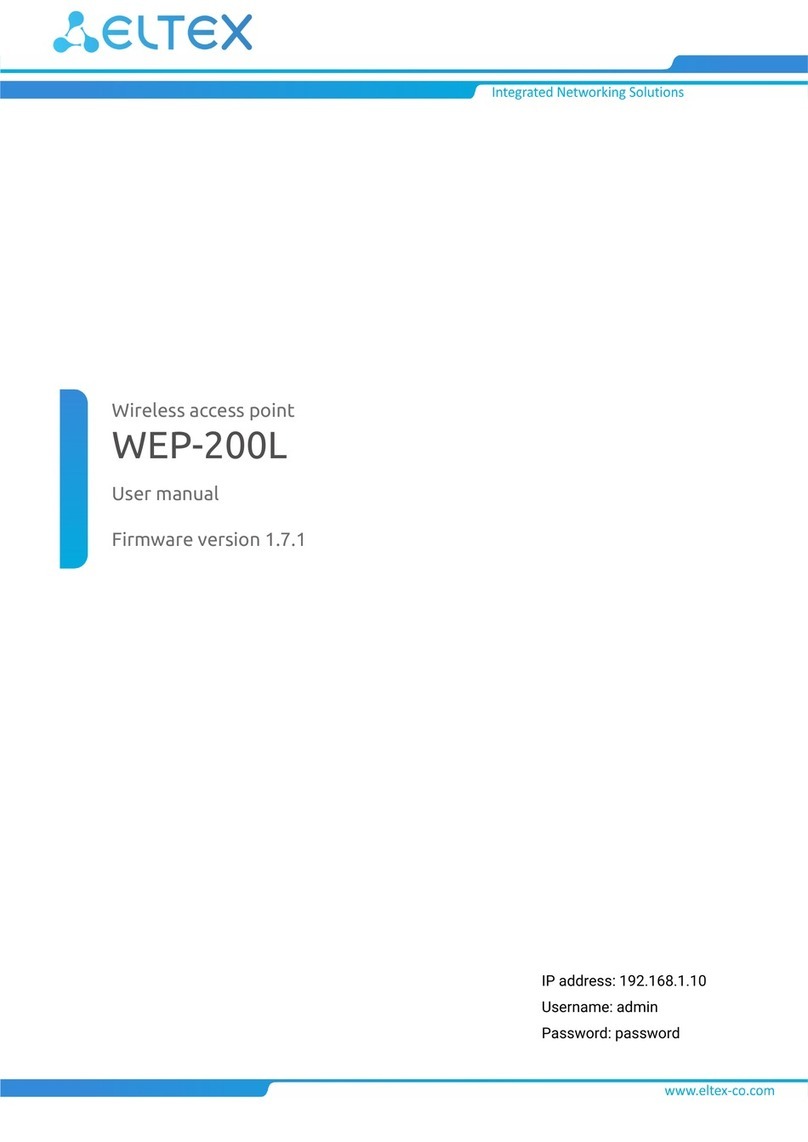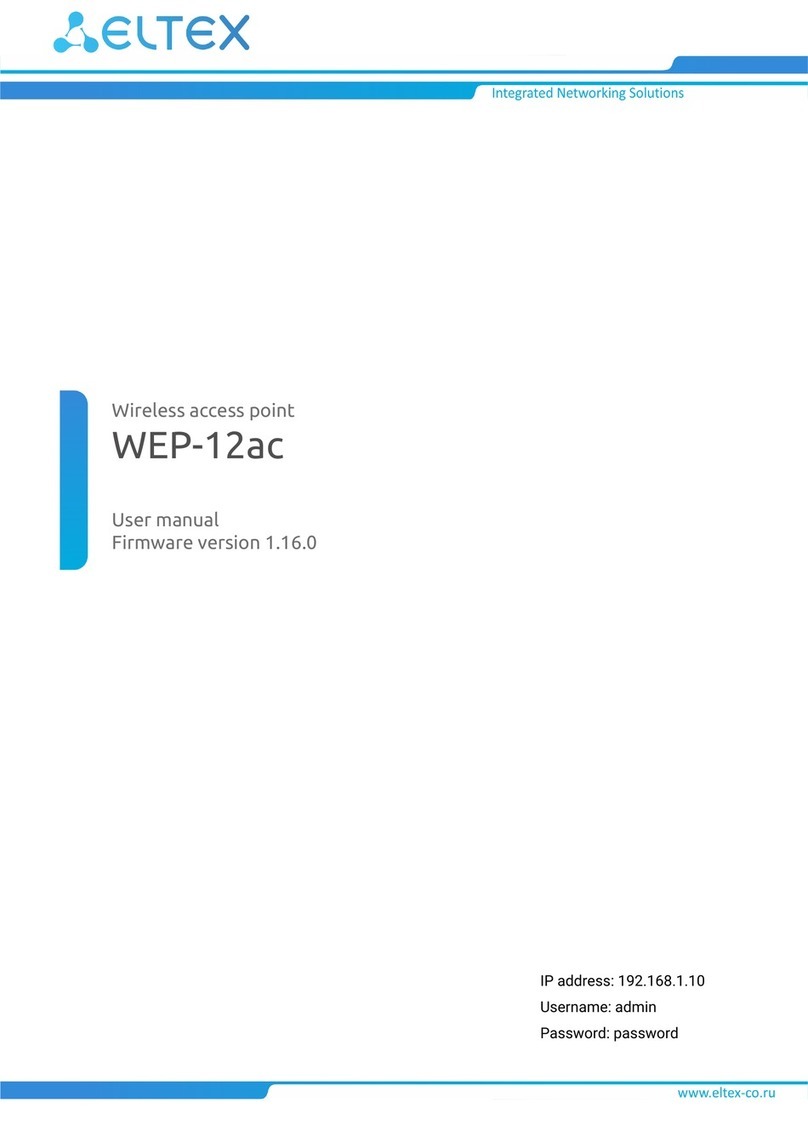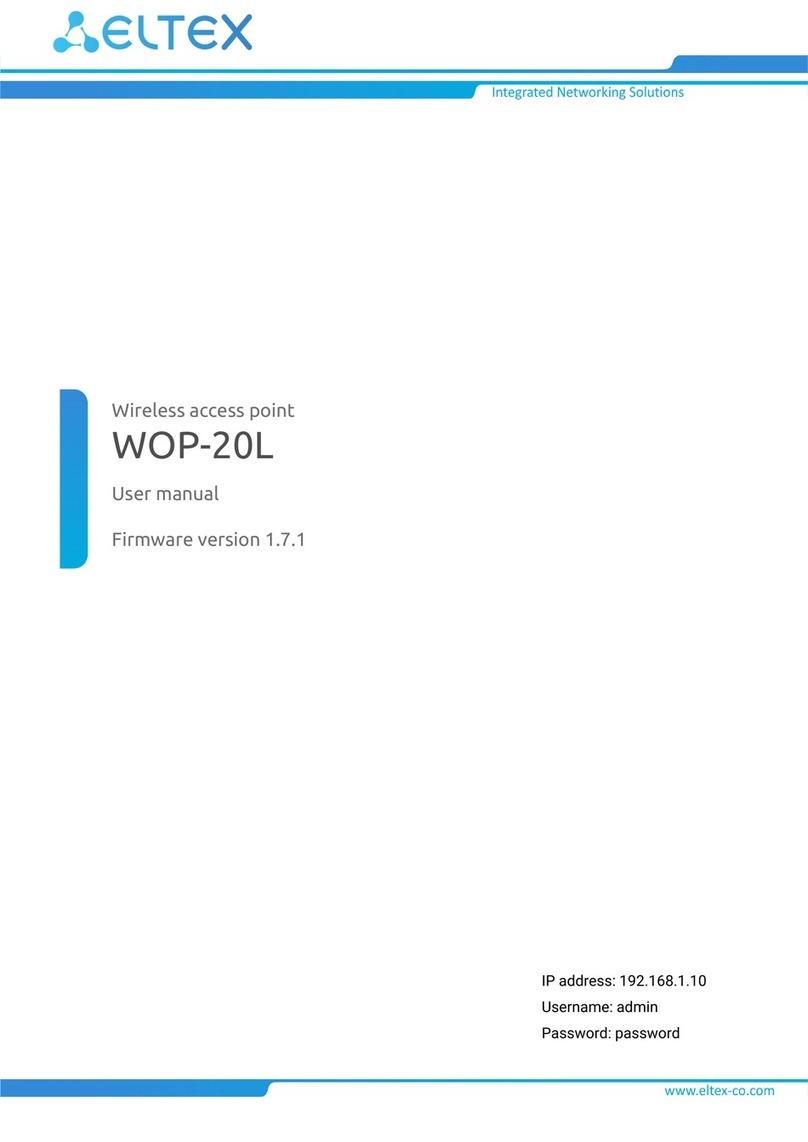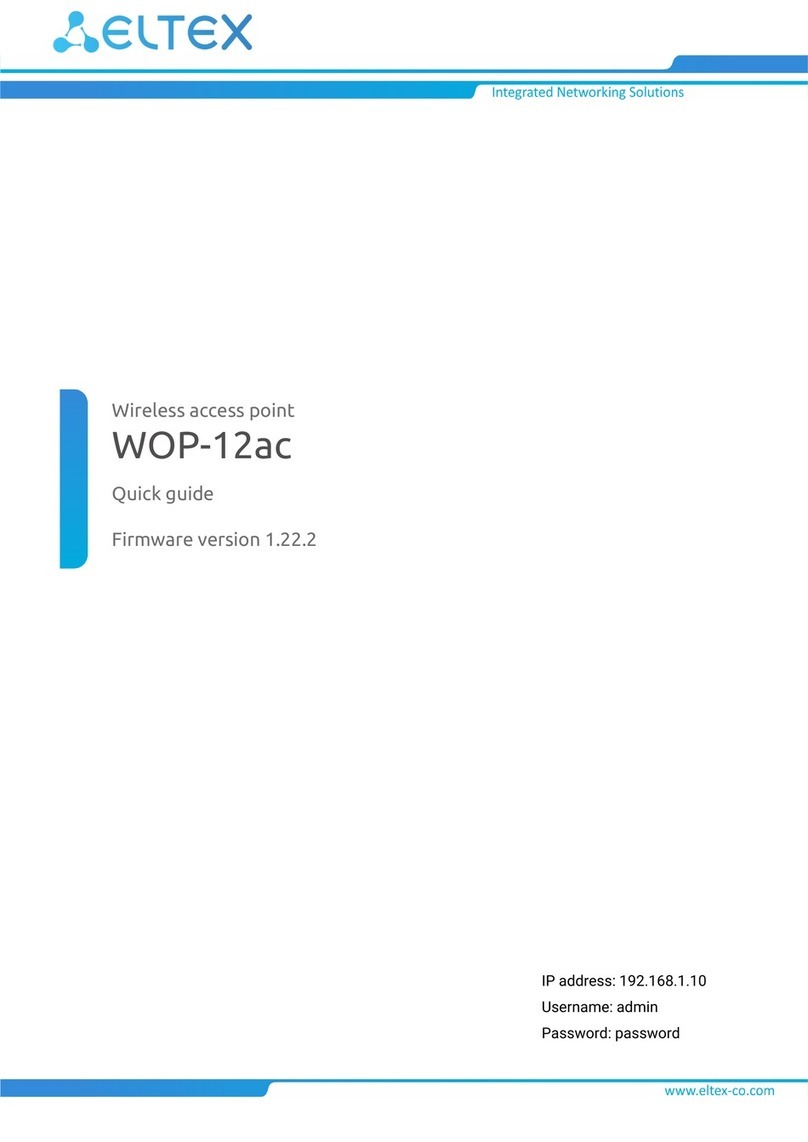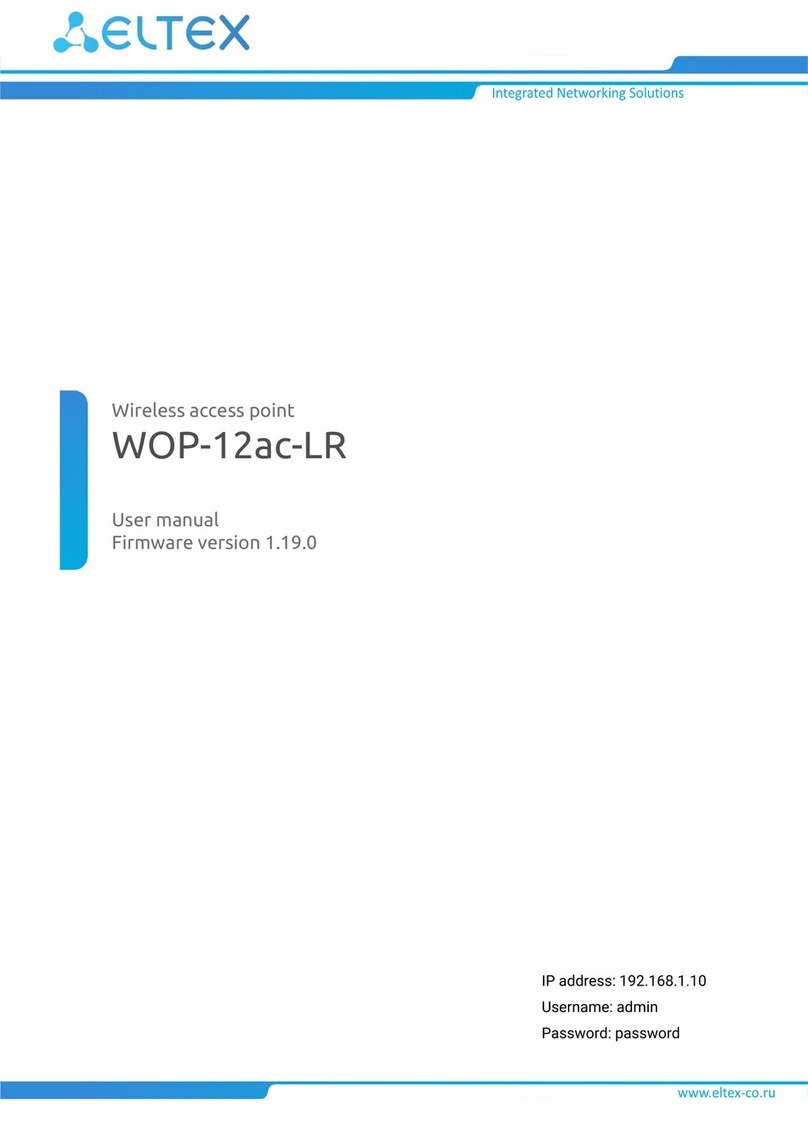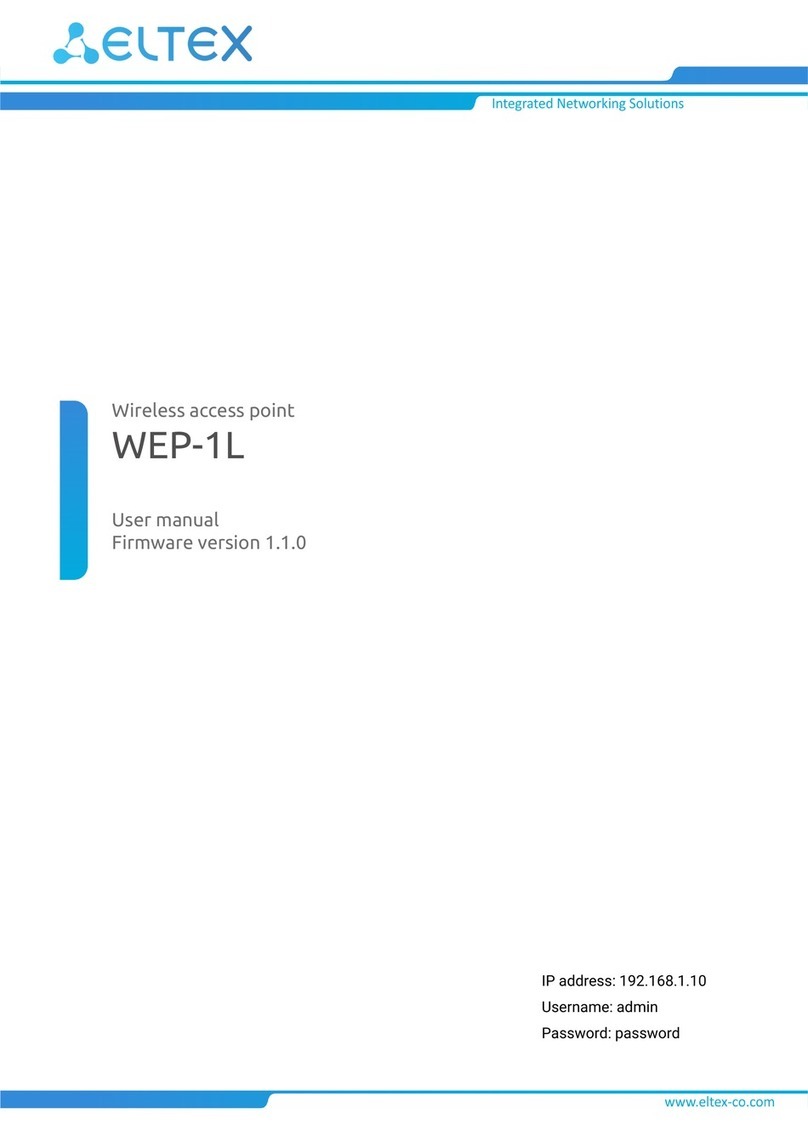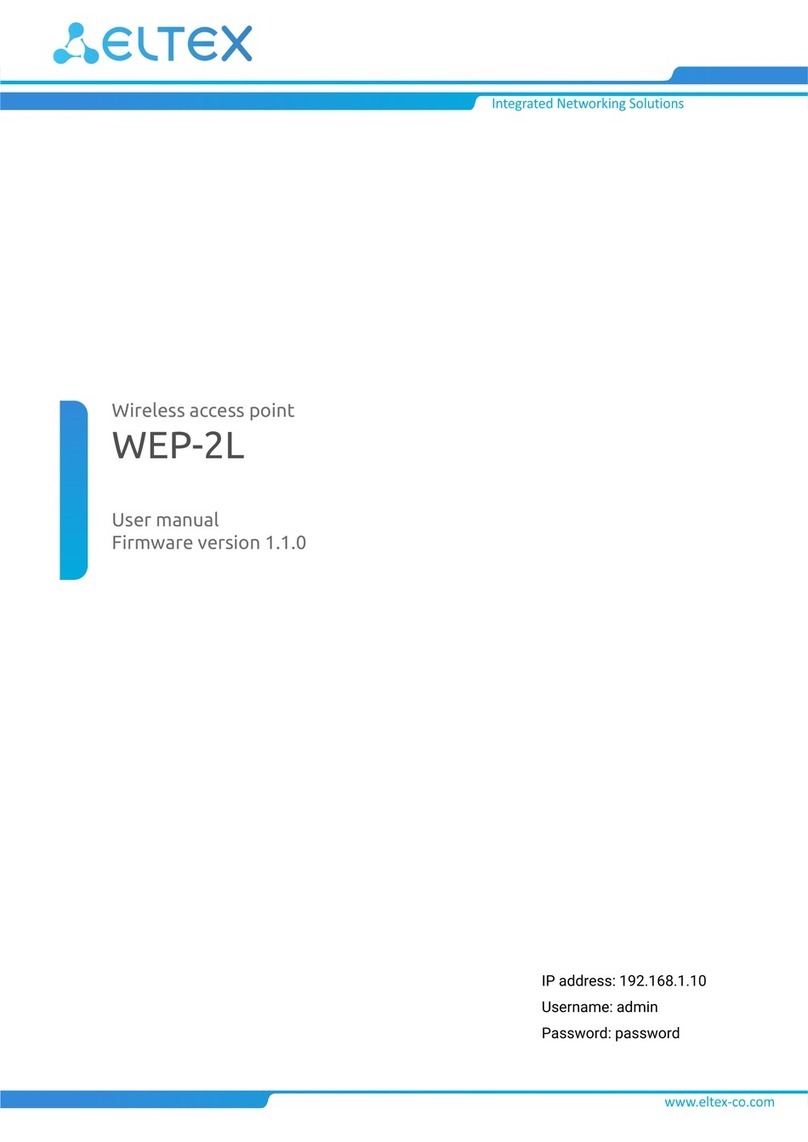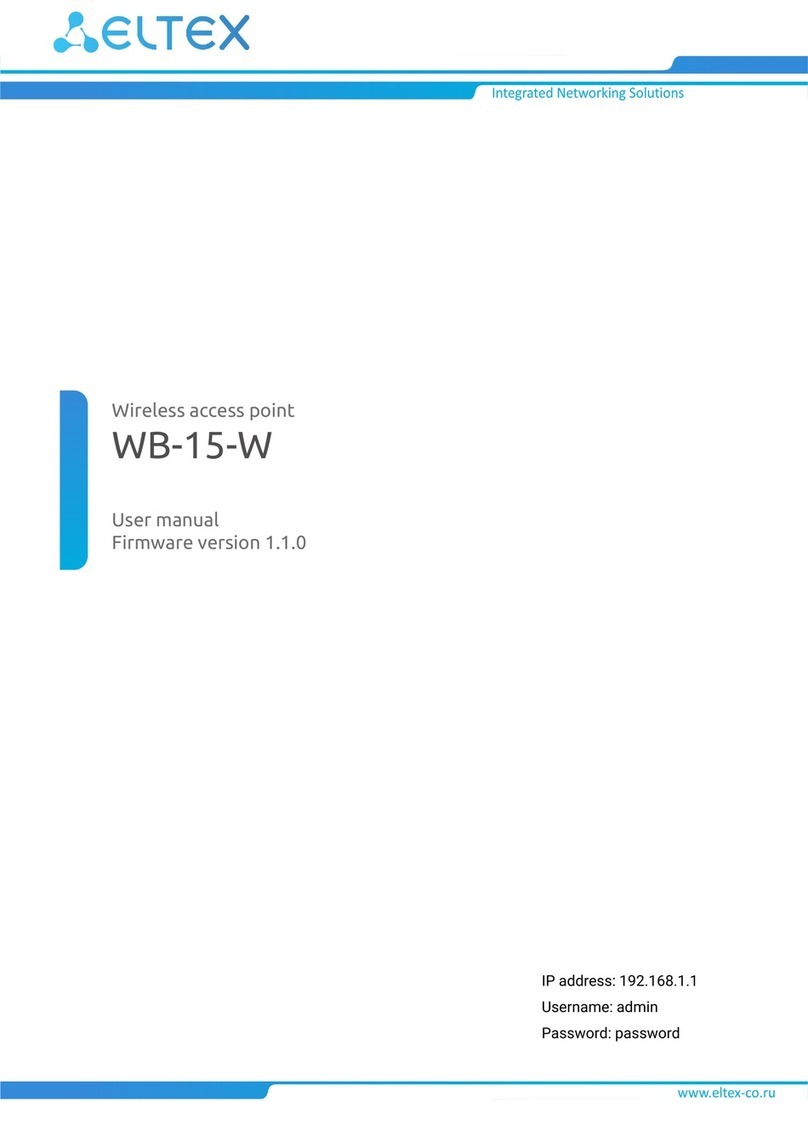Contents
1 Annotation...................................................................................................................................................... 4
2 WOP-12ac-LR configuration.......................................................................................................................... 6
2.1 Connecting an access point to PC............................................................................................................. 6
2.2 Configuring computer network interface settings.................................................................................... 6
2.3 Connection to the WOP-12ac-LR web interface........................................................................................ 6
2.4 Firmware update: ........................................................................................................................................ 6
2.5 Network settings:........................................................................................................................................ 7
2.6 Radio interface configuration..................................................................................................................... 8
2.7 VAP settings..............................................................................................................................................11
2.8 Enable WMF ..............................................................................................................................................12
2.9 Monitoring main parameters of wireless network..................................................................................13
3 WB-1P-LR configuration .............................................................................................................................. 18
3.1 Connecting the device to PC....................................................................................................................18
3.2 Configuring computer network interface settings..................................................................................18
3.3 Connection to the WB-1P-LR web interface ............................................................................................18
3.4 Firmware update: ......................................................................................................................................18
3.5 Configure Wi-Fi connection to the base station......................................................................................20
3.6 Access the device from an external network..........................................................................................22
4 RG-4402-G configuration............................................................................................................................. 23
4.1 Connection to RG-4402-G web interface .................................................................................................23
4.2 Firmware update: ......................................................................................................................................23
4.3 «Internet» service configuration...............................................................................................................24
4.4 VoIP service configuration .......................................................................................................................25
4.4.1 For VoIP, the Internet VLAN is used .................................................................................................... 25
4.4.2 For VoIP, the separate VLAN is used................................................................................................... 26
4.5 Line parameters configuration.................................................................................................................27
4.6 Profile configuration .................................................................................................................................28
4.7 IPTV service configuration .......................................................................................................................28
4.7.1 IPTV configuration................................................................................................................................ 28
4.7.2 STB configuration ................................................................................................................................. 29
4.8 Local interfaces configuration .................................................................................................................30
4.9 VLAN management configuration ...........................................................................................................30
4.10 Connection monitoring.............................................................................................................................31