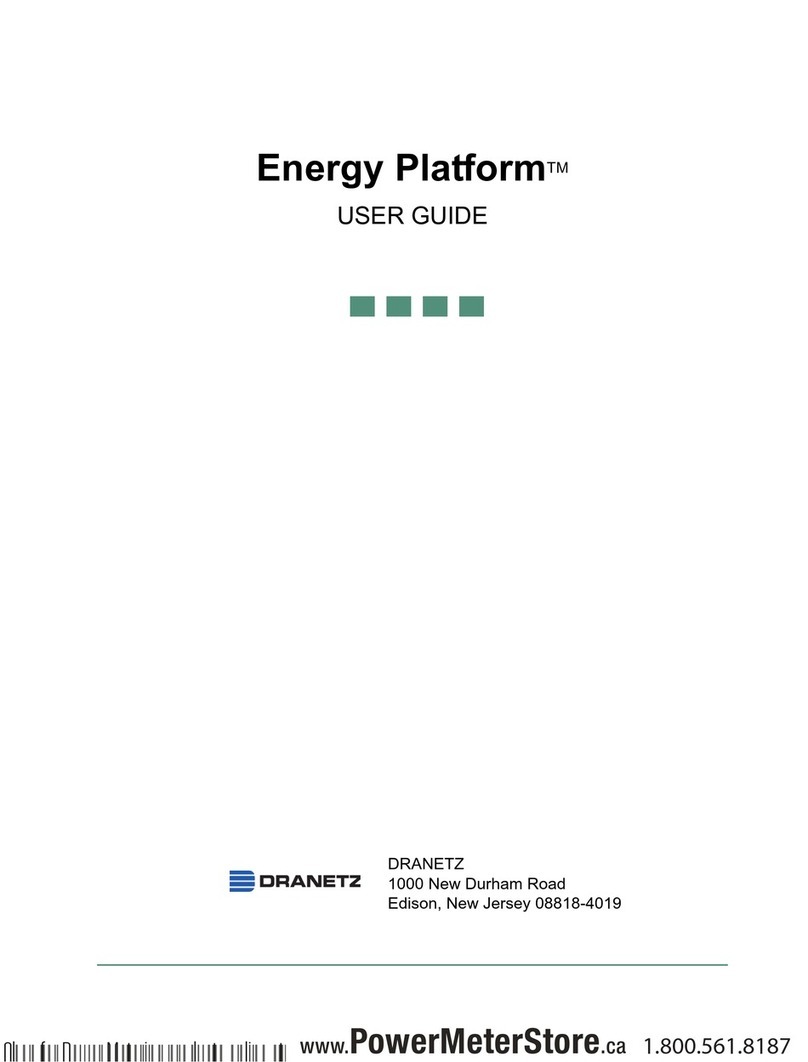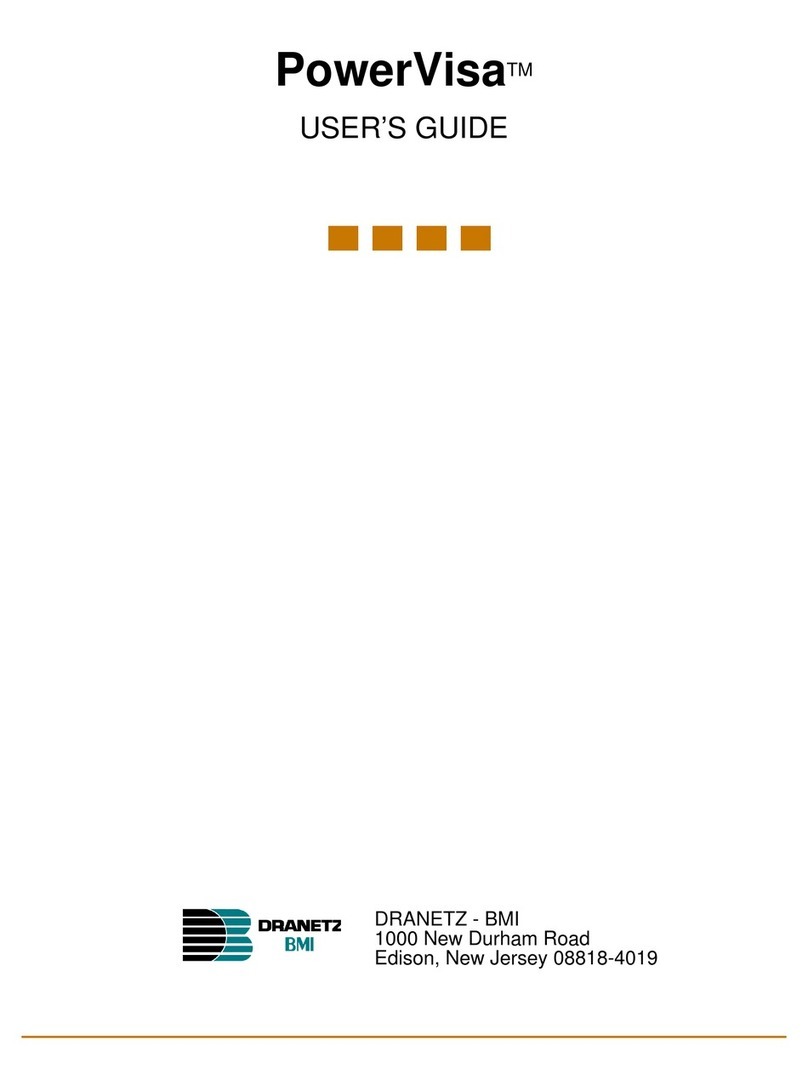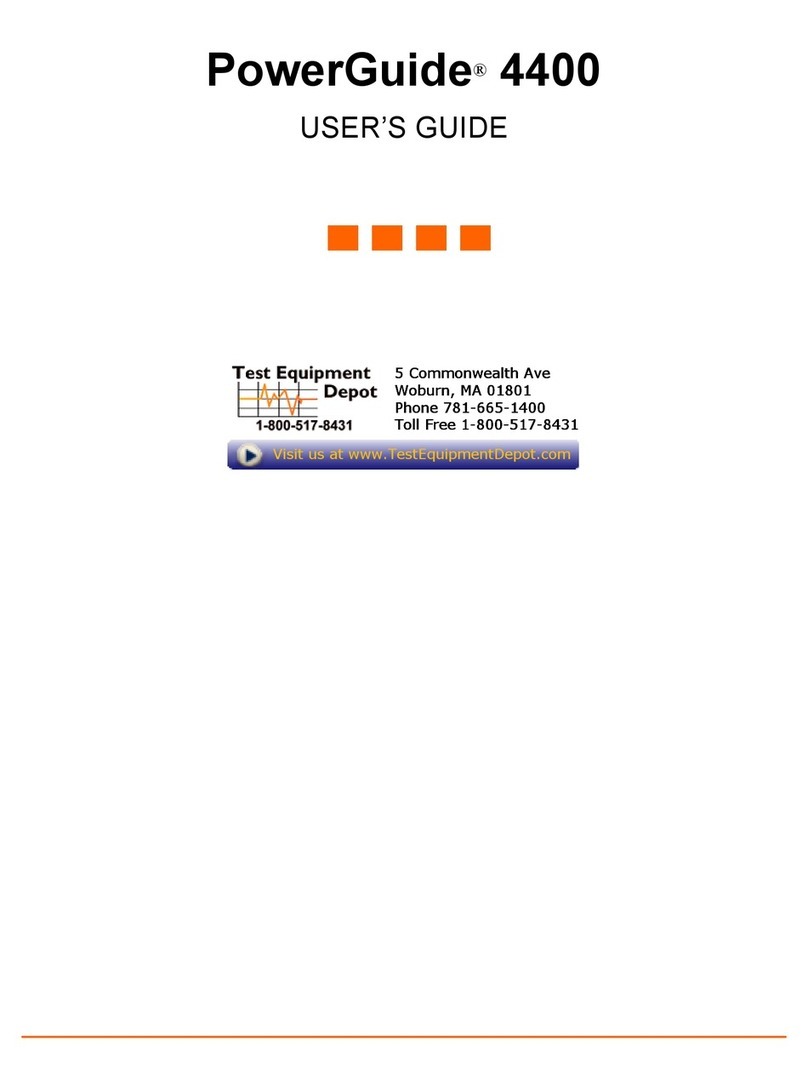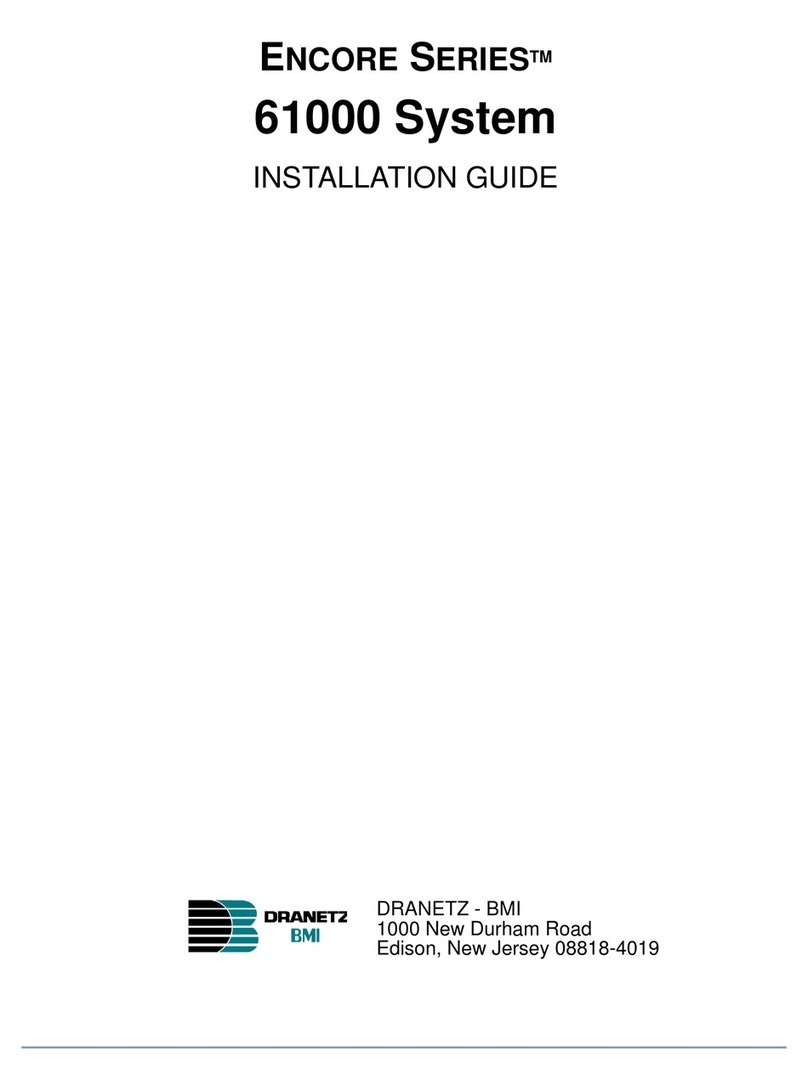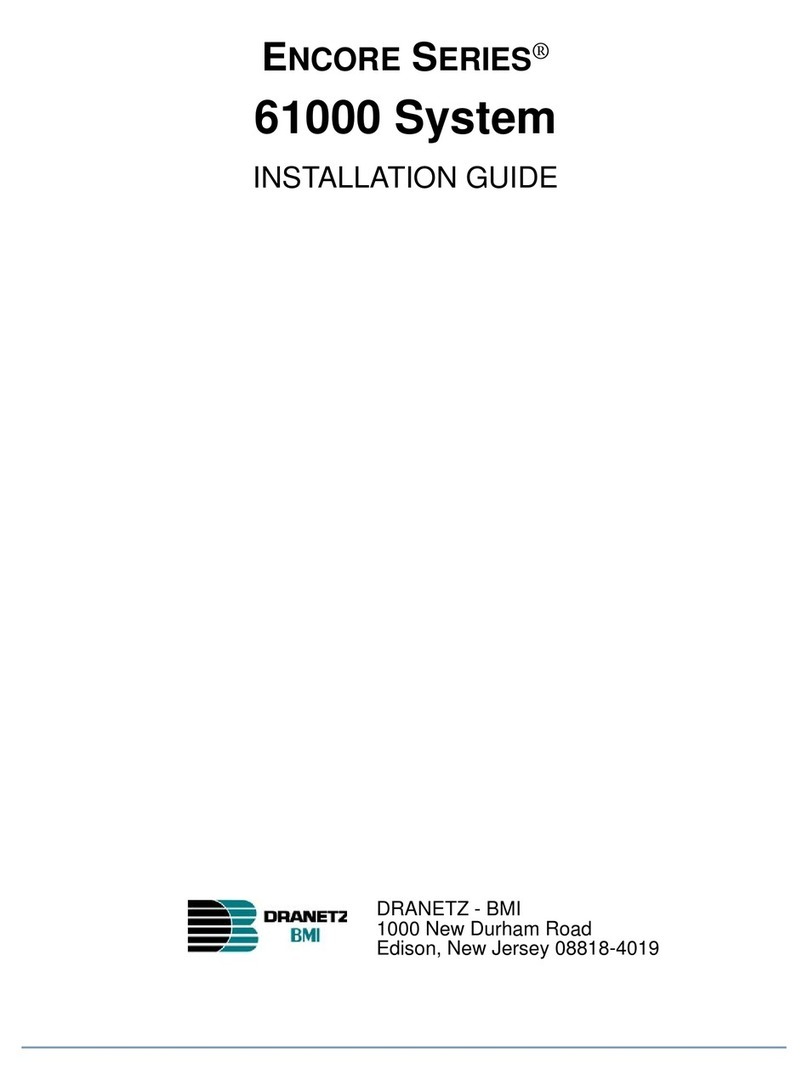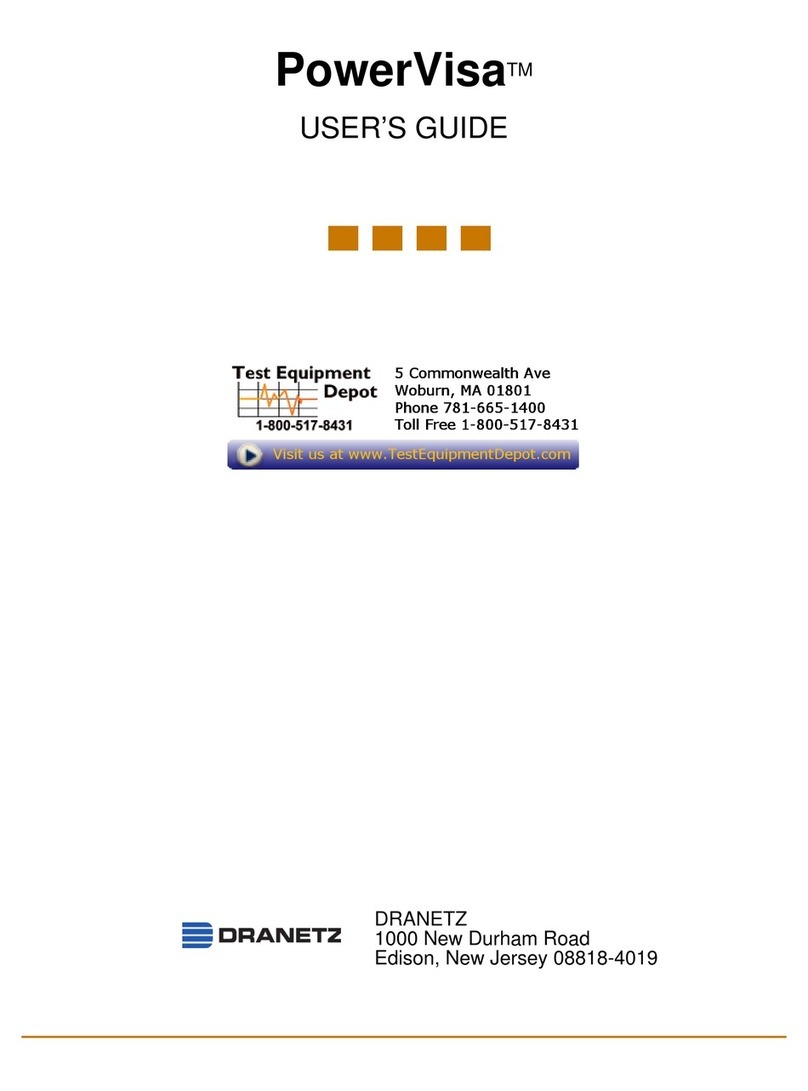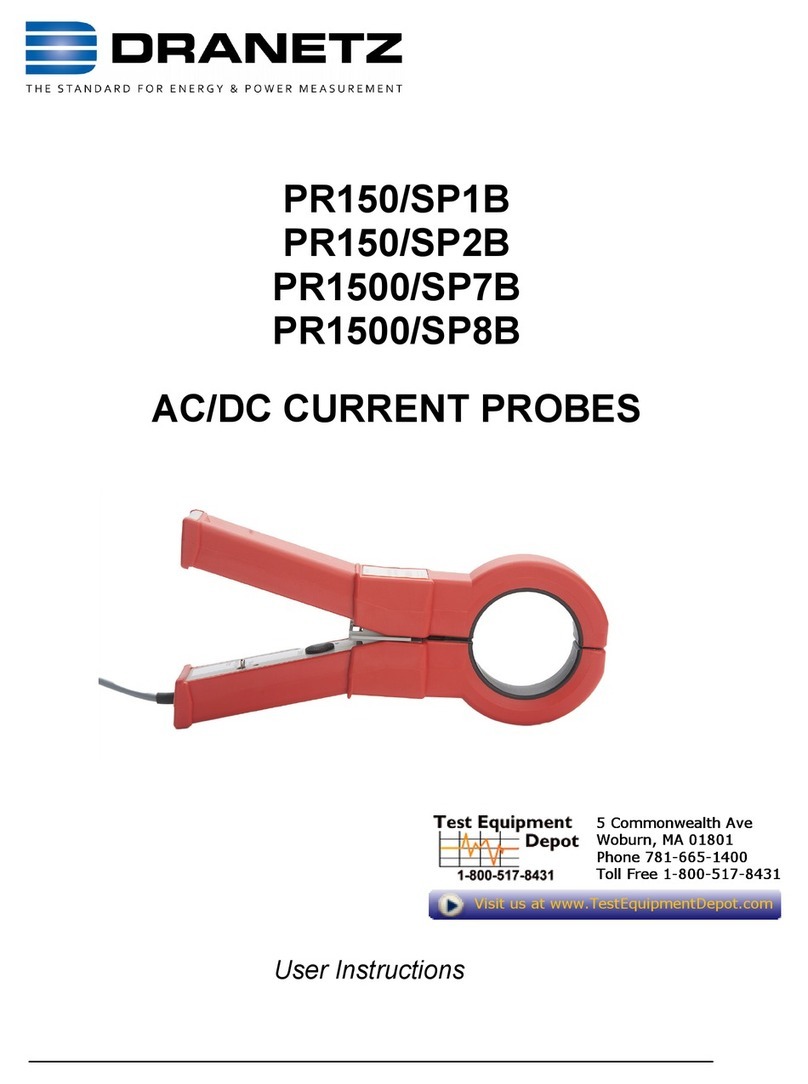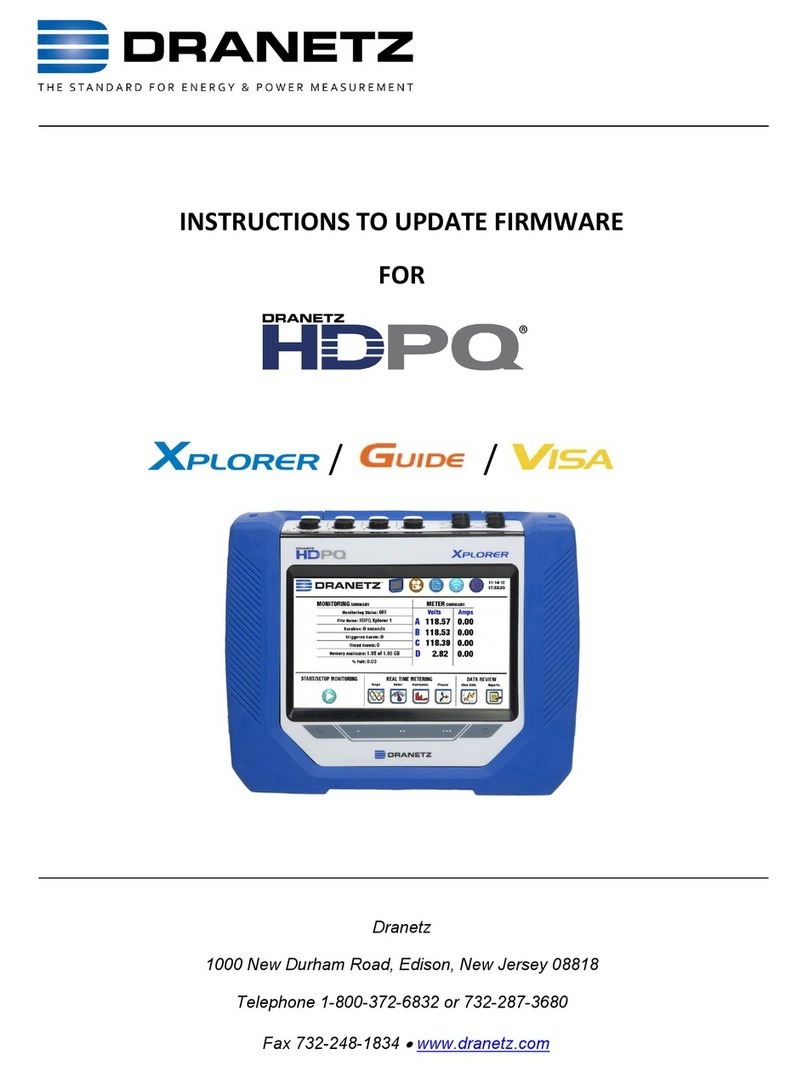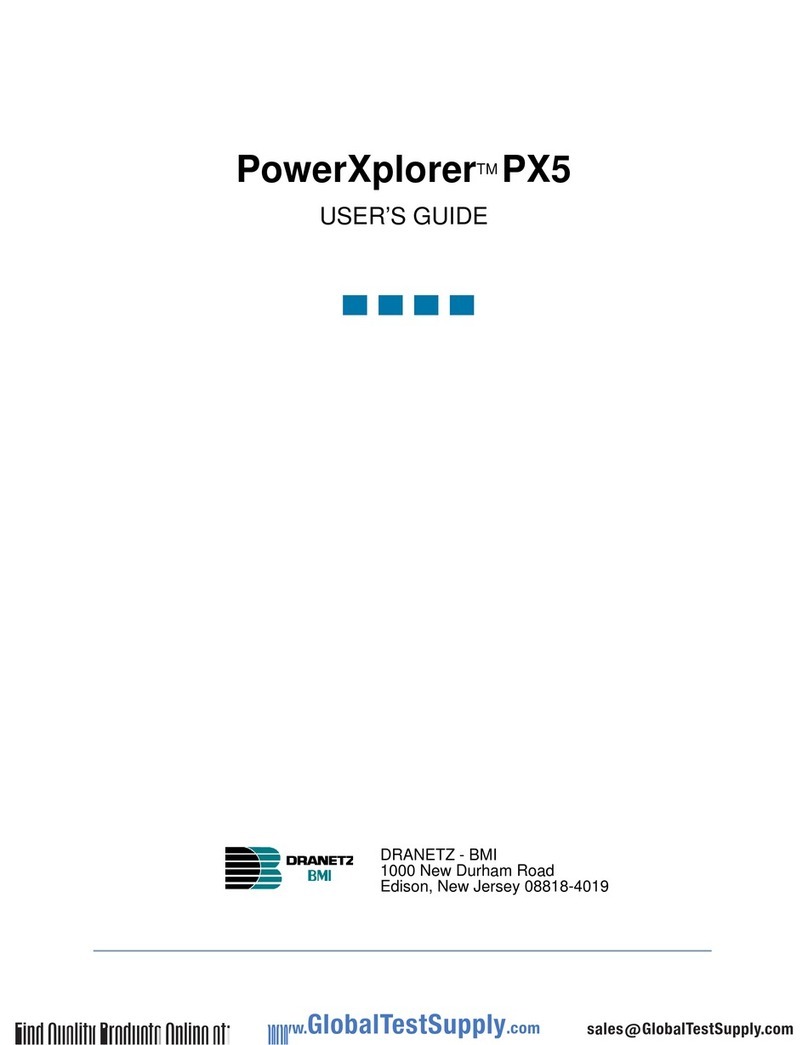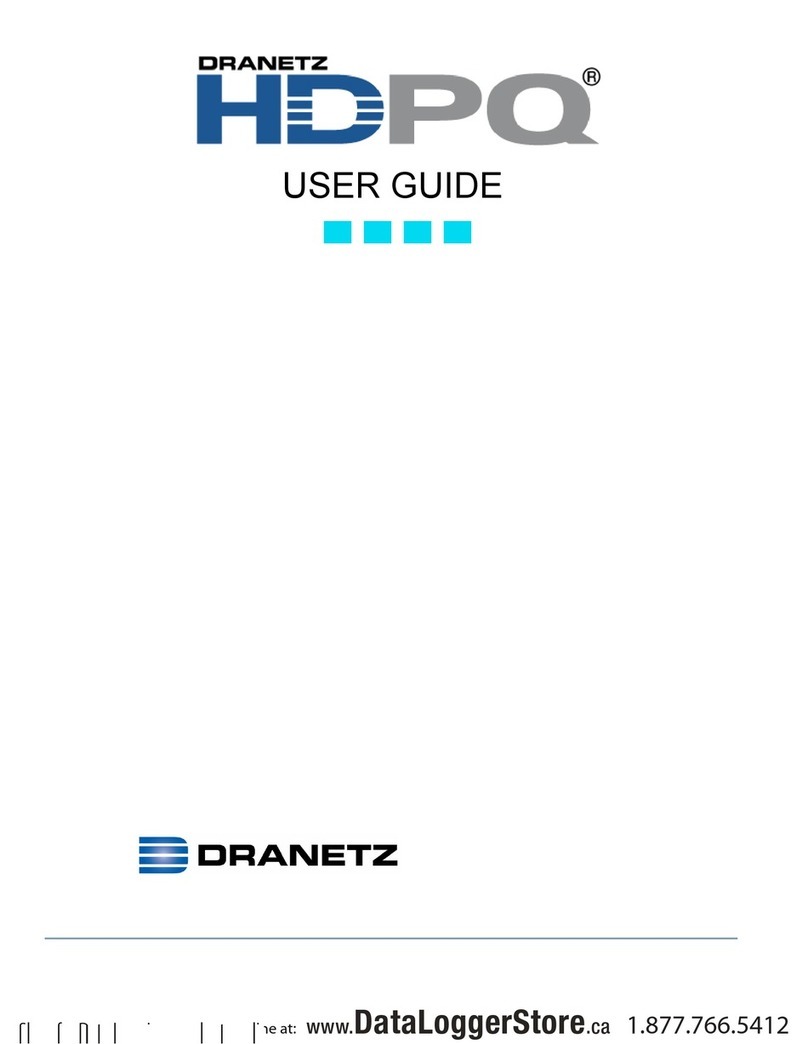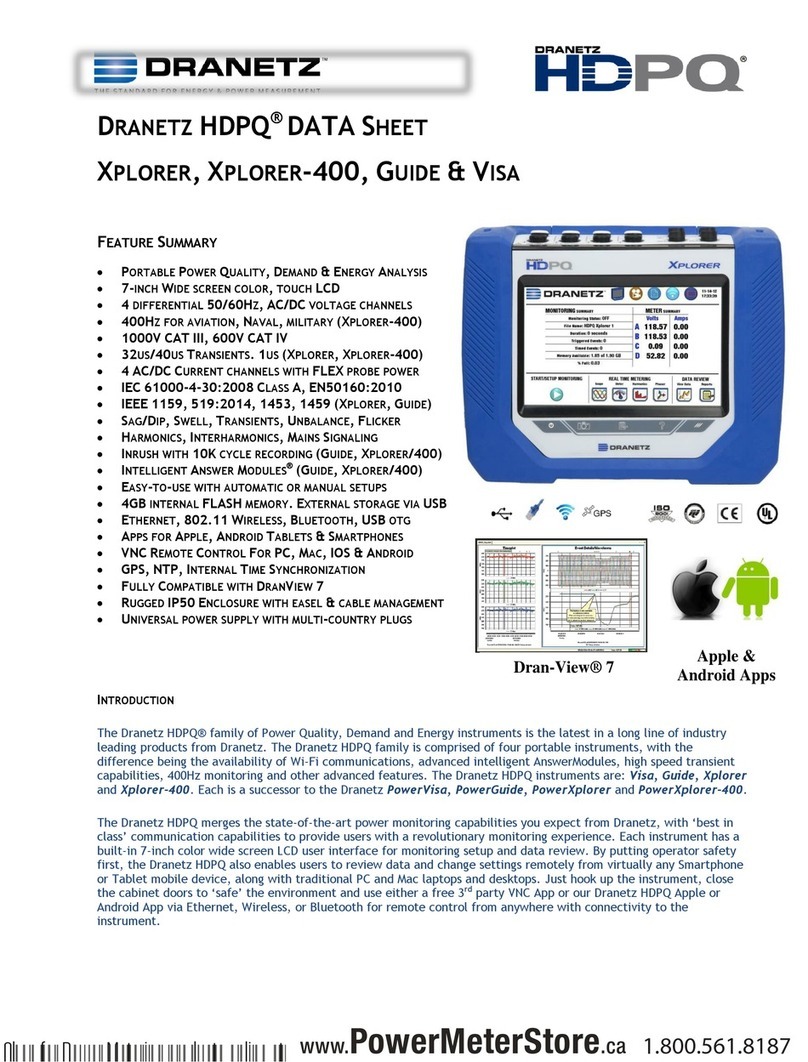3
ADVERTENCIA
Una conexión incorrecta de este instrumento puede producir la muerte,
lesiones graves y riesgo de incendio. Lea y entienda este manual antes de
conectar. Observe todas las instrucciones de instalación y operación durante
el uso de este instrumento.
La conexión de este instrumento a un sistema eléctrico se debe realizar en
conformidad con el Código Eléctrico Nacional (ANSI/NFPA 70-2017) de los
E.E.U.U., además de cualquier otra norma de seguridad correspondiente a
su establecimiento.
La instalación, operación y mantenimiento de este instrumento debe ser
realizada por personal calificado solamente. El Código Eléctrico Nacional
define a una persona calificada como "una que esté familiarizada con la
construcción y operación del equipo y con los riesgos involucrados."
El personal cualificado que trabaja encendido o acerca a los conductores
eléctricos energizados expuestos debe seguir prácticas y procedimientos
relacionados seguridad aplicable del trabajo incluyendo el equipo protector
personal apropiado en conformidad con el estándar para los requisitos de
seguridad eléctricos para los lugares de trabajo del empleado (ANSI/NFPA
70E-2015) de los E.E.U.U. y cualquier requisito de seguridad adicional del
lugar de trabajo aplicable a su instalación.
AVERTISSEMENT
Si l'instrument est mal connecté, la mort, des blessures graves, ou un
danger d'incendie peuvent s'en suivre. Lisez attentivement ce manuel avant
de connecter l'instrument. Lorsque vous utilisez l'instrument, suivez toutes
les instructions d'installation et de service.
Cet instrument doit être connecté conformément au National Electrical Code
(ANSI/NFPA 70-2017) des Etats-Unis et à toutes les exigences de sécurité
applicables à votre installation.
Cet instrument doit être installé, utilisé et entretenu uniquement par un
personnel qualifié. Selon le National Electrical Code, une personne est
qualifiée si "elle connaît bien la construction et l'utilisation de l'équipement,
ainsi que les dangers que cela implique".
Le personnel qualifié qui travaillent dessus ou s'approchent des conducteurs
électriques activés exposés doit suivre des pratiques en matière et des
procédures reliées par sûreté applicable de travail comprenant le matériel de
protection personnel approprié conformément à la norme pour des
conditions de sûreté électriques pour les lieux de travail des employés
(ANSI/NFPA 70E-2015) des Etats-Unis et toutes les conditions de sûreté
additionnelles de lieu de travail applicables à votre installation.