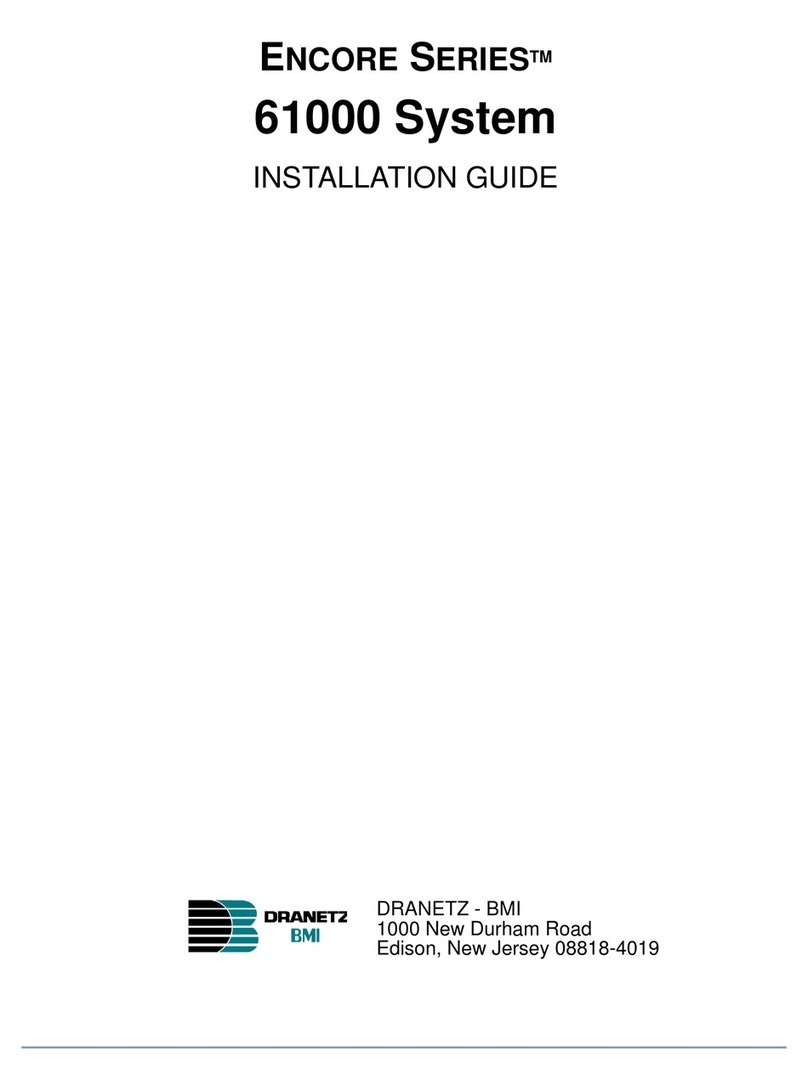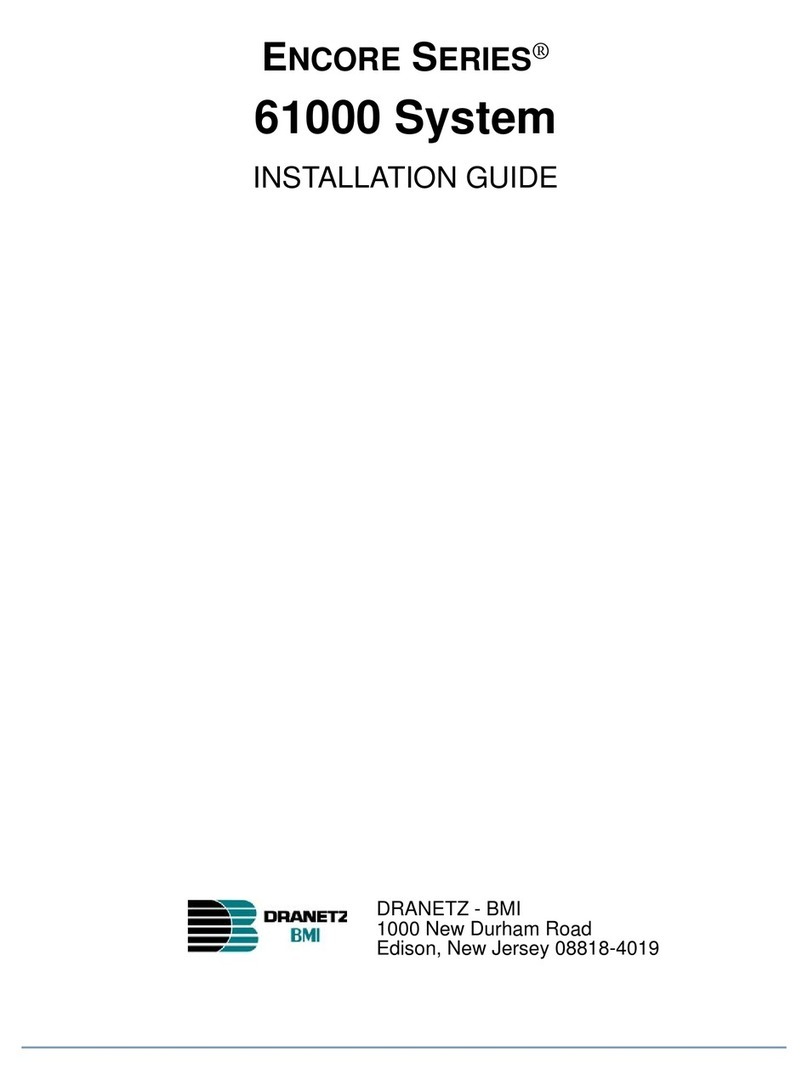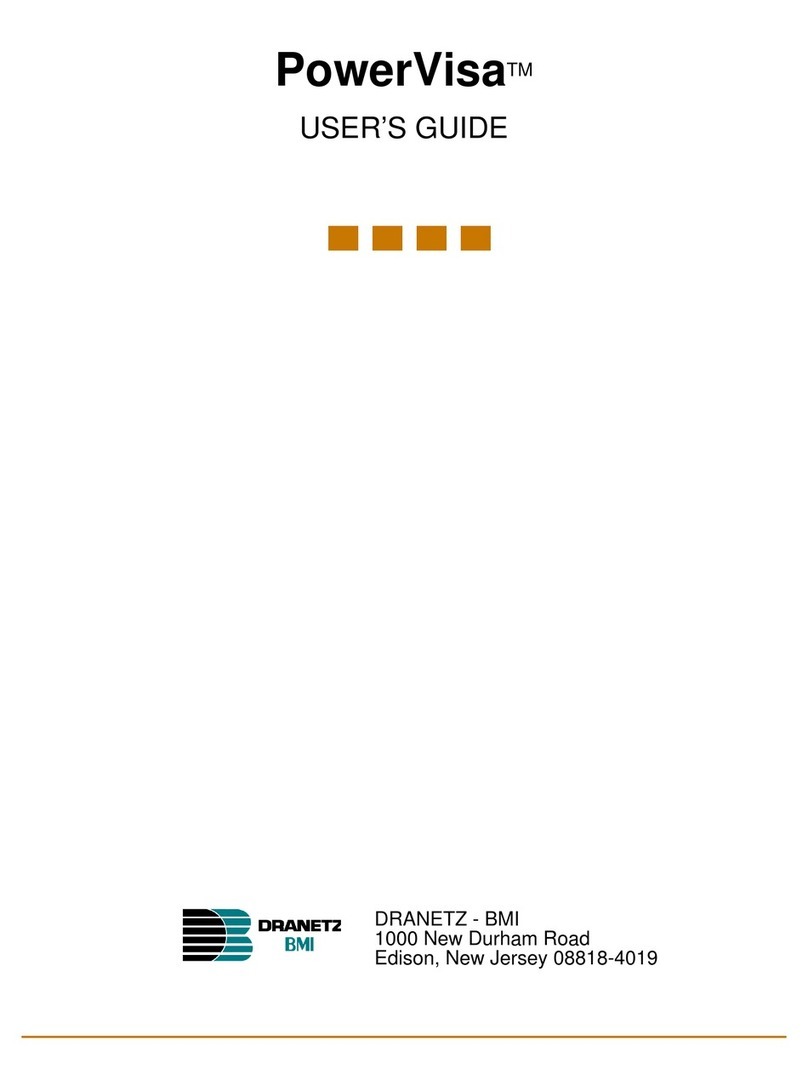Dranetz hdpq xplorer Use and care manual
Other Dranetz Measuring Instrument manuals
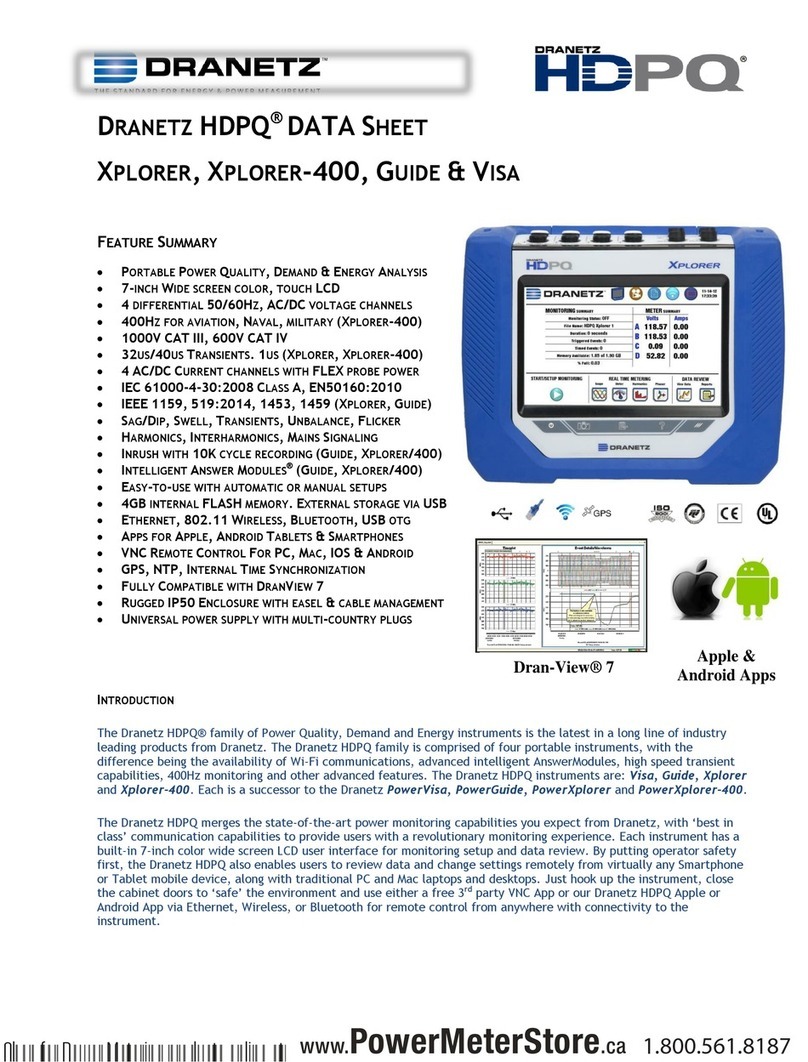
Dranetz
Dranetz hdpq xplorer User manual

Dranetz
Dranetz HDPQ-DN-MVB User manual
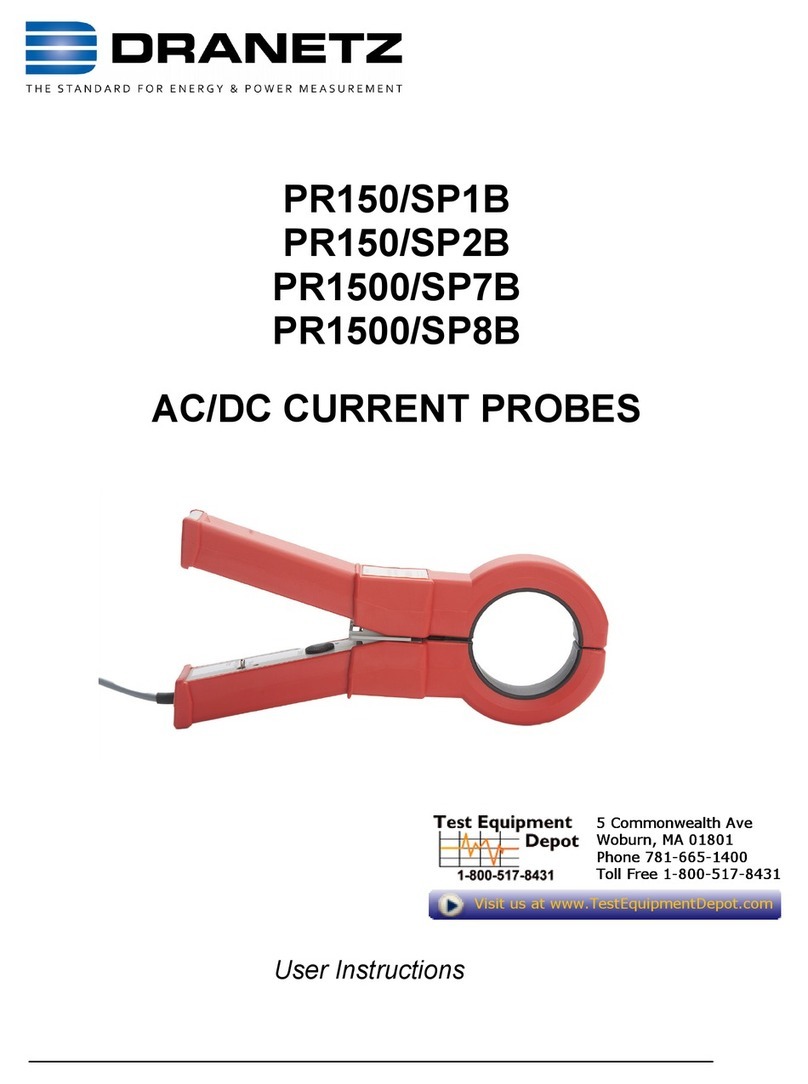
Dranetz
Dranetz PR150/SP1B User manual

Dranetz
Dranetz HDPQ-DN-MVSTR User manual
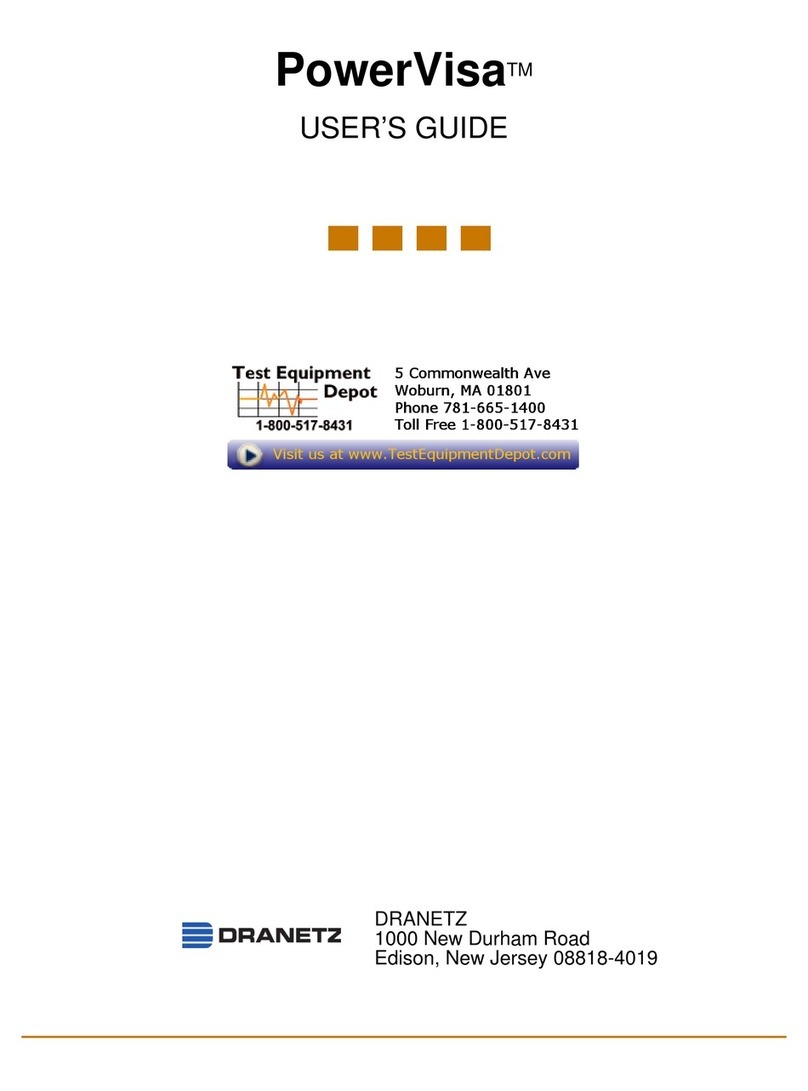
Dranetz
Dranetz DBPVFLEX6K User manual
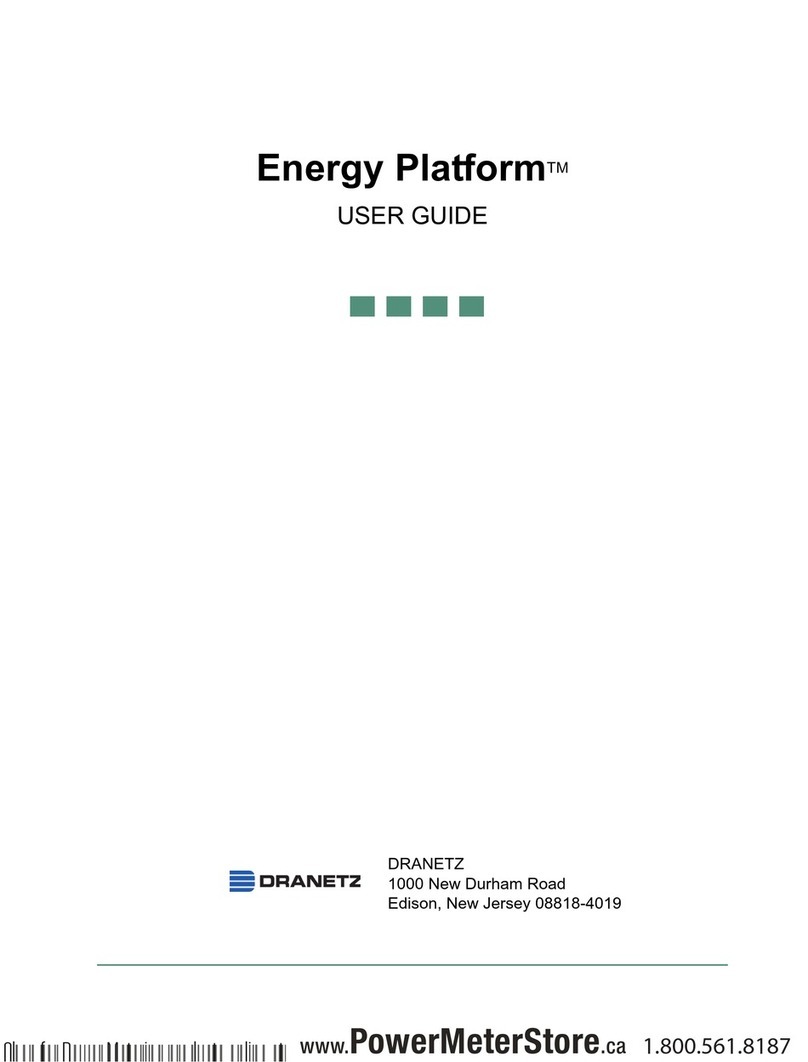
Dranetz
Dranetz Energy Platform User manual
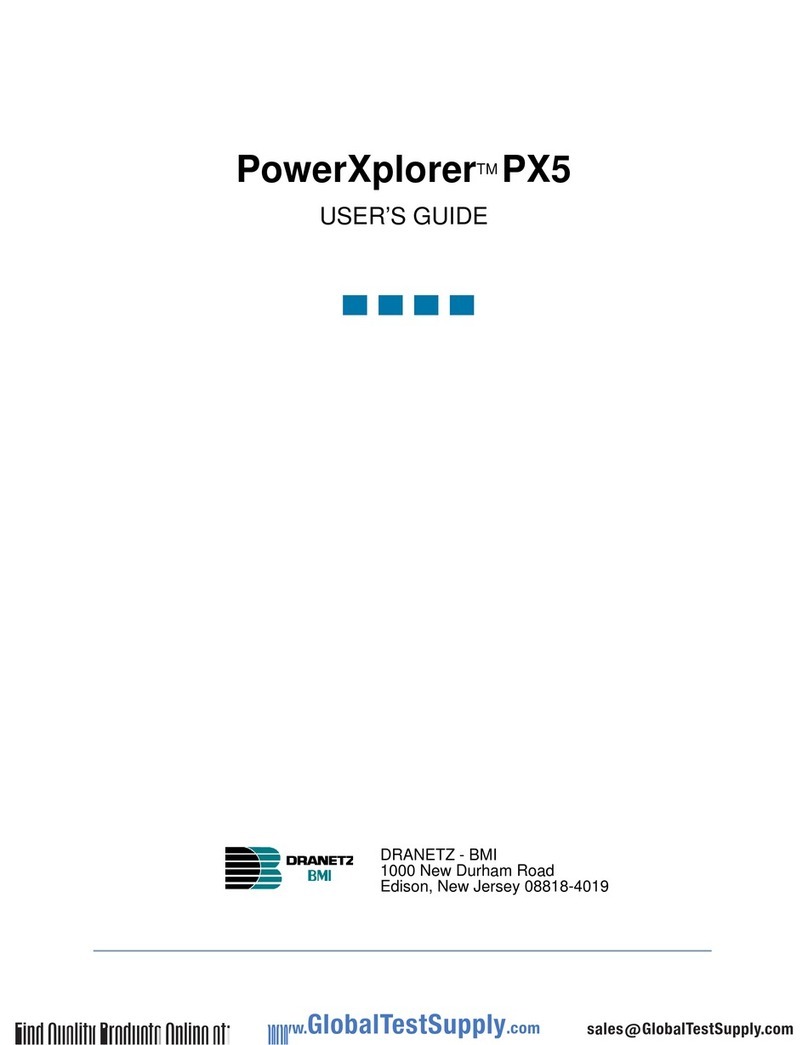
Dranetz
Dranetz PowerXplorer PX5 User manual
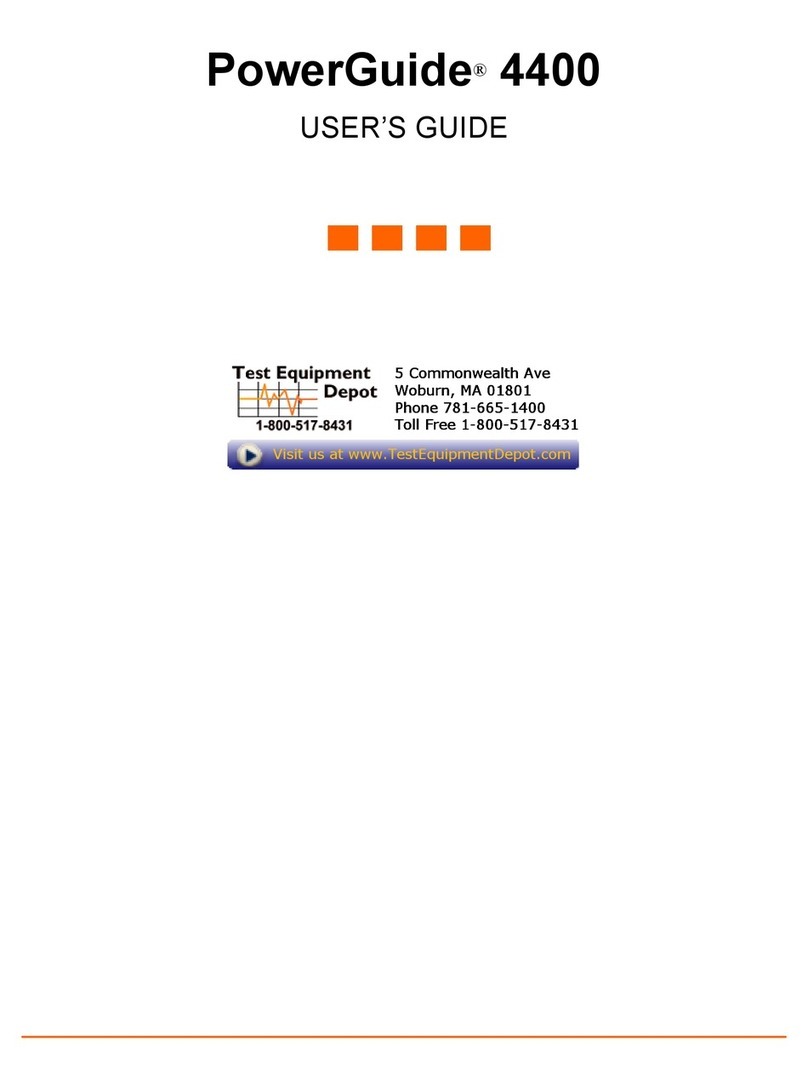
Dranetz
Dranetz DBPGFLEX3KPKG User manual
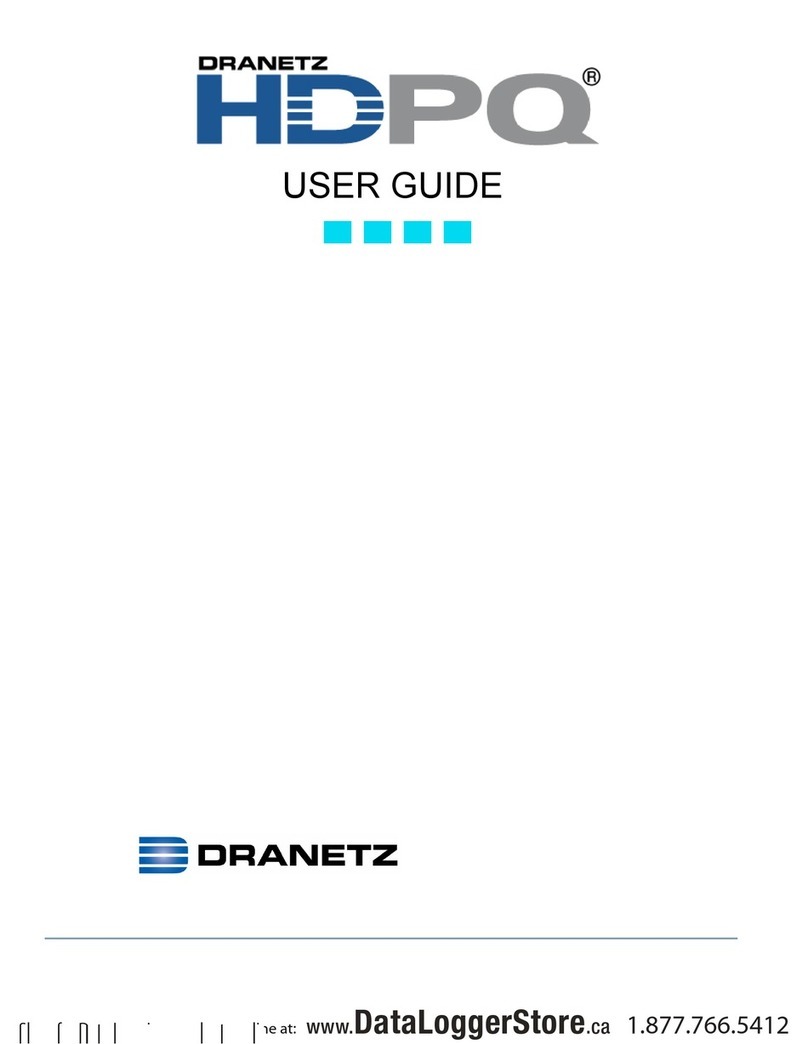
Dranetz
Dranetz hdpq xplorer User manual

Dranetz
Dranetz HDPQ-DN-MZP User manual
Popular Measuring Instrument manuals by other brands

Powerfix Profi
Powerfix Profi 278296 Operation and safety notes

Test Equipment Depot
Test Equipment Depot GVT-427B user manual

Fieldpiece
Fieldpiece ACH Operator's manual

FLYSURFER
FLYSURFER VIRON3 user manual

GMW
GMW TG uni 1 operating manual

Downeaster
Downeaster Wind & Weather Medallion Series instruction manual

Hanna Instruments
Hanna Instruments HI96725C instruction manual

Nokeval
Nokeval KMR260 quick guide

HOKUYO AUTOMATIC
HOKUYO AUTOMATIC UBG-05LN instruction manual

Fluke
Fluke 96000 Series Operator's manual

Test Products International
Test Products International SP565 user manual

General Sleep
General Sleep Zmachine Insight+ DT-200 Service manual