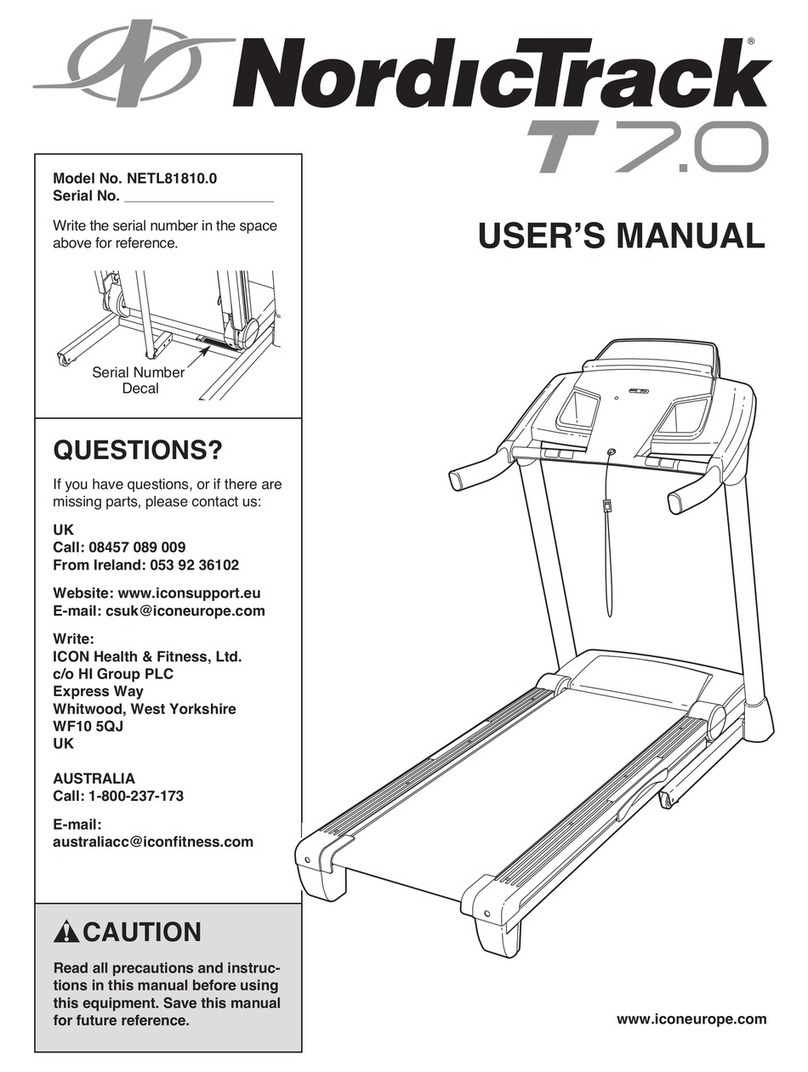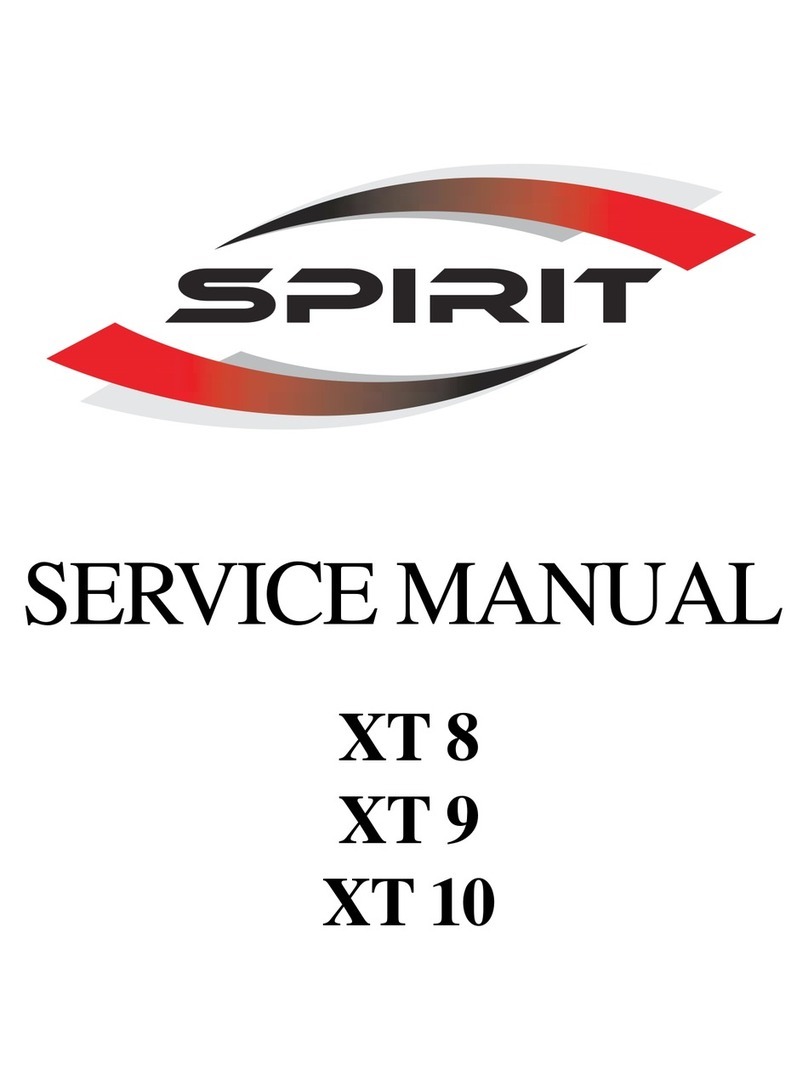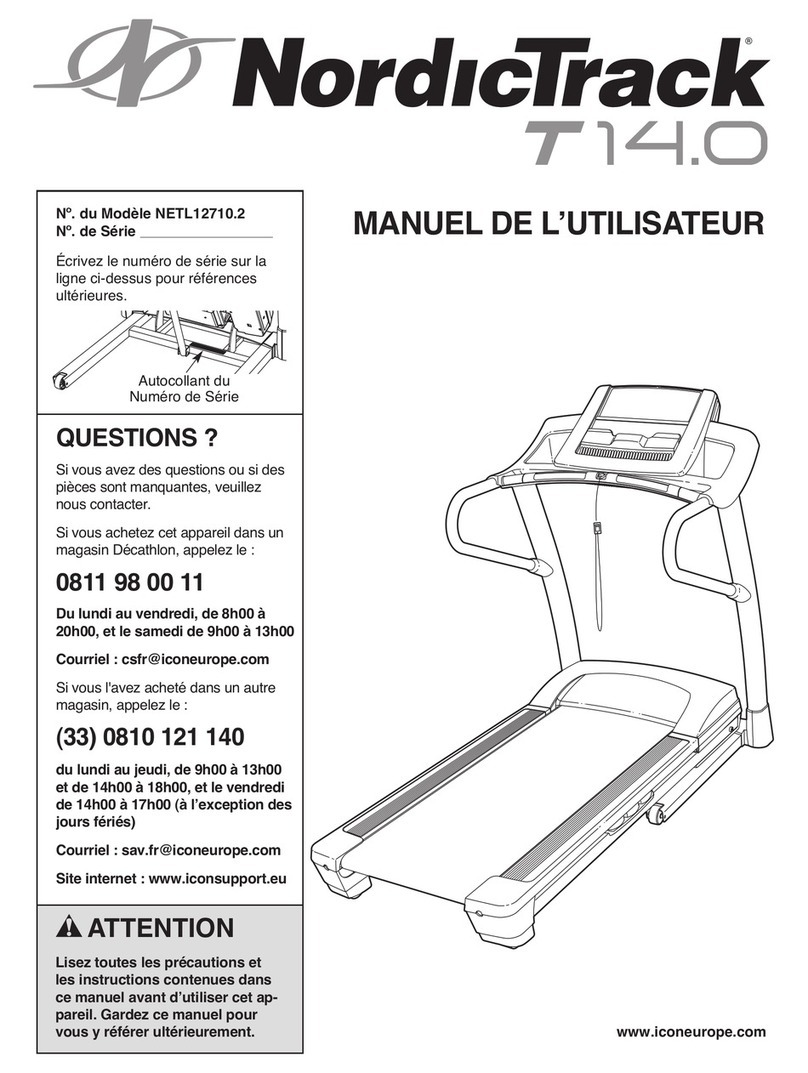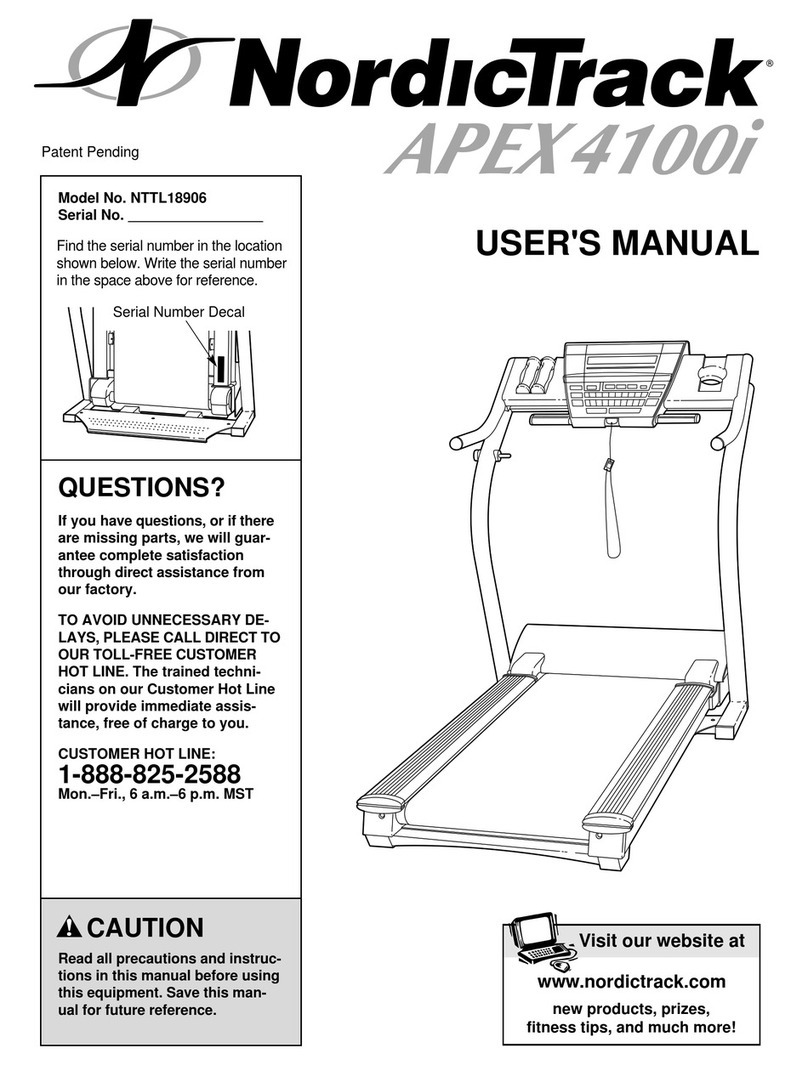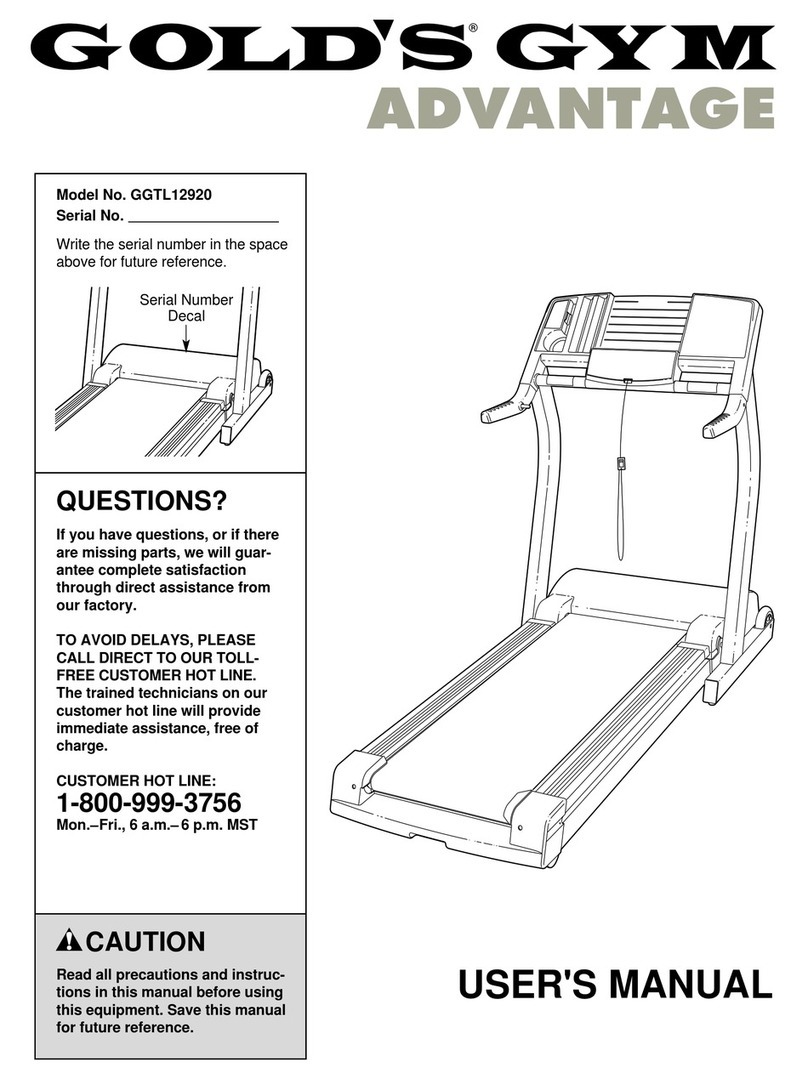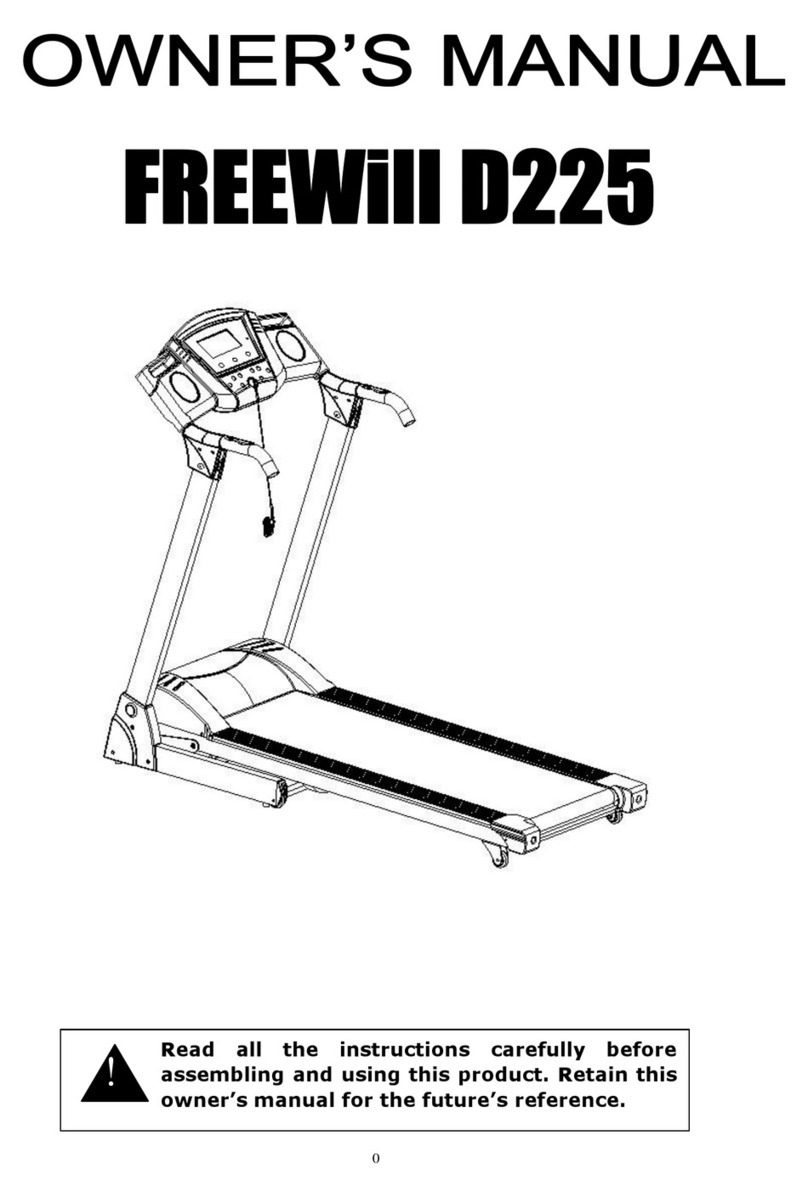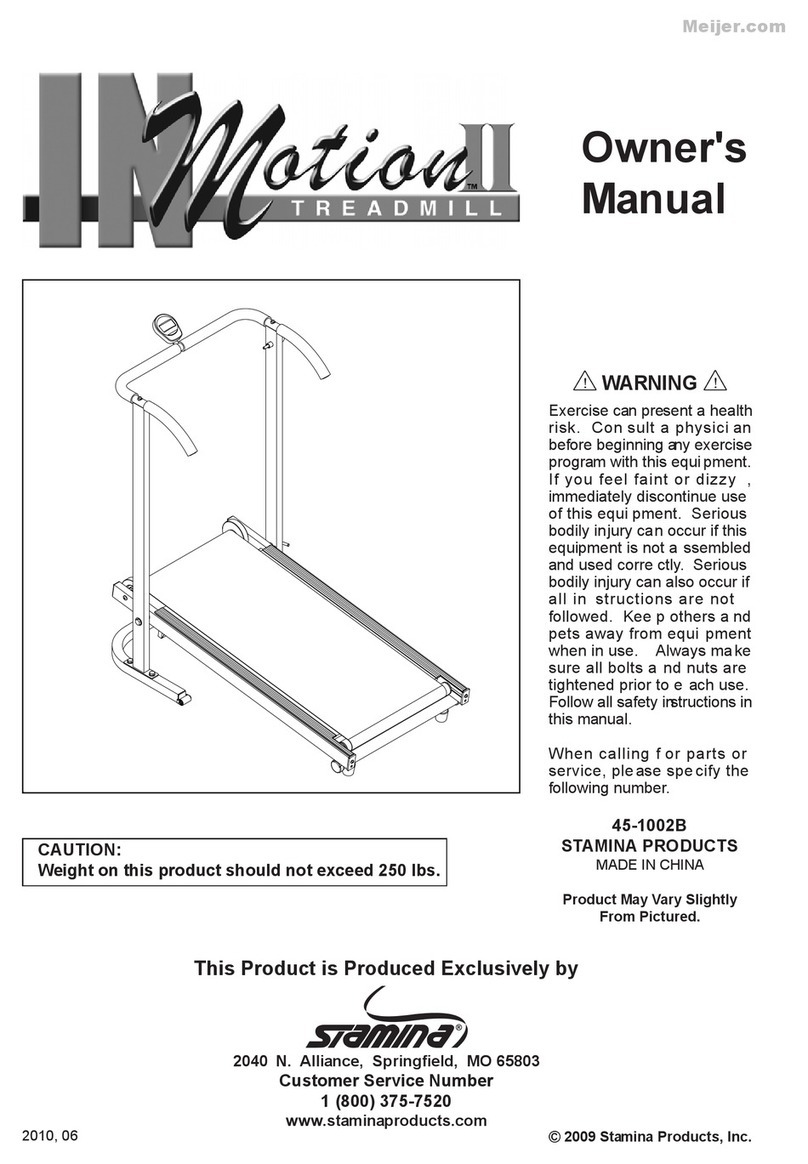2-4. How to check operation
2-5 Adjustment of Belt-Tension
(1) Plug the power cord into an appropriate outlet and turn the treadmill ON.
(2) Operating the treadmill and Check it’s operation status.
(3) For it, Press the START/STOP button and check whether the running belt is moved or not
(4) If running-belt is moved, check whether all of buttons are normally pressed/operated or not
(for more details, see Page 7 “How to use”).
(5) During operating the treadmill, check whether abnormal noise/vibration occurred or not.
If abnormal noise/vibration is detected, don’t operate the treadmill. Contact DRAX INC. Customer Support Center.
(6) Check whether running belt is centered or not between the left/right roller-side. If not, adjust the belt-centering
according to “Adjustment of Belt-Tension” instruction
TEL : 82-31-459-8530 FAX : 82-31-459-8531
Address : 26, Jeonpa-Ro 62 Beon-Gil, Manan-Gu, Anyang-Si , Kyeonggi-Do, KOREA 14086
NOTE
Do not make over-stress in
running-belt.
It may cause mal-function.
If the belt doesn’t fitted properly,
Contact DRAX INC. Customer
Support Center
(1) The belt is tilted to the right.
Using a wrench (8mm), rotate the roller adjusting bolt on the right side cap groove clockwise 1/4th, then drive the
product to adjust. Repeat the same order if the position is not adjusted
(2) If the belt is tilted to the left.
Using the wrench (8mm), rotate the roller adjusting bolt on the left side cap groove one-fourth clockwise and drive
the product to adjust. Repeat the same order if the position is not adjusted
(3) If the belt is stretched out as a whole.
Using a wrench (8mm), rotate the roller adjustment bolts on both side caps homes clockwise to adjust them.
The tension of the appropriate belt is between 5 and 7 cm from the tread plate when held on either side of the belt.
Repeat the above sequence until the belt tension is in proper condition and allow to idle for 3 minutes at a speed of
6 km/h.
6