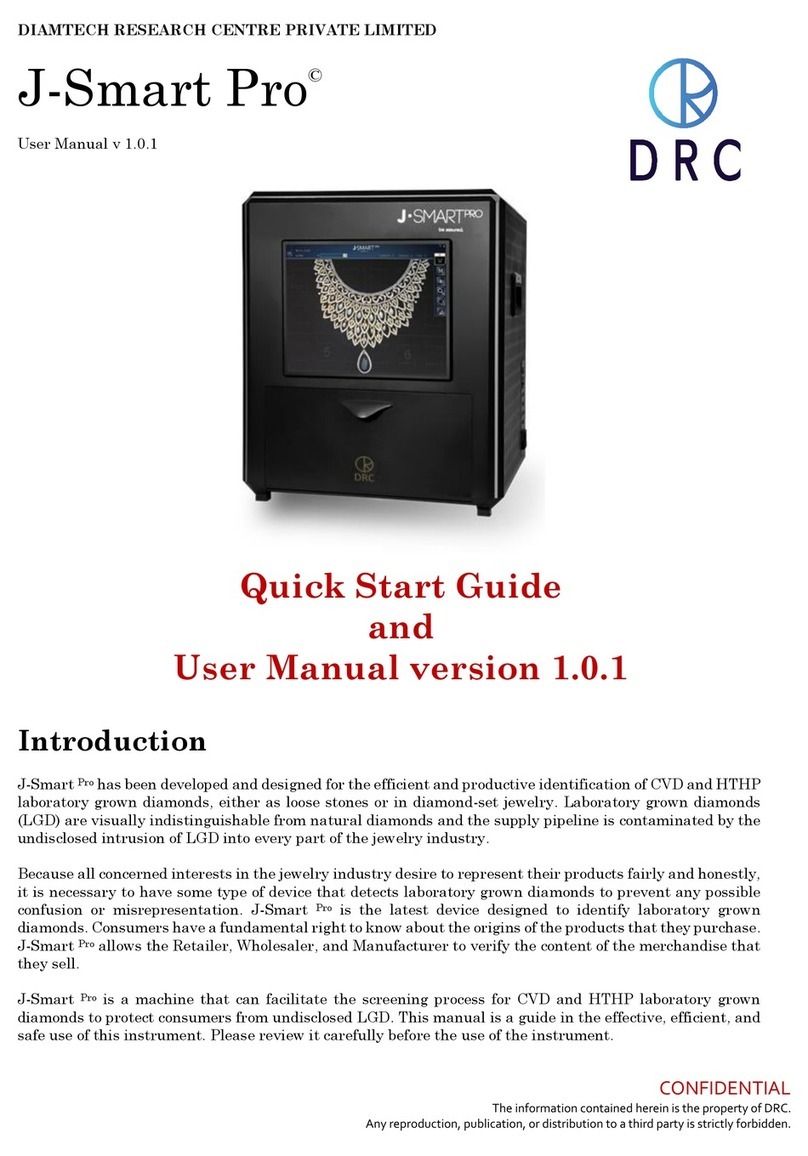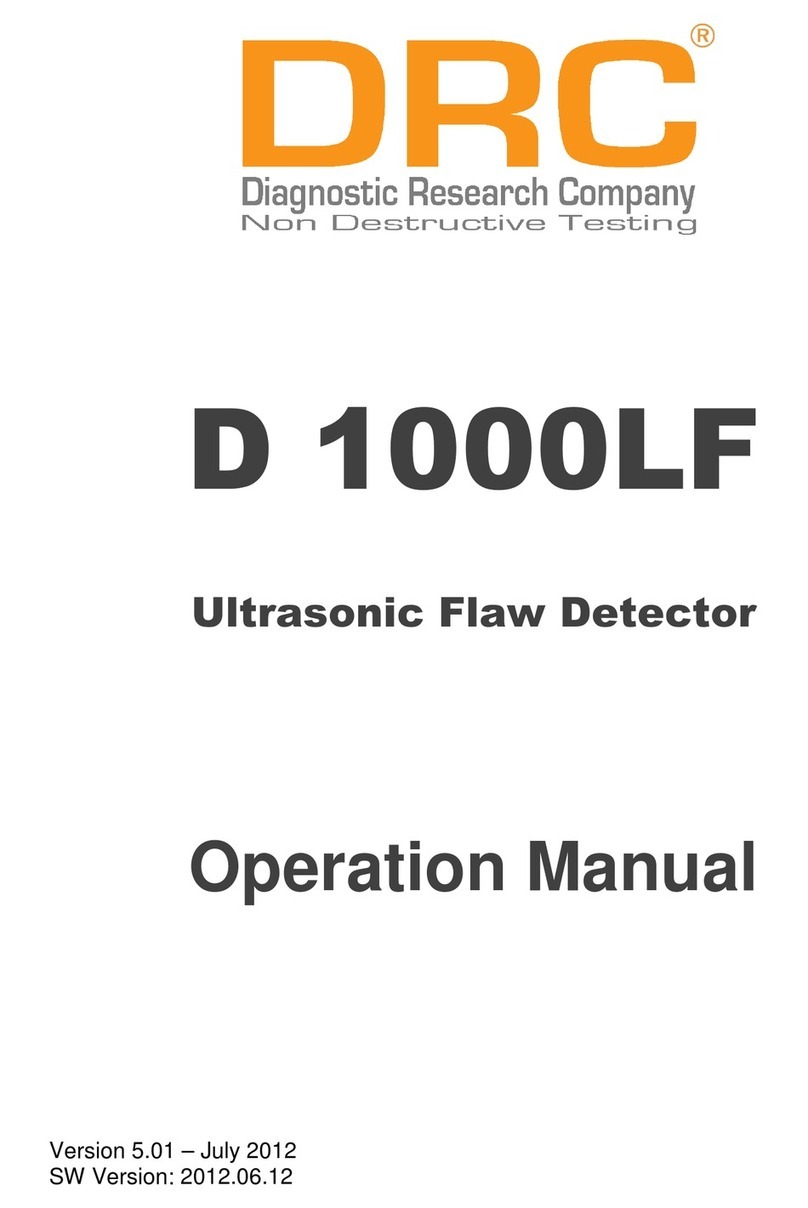Table of Contents
1 Safety First ..................................................................................................................................................................... 3
1.1 Symbol Notations and Definitions ........................................................................................................................ 3
1.2 Caution –Laser Radiation ..................................................................................................................................... 4
2 Physical Specifications, Designed Functions, Capabilities and Features .................................................................. 5
3 J-Mini and Included Accessories................................................................................................................................... 5
4 Set Up (no tools are required for assembly) ................................................................................................................. 7
4.1 Un-boxing................................................................................................................................................................ 7
4.2 Inventory the Contents .......................................................................................................................................... 7
4.3 Set Up the J-Mini Pro Machine ............................................................................................................................... 7
4.4 Limitations.............................................................................................................................................................. 7
5 Initial Start-Up .............................................................................................................................................................. 7
5.1 Mobile Device.......................................................................................................................................................... 8
5.2 System Setup .......................................................................................................................................................... 9
6 J-Mini Pro Program Desktop......................................................................................................................................... 11
6.1 Navigating the J-Mini Pro Desktop ...................................................................................................................... 12
7 Preparing for Merchandise Scanning ......................................................................................................................... 13
7.1 Step 1..................................................................................................................................................................... 13
7.2 Preparing to Scan ................................................................................................................................................. 14
7.3 Scanning................................................................................................................................................................ 15
8 Scanning Results Analysis .......................................................................................................................................... 16
8.1 Automated Scanning Results: What You See ..................................................................................................... 16
8.2 Basic Detection Results........................................................................................................................................ 16
9 Observing and Interpreting Scanned Results ............................................................................................................ 17
9.1 Understanding Scan Results ............................................................................................................................... 17
9.2 Basic Scanning Diamond Identification.............................................................................................................. 18
9.3 Advanced Scanning Interpretation ..................................................................................................................... 19
9.4 Stage One Advanced Analysis ............................................................................................................................. 19
9.5 Stage Two Advanced Analysis ............................................................................................................................. 21
10 Additional Features and Viewing Options ............................................................................................................. 21
10.1 Split-Screen Analysis ....................................................................................................................................... 22
10.2 Additional Features.......................................................................................................................................... 23
10.3 Archived Scans and Reports ............................................................................................................................ 24
11 Maintenance and Support ....................................................................................................................................... 26
11.1 Warranty Claim Process .................................................................................................................................. 26
11.2 Software License............................................................................................................................................... 26
12 Warranty................................................................................................................................................................... 29