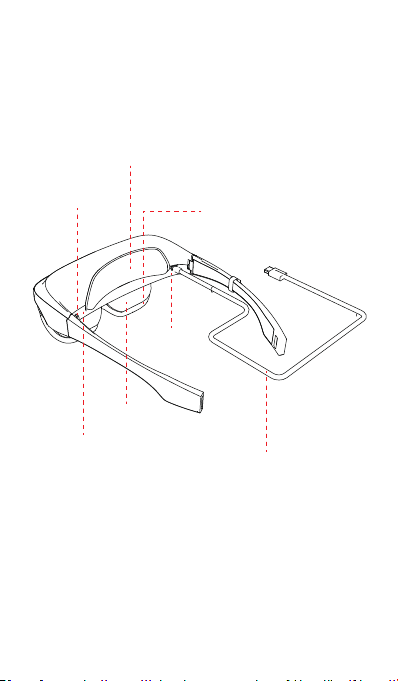5 Instructions
· WiFi Setup
Follow the according steps to connect to your desired WiFi:
Press “Home”, go to “Seings”→“WiFi”, then enter the
password.
· Bluetooth Seings
If you want to connect to Bluetooth devices such as airpods
or Bluetooth speakers, go to “Seings”-“Bluetooth” and
select your device name from the showing list.
(Notice: You need to hold the back buon when the rst time to connect to your airpods.
Press and hold the buon on the
backof the Charging Case
Hold Buon