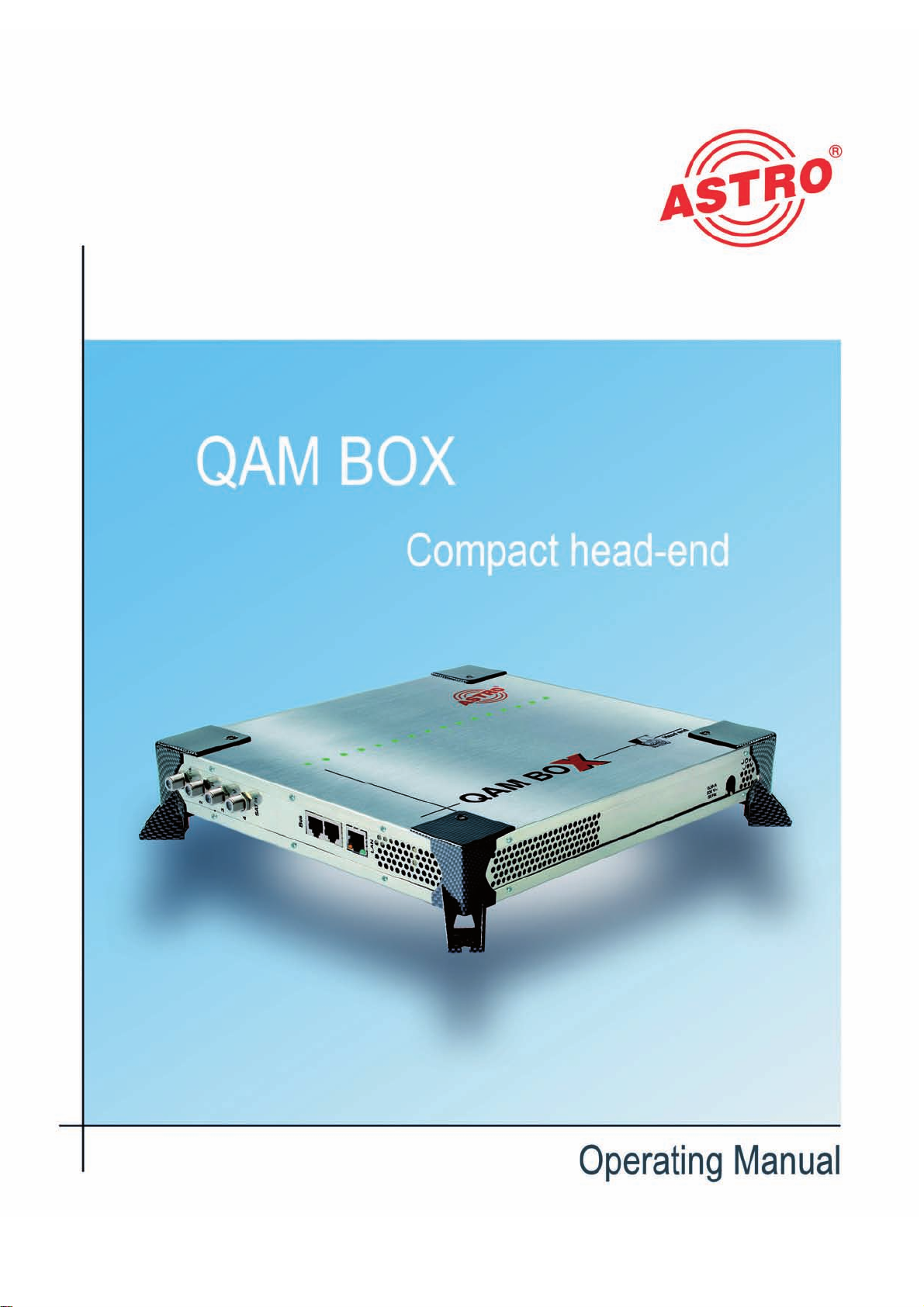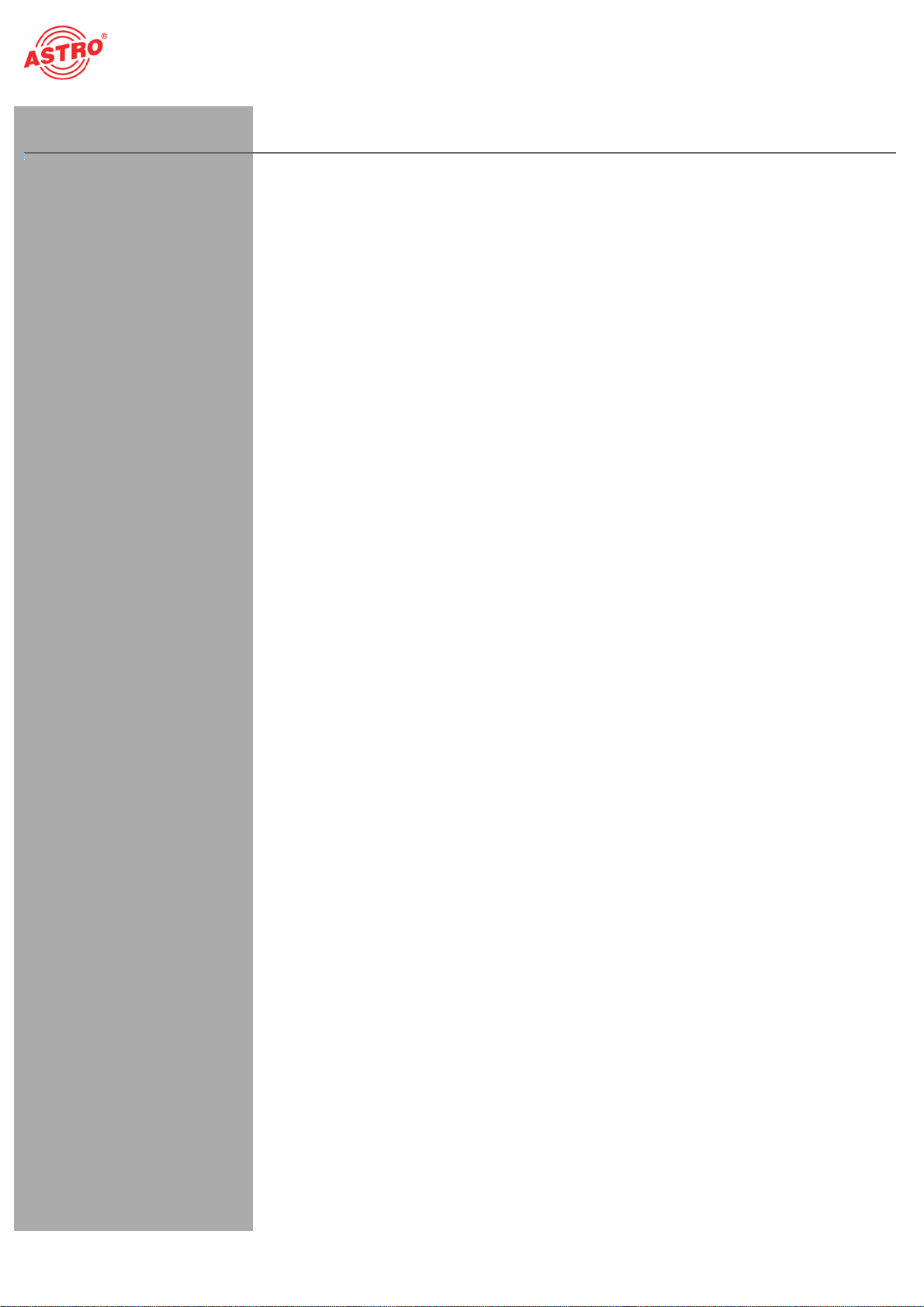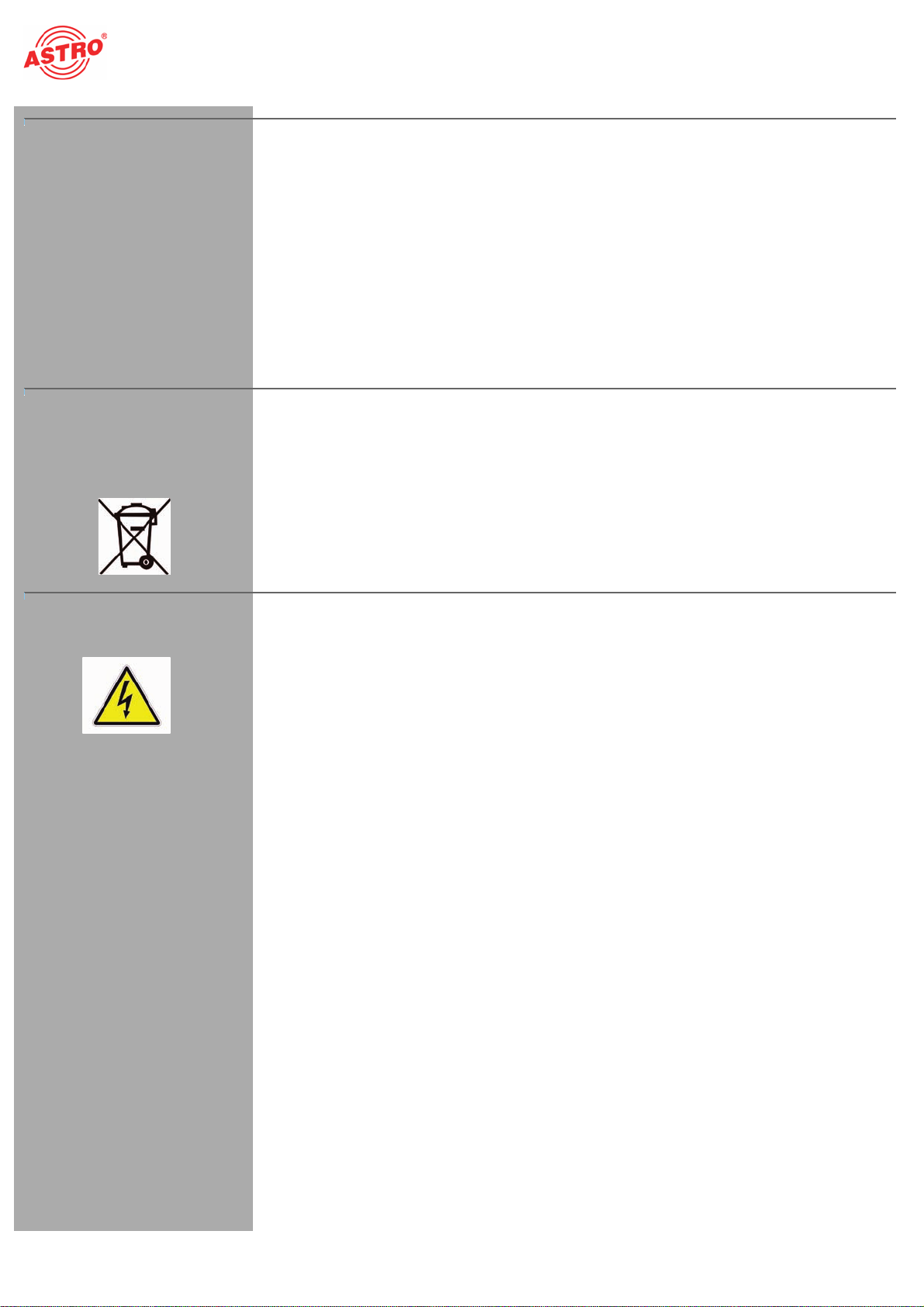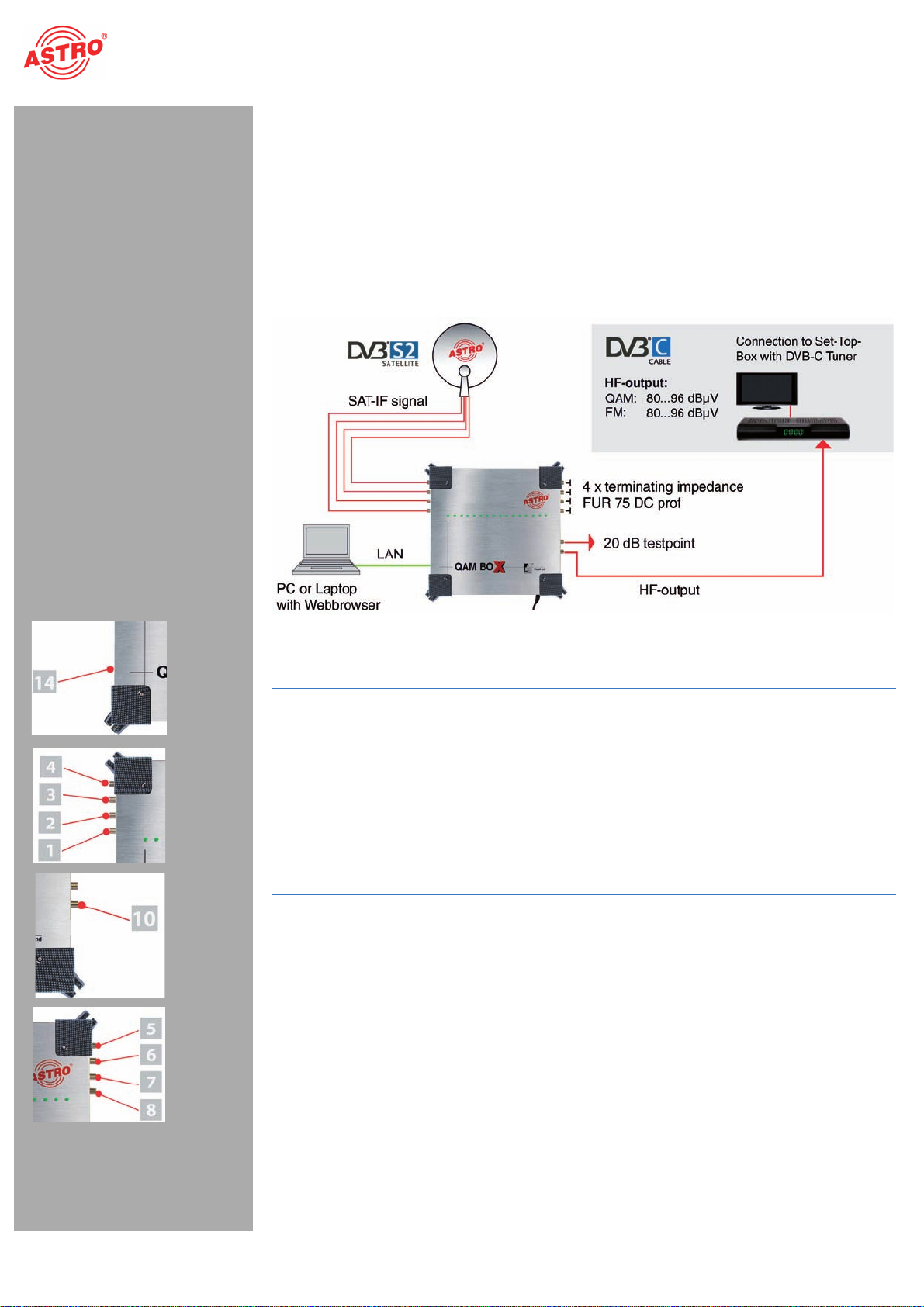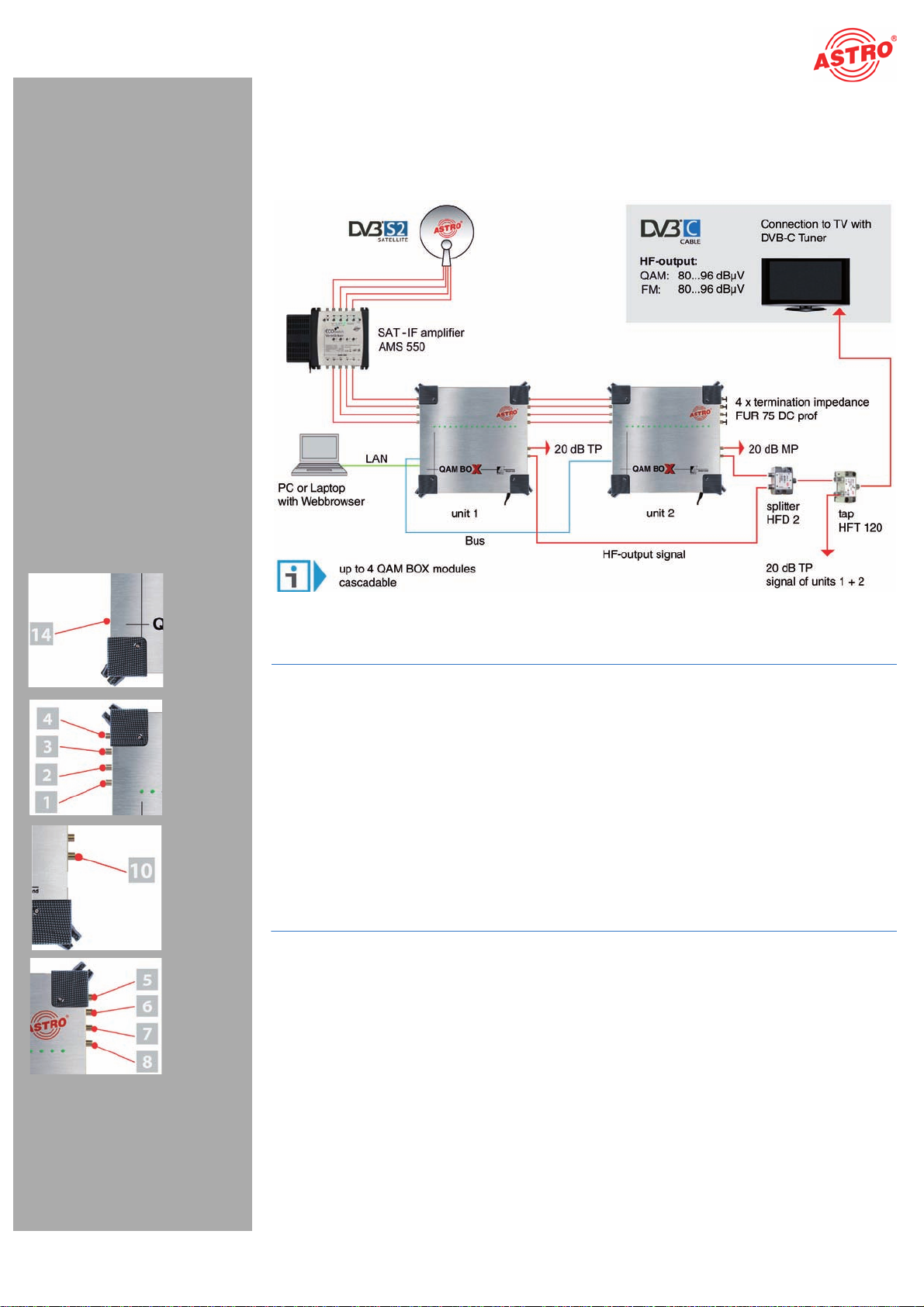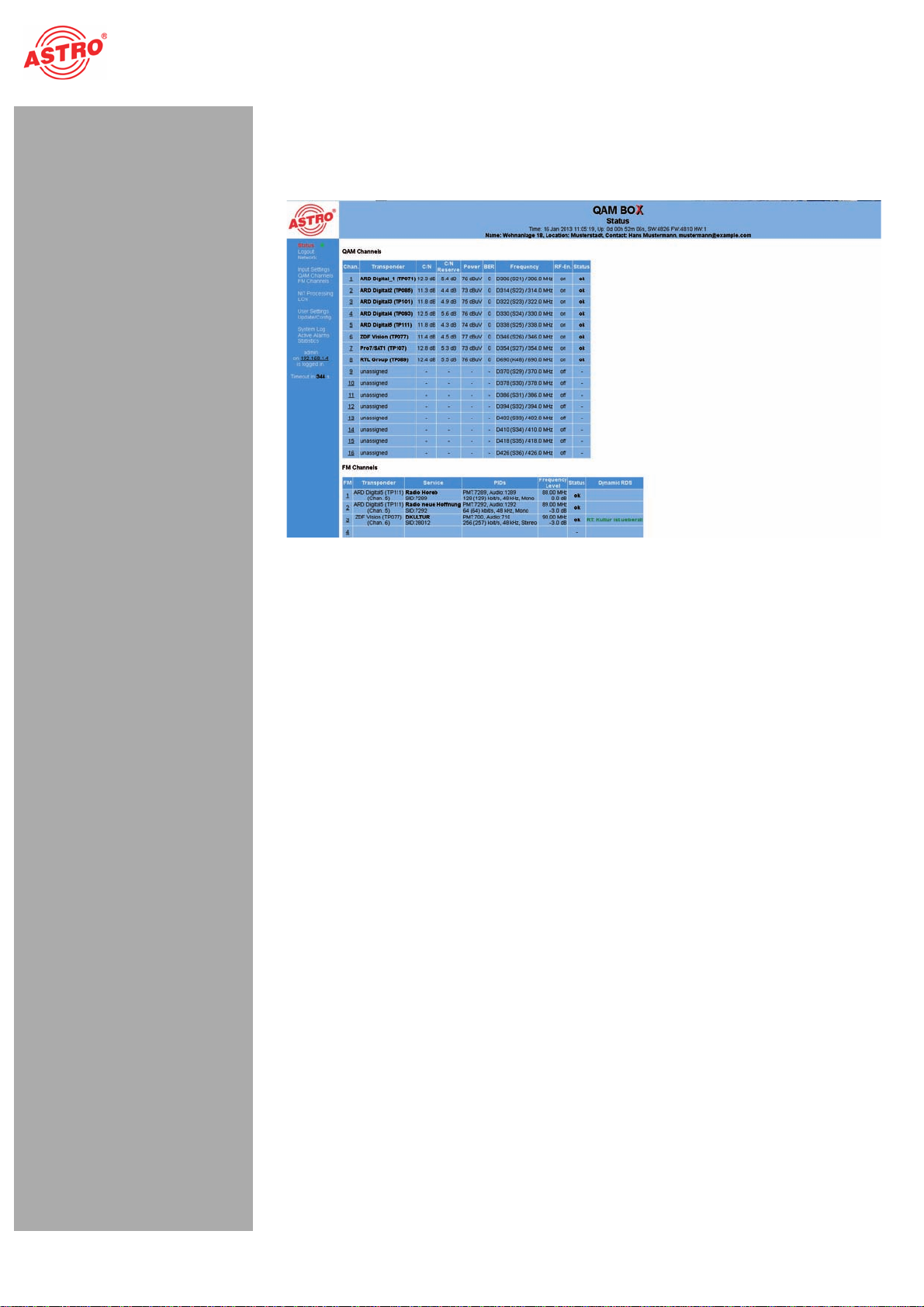Description of performance
Betriebsanleitung QAM BOX - Version 01-2013ASeite 4
Description of performance
The QAM BOX compact headend is used for converting a DVB-S2 input signal into 16 independent
QAM output channels, as well as 16 FM channels.
To use the device properly, carefully read the following safety and operating instructions.
The QAM BOX compact headend features the following performance characteristics:
4 SAT levels for selection for 16 QAM output channels (DVB-S2)
16 x DVB-S in FM
HDTV-compatible (MPEG-2 and MPEG-4)
Low power consumption (typically 50 W)
Easy to configure using the web browser interface
Disposal
CAll of our packaging material (cardboard boxes, accompanying papers, plastic film and bags) is
completely recyclable. Electronic devices must not be disposed of with household waste, but rather –
according to DIRECTIVE 2002/96/EC OF THE EUROPEAN PARLIAMENT AND OF THE COUNCIL
from January 27, 2003, on waste electrical and electronic equipment – must be properly disposed of.
When it is no longer of use, please bring the device for disposal to one of the public collection points
for this purpose.
ASTRO Strobel is a member of the Elektro system solution for the disposal of packaging materials. Our
contract number is 80395.
Important!
Before using the device, read the operating manually carefully and store it for future reference.
A55&/5*0/: Disconnect the power plug before opening the device!
To avoid any hazardous situations as far as possible, you must adhere to the following:
To operate the device (protection class I), it is essential that it is connected to a mains socket with
protective earth.
The mains plug functions as a mains disconnect and must therefore be accessible and functional
at all times. The device is operational when connected to the mains power.
The device must be connected to a power supply with an earth contact, and should be positioned
close to the mains socket.
The electrical system supplying current to the device, e.g. a house installation, must incorporate
safety devices against excessive current, short-circuiting and earth leakages in accordance with
EN 60950-1.
The device may only be installed and operated by qualified persons (in accordance with EN
60065) or by persons who have been instructed by qualified persons. Maintenance work may only
be carried out by qualified service personnel.
The operating display only shows whether theDC current,which suppliesthe devicecomponents,
has been disconnected. However, operating displays (on the power supply unit or the device) that
are not lit up in no way indicate that the device is completely disconnected from the mains.
The subscriber network must be earthed in accordance with EN 50083-1, and must remain
earthed even when the device is removed. The earth connection on the device (≤4mm2)can also
be used, or the earth connection on the back of the device. Devices within hand's reach must be
integrated into the potential equalisation together.
Operating the device without an earth conductor, without earthing the device or using device
potential equalisation is not permitted!