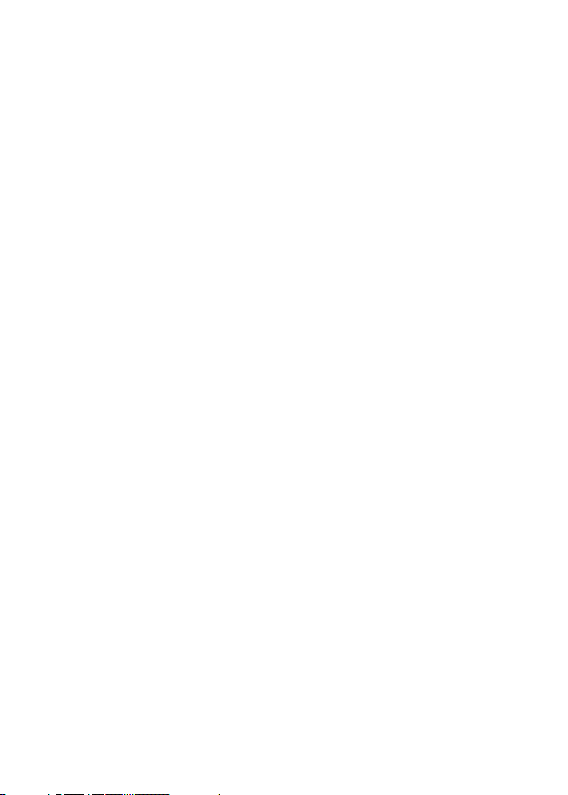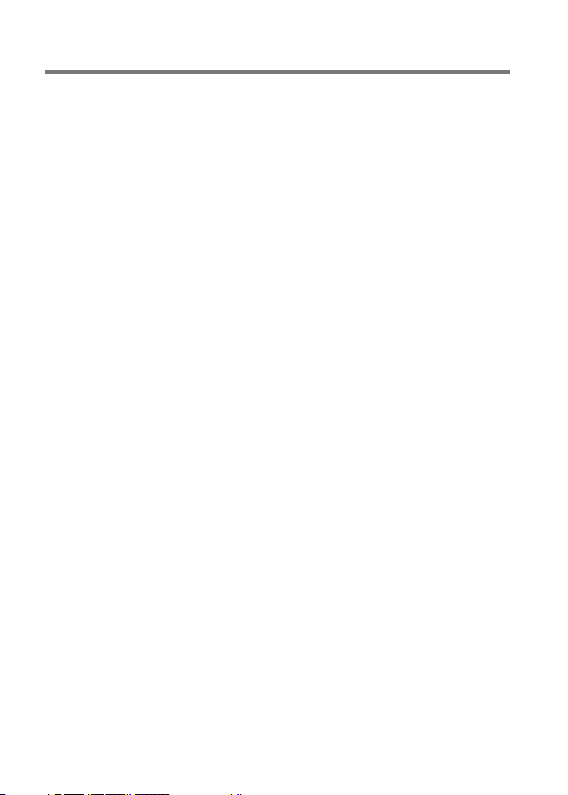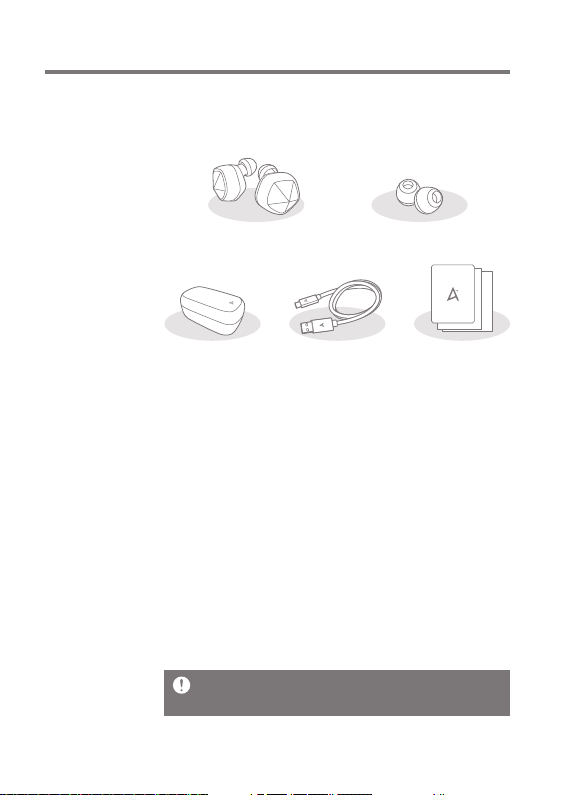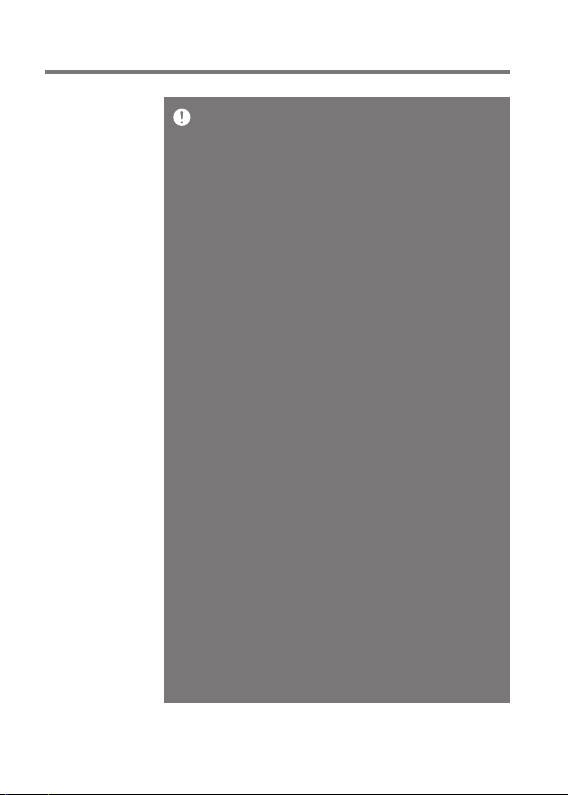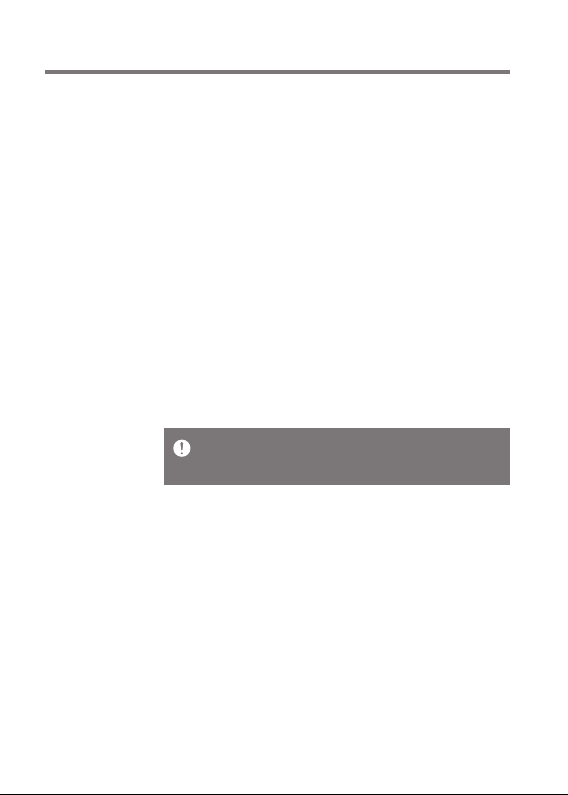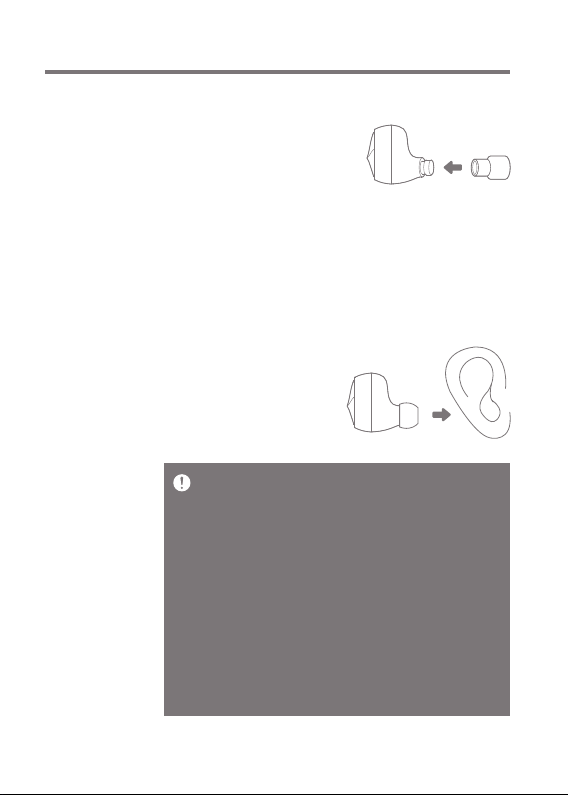User Guide
Getting Started
06
Be sure to use the USB Type C cable provided with the
product. Cables that do not meet the specifications may
cause product failure.
Recommended charger specifications: DC 5V/2A
Using a charger that does not meet the product’s
specifications may cause the product to fail. Any
damage caused by using an unauthorized charger
outside the recommended specifications will not be
covered by warranty service.
If the product is being used for the first time after
purchase, or if the product has been left unused for a
long time, or if the battery is dead, charge for at least 10
minutes before using.
If the battery is completely discharged as a result of not
using the product for a long time, battery performance
may be compromised. Please frequently check the
battery’s charging state and charge the battery when its
level is low.
Sweat or moisture on the charging pin can cause
corrosion on the product. Make sure to completely
remove any moisture before placing the earbuds into
the charging case.
The product and charger may become hot during
charging. This is normal and does not affect the life or
functioning of the product.
If the battery temperature rises above a certain level,
charging may stop for safety reasons. If charging
wirelessly, remove the charging case from the wireless
charging pad and allow it to cool before recharging.
Make sure to remove any conductive material (metals,
magnets, etc.) from the back of the charging case before
placing it on top of the wireless charger. Failing to do so
may damage the charging case.
Connecting the charging case to a computer, etc., may
result in a longer charging time.
Be careful not to bend the USB cable excessively. Doing
so may cause the USB cable to break.