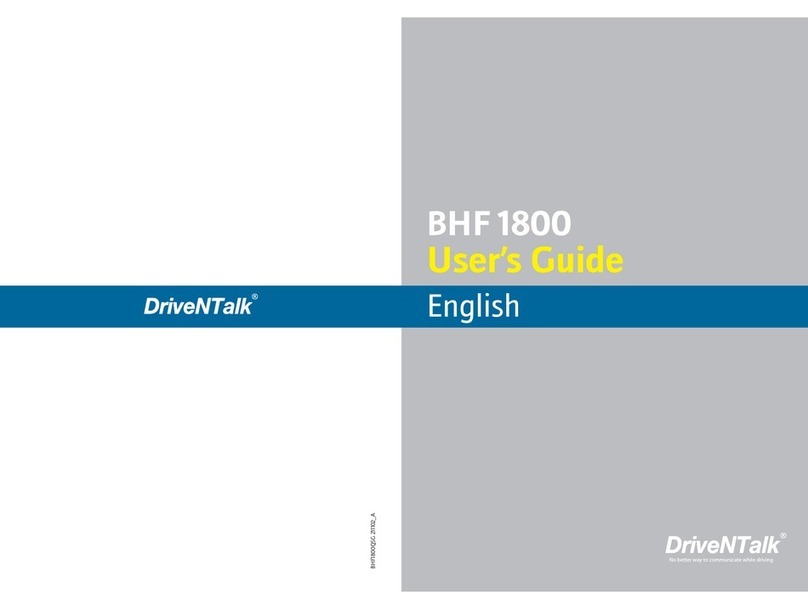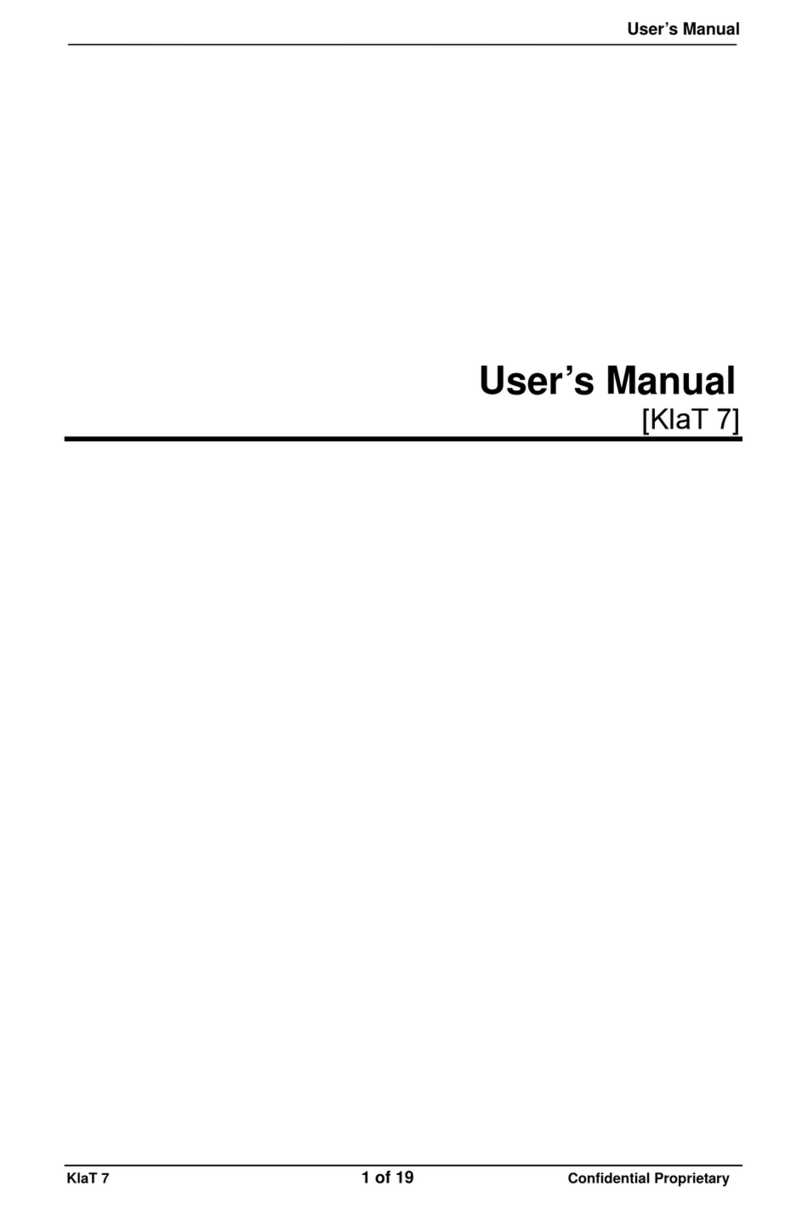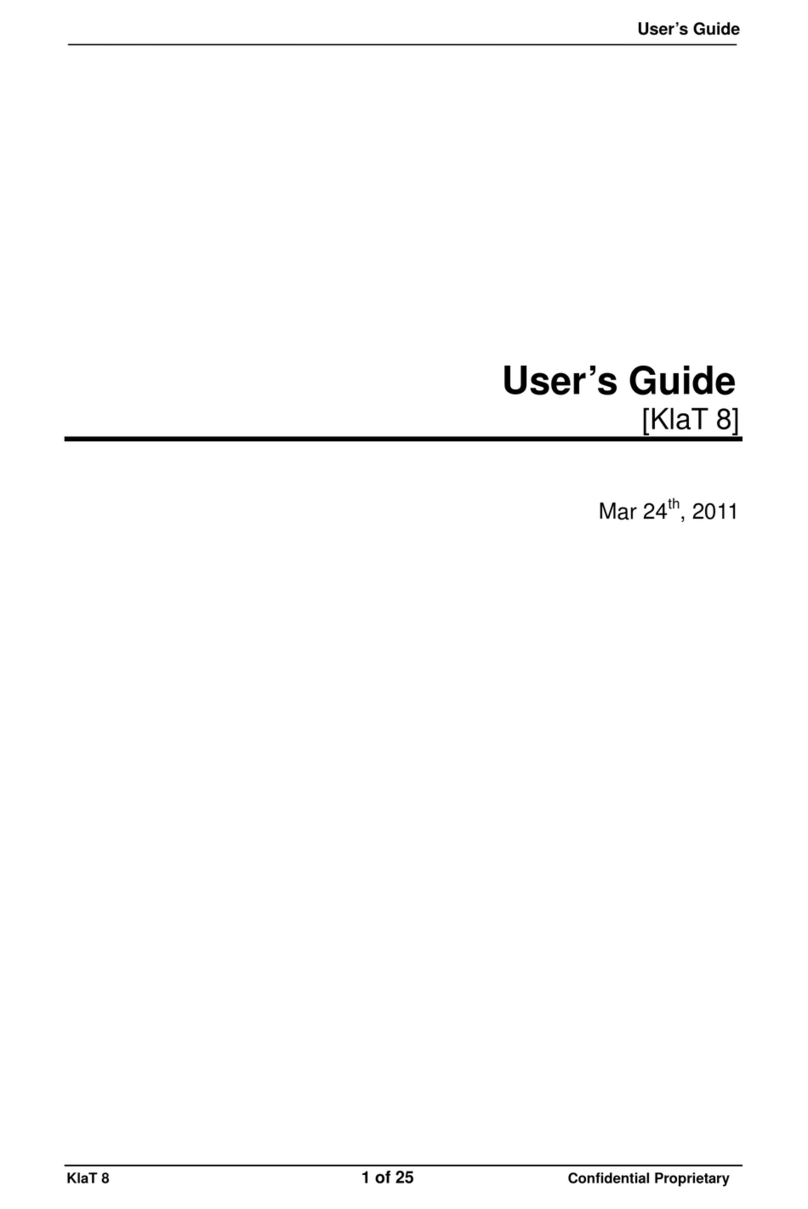1312
2.5 Streaming audio
If your phone supports the Bluetooth A2DP* profile, you can listen to
streaming audio, such as music and GPS instructions through your
product. Music streaming can be controlled from your phone only.
*A2DP: Advanced Audio Distribution Profile
3. SETTING
3.1 Entering settings menu
1) Tap the MFB or say ‘Hello, drive and talk(DriveNTalk)’ when the voice
trigger feature is on.
2) When ‘Say a command’ message is played, say ‘Settings menu’.
3) Once you hear ‘Settings menu, you can say ‘incoming call announcement’,
‘hands-free trigger’, ‘save favorite’ or ‘cancel.’’ Say what you want to do or
cancel to exit the setting.
Incoming call announcement
Enable or disable incoming call announcement.
1) Say ‘Incoming call announcement’.
2) Depending on current setting, you will hear either ‘The incoming call
announcement is on. Do you want to turn it off?’ or ‘The incoming call
announcement is off. Do you want to turn it on?’.
3) Say ‘Yes’ or ‘No’.
4) Depending on your answer, you will hear ‘The incoming call
announcement is on’ or ‘The incoming call announcement is off’.
1) Say ‘Hands-free trigger’.
2) Depending on current setting, you will hear either ‘Hands-free trigger
setting. Do you want to turn it off?’ or ‘Hands-free trigger setting.
Do you want to turn it on?’
3) Say ‘Yes’ or ‘No’.
4) Depending on your answer, you will hear ‘Trigger off’ or ‘Trigger always
on.’
Save Favorites
This feature allows you to save the last incoming call number as
your favorite number.
1) Tap the MFB or say ‘Hello DriveNTalk’, say ‘Settings menu’ then say
‘Save favorite’.
2) You will hear ‘A phone number can be saved as a favorite after
you have received an incoming call from that number ‘XXXXXX’.
‘Tell me which favorite you want me to save it as’ followed by. You will
also hear ‘You can say ‘Call Home’, ‘Call Office’, ‘Call Favorite followed
by numbers 1 through 5’, or ‘Cancel’’.
3) You should specify the favorite number’s location by saying
‘Call Home’, ‘Call Office’, or ‘Call Favorite the number X (choose a
number 1 through 5)’, or ‘Cancel’.
4) If ‘Call home’ was chosen, you will hear ‘Phone number saved as call
home’ followed by ‘Is that right?’, asking for your confirmation.
5) If you say ‘Yes’, you will hear ‘Phone number saved’ and exit setting.
If you say ‘No’, it will exit the setting without saving.
!NOTE
Quick Voice Dial Editor
Visit www.driventalks.com and download ‘Quick Voice Dial Editor’ from
‘Support & Download’ menu. You can save phone numbers set as ‘Favorite 1~5’,
‘Office’, ‘Home’ and service numbers of ‘Call Information’ and ‘Text Message’.
This program is compatible with 32-bit version of Windows XP and 32/64-bit version
of Windows Vista, Windows 7.
Hands-free trigger
You can also enable or disable hands-free trigger feature with a voice
command.