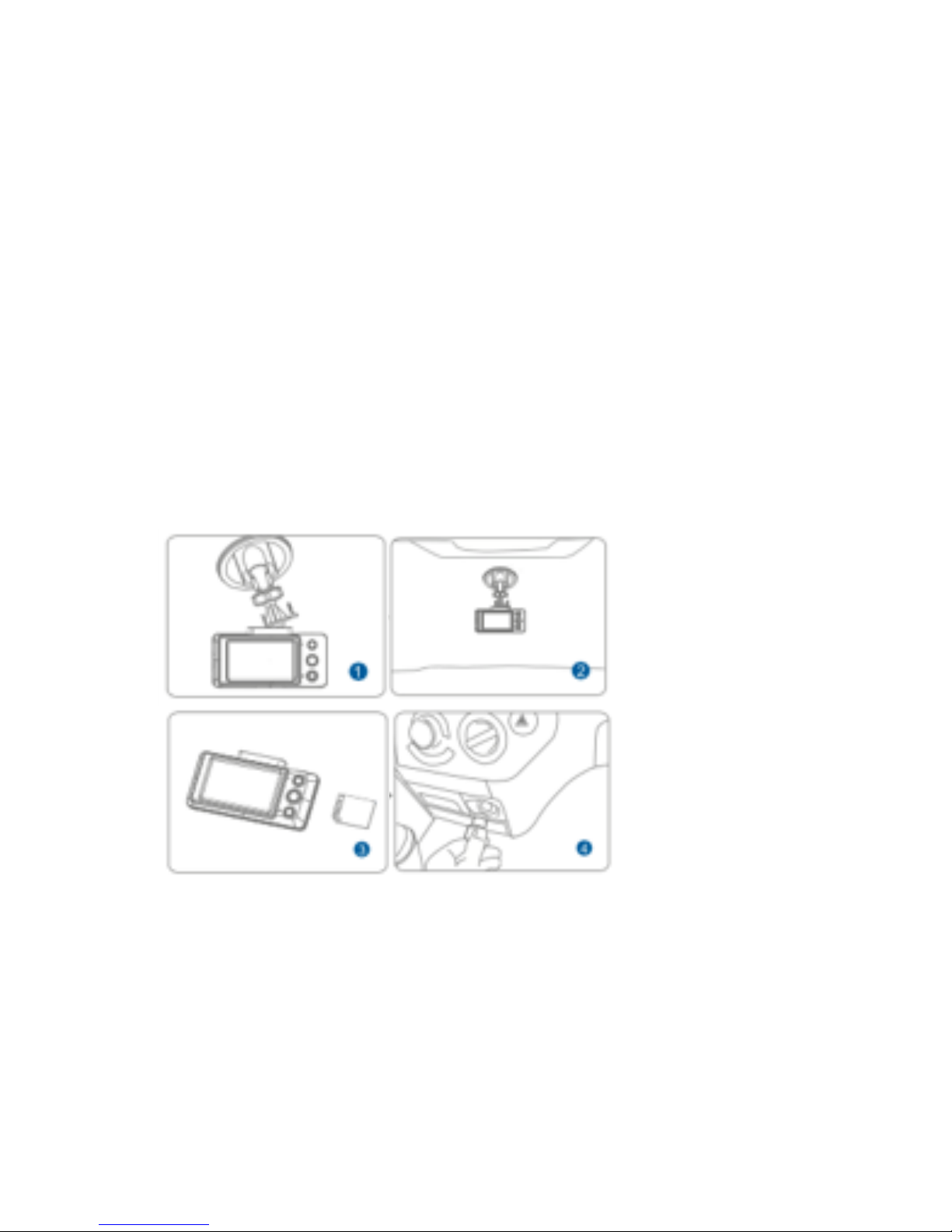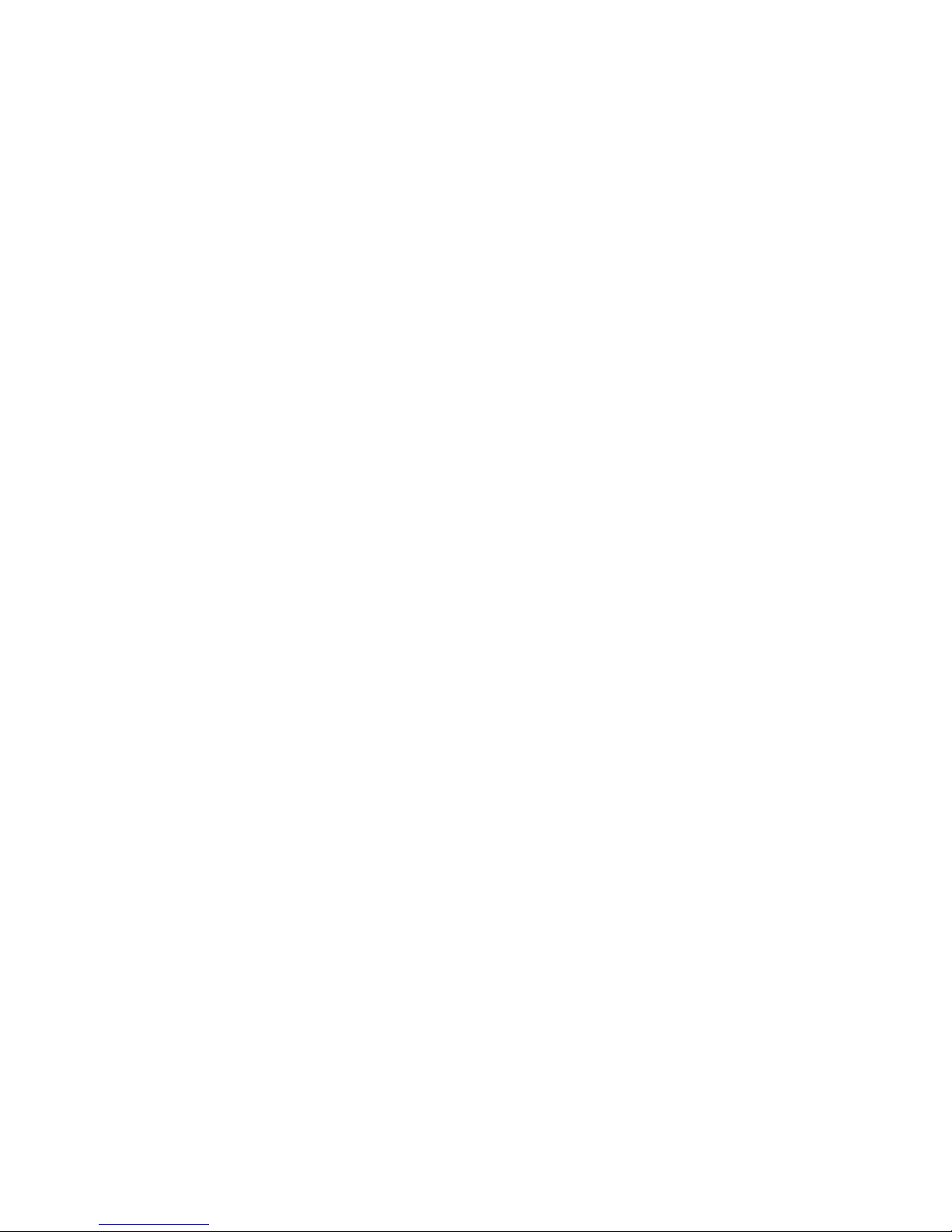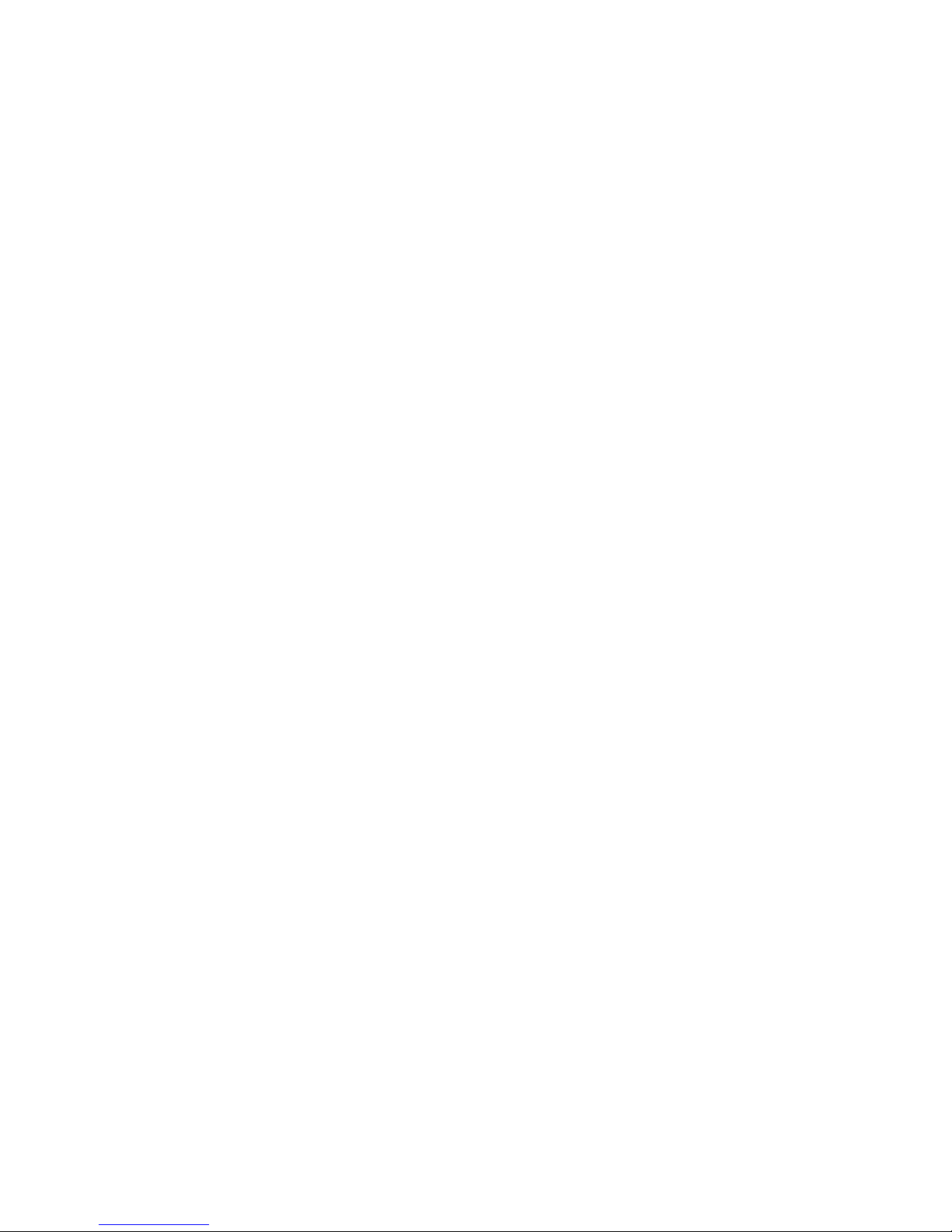Power On/Off
Your Drivewatch camera will automatically turn on and
begin recording as soon as power is applied to the
camera (ignition is started).
If you connect your Drivewatch camera to your computer
via the included USB cable, you will need to power the
camera on via the power button located on the top of the
camera.
When the camera looses power (ignition is turned off), a
built in super-capacitor allows the camera to save any in-
progress recordings and turn off.
The camera is not designed to run without a power
source and does not contain a battery.